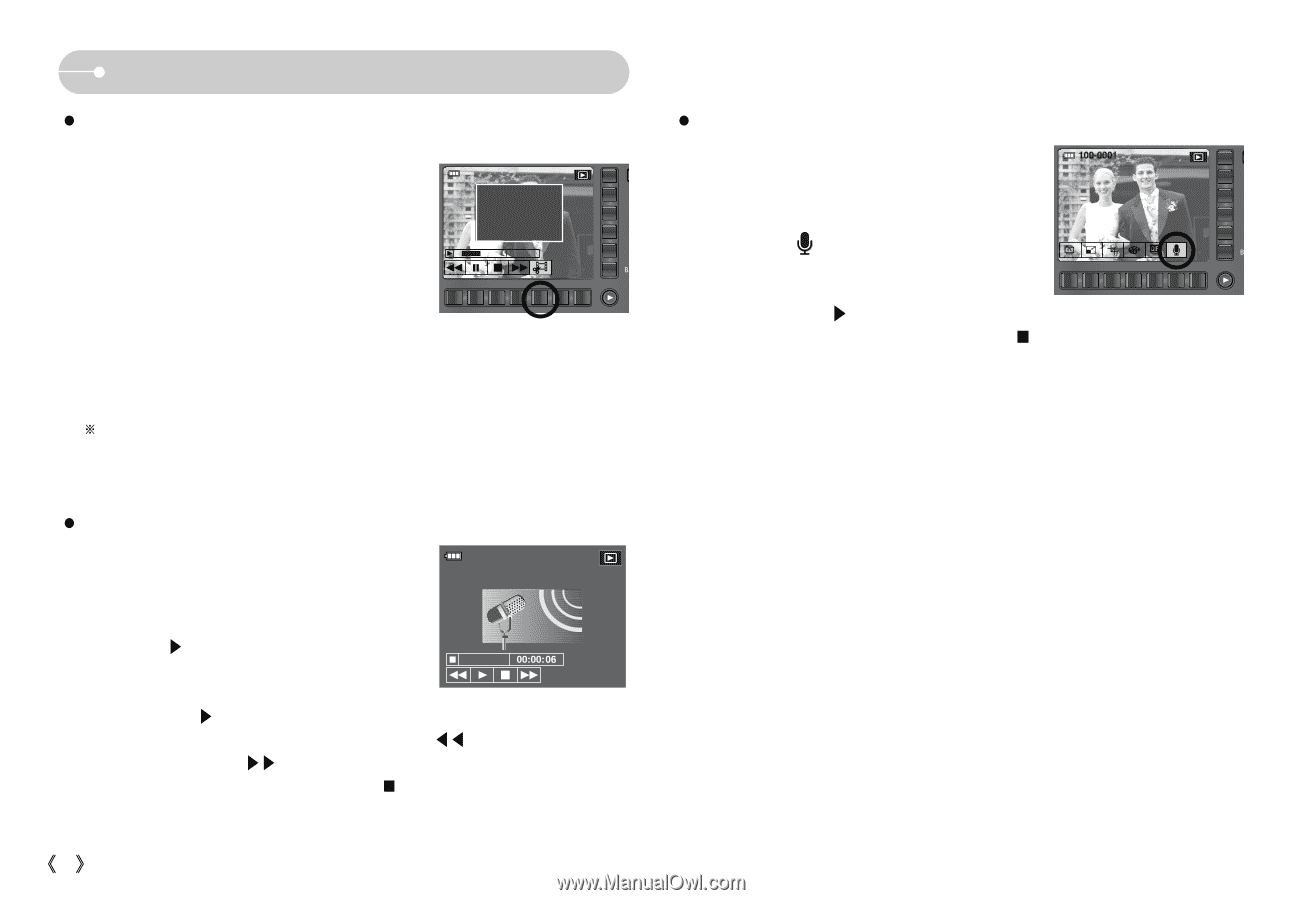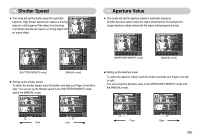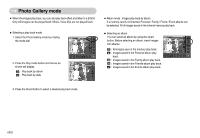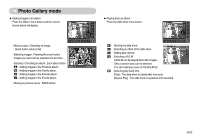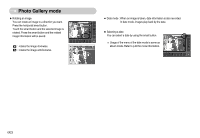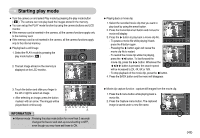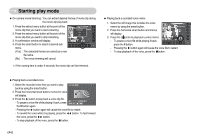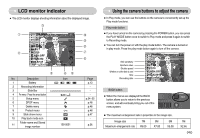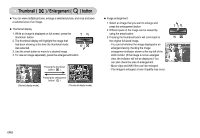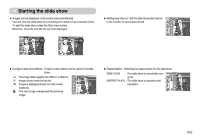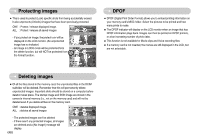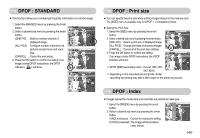Samsung NV5 User Manual - Page 45
The extracted frames are saved as a new
 |
View all Samsung NV5 manuals
Add to My Manuals
Save this manual to your list of manuals |
Page 45 highlights
Starting play mode ƀ On camera movie trimming : You can extract desired frames of movie clip during the movie clip play back. 1. Press the extract menu button at the point of the movie clip that you want to start extracting. 2. Press the extract menu button at the point of the movie clip that you want to stop extracting. 3. A confirmation window will display. 4. Press the smart button to select a desired sub menu. [Yes] : The extracted frames are saved as a new file name. [No] : The movie trimming will cancel. 100-0001 Trimming? Yes No 00:00:20 ż If the running time is under 4 seconds, the movie clip can't be trimmed. ƀ Playing back a recorded voice memo 1. Select the still image that includes the voice 100-0001 memo by using the smart button. 2. Press the horizontal smart button and menus will display. 3. Press the ( ) icon to play back a voice memo. - To pause a voice file while playing it back, press the II button. - Pressing the Ș button again will cause the voice file to restart. - To stop playback of the voice, press the ֛button. ƀ Playing back a recorded voice 1. Select the recorded voice that you want to play 100-0001 back by using the smart button. 2. Press the horizontal smart button; menus for voice will display. 3. Press the Ș button to play back a voice clip file. - To pause a voice file while playing it back, press the II button again. - Pressing the Ș button again will cause the voice file to restart. - To rewind the voice while it is playing, press the ȖȖ button. To fast forward the voice, press the ȘȘ button. - To stop playback of the voice, press the ֛ button. Ś44ś