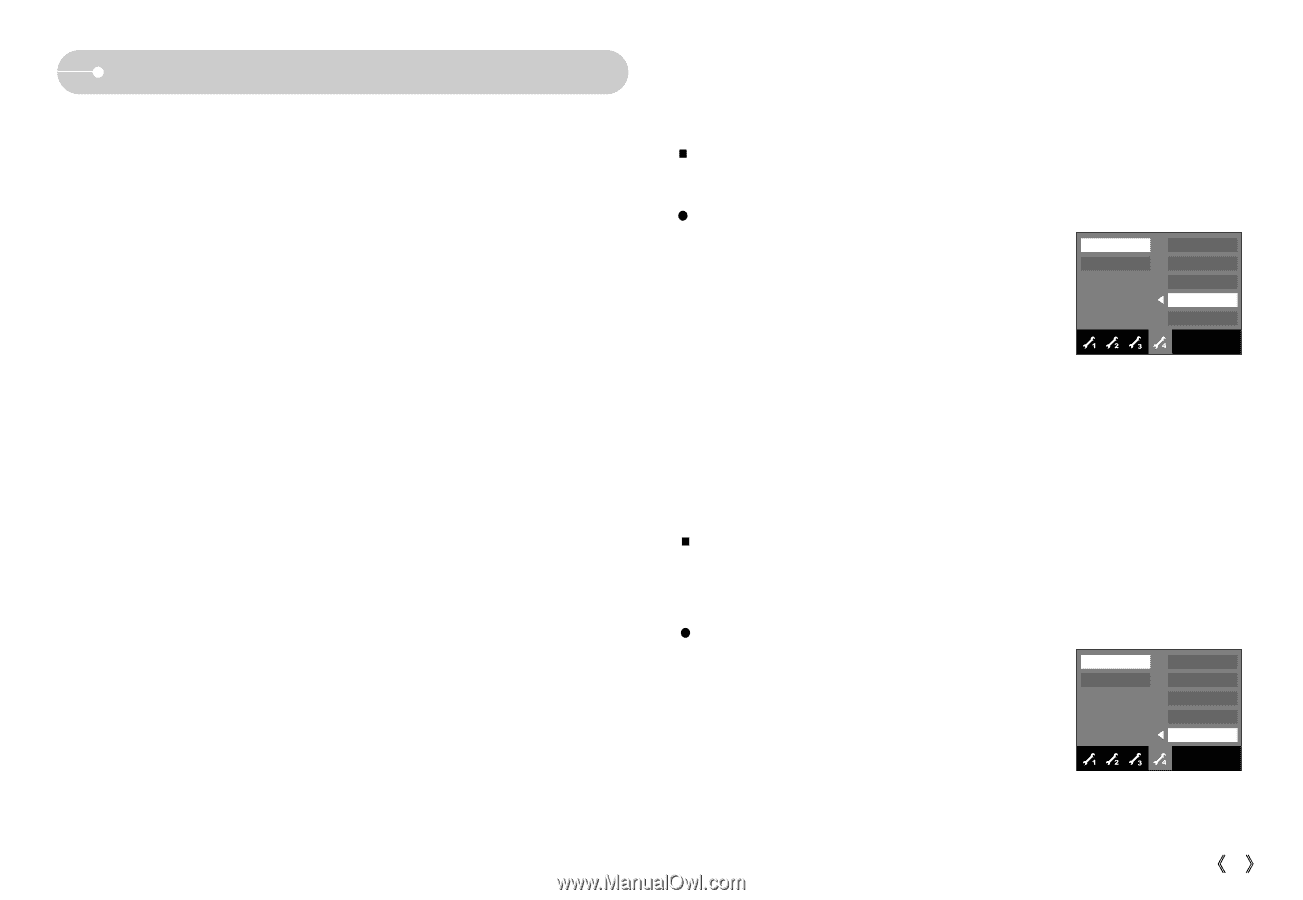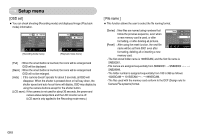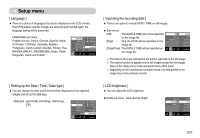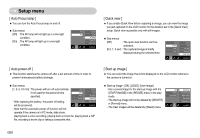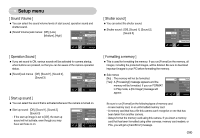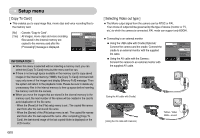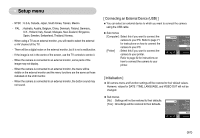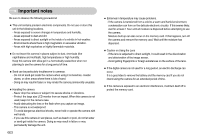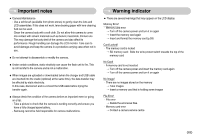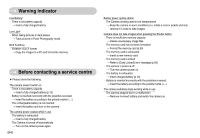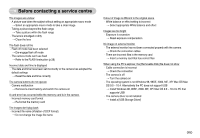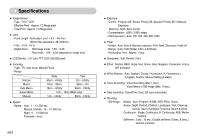Samsung NV5 User Manual - Page 62
Connecting an External Device USB ], Initialisation ]
 |
View all Samsung NV5 manuals
Add to My Manuals
Save this manual to your list of manuals |
Page 62 highlights
Setup menu - NTSC : U.S.A, Canada, Japan, South Korea, Taiwan, Mexico. - PAL : Australia, Austria, Belgium, China, Denmark, Finland, Germany, U.K., Holland, Italy, Kuwait, Malaysia, New Zealand, Singapore, Spain, Sweden, Switzerland, Thailand, Norway. - When using a TV as an external monitor, you will need to select the external or AV channel of the TV. - There will be a digital noise on the external monitor, but it is not a malfunction. - If the image is not in the centre of the screen, use the TV controls to centre it. - When the camera is connected to an external monitor, some parts of the image may not display. - When the camera is connected to an external monitor, the menu will be visible on the external monitor and the menu functions are the same as those indicated on the LCD monitor. - When the camera is connected to an external monitor, the button sound may not sound. [ Connecting an External Device (USB) ] ƅ You can select an external device to which you want to connect the camera using the USB cable. ƀ Sub menus [Computer] : Select this if you want to connect the camera to your PC. Refer to page 71 for instructions on how to connect the camera to your PC. [Printer] : Select this if you want to connect the camera to your printer. Refer to page 52 for instructions on how to connect the camera to your printer. Computer Printer Ȗ Format Copy to Card Video Out USB Reset Exit:BACK [ Initialisation ] ƅ All camera menu and function settings will be restored to their default values. However, values for DATE / TIME, LANGUAGE, and VIDEO OUT will not be changed. ƀ Sub menus [No] : Settings will not be restored to their defaults. [Yes] : All settings will be restored to their defaults. No Yes Ȗ Format Copy to Card Video Out USB Reset Exit:BACK Ś61ś