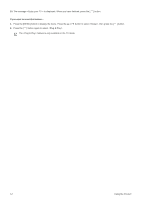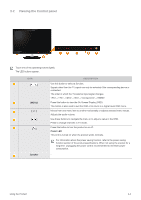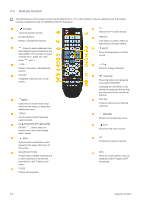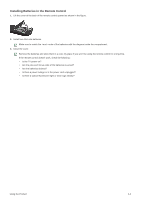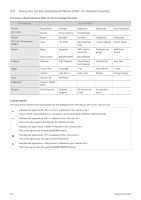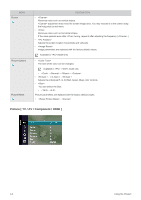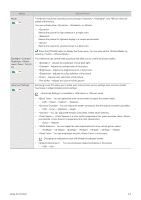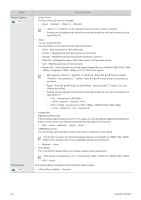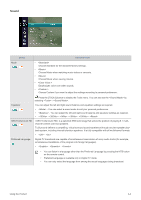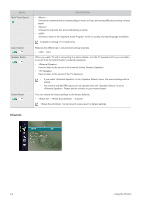Samsung P2770HD User Manual (ENGLISH) - Page 33
Picture [PC / DVI ], Available in <PC> Mode Only - resolution
 |
UPC - 729507810218
View all Samsung P2770HD manuals
Add to My Manuals
Save this manual to your list of manuals |
Page 33 highlights
Picture [PC / DVI ] The default setting may be different depending on the selected Input Mode (input signal source selected in External Input List) and the selected resolution MENU DESCRIPTION MagicBright is a feature providing an optimum viewing environment depending on the contents of the image you are watching. Currently five different modes are available: , , , and . Each mode has its own pre-configured brightness value. • High Brightness For watching motion pictures such as a Blu-Ray or DVD. • For working with a mixture of images such as texts and graphics. • For documents or work involving heavy text. • automatically detects the distribution of the visual signal and adjusts to create an optimum contrast. • Although the values are carefully chosen by our engineers, the pre-configured values may not be comfortable to your eyes depending on your taste. If this is the case, adjust the and by using the OSD menu. Press the [TOOLS] button to display the Tools menu. You can also set the by selecting →. Contrast / Brightness / You can use the on-screen menus to change the contrast and brightness according to personal pref- Sharpness erence. • - Adjusts the contrast level of the picture. • - Adjusts the brightness level of the picture. • - Adjusts the edge definition of the picture. Auto Adjustment The values of , and are adjusted automatically. By changing the resolution in the control panel, auto function is performed. Available in Mode Only Press the [TOOLS] button to display the Tools menu. You can also set the by selecting →. Using the Product 3-4