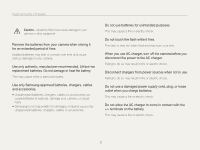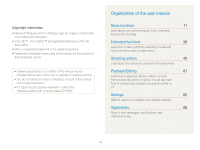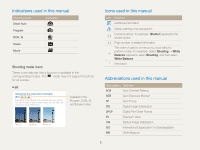Samsung PL210 User Manual (user Manual) (ver.1.0) (English) - Page 8
Basic troubleshooting
 |
View all Samsung PL210 manuals
Add to My Manuals
Save this manual to your list of manuals |
Page 8 highlights
Basic troubleshooting You can get answers to common questions. Solve problems easily by setting shooting options. The subject's eyes appear red. This is caused by a reflection from the camera flash. • Set the flash option to Red-eye or Red-eye Fix. (p. 43) • If the photo has already been taken, select Red-eye Fix in the edit menu. (p. 72) Photos have dust spots. Dust particles floating in the air may be captured in photos when using the flash. • Turn off the flash or avoid taking photos in a dusty place. • Set ISO speed options. (p. 44) Photos are blurred. This may be caused by taking photos in low light conditions or holding the camera incorrectly. • Press [Shutter] halfway down to make sure the subject is focused. (p. 26) • Use the mode. (p. 25) Photos are blurred when shooting at night. Subjects come out too dark because of backlighting. As the camera tries to let in more light, the shutter speed slows. This can make it difficult to steady the camera and may result in camera shake. • Select Night in the mode. (p. 34) • Turn on the flash. (p. 43) • Set ISO speed options. (p. 44) • Use a tripod to prevent your camera from shaking. When the light source is behind the subject or when there is a high contrast between the light and dark areas, the subject may come out shaded. • Avoid shooting with the sun behind your subject. • Select Backlight in the mode. (p. 30) • Set the flash option to Fill in. (p. 43) • Set the Auto Contrast Balance (ACB) option. (p. 53) • Adjust the exposure. (p. 53) • Set the metering option to Spot if a bright subject is in the center of the frame. (p. 54) 7