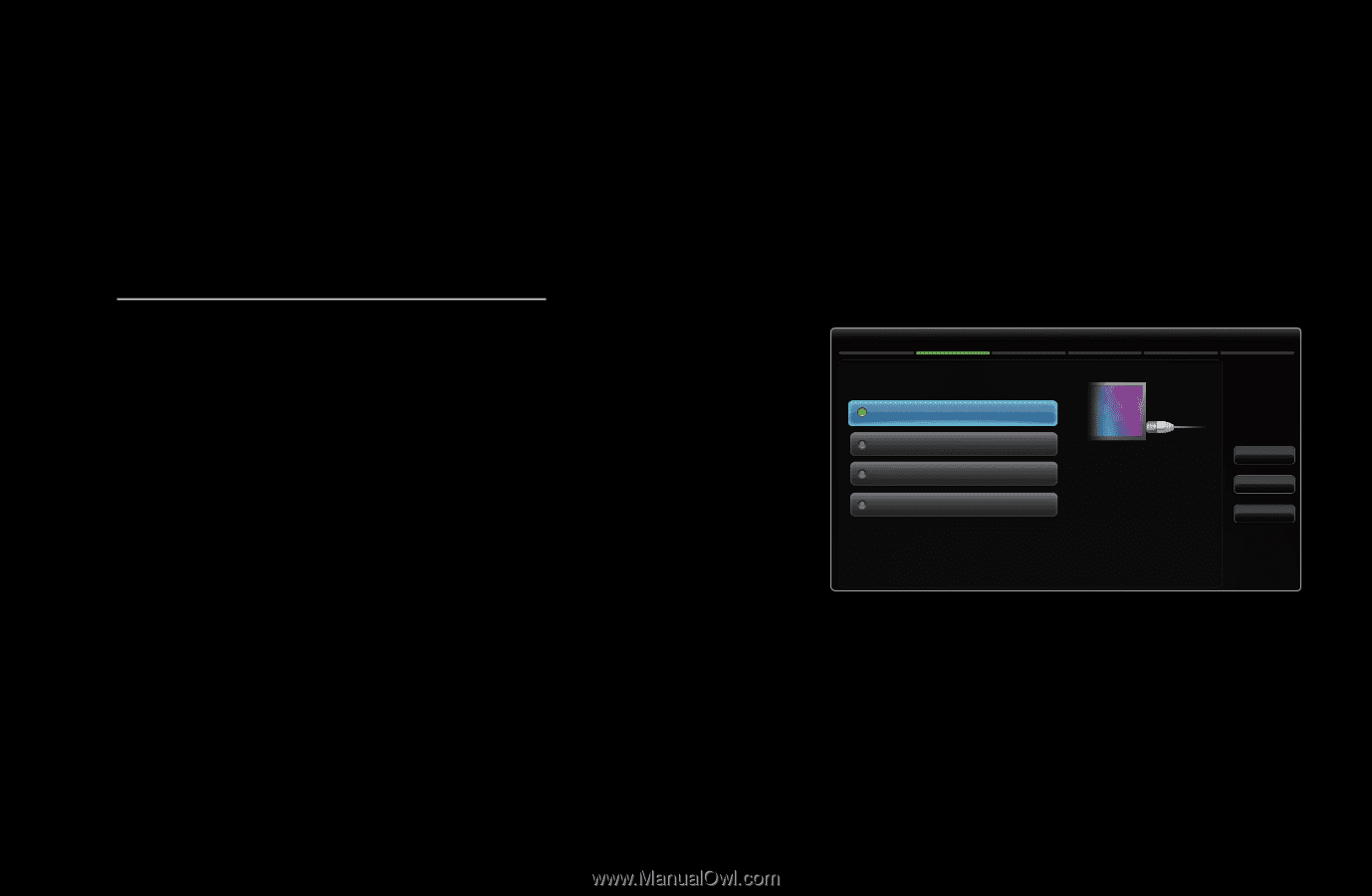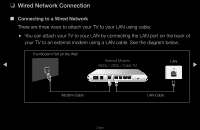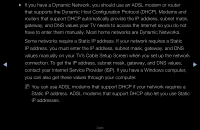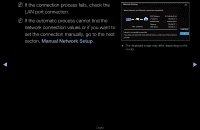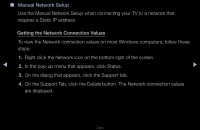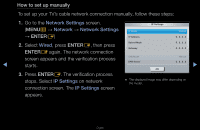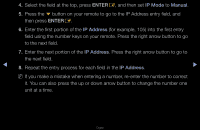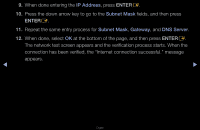Samsung PN51D7000FF User Manual (user Manual) (ver.1.0) (English) - Page 68
Automatic Network Setup, Network Setting, Network Settings, Network, Settings, Wired
 |
View all Samsung PN51D7000FF manuals
Add to My Manuals
Save this manual to your list of manuals |
Page 68 highlights
■■ Automatic Network Setup Use the Automatic Network Setting when connecting your TV to a network that supports DHCP. To set up your TV's cable network connection automatically, follow these steps: How to set up automatically 1. Go to the Network Settings screen. Network Settings 2/6 (MENUm → Network → Network ◀ Settings → ENTERE) 2. Select Wired, press ENTERE, and then press ENTERE again. Select a network connection type. Wired Wireless(General) WPS(PBC) One Foot Connection Connect to the network using LAN cable. Please make sure that the LAN cable is connected. Previous Next Cancel ▶ 3. The network connection screen appears and verifies the network connection. When ●● The displayed image may differ depending on the model. the connection has been verified, the "Internet connection successful." message appears. English