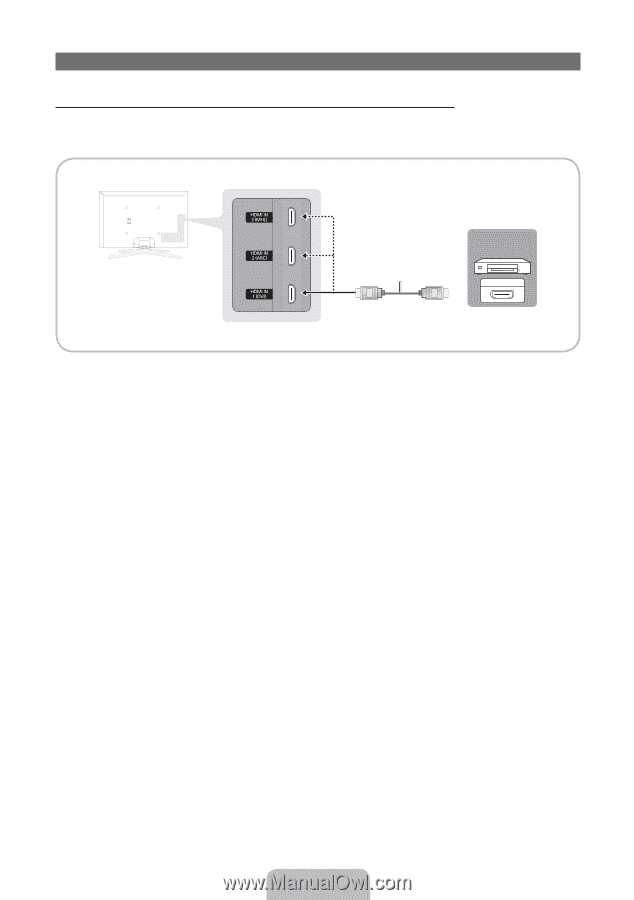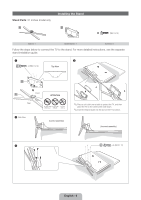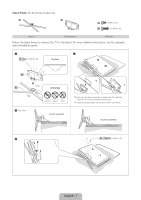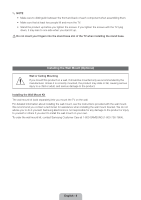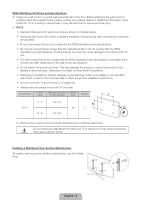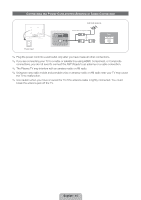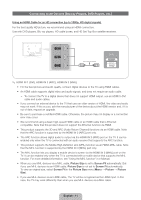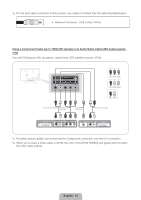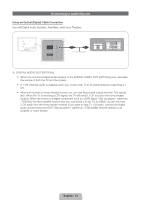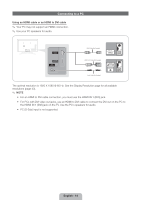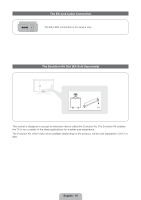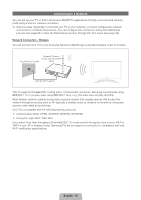Samsung PN51E7000FFXZA Quick Guide Easy Manual Ver.1.0 (English) - Page 11
Connecting to AV Devices Blu-ray Players, DVD Players, etc.
 |
View all Samsung PN51E7000FFXZA manuals
Add to My Manuals
Save this manual to your list of manuals |
Page 11 highlights
Connecting to AV Devices (Blu-ray Players, DVD Players, etc.) Using an HDMI Cable for an HD connection (up to 1080p, HD digital signals) For the best quality HD picture, we recommend using an HDMI connection. Use with DVD players, Blu-ray players, HD cable boxes, and HD Set-Top-Box satellite receivers. HDMI Cable (Not Supplied) DDeevviiccee HDMI OUT ✎✎ HDMI IN 1 (DVI), HDMI IN 2 (ARC), HDMI IN 3 (MHL) •• For the best picture and audio quality, connect digital devices to the TV using HDMI cables. •• An HDMI cable supports digital video and audio signals, and does not require an audio cable. −− To connect the TV to a digital device that does not support HDMI output, use an HDMI to DVI cable and audio cables. •• If you connect an external device to the TV that uses an older version of HDMI, the video and audio may not work. If this occurs, ask the manufacturer of the device about the HDMI version and, if it is out of date, request an upgrade. •• Be sure to purchase a certified HDMI cable. Otherwise, the picture may not display or a connection error may occur. •• We recommend using a basic high-speed HDMI cable or an HDMI cable that is Ethernet compatible. Note that this product does not support the Ethernet function via HDMI. •• This product supports the 3D and ARC (Audio Return Channel) functions via an HDMI cable. Note that the ARC function is supported by the HDMI IN 2 (ARC) port only. •• The ARC function allows digital audio to output via the HDMI IN 2 (ARC) port on the TV. It can be enabled only when the TV is connected with an audio receiver that supports the ARC function. •• This product supports the Mobile High-Definition Link (MHL) function via an HDMI-MHL cable. Note that the MHL function is supported by the HDMI IN 3 (MHL) port only. •• The MHL function lets you display a mobile device's screen via the HDMI IN 3 (MHL) port on the TV. It can be enabled only when the TV is connected with a mobile device that supports the MHL function. For more detailed information, see "Using the MHL function" in e-Manual. •• When you use MHL devices via a MHL cable, Picture Size is set to Screen Fit automatically. But if you use MHL devices via an HDMI cable, Picture Size is not set to Screen Fit automatically. To view an original size, select Screen Fit in the Picture Size menu (Menu → Picture → Picture Size). •• If you use MHL devices via an HDMI cable, The TV will be recognized as the HDMI input. In this case, the TV may work differently than when you use MHL devices via a MHL cable. English - 11