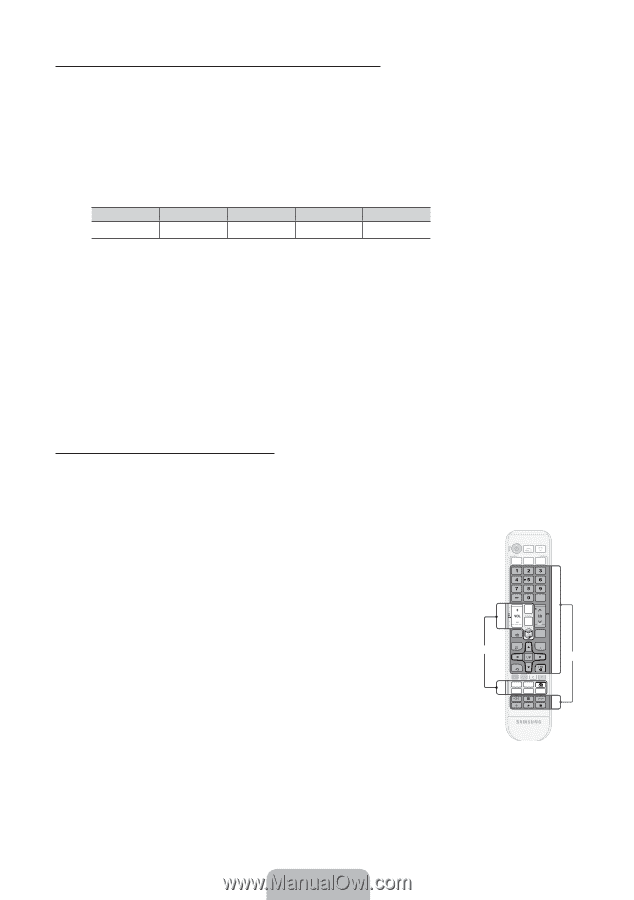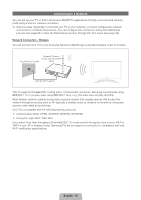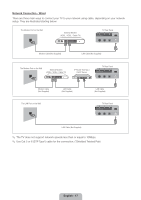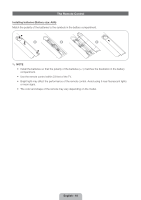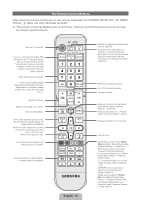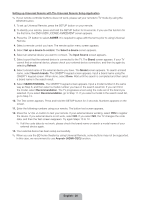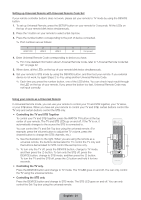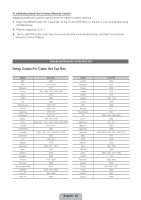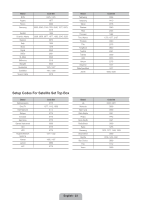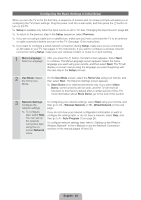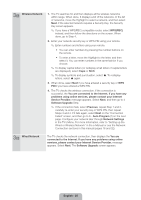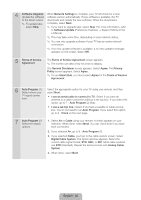Samsung PN51E7000FFXZA Quick Guide Easy Manual Ver.1.0 (English) - Page 21
English - 21
 |
View all Samsung PN51E7000FFXZA manuals
Add to My Manuals
Save this manual to your list of manuals |
Page 21 highlights
Setting up Universal Remote with Universal Remote Code Set If your remote controller buttons does not work, please set your remote to TV mode by using the DEVICE button. 1. To set up Universal Remote, press the SETUP button on your remote for 3 seconds. All the LEDs on the top of your remote blink twice simulaneously. 2. Press the 1 button on your remote to select a Set-top box. 3. Press the number button corresponding to the port of device connected. ✎✎ Port numbers are as follows: 1 HDMI 1/DVI 2 HDMI 2 3 HDMI 3 5 7 AV Component 4. Enter Universal Remote Code corresponding to device you have. ✎✎ For more detailed information about Universal Remote Code, refer to "Universal Remote Code Set list" on page 22. 5. When done, all the LEDs on the top of your remote blink twice simultaneously. 6. Set your remote to STB mode by using the DEVICE button, and then test your remote. If you external device is not work, try again Steps 2 to 4 by using another Universal Remote Code. ✎✎ Each time you press the number button, one of the LED blinks. You can check input result through the LED on the top of your remote. If you press the button too fast, Universal Remote Code may not input correctly. Using your remote as a Universal Remote In Universal Remote mode, you can use your remote to control your TV and STB together, your TV alone, or your STB alone. When you have set your remote to control your TV and STB, certain buttons control the TV only and certain buttons control the STB only. •• Controlling the TV and STB Together To control your TV and STB together, press the WATCH TV button at the top center of your remote. The TV and STB LEDs go on and off. If the TV is on, it automatically changes to the source the STB is connected to. TV STB SOURCE UNIVERSAL REMOTE SETUP WATCH TV DEVICE You can control the TV and Set-Top box using the universal remote. (For example, press the Volume button to adjust the TV volume, press the channel button to change the STB channels, etc.) ✎✎ See the illustration to the right. When you are using the remote as a universal remote, the buttons demarcated for TV control the TV only and the buttons demarcated for STB control the set top box only. ✎✎ To turn only the TV off, press the DEVICE button, change to TV mode, and then press the P button. To turn only the STB off, press the DEVICE button, change to STB mode, andthen press the P button. To turn the TV and the STB off, press the P button and hold it for two seconds. TV PRE-CH MUTE M CH LIST MENU SEARCH TOOLS INFO RETURN EXIT B Family Story MTS SUPPORT P.SIZE CC ll STB ll •• Controlling the TV only. Press the DEVICE button and change to TV mode. The TV LED goes on and off. You can only control the TV using the universal remote. •• Controlling the STB only Press the DEVICE button and change to STB mode. The STB LED goes on and off. You can only control the Set-Top box using the universal remote. English - 21