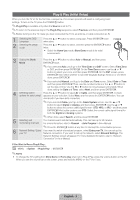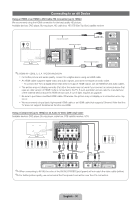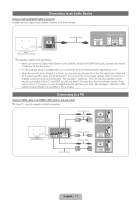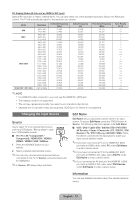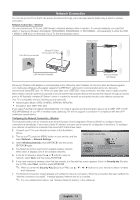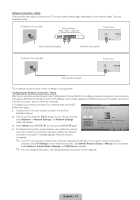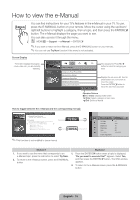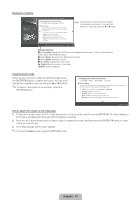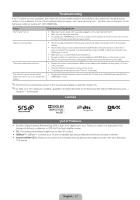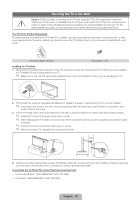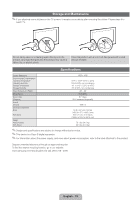Samsung PN64D550C1F Quick Guide (easy Manual) (ver.1.0) (English, French, Span - Page 14
English - 14
 |
UPC - 036725235298
View all Samsung PN64D550C1F manuals
Add to My Manuals
Save this manual to your list of manuals |
Page 14 highlights
Network Connection - Wired There are two main ways to connect your TV to your network using cable, depending on your network setup. They are illustrated below: The Modem Port on the Wall Extternal Modem (ADSL / VDSL / Cable TV) TV Rear Panel Modem Cable (Not Supplied) The Modem Port on the Wall LAN Cable (Not Supplied) TV Rear Panel LAN Cable (Not Supplied) ✎✎A network speed of lower of than 10 Mbps is not supported. Configuring the Network Connection - Wired Most home networks use the Dynamic Host Configuration Protocol (DHCP) to configure network connections. Home networks that support DHCP automatically provide the IP address, subnet mask, gateway, and DNS values your TV needs to access the Internet so you don't have to enter them manually. To configure your network connection for a network that uses DHCP, Network Settings follow these steps: Select a network connection type. 1. Connect your TV to your network as shown in one of the illustrations above. 2. Turn on your TV, press the MENU button on your remote, and then select Network → Network Settings. The Network Settings screen will appear. 3. Select Wired, press ENTERE, and then press ENTERE again. Wired Wireless(General) WPS(PBC) One Foot Connection Connect to the network using LAN cable. Please make sure that the LAN cable is connected 4. The Network Connection screen appears, and verifies the network U Move E Enter e Exit connection. When the connection has been verified, the "Internet connection successful." message appears. Network set up is completed. ✎✎ If your TV cannot acquire network the connection values automatically or if you want to set the connection manually, select IP Settings on the network test screen. Set Internet Protocol Setup to Manual. You must enter the IP Address, Subnet Mask, Gateway, and DNS Server manually. ✎✎ For more detailed information, see "Wired Network Connection" in the e-Manual. English - 14