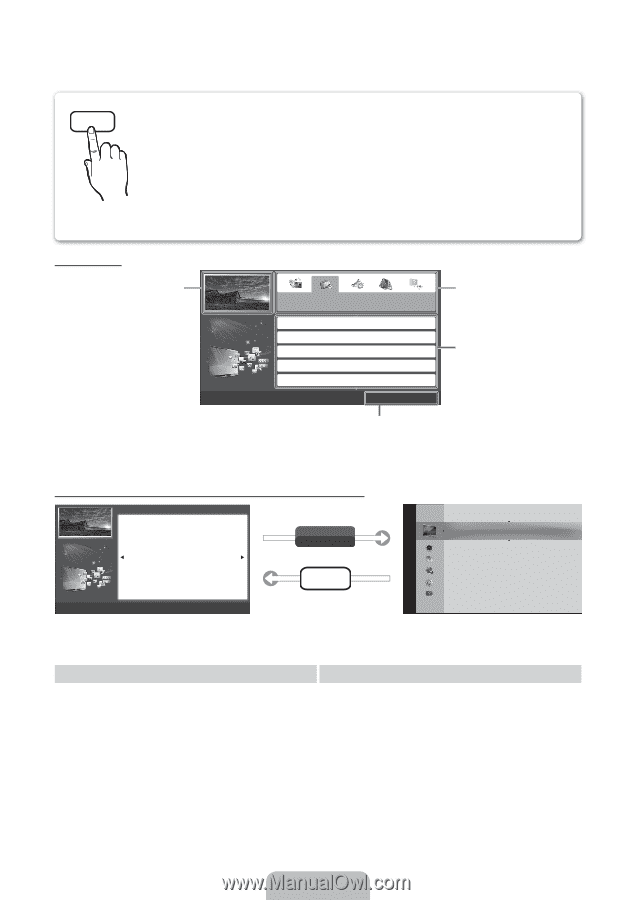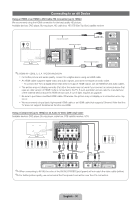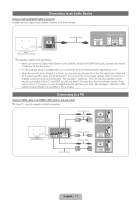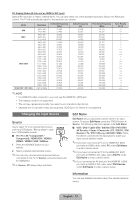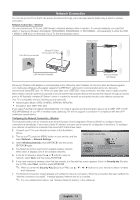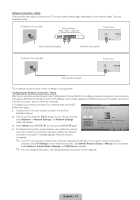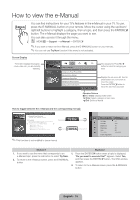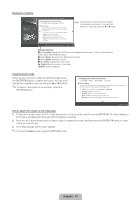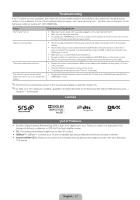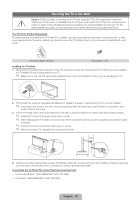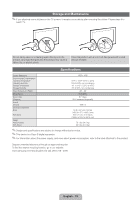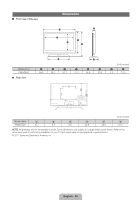Samsung PN64D550C1F Quick Guide (easy Manual) (ver.1.0) (English, French, Span - Page 15
How to view the e-Manual
 |
UPC - 036725235298
View all Samsung PN64D550C1F manuals
Add to My Manuals
Save this manual to your list of manuals |
Page 15 highlights
How to view the e-Manual E-MANUAL You can find instructions for your TV's features in the e-Manual in your TV. To use, press the E-MANUAL button on your remote. Move the cursor using the up/down/ right/left buttons to highlight a category, then a topic, and then press the ENTERE button. The e-Manual displays the page you want to see. You can also access it through the menu: O MENUm → Support → e-Manual → ENTERE ✎ If you want to return to the e-Manual, press the E-MANUAL button on your remote. ✎ You can not use Try Now function if the menu is not activated. Screen Display TV Screen: Displays the program, movie, video, etc. you are currently watching. Basic Features Changing the Preset Picture Mode Adjusting Picture Settings Changing the Picture Size Changing the Picture Options Setting up the TV with Your PC } Index E Enter e Exit The category list. Press l or r button to select the category you want. Displays the sub-menu list. Use the arrow buttons on your remote to move the cursor. Press the ENTERE button to select the sub-menu you want. Operation Buttons: } Blue (Index): Displays index screen. E Enter: Select a category or sub-menu. e Exit: Exit the e-Manual. How to toggle between the e-Manual and the corresponding menu(s). Basic Features > Changing the Preset Picture Mode (1/1) ‰ Changing the Preset Picture Mode O MENUm → Picture → Picture Mode → ENTERE ■ Picture Mode Picture modes apply preset adjustments to the picture. Select a mode using the up and down arrow keys, and then press the ENTERE button. N In PC mode, you can only select Entertain and Standard. • Dynamic: Suitable for a bright room. • Standard: Suitable for a normal environment. • Movie: Suitable for watching movies in a dark room. • Entertain (In PC mode only): Suitable for watching movies and games. Try Now E-MANUAL a Try Now b Home { Zoom } Index L Page e Exit ✎ This function is not enabled in some menus. Picture Picture Mode : Standard r Cell Light Contrast Brightness Sharpness Color Tint (G/R) Screen Adjustment : 10 : 100 : 45 : 50 : 50 : G50/R50 Method 1 1. If you want to use the menu that corresponds to an e-Manual topic, press the red button to select Try Now. 2. To return to the e-Manual screen, press the E-MANUAL button. Method 2 1. Press the ENTERE button when a topic is displayed. "Do you want to execute this?" appears. Select Yes, and then press the ENTERE button. The OSD window appears. 2. To return to the e-Manual screen, press the E-MANUAL button. English - 15