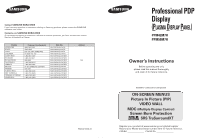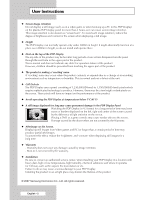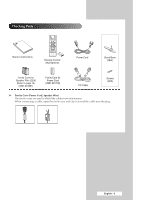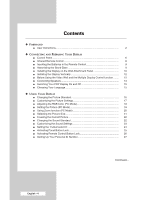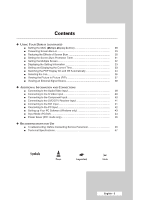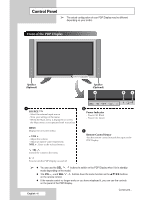Samsung PPM50M7HB User Manual (ENGLISH)
Samsung PPM50M7HB - Plamsa HD Display Manual
 |
UPC - 729507801858
View all Samsung PPM50M7HB manuals
Add to My Manuals
Save this manual to your list of manuals |
Samsung PPM50M7HB manual content summary:
- Samsung PPM50M7HB | User Manual (ENGLISH) - Page 1
com/mx www.samsung.com/latin www.samsung.com/latin www.samsung.com/latin www.samsung.com/latin www.samsung.com/latin Address N/A BN68-01304G-02 Professional PDP Display (PLASMA DISPLAY PANEL) PPM42M7H PPM50M7H Owner's Instructions Before operating the unit, please read this manual thoroughly, and - Samsung PPM50M7HB | User Manual (ENGLISH) - Page 2
User Instructions ◆ Screen Image retention Do not display a still image (such as on a video game or when hooking up a PC to this PDP Display) on the plasma PDP Display the vent hole in the upper part of the product. This is an authorized service center, when installing your PDP Display in a location - Samsung PPM50M7HB | User Manual (ENGLISH) - Page 3
Checking Parts Owner's Instructions Remote Control/ AAA Batteries Power Cord Stand-Base (2EA) Ferrite Cores for Speaker Wire (2EA) (Refer to page 14) (3301-001201) Ferrite Core for Power Cord (3301-001110) PC Cable Screws (4EA) ➢ Ferrite Core (Power Cord, Speaker Wire) The ferrite cores are - Samsung PPM50M7HB | User Manual (ENGLISH) - Page 4
Contents ◆ FOREWORD ■ User Instructions 2 ◆ CONNECTING AND PREPARING YOUR DISPLAY ■ Control Panel 6 ■ Infrared Remote Control 8 ■ Inserting the Batteries in the Remote Control 9 ■ Assembling the Stand-Base 9 ■ Installing the Display on the Wall Attachment Panel 10 ■ - Samsung PPM50M7HB | User Manual (ENGLISH) - Page 5
Screen 32 ■ Displaying the Setting Information 33 ■ Setting and Displaying the Current Time 33 ■ Switching the PDP Display On and Off 45 ◆ RECOMMENDATIONS FOR USE ■ Troubleshooting: Before Contacting Service Personnel 46 ■ Technical Specifications 47 Symbols ☛ ➢ Press Important Note English - Samsung PPM50M7HB | User Manual (ENGLISH) - Page 6
may be different, depending on your model. Front of the PDP Display Speaker (Optional) Speaker (Optional) a b c a SOURCE - Select the external input source. - Store your settings in the menu. - When the Main menu is displayed on screen, the Main menu is not operated with source key. MENU - Samsung PPM50M7HB | User Manual (ENGLISH) - Page 7
cord. b) EXT SPEAKER (8Ω) Connect external speakers. c) DVI/PC output of another PDP Display. - OUT : Used for the MDC function when connecting with RS-232C input of another PDP Display. ➢ For further video system to your PDP Display, ensure that all elements are switched off. Refer - Samsung PPM50M7HB | User Manual (ENGLISH) - Page 8
OFF PICTURE STILL NEXT CHANNEL EXTERNAL INPUT SELECTION PREVIOUS CHANNEL INFORMATION DISPLAY EXIT FROM ANY DISPLAY CONFIRM YOUR CHOICE (STORE OR ENTER) SOUND EFFECT SELECTION PICTURE SIZE MULTIPLE DISPLAY CONTROL SCREEN EFFECT SELECTION (BURNING PROTECTION) ➢ The performance of the remote control - Samsung PPM50M7HB | User Manual (ENGLISH) - Page 9
mix battery types, i.e. alkaline and manganese. Assembling the Stand-Base 1 Assemble the PDP Display with the stand and firmly secure the PDP Display using 4 screws provided. ➢ Two or more people should carry the PDP Display. Never lay the PDP Display on the floor because of possible damage to the - Samsung PPM50M7HB | User Manual (ENGLISH) - Page 10
Display on the Wall Attachment Panel ➢ Refer to the correct installation guide according to your wall bracket. Installation Notes ◆ Contact a technician for installing the wall bracket. ◆ Samsung components and accessories shipped with the product. Wall Bracket Hinge Accessories Plastic Hanger: - Samsung PPM50M7HB | User Manual (ENGLISH) - Page 11
it is firmly fixed to the bracket. Make sure to reinsert and tighten the safety pin (#) to securely hold the product to the bracket. PDP Display Wall Bracket Angle Adjustment ➢ Adjust the bracket angle to -2o before installing it on the wall. Wall Bracket Wall 1 Fix the product to the wall - Samsung PPM50M7HB | User Manual (ENGLISH) - Page 12
the Display Vertically ❋ Samsung shall not be liable for damages caused by installing the product at the different direction from the figure below. You can install the PDP Display vertically. In this case, the fan automatically works. If you wish to stop the fan, position the PDP Display - Samsung PPM50M7HB | User Manual (ENGLISH) - Page 13
on the rear of the PDP Display. PPM50M7H PPM42M7H PPM50M7H 3 Tighten the PDP Display and the speaker bracket using the screws removed from the PDP Display. PPM42M7H PPM50M7H ➢ When moving your PDP Display, do NOT hold the speaker connected to your PDP Display. It may damage the bracket clamping - Samsung PPM50M7HB | User Manual (ENGLISH) - Page 14
ends of the cable with the diagram on the PDP Display. ➢ ◆ The speakers MUST have a power handling capability of 10 watts minimum (impedance 8Ω). ◆ When you connect the speaker wire to the external speaker out connector, first bind the speaker wire round the ferrite core to secure it. Ferrite Cores - Samsung PPM50M7HB | User Manual (ENGLISH) - Page 15
voltage is indicated on the rear of the PDP Display and the frequency is 50 or 60Hz. 2 Press the " " button on the front of the PDP Display (or the ON ( ) button on the remote control) to switch the PDP Display on. 3 To switch your PDP Display off, press the " " button again (or the OFF ( ) button - Samsung PPM50M7HB | User Manual (ENGLISH) - Page 16
Size : 16:9 PIP Move Enter Return Mode Mode Contrast Brightness Sharpness Color Tint G 50 Color Tone Reset : Dynamic 100 50 75 55 R 50 selected. 4 Press the ENTER ( ) button again. Result: The Mode menu is displayed. 5 Press the ENTER ( ) button. Result: The following options are available. - Samsung PPM50M7HB | User Manual (ENGLISH) - Page 17
or DVI Mode. 9 Press the ENTER ( ) button. Result: The horizontal bar is displayed. Press the œ or √ button until you reach the optimal setting. ➢ ◆ Press Size : 16:9 PIP Move Enter Return Mode Mode Contrast Brightness Sharpness Color Tint G 50 Color Tone Reset : Dynamic 100 50 75 55 R 50 - Samsung PPM50M7HB | User Manual (ENGLISH) - Page 18
the SOURCE button. Picture Mode : Dynamic Color Control Size : 16:9 PIP Move Enter Return Color Control Red 50 Green 50 Blue 50 Move Enter Return Red 50 1 Press the MENU ( ) button. Result: The main menu is displayed. 2 Press the ... or † button to select Picture. Result - Samsung PPM50M7HB | User Manual (ENGLISH) - Page 19
Fine) to be adjusted. Press the ENTER ( ) button. Result: The horizontal bar is displayed. Press the œ or √ button until you reach the optimal setting. ➢ Press the ... button to exit. Image Lock Coarse 50 Fine 30 Move Enter Return Coarse 50 Position Move Enter Return Auto Adjustment - Samsung PPM50M7HB | User Manual (ENGLISH) - Page 20
. Press the ENTER ( ) button. 9 Adjust the position by pressing the or √ button. 10 Press the MENU ( ) button. Result: The Zoom menu is displayed again. 11 To return the factory defaults, select Reset by pressing the ... or † button. Press the ENTER ( ) button. Result: The previously adjusted - Samsung PPM50M7HB | User Manual (ENGLISH) - Page 21
. 2 Press the ... or † button to select Picture. Result: The Picture menu is displayed. 3 Press the ENTER ( ) button. 4 Press the ... or † button to select Size. Press the ENTER ( ) button. 5 Select the required option by pressing the ... or † button. Result: The following options are available - Samsung PPM50M7HB | User Manual (ENGLISH) - Page 22
to be used when watching a given broadcast. 1 Press the MENU ( ) button. Result: The main menu is displayed. 2 Press the ▲ or ▼ button to select Sound. Result: The Sound menu is displayed. 3 Press the ENTER ( ) button. Result: The Mode is selected. 4 Press the ENTER ( ) button again. Select the - Samsung PPM50M7HB | User Manual (ENGLISH) - Page 23
. 3 Press the ENTER ( ) button. 4 Press the ... or † button to select Equalizer. Press the ENTER ( ) button. Result: The Equalizer menu is displayed. 5 Select the required option (balance or equalizer) by pressing the œ or √ button. 6 Press the ... or † button until you reach the optimal setting - Samsung PPM50M7HB | User Manual (ENGLISH) - Page 24
a patented SRS technology that solves the problem of playing 5.1 multichannel content over two speakers. TruSurround delivers a compelling, virtual surround sound experience through any two-speaker playback system, including internal PDP Display speakers. It is fully compatible with all multichannel - Samsung PPM50M7HB | User Manual (ENGLISH) - Page 25
panel lock setting, so keep the remote control away from unauthorized users. 1 Press the MENU ( ) button. Result: The main menu is displayed. 2 Press the ▲ or ▼ button to select Function. Result: The Function menu is displayed. 3 Press the ENTER ( ) button. 4 Press the ▲ or ▼ button to select Safety - Samsung PPM50M7HB | User Manual (ENGLISH) - Page 26
control. It can, however, still be operated via the PDP Display Panel buttons. 1 Press the MENU ( ) button. Result: The main menu is displayed. 2 Press the ▲ or ▼ button to select Function. Result: The Function menu is displayed. 3 Press the ENTER ( ) button. 4 Press the ▲ or ▼ button to select - Samsung PPM50M7HB | User Manual (ENGLISH) - Page 27
Change PIN. Press the ENTER ( ) button. 6 Press the number buttons to enter your current 4-digit pin number. ➢ The default pin number for a new PDP Display set is "0000". 7 Press the numeric buttons to enter your new 4-digit pin number. Re-enter your new pin number to confirm. 8 Press the EXIT - Samsung PPM50M7HB | User Manual (ENGLISH) - Page 28
the standby mode of ID Input. ➢ For further details, refer to the MDC program guide. ➢ You can select these options by simply pressing the MDC (Multiple Display Control) button on the remote control. ➢ You can download the MDC program from the "www.samsung.com" download center. English - 28 - Samsung PPM50M7HB | User Manual (ENGLISH) - Page 29
. Press the ENTER ( ) button. Result: The Screen Burn Protection menu is displayed with the Pixel Shift selected. 5 Press the ENTER ( ) button again. Result the ENTER ( ) button. ➢ Optimum condition for pixel shift; PPM42M7H PPM50M7H Horizontal Dot 2 4 Vertical Line 4 4 Time 4 min. 4 min - Samsung PPM50M7HB | User Manual (ENGLISH) - Page 30
and Signal Pattern function, this function can reduce burn in when you watch PDP Display. Using the bar mode function when you watch PDP Display can cause poor picture quality with the vertical white bar appeared on some parts of the screen. ➢ Bar & Inverse: This function removes after images on the - Samsung PPM50M7HB | User Manual (ENGLISH) - Page 31
Burn Protection. Press the ENTER ( ) button. 5 Press the ... or † button to select Timer. Press the ENTER ( ) button. Result: The Timer menu is displayed. 6 Press the ENTER ( ) button again. 7 Select On by pressing the ... or † button. Press the ENTER ( ) button. 8 Select the required option by - Samsung PPM50M7HB | User Manual (ENGLISH) - Page 32
images on multiple PDP Displays without missing parts as if only the viewable part of the separate PDP Displays were simply part of a large single PDP Display. ◆ Natural : This option displays divided images on multiple PDP Displays as if the separate PDP Displays were simply part of a large single - Samsung PPM50M7HB | User Manual (ENGLISH) - Page 33
the "INFO" button on the remote control. AV Picture Sound SRS TS XT -- : -- : Dynamic : Custom : Off Setting and Displaying the Current Time You can set the PDP Display's clock so that the current time is displayed by pressing the "INFO" button. You must also set the time if you wish to use the - Samsung PPM50M7HB | User Manual (ENGLISH) - Page 34
Hour Minute 12 00 Source Component Volume Activation 10 Yes Move Adjust Return You can set the on or off timers so that the PDP Display will: ◆ Switch on automatically and tune source of your choice at the time you select. ◆ Switch off automatically at the time you select. ➢ The first - Samsung PPM50M7HB | User Manual (ENGLISH) - Page 35
turned on by timer. This function is only available in timer "On" mode and prevents overheating, which may occur if a PDP Display is on for too long. Time Language PC Setup : English Move Enter Return Time Clock Set 12: 00 On Timer 12: 00 Off Off Timer - Samsung PPM50M7HB | User Manual (ENGLISH) - Page 36
the ▲ or ▼ button. Press the ENTER ( ) button. 6 Press the EXIT button to exit. ➢ ◆ If your PDP Display is displayed vertically, the fan automatically works. ◆ The message Check Fan is displayed if there is a fan problem. ◆ Please use the fan when the temperature is over 35 degrees. English - 36 - Samsung PPM50M7HB | User Manual (ENGLISH) - Page 37
Display the video input from any connected devices while monitoring other video inputs. 1 Press the MENU ( ) button. Result: The main menu is displayed X X X X X X X X X Picture Mode : Dynamic Color Control Size : 16:9 PIP Move Enter Return PIP Source Position PIP : Off Off : AV - Samsung PPM50M7HB | User Manual (ENGLISH) - Page 38
◆ You can also set these options simply by pressing the SOURCE button on the remote control. 6 Repeat steps 1 to 3. Result: The Input menu is displayed again. 7 Press the ... or † button to select Edit Name. Press the ENTER ( ) button. 8 Press the ... or † button to select external source to be - Samsung PPM50M7HB | User Manual (ENGLISH) - Page 39
the AV OUT only when the signal source is AV. ☛ Whenever you connect an audio or video system to your PDP Display, ensure that all elements are switched off. Refer to the documentation supplied with your equipment for detailed connection instructions and associated safety precautions. English - 39 - Samsung PPM50M7HB | User Manual (ENGLISH) - Page 40
Input The S-VIDEO and RCA (AUDIO-L/R) connectors are used for equipment with an S-Video output, such as a camcorder or VCR. Rear of the PDP Display Camcorder ① and VCR ① To play picture and sound, both the S-VIDEO and RCA connectors must be used. Connecting to the Component Input Rear of - Samsung PPM50M7HB | User Manual (ENGLISH) - Page 41
Connecting to the DVD/DTV Receiver Input Rear of the PDP Display Y / PB / PR L / R The "COMPONENT IN" (or "Y/PB/PR" (video) and "AUDIO") connectors are used for equipment and "AUDIO" connectors are used for equipment with a DVI output. Rear of the PDP Display and Personal Computer English - 41 - Samsung PPM50M7HB | User Manual (ENGLISH) - Page 42
Input The "PC 1" (or "PC IN2 (BNC)") and "AUDIO" connectors are used for interfacing with your PC. Rear of the PDP Display Personal Computer or Only when watching PDP Display in PC1 mode, you can use the RGB OUT port to connect the current screen to another PDP in the same mode - Samsung PPM50M7HB | User Manual (ENGLISH) - Page 43
your particular version of Windows and the type of your PC. ◆ When you use your PDP Display as a PC monitor, it supports Colours up to 32 bits. ◆ In this case, the display on the PDP Display may look different depending on your 5 particular version of Windows or the PC manufacturer. ◆ When - Samsung PPM50M7HB | User Manual (ENGLISH) - Page 44
and size will vary depending on the type of PC monitor and its resolution. The table below shows all of the display modes that are supported: ✔ ✔/ ✔ ✔ ✔ ✔ PPM50M7H ✔ ✔/ ◆ "❉" mode does not work with DVI mode. ◆ The interlace mode is not supported. ◆ The PDP might operate abnormally - Samsung PPM50M7HB | User Manual (ENGLISH) - Page 45
(3 sec Interval) (3 sec Interval) ◆ If the horizontal sync is inactive and the vertical sync active, this PDP Display goes to the screen mute state. ◆ This PDP Display automatically returns to normal operation when horizontal and vertical sync return. ◆ This occurs when moving the computer's mouse - Samsung PPM50M7HB | User Manual (ENGLISH) - Page 46
Troubleshooting: Before Contacting Service Personnel Before contacting Samsung after-sales service, perform the following simple checks. If you cannot solve the problem using the instructions below, note the model and serial number of the PDP Display and contact your local dealer. No sound or - Samsung PPM50M7HB | User Manual (ENGLISH) - Page 47
(W x D x H) Weight (Without stand) Screen aspect ratio Screen size Native pixel resolution (H x V) Color systems Sound Audio output power Video inputs PDP Display outputs Audio inputs Audio outputs External control PPM42M7H - 1027 x 96,5 x 630,5 mm ; 40,43 x 3,79 x 24,82 inches PPM50M7H - 1204 x 96 - Samsung PPM50M7HB | User Manual (ENGLISH) - Page 48
This page is intentionally left blank. - Samsung PPM50M7HB | User Manual (ENGLISH) - Page 49
This page is intentionally left blank. - Samsung PPM50M7HB | User Manual (ENGLISH) - Page 50
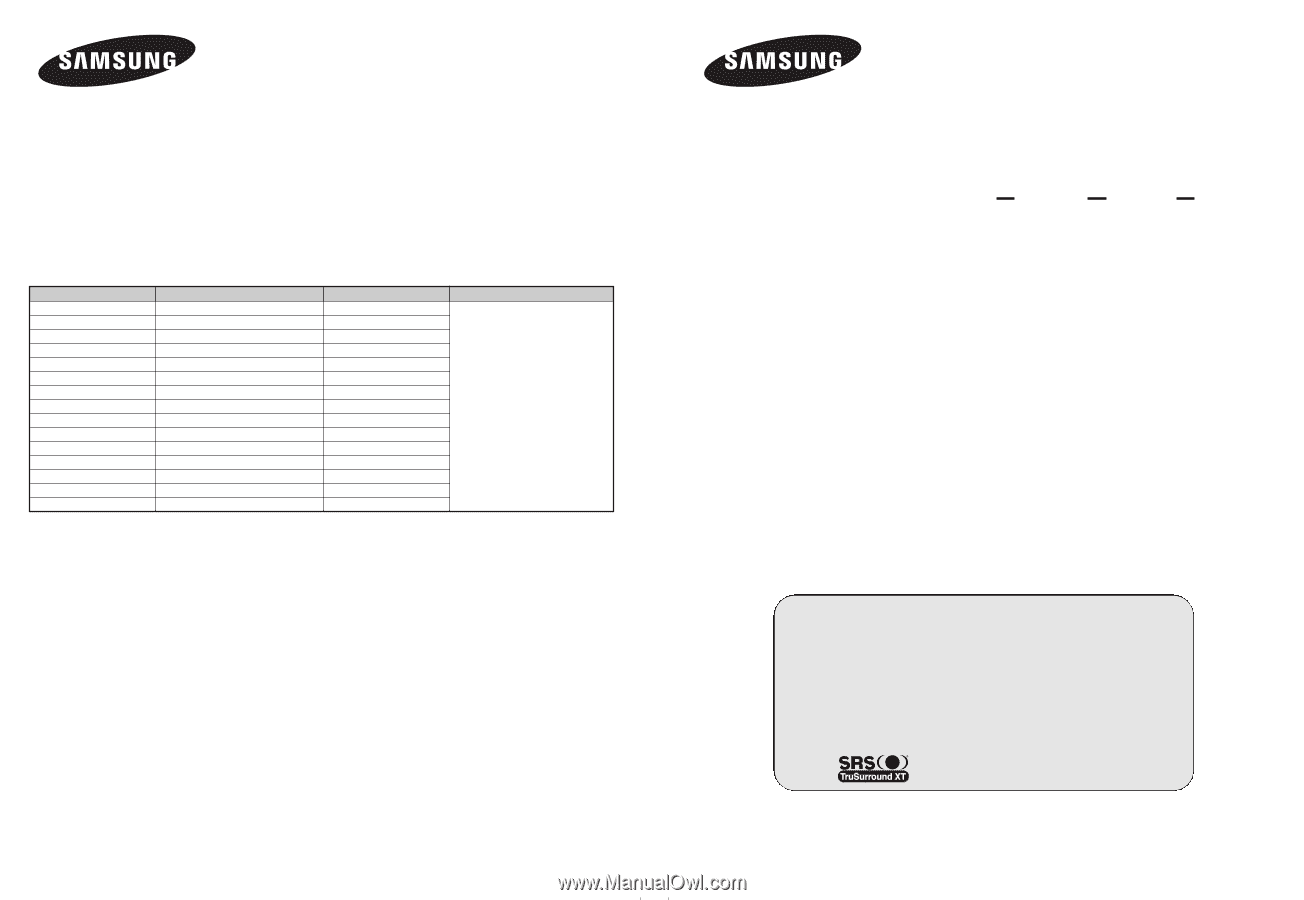
BN68-01304G-02
Contact SAMSUNG WORLD-WIDE
If you have any questions or comments relating to Samsung products, please contact the SAMSUNG
customer care center.
Contacte con SAMSUNG WORLD-WIDE
Si tiene alguna pregunta o comentario referente a nuestros productos, por favor contacte con nuestro
Servicio de Atención al Cliente.
Country
ARGENTINE
BRAZIL
CHILE
COLOMBIA
COSTA RICA
ECUADOR
EL SALVADOR
GUATEMALA
JAMAICA
MEXICO
PANAMA
PUERTO RICO
REP. DOMINICA
TRINIDAD & TOBAGO
VENEZUELA
Customer Care Center
±
0800-333-3733
4004-0000
800-726-7864 (SAMSUNG)
01-8000-112-112
0-800-507-7267
1-800-10-7267
800-6225
1-800-299-0013
1-800-234-7267
01-800-SAMSUNG (7267864)
800-7267
1-800-682-3180
1-800-751-2676
1-800-7267-864
1-800-100-5303
Web Site
www.samsung.com/ar
www.samsung.com/br
www.samsung.com/cl
www.samsung.com/co
www.samsung.com/latin
www.samsung.com/latin
www.samsung.com/latin
www.samsung.com/latin
www.samsung.com/latin
www.samsung.com/mx
www.samsung.com/latin
www.samsung.com/latin
www.samsung.com/latin
www.samsung.com/latin
www.samsung.com/latin
Address
N/A
Professional PDP
Display
(P
LASMA
D
ISPLAY
P
ANEL
)
PPM42M7H
PPM50M7H
Owner’s Instructions
Before operating the unit,
please read this manual thoroughly,
and retain it for future reference.
ON-SCREEN MENUS
Picture In Picture (PIP)
VIDEO WALL
MDC
(Multiple Display Control)
Screen Burn Protection
SRS TruSurroundXT
Intended for Commercial Use and Operation
Register your product at www.samsung.com/global/register
Record your Model and Serial number here for future reference.
■
Model ________________
■
Serial No. ________________