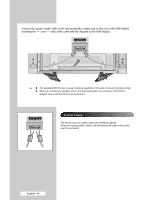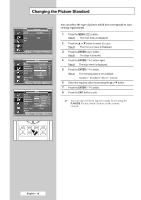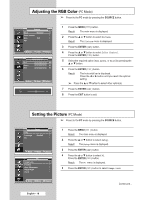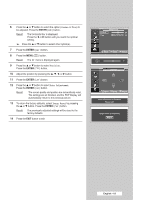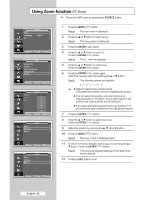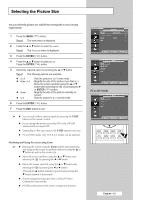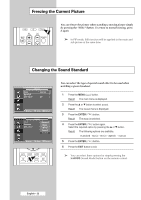Samsung PPM50M7HB User Manual (ENGLISH) - Page 17
Customizing the Picture Settings, Your PDP Display has several setting options that allow you
 |
UPC - 729507801858
View all Samsung PPM50M7HB manuals
Add to My Manuals
Save this manual to your list of manuals |
Page 17 highlights
Customizing the Picture Settings Your PDP Display has several setting options that allow you to control the picture quality. 1 Press the MENU ( ) button. Result: The main menu is displayed. 2 Press the ... or † button to select Picture. Result: The Picture menu is displayed. 3 Press the ENTER ( ) button. Result: The Mode is selected. 4 Press the ENTER ( ) button again. Result: The Mode menu is displayed. 5 Press the ENTER ( ) button. Result: The following options are available. Dynamic - Standard - Movie - Custom 6 Select the required option by pressing the ... or † button. 7 Press the ENTER ( ) button. 8 Select the required option by pressing the ... or † button. Result: The following options are available. ◆ Contrast - Brightness - Sharpness - Color Tint (NTSC only) ◆ Contrast - Brightness - Color : PC or DVI Mode. 9 Press the ENTER ( ) button. Result: The horizontal bar is displayed. Press the œ or √ button until you reach the optimal setting. ➢ ◆ Press the ... or † button to select other option(s). ◆ The settings values may vary depending on the input source. (ex. AV, Component, PC, or DVI.) 10 Press the MENU ( ) button to return to Mode menu. Press the ... or † button to select Color Tone. Press the ENTER ( ) button. 11 Select the required option by pressing the ... or † button. Result: The following options are available. Cool2 - Cool1 - Normal - Warm1 - Warm2 12 Press the ENTER ( ) button. 13 To return the factory defaults, select Reset by pressing the ... or † button. Press the ENTER ( ) button. Result: The previously adjusted settings will be reset to the factory defaults. ➢ The reset function is set for each mode (Dynamic, Standard, Movie, or Custom). ➢ The reset function is also set for each Color Tone (Cool2, Cool1, Normal, Warm1, or Warm2). 14 Press the EXIT button to exit. Picture Mode : Dynamic Color Control Size : 16:9 PIP Move Enter Return Mode Mode Contrast Brightness Sharpness Color Tint G 50 Color Tone Reset : Dynamic 100 50 75 55 R 50 : Cool1 Move Enter Return Contrast 100 Mode Mode Contrast Brightness Sharpness Color Tint G 50 Color Tone Reset : Dynamic 100 50 Cool2 75 Cool1 55 Normal R 50 : CoWoal r1m1 Warm2 Move Enter Return Mode Mode Contrast Brightness Sharpness Color Tint G 50 Color Tone Reset : Dynamic 100 50 75 55 R 50 : Cool1 Move Enter Return English - 17