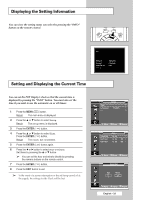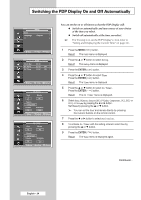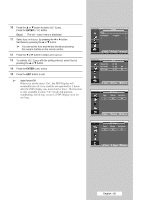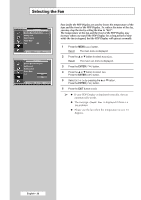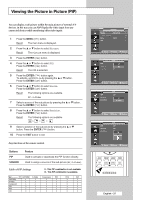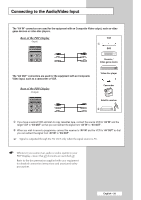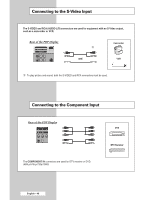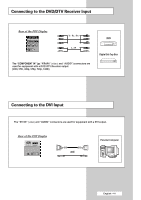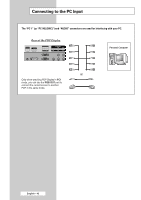Samsung PPM50M7HB User Manual (ENGLISH) - Page 37
Viewing the Picture in Picture (PIP), Table of PIP Settings
 |
UPC - 729507801858
View all Samsung PPM50M7HB manuals
Add to My Manuals
Save this manual to your list of manuals |
Page 37 highlights
Viewing the Picture in Picture (PIP) You can display a sub picture within the main picture of external A/V devices. In this way you can PDP Display the video input from any connected devices while monitoring other video inputs. 1 Press the MENU ( ) button. Result: The main menu is displayed. 2 Press the ... or † button to select Picture. Result: The Picture menu is displayed. 3 Press the ENTER ( ) button. 4 Press the ... or † button to select PIP. Press the ENTER ( ) button. Result: The PIP is selected. 5 Press the ENTER ( ) button again. To activate, set PIP to On by pressing the ... or † button. Press the ENTER ( ) button. 6 Press the ... or † button to select Source. Press the ENTER ( ) button. Result: The following options are available. AV - S-Video 7 Select a source of the sub picture by pressing the ... or † button. Press the ENTER ( ) button. 8 Press the ... or † button to select Position. Press the ENTER ( ) button. Result: The following options are available. --- 9 Select a position of the sub picture by pressing the ... or † button. Press the ENTER ( ) button. 10 Press the EXIT button to exit. Easy functions of the remote control. Buttons PIP SOURCE Feature Used to activate or deactivate the PIP function directly. Used to assign a source of the sub picture (AV, S-Video). Table of PIP Settings Main AV(CVBS) S-Video Component PC1 PC2 DVI Sub AV(CVBS) X X X O O O S-Video X X X X X O X - This PIP combination is not available. O - This PIP combination is available. Component PC1 PC2 DVI X X X X X X X X X X X X X X X X X X X X X X X X Picture Mode : Dynamic Color Control Size : 16:9 PIP Move Enter Return PIP Source Position PIP : Off Off : AV On : Move Enter Return PIP Source Position PIP : On : AV AV : S-Video Move Enter Return PIP Source Position PIP : On : AV : Move Enter Return English - 37