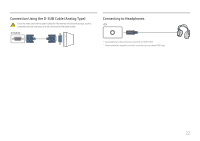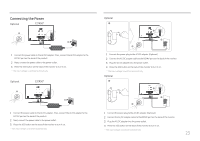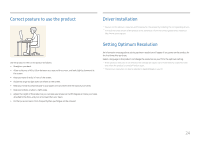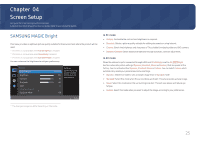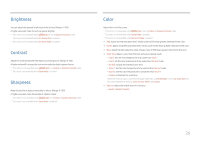Samsung R500 User Manual - Page 27
HDMI Black Level, Eye Saver Mode, Game Mode, Response Time
 |
UPC - 803831623147
View all Samsung R500 manuals
Add to My Manuals
Save this manual to your list of manuals |
Page 27 highlights
HDMI Black Level Eye Saver Mode If a DVD player or set-top box is connected to the product via HDMI, image quality degradation (contrast/ color degradation, black level, etc.) may occur, depending on the connected source device. In such case, HDMI Black Level can be used to adjust the image quality. If this is the case, correct the degraded picture quality using HDMI Black Level. ࣖ This function is only available in HDMI mode. ࡙ Normal: Select this mode when there is no contrast ratio degradation. ࡙ Low: Select this mode to reduce the black level and increase the white level when there is a contrast ratio degradation. ࣖ HDMI Black Level may not be compatible with some source devices. ࣖ The HDMI Black Level feature is only activated at a certain AV resolution, such as 720P and 1080P. Set to an optimum picture quality suitable for eye relaxation. TÜV Rheinland "Low Blue Light Content" is a certiѣcation for products which meet requirements for lower blue light levels. When Eye Saver Mode is 'On', the blue light that wavelength is around 400nm will decrease, and it will provide an optimum picture quality suitable for eye relaxation. At the same time, the blue light level is lower than in the default settings, and it was tested by TÜV Rheinland and certiѣed as it met the requirements of TÜV Rheinland "Low Blue Light Content" standards. Game Mode Conѣgure the product screen settings for game mode. Use this feature when playing games on a PC or when a game console such as PlayStation™ or Xbox™ is connected. ࣖ This menu is not available when Eye Saver Mode is enabled. ࣖ When the monitor turns off, enters power-saving mode or changes input sources, Game Mode turns Off even if it is set to On. ࣖ If you want to keep Game Mode enabled all the time, select Always On. Response Time Accelerate the panel response rate to make video appear more vivid and natural. ࣖ It is best to set Response Time to Standard or Faster when you are not viewing a movie. 27