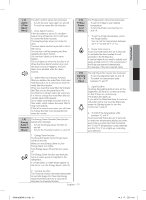Samsung RF23HCEDBWW User Manual Ver.0.1 (English, French, Spanish) - Page 23
E-Smart, E-SMART Refrigerator Features, Getting Connected, Downloading the E-Smart App and,
 |
View all Samsung RF23HCEDBWW manuals
Add to My Manuals
Save this manual to your list of manuals |
Page 23 highlights
operating E-Smart The E-Smart icon lets you check the status of the refrigerator's AP connection (network connection). • When connected to an AP: The E-Smart icon is on. • When not connected to an AP: The E-Smart icon is off. 4. Launch the app. The network configuration screen appears. 5. Configure the AP information (SSID, Password, etc.) on the app screen. 6. Configure the network settings according to the instructions in the app. 7. On the refrigerator, press and hold the Fridge and Energy Saver buttons at the same time for 3 seconds. The refrigerator enters the AP mode. E-SMART Refrigerator Features How to get the most out of your E-Smart refrigerator. Getting Connected To use the Smart Grid (Demand Response) and E-Smart function on your Refrigerator, you need the following devices and apps: • Devices: 1) Wireless Router, 2) Samsung E-Smart Refrigerator, 3) Smartphone (Recommended: Galaxy S4,Galaxy Note3/ Android OS Jelly bean). • Applications: 1) "Samsung E-Smart App" from the Google Play Store or Samsung Apps. In addition, you need to: -- Connect the Refrigerator and the Smartphone to the same Wi-Fi network in your home. -- Install and run Samsung E-Smart App on your Smartphone (to use the Samsung E-Smart function). In addition, to use the Smart Grid (Demand Response) function, you must Register for the service with your electric company. The company must have an EMS (Energy Management System) that supports SEP (Smart Energy profile). Downloading the E-Smart App and Connecting the Refrigerator to your Network 1. On your Smartphone, connect to the app store (e.g. Google Play, etc.). 2. Search for the app using "Samsung E-Smart Ref." as the keyword. 3. Download the app and install it on your phone. 8. If you have completed the network settings properly, the app shows the home screen. • Please confirm your the Internet devices (AP, Smartphone) are working properly before configuring the network settings. -- This refrigerator supports the IEEE 802.11 a/b/g/n protocols. Samsung Electronics recommends IEEE 802.11n. -- To connect the refrigerator to a wireless network, you have to connect the refrigerator to an AP (router or modem). If the AP supports DHCP, you can connect the refrigerator to the Internet using DHCP or a fixed IP address. -- Set the channel of the AP to one not currently being used. If the channel set for the AP is being used by another device nearby, it may result in interference. -- Most wireless networks allow you to configure network security settings. If your network has a security password, you must enter the password to connect to the network. • The refrigerator supports the following wireless security modes and encryption types: -- Security Mode: WEP, WPAPSK, WPA2PSK -- Encryption Type: WEP, TKIP, AES (WPA2PSK and AES are recommended.) English - 23 DA68-02954A-01.indb 23 14. 2. 17. �� 11:16