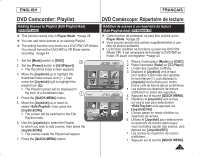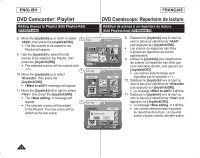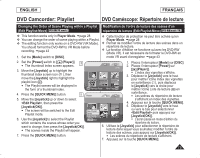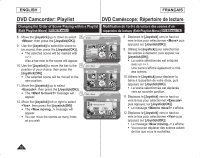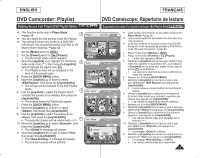Samsung SC-DC564 User Manual (user Manual) (ver.1.0) (English, French) - Page 78
Deleting a of a Playlist(Edit Playlist-Partial Delete), Player, Mode], DISC], Power]
 |
UPC - 036725301542
View all Samsung SC-DC564 manuals
Add to My Manuals
Save this manual to your list of manuals |
Page 78 highlights
ENGLISH FRANÇAIS DVD Camcorder: Playlist DVD Caméscope: Répertoire de lecture Deleting a Section of a Playlist (Edit Playlist - Partial Delete) DVD-RW(VR mode) Suppression d'une partie d'un répertoire de lecture (Edit Playlise - Partial Delete) DVD-RW(mode VR) This function works only in Player Mode. page 28 A Playlist scene can be partially deleted. The editing function only works on a DVD-RW (VR Mode). You should format the DVD-RW to VR Mode before recording. page 43 Cette fonction de protection ne peut être activée qu'en Player Mode. page 28 Vous pouvez supprimer partiellement une scène de la Liste de lecture. La fonction d'édition ne fonctione qu'avec les DVD-RW (Mode VR). Il est nécessaire de formater le DVD-RW en mode VR avant d'enregistrer. page 43 1. Set the [Mode] switch to [DISC]. 5 2. Set the [Power] switch to [ (Player)]. The thumbnail index screen appears. 3. Move the [Joystick] up to highlight the thumbnail index screen icon ( ), then move the [Joystick] right to highlight the playlist icon ( ). The Playlist scenes will be displayed in the form of a thumbnail index. 4. Press the [QUICK MENU] button. 5. Move the [Joystick] up or down to select 8 , then press the [Joystick(OK)]. The screen will be switched to the Edit Playlist mode. 6. Use the [Joystick] to select the Playlist which contains the scenes to be partially deleted, then press the [Joystick(OK)]. The scenes inside the Playlist will appear. 7. Press the [QUICK MENU] button. 8. Move the [Joystick] up or down to select 9 , then press the [Joystick(OK)]. 9. Use the [Joystick] to select the scene to be partially deleted, then press the [Joystick(OK)]. The Partial Delete screen will appear. The scene will be paused and will be highlighted. Playlist [1/7] New Playlist Delete Edit Playlist Q.MENU Exit Scene Add Delete Partial Delete Move Q.MENU Exit Partial Delete 001 Playlist [1/9] Back SP 00:00:00 -RW 00:00:13 Start End Execute Back Play Pause Search 78 1. Placez l'interrupteur [Mode] sur [DISC]. 2. Placez l'interrupteur [Power] sur [ (Player)]. L'écran du répertoire des titres s'affiche. 3. Déplacez le [Joystick] vers le haut pour mettre l'icône Index des vignettes en surbrillance ( ), puis déplacez le [Joystick] vers la droite pour mettre l'icône Liste de lecture ( ) en surbrillance. Les scènes du répertoire de lecture s'affichent en index des vignettes. 4. Appuyez sur la touche [QUICK MENU]. 5. Déplacez le [Joystick] vers le haut ou vers le bas pour sélectionner puis appuyez sur [Joystick(OK)]. L'écran passe en mode d'édition du répertoire de lecture. 6. Utilisez le [Joystick] pour sélectionner le répertoire de lecture dans lequel vous souhaitez supprimer des scènes en partie, puis appuez sur [Joystick(OK)]. Les scènes du répertoire de lecture s'affichent. 7. Appuyez sur la touche [QUICK MENU]. 8. Déplacez le [Joystick] vers le haut ou vers le bas pour sélectionner puis appuyez sur [Joystick(OK)]. 9. Utilisez le [Joystick] pour sélectionner les scènes à supprimer en partie, puis appuez sur [Joystick(OK)]. L'écran de suppression partielle s'affiche. La scène sélectionnée effectue une pause, puis la touche s'allume.