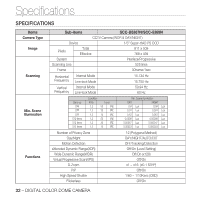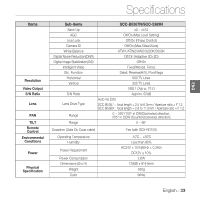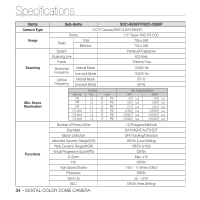Samsung SCC-B5367 User Manual - Page 29
Privacy Zone, Privacy Set
 |
UPC - 836164370068
View all Samsung SCC-B5367 manuals
Add to My Manuals
Save this manual to your list of manuals |
Page 29 highlights
How to use OSD Menu Use the cdef switch to select one from PRIVACY 1 through 12. Select one from PRIVACY 1~12 and press the SETUP switch to confirm your setting. You can specify a pixel that moves as you change the PIXEL LEVEL to set the position. ① By pressing the SETUP switch in , you can move the overall position of the privacy zone. ② Use the cdef switch to move the position and press the SETUP switch to confirm it. ‹PRIVACY ZONE SET1‹ PIXEL LEVEL [4] Note : - If more than one PRIVACY ZONE is specified and the PRIVACY SET is set to ON, the PIP function will be deactivated. - If the 12th PRIVACY ZONE is specified, the LINE function of FENCE will be deactivated. ENG - How to set the point You can set each position of the 4 points. ① If you press the SETUP switch in , you will see the points available in the PRIVACY ZONE. Each time you press the SETUP switch, the points available will move. ② Use the cdef switch to set the position of each point. Set each position of the four points and press the SETUP switch to complete the positioning. - How to set the position You can move the position of the overall area. English - 29