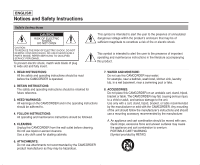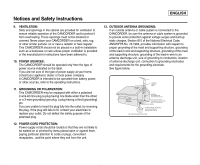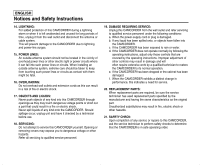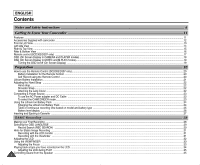Samsung SCD303 User Manual (user Manual) (ver.1.0) (English)
Samsung SCD303 Manual
 |
View all Samsung SCD303 manuals
Add to My Manuals
Save this manual to your list of manuals |
Samsung SCD303 manual content summary:
- Samsung SCD303 | User Manual (user Manual) (ver.1.0) (English) - Page 1
Digital Video Camcorder SCD303/D305/D307 AF Auto Focus CCD Charge Coupled Device LCD Liquid Crystal Display Owner's Instruction Book Before operating the unit, please read this instruction book thoroughly, and retain it for future reference. ENGLISH SSTTAORPT/ PHOTO DISPLAY TSIMEELRF MEZMEORORY - Samsung SCD303 | User Manual (user Manual) (ver.1.0) (English) - Page 2
ENGLISH Notices and Safety Instructions Safety Instructions CAUTION RISK OF ELECTRIC SHOCK DO NOT OPEN CAUTION: TO REDUCE THE RISK OF ELECTRIC SHOCK, DO NOT REMOVE COVER(OR BACK). NO USER SERVICEABLE PARTS INSIDE, REFER SERVICING TO QUALIFIED SERVICE PERSONNEL. To prevent electric shock, match - Samsung SCD303 | User Manual (user Manual) (ver.1.0) (English) - Page 3
at your home, consult your appliance dealer or local power company. A CAMCORDER is intended to be operated from battery power, or other sources, refer to the operating instructions. 11. GROUNDING OR POLARIZATION: This CAMCORDER may be equipped with either a polarized 2-wire AC line plug (a plug - Samsung SCD303 | User Manual (user Manual) (ver.1.0) (English) - Page 4
voltage or other hazards. Refer all servicing to qualified service personnel. 19. DAMAGE REQUIRING SERVICE: Unplug this CAMCORDER from the wall outlet and refer servicing to qualified service personnel under the following conditions: a. When the power-supply cord or plug is damaged. b. If any - Samsung SCD303 | User Manual (user Manual) (ver.1.0) (English) - Page 5
and Safety Instructions 22. To prevent damage which may result in fire or shock hazard, do not expose this appliance to rain or moisture. 23. If this power supply is and found to comply with the limits for a Class B digital device, pursuant to part 15 of the FCC Rules. These limits are designed to - Samsung SCD303 | User Manual (user Manual) (ver.1.0) (English) - Page 6
and Safety Instructions ...6 Getting to Know Your Camcorder ...11 Features ...11 Accessories Supplied with camcorder ...12 Front & Left View ...13 Left side View ...14 Right & Top View ...15 Rear & Bottom View ...16 Remote control (SCD305/D307 only) ...17 OSD (On Screen Display in CAMERA and PLAYER - Samsung SCD303 | User Manual (user Manual) (ver.1.0) (English) - Page 7
...36 Set the camcorder to CAMERA or PLAYER mode MACRO ...45 Digital Zoom ...46 DIS (Digital Image Stabilizer) ...47 DSE (Digital Special Effects) SELECT AF/MF (Auto Focus/Manual Focus) ...60 Auto Focusing ...60 Manual Focusing ...60 BLC (Back POWER NITE PIX ...67 Various Recording Techniques ...68 3 - Samsung SCD303 | User Manual (user Manual) (ver.1.0) (English) - Page 8
which has Audio/Video input jacks ...69 Connecting to a TV which has no Audio and Video input jacks ...70 Digital Still Camera mode ...81 MEMORY STICK (Optional Accessory) ...81 Memory Stick Functions ...81 Inserting and ejecting the Memory Card ...82 Structure of folders and files on the Memory Card - Samsung SCD303 | User Manual (user Manual) (ver.1.0) (English) - Page 9
the Memory Card ...94 Attention ...94 MPEG RECORDING ...95 Selecting the moving picture sizes ...96 MPEG Playback ...97 Maintenance...98 After finishing a recording ...98 Cleaning and Maintaining the Camcorder...99 Cleaning the Video Heads ...99 Using Your Camcorder Abroad ...100 Power sources - Samsung SCD303 | User Manual (user Manual) (ver.1.0) (English) - Page 10
ENGLISH Notes and Safety Instructions Notes regarding the rotation of the LCD screen Please rotate the LCD screen carefully as illustrated. Over rotation may cause damage to the inside of the hinge that connects the LCD screen to the Camcorder. 1. LCD screen closed. 1 2. Standard recording using - Samsung SCD303 | User Manual (user Manual) (ver.1.0) (English) - Page 11
Notes and Safety Instructions Notices regarding COPYRIGHT Television programs, video tapes, DVD titles, dry, warm room with the cassette compartment opened and the battery pack removed. Notes regarding CAMCORDER 1. Do not leave the camcorder exposed to high temperature (above 60°C or 140°F). For - Samsung SCD303 | User Manual (user Manual) (ver.1.0) (English) - Page 12
ENGLISH Notes and Safety Instructions Notes regarding the battery pack - Make sure that the battery pack is fully charged before starting to record. - To preserve battery power, keep your camcorder turned off when you are not operating it. - If your camcorder is in CAMERA mode, and it is left in - Samsung SCD303 | User Manual (user Manual) (ver.1.0) (English) - Page 13
Instructions Note regarding the LENS - Do not film with the camera lens pointing directly at the sun. Direct sunlight can damage the CCD(Charge Coupled Device). ENGLISH Notes regarding electronic viewfinder 1. Do not position the camcorder the camcorder under sunlight or near a window exposed to - Samsung SCD303 | User Manual (user Manual) (ver.1.0) (English) - Page 14
ENGLISH Notes and Safety Instructions Precautions regarding the Lithium battery 1. The lithium battery maintains the clock function and user settings; even if the battery pack or AC adapter is removed. 2. The lithium battery for the camcorder lasts about 6 months under normal operation from time of - Samsung SCD303 | User Manual (user Manual) (ver.1.0) (English) - Page 15
on the Memory Card to your PC using the USB interface. • MPEG Recording MPEG recording makes it possible to record video onto a Memory Card. • MULTI MEMORY CARD SLOT (SCD305/D307 only) Multi Memory Card Slot is compatible with Memory Stick, MMC(Multi-Media Card) and SD(Secure Digital). 11 - Samsung SCD303 | User Manual (user Manual) (ver.1.0) (English) - Page 16
Your Camcorder Accessories Supplied with camcorder Make sure that the following basic accessories are supplied with your digital video camera. Basic Accessories 1. Lithium Ion Battery pack 2. AC Power Adapter (AA-E8 TYPE) 3. AC Cord 4. AUDIO/VIDEO Cable 5. Instruction Book 6. Lithium battery for - Samsung SCD303 | User Manual (user Manual) (ver.1.0) (English) - Page 17
Getting to Know Your Camcorder Front & Left View 1. Lens 2. IR(Infrared) Light 3. Remote sensor (SCD305/D307 only) 4. Internal MIC ENGLISH 5. Viewfinder 6. EASY Q button 7. TFT LCD monitor 1. Lens 2. IR(Infrared) Light 3. - Samsung SCD303 | User Manual (user Manual) (ver.1.0) (English) - Page 18
- REV FWD S.SHOW MULTI DISP. 7. MENU button 8. MENU Selector (MENU/VOLUME/MF) 9. External MIC in 10. Audio/Video jack 11. DC jack 2. Speaker 3. PB ZOOM/MACRO 4. DISPLAY 5. Mode switch (MEMORY CARD/TAPE) 6. S-VIDEO jack 7. MENU button 8. MENU Selector (MENU/VOLUME/MF) 9. External MIC in 10. Audio - Samsung SCD303 | User Manual (user Manual) (ver.1.0) (English) - Page 19
Getting to Know Your Camcorder Right & Top View 1. Zoom lever 2. PHOTO button 3. Focus adjustment knob 4. START/STOP button 5. Power switch ENGLISH 6. NITE PIX switch 7. Slow shutter 8. DV jack 9. USB jack 10. Hook for handstrap 1. Zoom lever 2. PHOTO button (see page 65) 3. Focus adjustment knob - Samsung SCD303 | User Manual (user Manual) (ver.1.0) (English) - Page 20
Battery Holder 2. Charging indicator 1. LITHIUM Battery Holder 2. Charging indicator 3. Memory Card slot 4. Battery Release 5. Tripod receptacle 6. TAPE EJECT 16 5. Tripod receptacle 6. TAPE EJECT Memory Card slot SCD303 Memory Stick SCD305/D307 Memory Stick Memory Stick PRO SD/MMC (Usable MEMORY - Samsung SCD303 | User Manual (user Manual) (ver.1.0) (English) - Page 21
Getting to Know Your Camcorder Remote control (SCD305/D307 only) 1. PHOTO 2. START/STOP 3. SELF TIMER 4. ZERO MEMORY 5. PHOTO SEARCH 6. A.DUB 7. (FF) 8. (REW) 9. (PLAY) 10. Direction 1. PHOTO 2. START/STOP 3. SELF TIMER (see page 20) 4. ZERO MEMORY (see page 73) 5. PHOTO Search 6. A.DUB (see page 63 - Samsung SCD303 | User Manual (user Manual) (ver.1.0) (English) - Page 22
ENGLISH Getting to Know Your Camcorder OSD (On Screen Display in CAMERA and PLAYER modes) 1. Battery level (see page 26) 2. Easy mode (see pages 59) 3. DSE (Digital Special Effects) mode (see page 48) 4. Program AE (see page 42) 5. White Balance mode (see page 44) 6. BLC (Back Light Compensation) ( - Samsung SCD303 | User Manual (user Manual) (ver.1.0) (English) - Page 23
Getting to Know Your Camcorder ENGLISH OSD (On Screen Display in M.REC/M.PLAY modes) A. Folder number-file number (see page 83) B. Image counter - Current still image/Total number of recordable still images. C. CARD (MEMORY CARD) indicator D. Image recording and loading indicator E. Quality F. - Samsung SCD303 | User Manual (user Manual) (ver.1.0) (English) - Page 24
. ✤ Be careful not to reverse the polarity of the battery. Self Record using the Remote Control When you use the Self Timer function on the remote control, the recording begins automatically in 10 seconds. 1. Set the camcorder to CAMERA mode. 2. Press the SELF TIMER button until the appropriate - Samsung SCD303 | User Manual (user Manual) (ver.1.0) (English) - Page 25
the clock function and preset contents of the memory; even if the battery pack or AC power adapter is removed. ✤ The lithium battery for the camcorder lasts about 6 months under normal operation from the time of installation. ✤ When the lithium battery becomes weak or dead, the date/time indicator - Samsung SCD303 | User Manual (user Manual) (ver.1.0) (English) - Page 26
begin your recording. The hand strap enables you to : - Hold the camcorder in a stable, comfortable position. - Press the Zoom and START/STOP Hand Strap cover and to release the Hand Strap. b. Adjust its length and stick it back onto the Hand Strap cover. c. Close the Hand Strap cover again - Samsung SCD303 | User Manual (user Manual) (ver.1.0) (English) - Page 27
the power switch and turning it to the CAMERA or PLAYER mode. Power Switch To select the CAMCORDER mode ✤ If you want to use this unit as a camcorder, set the mode switch to TAPE position. ✤ If you want to use this unit as a DSC (Digital Still Camera), set the mode switch to MEMORY CARD position - Samsung SCD303 | User Manual (user Manual) (ver.1.0) (English) - Page 28
the Zoom function is used. It is recommended that you have several batteries available. Charging the Lithium Ion Battery Pack 1. Attach the battery pack to the camcorder. 2. Connect the AC Power adapter to an AC cord and connect the AC cord to a wall socket. 3. Connect the DC cable to the DC jack - Samsung SCD303 | User Manual (user Manual) (ver.1.0) (English) - Page 29
Pack Table of continuous recording time based on model and battery type. ✤ If you close the LCD screen, it switches off and the viewfinder switches on automatically. ✤ The continuous recording times given in the table below are approximations. Actual recording time depends on - Samsung SCD303 | User Manual (user Manual) (ver.1.0) (English) - Page 30
temperature and conditions may differ when you actually use the camcorder, the remaining battery time may not be the same as the approximate continuous recording time given in these instructions. ✤ The gray bar shown here to indicate battery level, is actually white in the viewfinder. For example - Samsung SCD303 | User Manual (user Manual) (ver.1.0) (English) - Page 31
Do not use any tapes other than Mini DV cassettes. 1. Connect a power source and slide the TAPE EJECT switch and open the 1 cassette door. - The cassette holding mechanism rises automatically. 2. Insert a tape into the cassette holder with the tape window facing outward and the protection tab - Samsung SCD303 | User Manual (user Manual) (ver.1.0) (English) - Page 32
Basic Recording Making your First Recording 1. Connect a Power source to the camcorder. (see page 23) (A battery pack or a AC power adapter) 1 2 I Insert a cassette. (see page 27) 2. Remove the LENS CAP. 3. Set the power switch to the CAMERA position. I Open the LCD monitor. I Set the - Samsung SCD303 | User Manual (user Manual) (ver.1.0) (English) - Page 33
exit, press the MENU button. I The OSD changes to the selected language. Note I "LANGUAGE" and "LANGUAGE SELECT" are always indicated in ENGLISH. CAM MODE INITIAL CAMERA A/V MEMORY VIEWER CLOCK SET WL. REMOTE LANGUAGE DEMO CAM MODE INITIAL SET CLOCK SET WL.REMOTE LANGUAGE DEMONSTRATION ENGLISH - Samsung SCD303 | User Manual (user Manual) (ver.1.0) (English) - Page 34
and the camcorder is left in the STBY mode for more than 5 minutes without being used, it will switch off automatically. To use it again, push the START/STOP button or set the Power switch to OFF and then back to CAMERA. This Auto Power off feature is designed to save battery power. Record Search - Samsung SCD303 | User Manual (user Manual) (ver.1.0) (English) - Page 35
Use the LCD frame as a guide to determine the horizontal plane. 6. Whenever possible, use a tripod. Recording with the Viewfinder 1. Hold the camcorder firmly using the hand strap. 2. Place your right elbow against your side. 3. Place your left hand under the camcorder to support it. Be sure not to - Samsung SCD303 | User Manual (user Manual) (ver.1.0) (English) - Page 36
where you are using the camcorder (indoors or outdoors for example), you can adjust ; I BRIGHT SELECT I BRIGHT ADJUST I COLOR ADJUST 1. Set the POWER switch to CAMERA position. I In the PLAYER mode, you may only setup the LCD while the tape is playing. 2. Open the LCD screen, and the LCD switches - Samsung SCD303 | User Manual (user Manual) (ver.1.0) (English) - Page 37
MENU button to finish the setting. Using the VIEWFINDER ✤ In the PLAYER mode, the VIEWFINDER will work when the LCD is closed. ✤ In the CAMERA mode, the VIEWFINDER will work when the LCD is closed or rotated counterclockwise 180°. Adjusting the Focus Use the focus adjustment knob of the VIEWFINDER - Samsung SCD303 | User Manual (user Manual) (ver.1.0) (English) - Page 38
the playback picture on the LCD monitor. ✤ Make sure that the battery pack is in place. 1. Hold down the power switch tab and turn it to the PLAYER position. 1 2. Insert I You can also view the picture on a TV screen, after connecting the camcorder to a TV or VCR. (see page 69) I Various functions are available in - Samsung SCD303 | User Manual (user Manual) (ver.1.0) (English) - Page 39
screen for playback, you will hear recorded sound from the built-in Speaker. - Follow the instructions below to decrease or mute speaker volume in the PLAYER mode. 1. Set the power min Note I When the cable is connected to the Audio/Video jack, you cannot hear sound from the speaker or VOL. adjust the - Samsung SCD303 | User Manual (user Manual) (ver.1.0) (English) - Page 40
Balance ✔ CAMERA D. ZOOM DIS DSE SELECT Selecting Digital Zoom ✔ Selecting the Digital Image Stabilizing ✔ Setting the Digital special Memory Card Selecting Sound Quality for recording ✔ Selecting the Audio playback channel Minimizing wind noise ✔ PB DSE Selecting a Digital Special - Samsung SCD303 | User Manual (user Manual) (ver.1.0) (English) - Page 41
CAMERA PLAYER M. REC M. PLAY M. PLAY SELECT PHOTO QUALITY Selecting Storage Media (MPEG4, PHOTO) to playback Selecting Image Quality ✔ ✔ ✔ MPEG4 SIZE Selecting Image Resolution ✔ PRINT MARK Print images recorded on a Memory Card ✔ MEMORY G Set the camcorder to CAMERA or PLAYER mode and - Samsung SCD303 | User Manual (user Manual) (ver.1.0) (English) - Page 42
Requested Operating Mode Mode DIS DIS D.ZOOM O PHOTO ✕ SLOW SHUTTER Digital Special Effects O NITE PIX O Digital functions D.ZOOM PHOTO (TAPE) O O O ✕ ✕ O O O O O SLOW SHUTTER * ✕ O O Digital special effects O O ✕ O ✕ NITE PIX O O O O O : The requested mode will work in - Samsung SCD303 | User Manual (user Manual) (ver.1.0) (English) - Page 43
COMPLETE! will appear, and a few seconds later, the menu screen will automatically return to the sub menu. 11.To exit, press the MENU button. ENGLISH CAM MODE INITIAL CAMERA A/V MEMORY VIEWER CLOCK SET WL. REMOTE LANGUAGE DEMO CAM MODE INITIAL SET CLOCK SET WL.REMOTE LANGUAGE DEMONSTRATION SET - Samsung SCD303 | User Manual (user Manual) (ver.1.0) (English) - Page 44
works in CAMERA, PLAYER, M.REC, M.PLAY modes. ✤ The WL. REMOTE option allows you to enable or disable the remote control for use with the camcorder. 1. LCD. CAM MODE INITIAL CAMERA A/V MEMORY VIEWER CLOCK SET WL. REMOTE LANGUAGE DEMO CAM MODE INITIAL SET CLOCK SET WL. - Samsung SCD303 | User Manual (user Manual) (ver.1.0) (English) - Page 45
MODE INITIAL CAMERA A/V MEMORY VIEWER CLOCK SET WL. REMOTE LANGUAGE DEMO CAM MODE INITIAL SET CLOCK SET WL.REMOTE LANGUAGE DEMONSTRATION ENGLISH Notes I The DEMONSTRATION function only works without a TAPE inserted. I The DEMONSTRATION mode is automatically activated when the camcorder is left - Samsung SCD303 | User Manual (user Manual) (ver.1.0) (English) - Page 46
ENGLISH Advanced Recording G PROGRAM AE ✤ The PROGRAM AE function works in CAMERA mode only. ✤ The PROGRAM AE mode allows you to adjust shutter speeds and apertures to suit different recording conditions. ✤ They give you creative control over - Samsung SCD303 | User Manual (user Manual) (ver.1.0) (English) - Page 47
PROGRAM AE mode. 6. To exit, press the MENU button. ENGLISH CAM MODE INITIAL CAMERA A/V MEMORY VIEWER PROGRAM AE WHT. BALANCE D.ZOOM DIS DSE SELECT CAM MODE CAMERA SET PROGRAM AE WHT. BALANCE D.ZOOM DIS DSE SELECT CAM MODE CAMERA SET PROGRAM AE AUTO SPORTS PORTRAIT SPOTLIGHT SAND / SNOW HIGH - Samsung SCD303 | User Manual (user Manual) (ver.1.0) (English) - Page 48
subject is of one dominant color. 1. Set the camcorder to CAMERA mode. CAM MODE INITIAL CAMERA A/V MEMORY VIEWER PROGRAM AE WHT. BALANCE D.ZOOM DIS DSE I The WHT.BALANCE function will not operate in EASY mode. I Turn the digital zoom off (if necessary) to set a more accurate white balance. I Reset - Samsung SCD303 | User Manual (user Manual) (ver.1.0) (English) - Page 49
zoom feature can lead to unprofessional looking results and a reduction of battery usage time. 1. Move the zoom lever slightly for a gradual surface in the WIDE position. Tele MACRO ✤ Tele Macro Function works in both CAMERA and M.REC mode. ✤ Effective focal distance in TELE MACRO mode is 50 cm - Samsung SCD303 | User Manual (user Manual) (ver.1.0) (English) - Page 50
DIS feature with DIGITAL ZOOM for picture stability. (see page 47) 1. Set the camcorder to CAMERA mode. 2. digital zoom function or to turn the feature OFF. 6. To exit, press the MENU button. CAM MODE INITIAL CAMERA A/V MEMORY VIEWER PROGRAM AE WHT. BALANCE D.ZOOM DIS DSE SELECT CAM MODE CAMERA - Samsung SCD303 | User Manual (user Manual) (ver.1.0) (English) - Page 51
CAMERA mode only. ✤ DIS (Digital Image Stabilizer) is a function that compensates for any shaking or hand movement while holding the camcorder window of a vehicle 1. Set the camcorder to CAMERA CAM MODE INITIAL CAMERA A/V MEMORY VIEWER PROGRAM AE WHT. BALANCE D.ZOOM DIS DSE SELECT CAM MODE CAMERA - Samsung SCD303 | User Manual (user Manual) (ver.1.0) (English) - Page 52
CAMERA mode only. ✤ The digital effects enable you to give a creative look to your recording by adding various special effects. ✤ Select the appropriate digital mirror effect. f. BLK & WHT mode This mode changes the images to black and white. g. EMBOSS mode This mode creates a 3D effect (embossing). - Samsung SCD303 | User Manual (user Manual) (ver.1.0) (English) - Page 53
camcorder to CAMERA mode. 2. Press the MENU button. I The menu list will appear. 3. Move the MENU SELECTOR to highlight CAMERA CAM MODE INITIAL CAMERA A/V MEMORY VIEWER PROGRAM AE WHT. BALANCE D.ZOOM DIS DSE SELECT CAM MODE CAMERA SET PROGRAM AE WHT. BALANCE D.ZOOM DIS DSE SELECT CAM MODE CAMERA - Samsung SCD303 | User Manual (user Manual) (ver.1.0) (English) - Page 54
minutes of recording time with a DVM60 tape. 1. Set the camcorder to CAMERA mode. 2. Press the MENU button. I The menu list will appear. 3. Move the MENU SELECTOR to highlight A/V and push the MENU SELECTOR. CAM MODE INITIAL CAMERA A/V MEMORY VIEWER REC MODE PHOTO SEARCH COPY AUDIO MODE 12 AUDIO - Samsung SCD303 | User Manual (user Manual) (ver.1.0) (English) - Page 55
dubbing is not possible when using this mode. ENGLISH 1. Set the camcorder to CAMERA mode. 2. Press the MENU button. I The menu list will press the MENU button. CAM MODE INITIAL CAMERA A/V MEMORY VIEWER REC MODE PHOTO SEARCH COPY AUDIO MODE 12 AUDIO SELECT WIND CUT PB DSE CAM MODE A / V SET - Samsung SCD303 | User Manual (user Manual) (ver.1.0) (English) - Page 56
are eliminated along with the sound of the wind. 1. Set the camcorder to CAMERA mode. 2. Press the MENU button. I The menu list will appear press the MENU button. CAM MODE INITIAL CAMERA A/V MEMORY VIEWER REC MODE PHOTO SEARCH COPY AUDIO MODE 12 AUDIO SELECT WIND CUT PB DSE CAM MODE A / V - Samsung SCD303 | User Manual (user Manual) (ver.1.0) (English) - Page 57
the lithium battery becomes weak or dead. I Before you use the DATE/TIME function, you must set the Clock. See CLOCK SET on page 39. ENGLISH CAM MODE INITIAL CAMERA A/V MEMORY VIEWER LCD ADJUST DATE / TIME TV DISPLAY CAM MODE VIEWER SET LCD ADJUST DATE / TIME TV DISPLAY CAM MODE VIEWER SET - Samsung SCD303 | User Manual (user Manual) (ver.1.0) (English) - Page 58
: The OSD appears in the LCD screen only. I ON: The OSD appears in the LCD screen, Viewfinder and TV. I Use the DISPLAY button located at the left side of the camcorder to turn the OSD ON/OFF displayed on the LCD/Viewfinder/TV. 1. Set the camcorder to CAMERA, PLAYER, M.REC and M.PLAY mode. 2. Press - Samsung SCD303 | User Manual (user Manual) (ver.1.0) (English) - Page 59
is available only in CAMERA and M.REC mode. ✤ Quick menu is used to adjust camera functions by using you select DIS and push the MENU SELECTOR, the DIS icon is displayed or set to OFF. I DSE (Digital Special Effect) (see page 48) - Each time you select DSE and push the MENU SELECTOR, the DSE preset - Samsung SCD303 | User Manual (user Manual) (ver.1.0) (English) - Page 60
switched to either Manual Focus (MF) or Auto Focus ( ). I SHUTTER SPEED & EXPOSURE - You can set values for SHUTTER SPEED and EXPOSURE by selecting ( For more information, see the next page. ) icon and pushing the MENU SELECTOR. Setting the Quick menu 1. Set the camcorder to CAMERA mode. 2. Move - Samsung SCD303 | User Manual (user Manual) (ver.1.0) (English) - Page 61
Set the power switch to CAMERA mode. 2. Move the MENU SELECTOR until you see the ( ) icon, and then push the MENU SELECTOR. I You see a screen on which is selected, manual changes are applied first. I The image may not seem as smooth when a high shutter speed is set. I The camcorder returns to the - Samsung SCD303 | User Manual (user Manual) (ver.1.0) (English) - Page 62
mode only. ✤ The shutter speed can be controlled, allowing you to record slow moving objects. 1. Set the power switch to CAMERA mode. 2. Press the SLOW SHUTTER button. 3. Each time you press the SLOW SHUTTER button, SHUTTER SPEED is changed to 1/30, 1/15, 1/8, off. 4. To exit, press - Samsung SCD303 | User Manual (user Manual) (ver.1.0) (English) - Page 63
power switch to CAMERA mode. 2. By pressing the EASY button, all functions on the camera will be set to off and the recording settings will be set to the following basic modes: I Battery are deleted when the battery pack is uninstalled from the camcorder and therefore, they must be reset when - Samsung SCD303 | User Manual (user Manual) (ver.1.0) (English) - Page 64
objects, some close to the camcorder, others further away. b. A person enveloped in fog or surrounded by snow. c. Very shiny or glossy surfaces like a car. d. People or objects moving constantly or quickly like an athlete or a crowd. 1. Set the power switch to CAMERA mode. 2. Move the MENU SELECTOR - Samsung SCD303 | User Manual (user Manual) (ver.1.0) (English) - Page 65
in CAMERA/M.REC mode. ✤ Back lighting exists when the subject is darker than the background: I The subject is in front of a window. is against a snowy background. * BLC off ENGLISH * BLC on 1. Set the power switch to CAMERA mode. 2. Press the BLC button. I Normal - BLC - Normal I BLC enhances - Samsung SCD303 | User Manual (user Manual) (ver.1.0) (English) - Page 66
ENGLISH Advanced Recording Fade In and Out ✤ The FADE function works in CAMERA mode only. ✤ You can give your recording a professional look by using special effects such as fade in at the beginning of a sequence or fade out - Samsung SCD303 | User Manual (user Manual) (ver.1.0) (English) - Page 67
A.DUB button on the Remote Control. I A.DUB will be displayed on the LCD. I The camcorder is in a ready-to-dub state. 5. Press the (PLAY/STILL) button to start dubbing. audio dubbing function while playing a write protected video tape. I You can not dub sound on a pre-recorded tape in LP mode or 16 - Samsung SCD303 | User Manual (user Manual) (ver.1.0) (English) - Page 68
ENGLISH Advanced Recording Dubbed Audio Playback 1. Insert the dubbed tape and press MENU button. 2. Move the MENU SELECTOR to highlight A/V. 3. Push the MENU SELECTOR to enter the sub-menu. 4. Use the MENU SELECTOR to select AUDIO SELECT from the submenu. 5. Push the MENU SELECTOR to enter the sub- - Samsung SCD303 | User Manual (user Manual) (ver.1.0) (English) - Page 69
power switch to the CAMERA mode. 2. Press the PHOTO button. I The still picture is recorded for about 6~7 seconds. 3. After the PHOTO has been recorded, the camcorder camcorder displays the still image. 6. To exit, press the (STOP) button. ENGLISH PHOTO PLAYER MODE INITIAL CAMERA A/V MEMORY - Samsung SCD303 | User Manual (user Manual) (ver.1.0) (English) - Page 70
function works in CAMERA/M.REC mode. ✤ The NITE PIX function enables you to record a subject in darkness. 1. Set the camcorder to CAMERA mode. 2. Slide using the NITE PIX function, focus manually. I Do not cover the Infrared Light with your hand. POWER NITE PIX ON OFF STBY 0 : 0 0 : 0 - Samsung SCD303 | User Manual (user Manual) (ver.1.0) (English) - Page 71
for three seconds on the LCD when the SLOW SHUTTER button is pressed in the NITE PIX mode. ✤ When you work in POWER NITE PIX mode, the POWER NITE PIX ( ) appears on the LCD continuously. 1. Set the camcorder to CAMERA mode. 2. Turn on the NITE PIX switch, and then press the SLOW SHUTTER button - Samsung SCD303 | User Manual (user Manual) (ver.1.0) (English) - Page 72
may be required for more dramatic results. Note Please rotate the LCD screen carefully as excessive rotation may cause damage to the inside of the hinge that connects the LCD screen to the Camcorder. 1. General recording. 1 2 2. Downward recording. Making a recording with a top view of the LCD - Samsung SCD303 | User Manual (user Manual) (ver.1.0) (English) - Page 73
audio input of the TV or VCR. 2. Set the power switch on the camcorder to PLAYER mode. 3. Turn on the TV and set the TV/VIDEO selector on the TV to VIDEO. I Refer to the TV or VCR user's manual. 4. Play the tape. S-VIDEO input TV Video input-Yellow Audio input (left)-White Audio input (right)-Red - Samsung SCD303 | User Manual (user Manual) (ver.1.0) (English) - Page 74
I Select the channel reserved for your VCR on the TV set. 5. Play the tape. S-VIDEO VCR TV ANTENNA VIDEO AUDIO(L) AUDIO(R) A/V S-VIDEO S-VIDEO MIC A/V DC IN CAMCORDER Playback 1. Connect a power source and set the power switch to PLAYER mode. 2. Insert the tape you wish to play back. 3. Using - Samsung SCD303 | User Manual (user Manual) (ver.1.0) (English) - Page 75
F.ADV(Frame advance), X2, SLOW buttons are located on the Remote Control only. (SCD305/D307 only) ✤ To prevent tape and head-drum wear, your camcorder will automatically stop if it is left in STILL or SLOW modes for more than 5 minutes. Playback/Pause ✤ Press the (PLAY/STILL) button during Playback - Samsung SCD303 | User Manual (user Manual) (ver.1.0) (English) - Page 76
during normal forward playback. ✤ Press the (PLAY/STILL) or (+) button to return to normal forward playback. Notes I Mosaic shaped distortion may appear on the screen in some of the playback modes if you are using a tape recorded in LP. I Sound will only be heard during normal SP or LP playback. - Samsung SCD303 | User Manual (user Manual) (ver.1.0) (English) - Page 77
code. Notes I In the following situations, ZERO MEMORY mode may be canceled automatically: - At the end of the section marked with the ZERO MEMORY function. - When the tape is ejected. - When you remove the battery pack or power supply. I The zero memory may not function correctly where there is - Samsung SCD303 | User Manual (user Manual) (ver.1.0) (English) - Page 78
you to apply Digital Special Effects (DSE) to tape playback or still images. 1. Set the camcorder to the off or press the STOP button. PLAYER MODE INITIAL CAMERA A/V MEMORY VIEWER REC MODE PHOTO SEARCH COPY AUDIO MODE 12 camcorder's DV jack. PLAYER MODE A / V SET PB DSE OFF MIRROR MOSAIC 74 - Samsung SCD303 | User Manual (user Manual) (ver.1.0) (English) - Page 79
function, press the PB ZOOM or STOP button. Notes I You cannot apply the PB ZOOM function to pictures which are being input from an external video source. I The PB ZOOM image cannot be imported to your PC from the camcorder's DV jack. ENGLISH PB ZOOM MACRO 75 - Samsung SCD303 | User Manual (user Manual) (ver.1.0) (English) - Page 80
add-on card onto the PC. (not supplied) ✤ The frame rate recorded for video capturing is dependent on the capacity of the PC. Notes I When you transmit data from the camcorder to another DV device, some functions may not work. If this occurs, please reconnect the DV cable or turn the power OFF and - Samsung SCD303 | User Manual (user Manual) (ver.1.0) (English) - Page 81
system : Windows® 98SE, ME, XP, Mac OS (9.1~10.2) I Main memory : more than 64 MB RAM I IEEE1394 add-on card or built in IEEE1394 card Recording with a DV connection cable 1. Set the power switch to PLAYER mode. 2. Connect the DV cable (not supplied) from the DV jack of the camcorder to the DV jack - Samsung SCD303 | User Manual (user Manual) (ver.1.0) (English) - Page 82
can easily transfer a image from a MEMORY CARD to a PC without additional add-on cards via a USB connection. ✤ If you transfer data to a PC, you need to install the software (Driver, DVC Media 5.1, Windows Media Player 9.0, DirectX 9.0a) supplied with the camcorder. System Requirements I CPU : Intel - Samsung SCD303 | User Manual (user Manual) (ver.1.0) (English) - Page 83
removable Disk Driver (Windows® 98SE only) USB PC CAMERA Driver USB Streaming Driver I DVC Media 5.1 I DirectX 9.0a I Windows Media Player 9.0 I Editing Software Using the "PC camera" function ✤ You can use this camcorder as a PC CAMERA, when you connect to a Web site that provides video chatting - Samsung SCD303 | User Manual (user Manual) (ver.1.0) (English) - Page 84
function ✤ You can easily transfer data from a Memory Card to a PC without additional add-on cards via a USB connection. 1. Set the mode switch to Memory Card, set the power switch to CAMERA or PLAYER. 2. Connect one end of the USB cable to the USB jack on the camcorder and the other end to the USB - Samsung SCD303 | User Manual (user Manual) (ver.1.0) (English) - Page 85
Digital Still Camera mode MEMORY STICK (Optional Accessory) ✤ The Memory Stick stores and manages images recorded by the camera. Memory Stick Functions ✤ Recording still images and MPEG4 movie ✤ Viewing still images and MPEG4 movie I Single I Slide show (Still images only) ✤ Multi display ✤ - Samsung SCD303 | User Manual (user Manual) (ver.1.0) (English) - Page 86
the Memory Card 1. Turn the Power switch to OFF. 2. Push the Memory Card, then it comes out of the camcorder automatically. SCD303 Memory Stick 3. Pull out the Memory Card. ✤ Do not attempt to pull the Memory Card out without first pushing it in. SCD305/D307 Notes Memory Stick Memory Stick PRO - Samsung SCD303 | User Manual (user Manual) (ver.1.0) (English) - Page 87
to the MEMORY CARD position to use this camcorder as a Digital Still Camera. I M.REC mode (Memory RECORD mode) 1. Set the mode switch to MEMORY CARD. 2. Set the power switch to CAMERA. I M.PLAY mode (Memory PLAYBACK mode) 1. Set the mode switch to MEMORY CARD. 2. Set the power switch to PLAYER - Samsung SCD303 | User Manual (user Manual) (ver.1.0) (English) - Page 88
: The file numbering starts from 0001 - When there are files stored on the Memory Card: File numbering will continue after the last file's number 1. Set the mode switch to MEMORY CARD and the power Switch to the CAMERA mode. 2. Press the MENU button. I The menu list will appear. 3. Move the MENU - Samsung SCD303 | User Manual (user Manual) (ver.1.0) (English) - Page 89
Digital Still Camera mode Selecting the image quality ✤ You can select the quality of a still image to be recorded. Select the image quality 1. Set the mode switch to MEMORY CARD. 2. Set the power switch to the CAMERA mode. 3. Press the MENU button. I The menu list will appear. 4. Move the MENU - Samsung SCD303 | User Manual (user Manual) (ver.1.0) (English) - Page 90
onto the Memory Card. Recording images to a Memory Card 1. Set the mode switch to MEMORY CARD. 2. Set the power switch to CAMERA. 3. Press the PHOTO button. I The still image is recorded to the Memory Card. I While the camcorder is recording the still image, " " appears on the screen. PHOTO F 22 - Samsung SCD303 | User Manual (user Manual) (ver.1.0) (English) - Page 91
a Memory Card, use the COPY function. 1. Set the mode switch to TAPE. 2. Set the power switch to PLAYER mode. 3. Play back the cassette. 4. Press the PHOTO button. I The still image is recorded on the Memory Card. I While the camcorder is recording the still image, " " appears on the screen. 87 - Samsung SCD303 | User Manual (user Manual) (ver.1.0) (English) - Page 92
Single image 1. Set the mode switch to MEMORY CARD. 2. Set the power switch to PLAYER mode. I The last recorded image appears. - If there are no recorded images on the Memory Card, NO STORED PHOTO! or NO STORED MPEG4! and will display on the screen. 3. Using the (FWD) and (REV) buttons, search - Samsung SCD303 | User Manual (user Manual) (ver.1.0) (English) - Page 93
Digital Still Camera mode To view the Multi Display 1. Set the mode switch to MEMORY CARD. 2. Set the power switch to PLAYER mode. I The last recorded image appears. 3. To view six stored images on single screen, press the MULTI button. I A selection mark ( ) appears under the image. I Move the MENU - Samsung SCD303 | User Manual (user Manual) (ver.1.0) (English) - Page 94
Digital Still Camera mode Copying still images from a cassette to Memory Card ✤ You can copy still images recorded with the PHOTO function onto a Memory Card. ✤ Rewind the TAPE to the point where you want copying to start. 1. Set the power onto the Memory Card. 5. The camcorder automatically performs - Samsung SCD303 | User Manual (user Manual) (ver.1.0) (English) - Page 95
Digital Still Camera mode ENGLISH Marking images for printing ✤ This camcorder supports the DPOF (Digital Print Order Format) print format. ✤ You can automatically print images recorded on a Memory Card with a printer supporting DPOF. ✤ There are 2 ways to make a PRINT MARK. I THIS FILE : You can - Samsung SCD303 | User Manual (user Manual) (ver.1.0) (English) - Page 96
ENGLISH Digital Still Camera mode Protection from accidental erasure ✤ You can protect important images from accidental erasure. I If you execute FORMAT, all images including protected images will be erased. 1. Set the mode switch to MEMORY CARD. 2. Set the power switch to PLAYER. I The last - Samsung SCD303 | User Manual (user Manual) (ver.1.0) (English) - Page 97
Digital Still Camera mode Deleting Still images ✤ You can erase the still images recorded on the Memory Card. ✤ If you want to delete protected images, you must first deactivate the image protection. ✤ An image which has been deleted cannot be recovered. 1. Set the mode switch to MEMORY CARD. 2. Set - Samsung SCD303 | User Manual (user Manual) (ver.1.0) (English) - Page 98
Still Camera mode Formatting the Memory Card ✤ You can use the MEMORY FORMAT functions to completely delete all images and options on the Memory Card, including protected images. ✤ The format function restores the Memory Card to its initial state. ✤ The Memory Card supplied with this camcorder has - Samsung SCD303 | User Manual (user Manual) (ver.1.0) (English) - Page 99
Digital Still Camera mode MPEG RECORDING ✤ You can record moving picture images with audio onto the Memory card. Recording moving pictures onto a MEMORY CARD 1. Insert a Memory Card into the slot on the camcorder 2. Set the mode switch to MEMORY CARD position. 3. Set the power switch to CAMERA mode. - Samsung SCD303 | User Manual (user Manual) (ver.1.0) (English) - Page 100
ENGLISH Digital Still Camera mode Selecting the moving picture sizes 1. Set the mode switch to MEMORY CARD position. 2. Set the power switch to CAMERA mode. 3. Press the MENU button. 4. Move the MENU SELECTOR to highlight MEMORY. 5. Push the MENU SELECTOR to enter the submenu. 6. Move the MENU - Samsung SCD303 | User Manual (user Manual) (ver.1.0) (English) - Page 101
in this camcorder. - You need Microsoft Windows Media Player Version 9 or higher version and Sharp G.726 Audio Codec in order to play MPEG4 files on the Memory Card on your PC. (Microsoft Windows Media Player V ersion 9 (Eng) is included on the CD that is supplied.) - You can download the - Samsung SCD303 | User Manual (user Manual) (ver.1.0) (English) - Page 102
Maintenance After finishing a recording ✤ At the end of a recording you must remove the power source. ✤ When recording with a Lithium Ion Battery Pack, leaving the pack on the camcorder can reduce the life span of the battery. 1. Slide the TAPE EJECT switch in the direction of the arrow. I Opening - Samsung SCD303 | User Manual (user Manual) (ver.1.0) (English) - Page 103
Cleaning and Maintaining the Camcorder Cleaning the Video Heads To ensure normal recording and clear pictures, clean the video heads when the playback pictures display square block-shaped noise or distortion, or a blue screen appears. ENGLISH (blue screen) 1. Set the power switch to PLAYER mode - Samsung SCD303 | User Manual (user Manual) (ver.1.0) (English) - Page 104
your camcorder abroad, check the following items. Power sources I You can use your camcorder in any country or area with the supplied AC Power Adapter videocassette recorder, the television or VCR must be NTSC-compatible and have the appropriate audio/video jacks. Otherwise, you may need to use - Samsung SCD303 | User Manual (user Manual) (ver.1.0) (English) - Page 105
Troubleshooting Troubleshooting ✤ Before contacting a Samsung authorized service center, perform the following simple checks. They may save you the time and expense of an unnecessary call. ENGLISH Self Diagnosis Display Display Blinking Informs that... Action slow the battery pack is almost - Samsung SCD303 | User Manual (user Manual) (ver.1.0) (English) - Page 106
ENGLISH Troubleshooting Self Diagnosis Display in M.REC/M.PLAY mode Display Blinking Informs that... Action MEMORY CARD! slow There is no Memory Card in the camcorder. Insert a Memory Card. MEMORY FULL! slow There is not enough memory to record. Change to a new Memory Card. Erase - Samsung SCD303 | User Manual (user Manual) (ver.1.0) (English) - Page 107
Troubleshooting ✤ If these instructions do not solve your problem, contact your nearest Samsung authorized service center. ENGLISH Symptom Explanation/Solution You cannot switch the camcorder on. Check the battery pack or the AC Power Adapter. START/STOP button Check the POWER switch is set to - Samsung SCD303 | User Manual (user Manual) (ver.1.0) (English) - Page 108
Video output S-video output Audio output DV input/output USB output External mic NTSC 2 rotary heads, Helical scanning system Rotary heads, PCM system Digital video tape (6.35mm width): Mini DV only) DC 8.4V, Lithium Ion Battery Pack 7.4V Lithium Ion Battery Pack, Power supply (100V~240V) 50/60Hz - Samsung SCD303 | User Manual (user Manual) (ver.1.0) (English) - Page 109
23 Deleting ...93 DEMONSTRATION 41 DIS ...47 DSE ...48 DV ...76, 77 - E EASY Mode 59 EXPOSURE 57 - F Fade ...62 Formatting 94 Frame advance 72 Functions buttons 14 - H Hand Strap 22 - I IEEE1394 76 - LLCD ...31, 32 - M Memory Card 82 Memory Stick 81 - M MPEG RECORDING 95 MPEG SIZE 96 - Samsung SCD303 | User Manual (user Manual) (ver.1.0) (English) - Page 110
users only) SAMSUNG LIMITED WARRANTY SAMSUNG 800 SAMSUNG (1-800-726-7864). Labor 90 days carry-in Parts 1 year On carry-in models, transportation to and from the service this warranty. Customer adjustments which are explained in the instruction manual are not covered under the terms of this warranty - Samsung SCD303 | User Manual (user Manual) (ver.1.0) (English) - Page 111
ENGLISH THIS CAMCORDER IS MANUFACTURED BY: ELECTRONICS SERVICE DIVISION 400 Valley Road, Suite 201, Mt. Arlington N.J. 07856 Tel: 1-800-SAMSUNG (1-800-726-7864) *Samsung Electronics' Internet Home Page http://www.samsungusa.com AD68-00752C
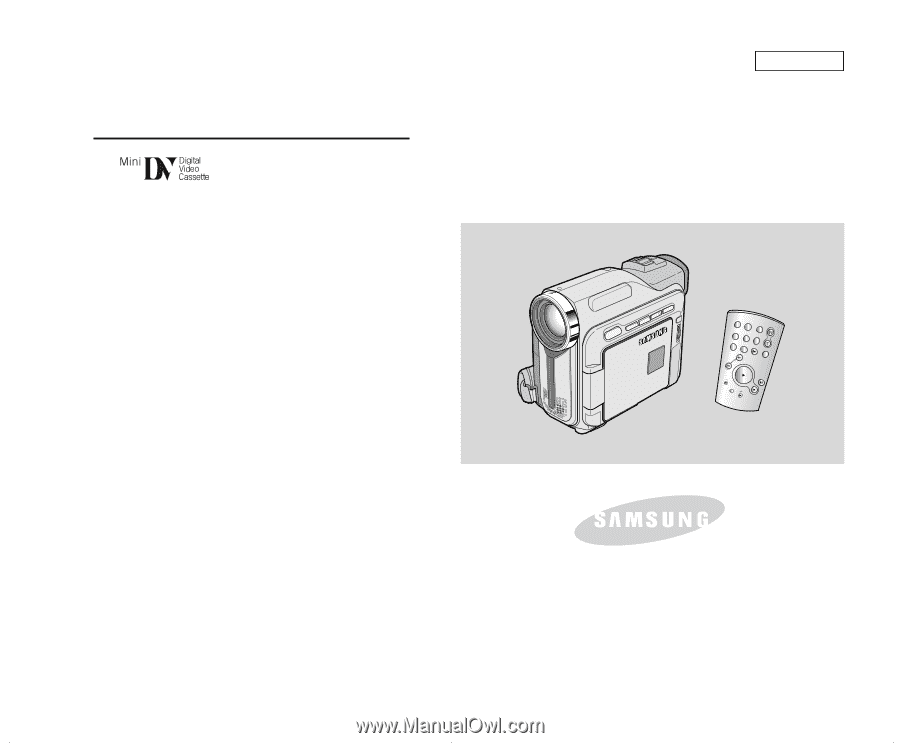
ENGLISH
Digital Video Camcorder
Owner’s Instruction Book
Before operating the unit, please read this
instruction book thoroughly, and retain it for
future reference.
AF
Auto Focus
CCD
Charge Coupled Device
LCD
Liquid Crystal Display
SCD303/D305/D307
ELECTRONICS
START/
STOP
SELF
TIMER
A.DUB
ZERO
MEMORY
PHOTO
DISPLAY
X2
SLOW
F.ADV
PHOTO
SEARCH
DATE/
TIME