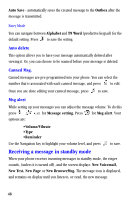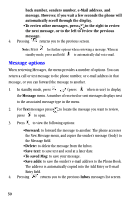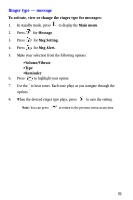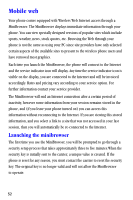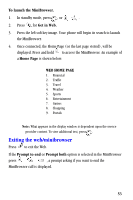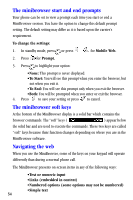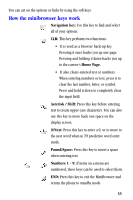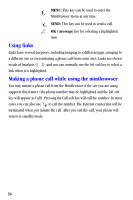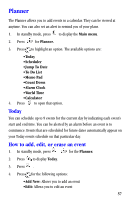Samsung SCH-A530 User Manual (user Manual) (ver.2.0) (English) - Page 64
Mobile web, Launching the minibrowser, session
 |
View all Samsung SCH-A530 manuals
Add to My Manuals
Save this manual to your list of manuals |
Page 64 highlights
Mobile web Your phone comes equipped with Wireless Web Internet access through a MiniBrowser. The MiniBrowser displays immediate information through your phone. You can view specially designed versions of popular sites which include sports, weather, news, stock quotes, etc. Browsing the Web through your phone is not the same as using your PC since site providers have only selected certain aspects of the available sites to present to the wireless phone users and have removed most graphics. Each time you launch the MiniBrowser, the phone will connect to the Internet and the service indicator icon will display. Any time the service indicator icon is visible on the display, you are connected to the Internet and will be invoiced accordingly. Rates and pricing vary according to your service option. For further information contact your service provider. The MiniBrowser will end an Internet connection after a certain period of inactivity, however some information from your session remains stored in the phone, and (if you leave your phone turned on) you can access this information without reconnecting to the Internet. If you are viewing this stored information, and you select a link to a site that was not accessed in your last session, then you will automatically be re-connected to the Internet. Launching the minibrowser The first time you use the MiniBrowser, you will be prompted to go through a security setup process that takes approximately three to five minutes.When the security key is initially sent to the carrier, a unique value is created. If the phone is reset for any reason, you must contact the carrier to reset the security key. The original key is no longer valid and will not allow the MiniBrowser to operate. 52