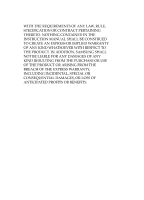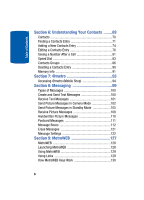Samsung SCH A870 User Manual (ENGLISH)
Samsung SCH A870 - Cell Phone - Verizon Wireless Manual
 |
View all Samsung SCH A870 manuals
Add to My Manuals
Save this manual to your list of manuals |
Samsung SCH A870 manual content summary:
- Samsung SCH A870 | User Manual (ENGLISH) - Page 1
SCH-a870 Series PORTABLE Dual-Mode TELEPHONE User Guide Please read this manual before operating your phone, and keep it for future reference. ZJ24.04_CB_a870_110706_F2_rev_1 - Samsung SCH A870 | User Manual (ENGLISH) - Page 2
Samsung or its respective suppliers relating to the SAMSUNG Phone, including but not limited to, accessories, parts, or software relating there to (the "Phone System"), is proprietary to Samsung disassemble, or otherwise attempt to create source code from the software. No title to or ownership in the - Samsung SCH A870 | User Manual (ENGLISH) - Page 3
5,107,225; 5,109,390. GH68-12373A T9 Text Input is licensed by Tegic Communications and is covered by U.S. Pat. 5,818,437; U.S. Pat. 5,953,541; U.S. Pat. 6,011,554 and THE PRODUCT, THE PURCHASER TAKES THE PRODUCT "AS IS", AND SAMSUNG MAKES NO EXPRESS OR IMPLIED WARRANTY OF ANY KIND WHATSOEVER WITH - Samsung SCH A870 | User Manual (ENGLISH) - Page 4
ANY LAW, RULE, SPECIFICATION OR CONTRACT PERTAINING THERETO. NOTHING CONTAINED IN THE INSTRUCTION MANUAL SHALL BE CONSTRUED TO CREATE AN EXPRESS OR IMPLIED WARRANTY OF ANY KIND WHATSOEVER WITH RESPECT TO THE PRODUCT. IN ADDITION, SAMSUNG SHALL NOT BE LIABLE FOR ANY DAMAGES OF ANY KIND RESULTING FROM - Samsung SCH A870 | User Manual (ENGLISH) - Page 5
1: Getting Started 9 Understanding this User Manual 10 Charging the Battery 11 Activating Your Phone 12 Setting Up Your Voicemail 15 Section 2: Understanding Your Phone 17 Features of Your Phone 18 Closed View of Your Phone 19 Open View of Your Phone 21 Command Keys 23 Understanding the - Samsung SCH A870 | User Manual (ENGLISH) - Page 6
Entry 76 Saving a Number After a Call 81 Speed Dial 83 Contacts Groups 86 Deleting a Contacts Entry 90 Memory Info 91 Section 7: @metro 93 Accessing @metro (Mobile Shop 94 Section 8: Messaging 99 Types of Messages 100 Create and Send Text Messages 100 Receive Text Messages 101 Send - Samsung SCH A870 | User Manual (ENGLISH) - Page 7
My Images Gallery 151 Using My Ringtones Gallery 153 Using My Sounds Gallery 153 Section 12: Tools 157 Bluetooth 158 Calendar 161 Memo Pad 164 Settings 178 Sound Settings 185 Call Settings 189 Phone Settings 194 Memory Info 205 Phone Info 205 Section 14: Health and Safety Information - Samsung SCH A870 | User Manual (ENGLISH) - Page 8
228 Other Important Safety Information 229 Product Performance 230 Availability of Various Features/Ring Tones 231 Battery Standby and Talk Time 232 Battery Precautions 232 Samsung Mobile Products and Recycling 234 Care and Maintenance 234 Section 15: Warranty Information 237 Standard - Samsung SCH A870 | User Manual (ENGLISH) - Page 9
Section 1 Section 1: Getting Started Topics Covered • Understanding this User Manual • Charging the Battery • Activating Your Phone • Setting Up Your Voicemail This section explains how to start using your SCH-a870 phone by activating your service, setting up your Voicemail, or getting an - Samsung SCH A870 | User Manual (ENGLISH) - Page 10
Understanding this User Manual The chapters of this guide generally follow the same order as the menus and sub-menus in your phone. A robust index for quick reference to most features begins on page 245. Also included is important safety information that you should know before using your phone. Most - Samsung SCH A870 | User Manual (ENGLISH) - Page 11
devices and batteries. Samsung accessories are designed to maximize battery life. Use of other accessories may invalidate your warranty and may cause damage. Use the Travel Adapter The travel adapter included with your phone is a convenient, light-weight charger that rapidly charges your phone from - Samsung SCH A870 | User Manual (ENGLISH) - Page 12
your phone without charging its battery, the phone will shut down. Activating Your Phone Contact your Wireless Carrier and follow their instructions for obtaining service, if necessary. We suggest that you read this guide to fully understand the services your phone supports. Install the Battery Note - Samsung SCH A870 | User Manual (ENGLISH) - Page 13
contacts on the inside of the battery to those on the phone. 2. Press lightly on the bottom end of the 3 battery down into the phone until it slips into place. 3. Place the battery cover over the battery and slide the battery cover into place. Remove the Battery 1. Press and hold the END key - Samsung SCH A870 | User Manual (ENGLISH) - Page 14
you are outside of your carrier's coverage or roaming area, the No Service icon ( ) appears at the top of the phone's display. If you cannot place or receive calls, try later when service is available, or at another location. Turn Your Phone Off Ⅲ Press and hold the END key for two or more seconds - Samsung SCH A870 | User Manual (ENGLISH) - Page 15
Voicemail box. 1. In idle mode, press and hold the @ key or dial your own mobile number to dial Voicemail. 2. Follow the prompts in the new user tutorial to setup your mail box. Listen to Voicemail 1. In idle mode, press and hold the @ key or dial your own mobile number to dial - Samsung SCH A870 | User Manual (ENGLISH) - Page 16
Section 1 16 - Samsung SCH A870 | User Manual (ENGLISH) - Page 17
Section 2: Understanding Your Phone Topics Covered • Features of Your Phone • Closed View of Your Phone • Open View of Your Phone • Command Keys • Understanding the Display Screen • Your Phone's Modes This section outlines some key features of your phone. It also describes the screen format and the - Samsung SCH A870 | User Manual (ENGLISH) - Page 18
• High speed data (CDMA 2000 1x Technology) • Bluetooth® Wireless Technology • Global Positioning (GPS) Technology • PIM Functions • MMS Messaging • Text Messaging • Handwritten Messaging • E-mail Messaging • Built-in Digital Camera • Voice Dial • Speakerphone ** The SCH-a870 supports the wireless - Samsung SCH A870 | User Manual (ENGLISH) - Page 19
Closed View of Your Phone Closed View of Your Phone 1. Headset Jack 2. Camera Lens 3. Volume Keys 4. Front Display 5. Flash 6. Camera Key 7. Speaker Mode Key Section 2 8. Power/Accessory Connector Features 1. Headset Jack - Lets you plug in an optional headset for safe, convenient, hands-free - Samsung SCH A870 | User Manual (ENGLISH) - Page 20
7. Speaker Mode Key - Enables and disables speaker phone mode. 8. Power/Accessory Connector - Used to plug in the charging accessories and also connect any available accessory cables to your phone. 20 Section 2 - Samsung SCH A870 | User Manual (ENGLISH) - Page 21
Display Open View of Your Phone Section 2 3. Navigation Key 4. Left Soft Key 5. Volume Keys 6. Send Key 7. Clear Key 17. OK Key 16. Right Soft Key 15. Camera Key 14. End Key 13. Speakerphone Key 12. Alpha-numeric Keys 8. Special Function Keys 9. Power Accessory Connector 11. Voice Recognition - Samsung SCH A870 | User Manual (ENGLISH) - Page 22
mode, lets you scroll through the phone menu options. In Standby mode, lets you access preset functions and one user-defined function. 4. Left Soft Key 9. Power/Accessory Connector - Used to plug in the charging accessories and also connect any available accessory cables to your phone. 10. - Samsung SCH A870 | User Manual (ENGLISH) - Page 23
( ) to open the main menu. • When the left soft key function is Edit, press the Edit (left) soft key ( ) to edit a Contact. Section 2: Understanding Your Phone 23 Section 2 - Samsung SCH A870 | User Manual (ENGLISH) - Page 24
Right Soft Key Some functions of the right soft key are as follows. • In standby mode, press the Contacts (right) soft key ( ) to open the Contacts list. • When the right soft key function is Options, press the Options (right) soft key ( ) and a pop-up menu appears. • When the right soft key - Samsung SCH A870 | User Manual (ENGLISH) - Page 25
SEND in standby mode to display a list of recent calls to and from your phone. 4. Press SEND twice in standby mode to call the most recent number. 5. Use the speakerphone key ( ) - located on the right side of your phone - to switch from using the earpiece to the speakerphone before or during a - Samsung SCH A870 | User Manual (ENGLISH) - Page 26
Screen The top line of your phone's display contains icons that indicate network status, battery power, signal strength, connection type, and more. The following list contains icons that may appear in your display. Display Screen Icons Your SCH-a870 phone can show you definitions of the icons - Samsung SCH A870 | User Manual (ENGLISH) - Page 27
when no keys are pressed within a period of time set in the Backlight menu. Note: During a phone call, the display backlights dim and turn off after 10 seconds to conserve battery power, regardless of the Backlight setting. See "Backlight" on page 184 for more information. Section 2: Understanding - Samsung SCH A870 | User Manual (ENGLISH) - Page 28
a digital clock. Icons that appear in the external display indicate the following: • Incoming calls and messages • Alarms and alerts • Battery charge level • Signal strength Your Phone's Modes Call Answer Mode You can select how you wish to answer a call. 1. In standby mode, press the Menu (left - Samsung SCH A870 | User Manual (ENGLISH) - Page 29
access to menus and the volume key. Unlock your phone by entering the lock code when prompted. (See "Change Lock" on page 197 for more information.) Standby Mode Standby mode is the state of the phone once it has found service and is idle. The phone goes into standby mode: • After you power the - Samsung SCH A870 | User Manual (ENGLISH) - Page 30
the tones your keypad makes when you press a key. • In standby mode, press and hold # . Entering Silent Mode briefly appears in the display and your phone returns to standby mode. • While in Silent mode and standby mode, press and hold # . Exit Silent Mode briefly appears in the display and your - Samsung SCH A870 | User Manual (ENGLISH) - Page 31
ⅷ Ringer Off ⅷ Vibrate ⅷ Low ⅷ Low/Medium ⅷ Medium ⅷ Medium/High ⅷ High ⅷ Vibrate/High 2. When you are satisfied with the setting, press the key. Your phone returns to standby mode. Tip: You can also enter the Volume sub-menu by pressing the Menu (left) soft key ( ), then pressing the , wxyz - Samsung SCH A870 | User Manual (ENGLISH) - Page 32
Camera Mode Camera mode lets you activate your phone's camera to take pictures. In Camera mode, you can also adjust the resolution and appearance of Camera Mode - In standby mode, press the Camera key ( ) on the upper right side of your phone. • Exiting Camera Mode - Press the END key. 32 Section 2 - Samsung SCH A870 | User Manual (ENGLISH) - Page 33
Section 3: Call Functions Topics Covered • Making a Call • Answering a Call • Calls This section provides procedures for making and answering calls. This section also describes features, such as call logs and call - Samsung SCH A870 | User Manual (ENGLISH) - Page 34
to call using the keypad. 2. Press SEND to place the call. Emergency Calls When you call an Emergency Number, such as 911, your SCH-a870 phone locks itself in emergency mode, only allowing you to make calls to the emergency call center you originally contacted. This enables emergency operators to - Samsung SCH A870 | User Manual (ENGLISH) - Page 35
party's phone number and press . SEND 4. When the second party answers, press SEND to connect all three parties. Manual Pause Calling To manually call Pause - A 2-second pause after which dialing resumes. ⅷ Wait - A hard pause (waits for input from you). 3. Use the navigation keys to highlight the - Samsung SCH A870 | User Manual (ENGLISH) - Page 36
Example: To speed dial the Contact assigned Location 005, press and hold the jkl key. 2-Touch Dialing Use 2-touch dialing to speed dial Contacts from 010 through 099. 1. In standby mode, press and release the number key representing the first digit of the desired Contact's Location number. 2. Press - Samsung SCH A870 | User Manual (ENGLISH) - Page 37
your SCH-a870 are exceptional due to advanced, speaker-independent technology. This means you do not need to "train" your phone to understand your voice. You can use your voice in a natural manner to dial numbers. Note: End Calls Before relaunching the VoiceSignal voice recognition software - When - Samsung SCH A870 | User Manual (ENGLISH) - Page 38
3. Speak clearly and say the name of a person in your Contacts list, first name followed by last name. If the name is recognized, Voice Dial repeats the name and dials the number. If Voice Dial is not sure which name you said, it displays a choice list of up to three names and prompts you with "Did - Samsung SCH A870 | User Manual (ENGLISH) - Page 39
and the dialing to complete. • If you voice dial a contact that contains Wait(s), wait for the appropriate prompt(s) from the number you are calling (credit card number, bank account number, and so on) and enter the appropriate response(s). Section 3: Call Functions 39 Section 3 - Samsung SCH A870 | User Manual (ENGLISH) - Page 40
that entry. See "Assigning a Picture to a Contacts Entry" on page 78. The phone continues to notify you of the call until one of the following events occur: • . • Name display with caller ID. (If the caller's name is programmed into your Contacts). • Information about the last 90 each of incoming, - Samsung SCH A870 | User Manual (ENGLISH) - Page 41
down to set the call ringer volume as desired. Adjust the Ringer 1. In standby mode, press the volume key ( ) on the left side of the phone up or down. Options are: ⅷ Ringer Off ⅷ Vibrate ⅷ Low ⅷ Low/Medium ⅷ Medium ⅷ Medium/High ⅷ High ⅷ Vibrate/High 2. Press once you're satisfied with the - Samsung SCH A870 | User Manual (ENGLISH) - Page 42
you've assigned a picture to the entry, it appears in the display as well. Call Block You can prevent your number from displaying on another phone's caller ID screen by enabling Call Block. 1. In standby mode, enter + , , mno . pqrs 2. Enter the number you wish to call, then press . SEND 42 Section - Samsung SCH A870 | User Manual (ENGLISH) - Page 43
call, any of the following keys can be pressed to silence the ringer: • The up or down volume key ( ) on the left side of the phone. Ignore an Incoming Call Ignored calls are immediately forwarded to Voicemail. Ⅲ During an incoming call, press the Ignore (right) soft key ( ). The incoming call is - Samsung SCH A870 | User Manual (ENGLISH) - Page 44
Cancel (right) soft key ( ) to exit the menu. Calls Your phone has Call Logs that retain information about Outgoing, Incoming, and Missed Calls. Outgoing Calls The last 90 outgoing calls are stored in the Outgoing calls log. Review the Outgoing calls log for the time and date of a call, as well - Samsung SCH A870 | User Manual (ENGLISH) - Page 45
to highlight an option. 5. Press to perform the highlighted option's function. Incoming Calls The last 90 Incoming calls are stored in your phone's Incoming call log. You can review the Incoming call log for time and date of the call, as well as other information. 1. In standby mode, press the Menu - Samsung SCH A870 | User Manual (ENGLISH) - Page 46
. 5. Press to perform the highlighted option's function. Missed Calls The last 90 missed calls (calls not picked up) are stored in the Missed call log. Review the Missed call log for the time and date of the call, as well as other information. 1. In standby mode, press the Menu (left) soft - Samsung SCH A870 | User Manual (ENGLISH) - Page 47
Calls 4. Use the Up and Down navigation keys to highlight an option. 5. Press to perform the highlighted option's function. Erase Logs You can erase Outgoing, Incoming, Missed, or All Calls. Erase All Calls 1. In standby mode, press the Menu (left) soft key ( ), then press abc (for Calls) and ghi - Samsung SCH A870 | User Manual (ENGLISH) - Page 48
Calls - Shows the number and total duration of all calls originated by your phone since the last reset. ⅷ Incoming Calls - Shows the number and total duration of all calls made to your phone since the last reset. ⅷ Roaming Calls - Shows the number and total duration of all calls originated by - Samsung SCH A870 | User Manual (ENGLISH) - Page 49
that has been sent or received (or a total of both) using the data services that your phone supports. The Data Counter can be a helpful tool for monitoring data usage, especially if your service agreement has specified limits. 1. In standby mode, press the Menu (left) soft key ( ), then press abc - Samsung SCH A870 | User Manual (ENGLISH) - Page 50
Note: Although other data counters can be reset, only the Lifetime Data Counter can never be reset. Store Numbers from Call Logs Store numbers from your Outgoing, Incoming, Missed, and All calls logs to Contacts. Tip: In standby mode, briefly press SEND - Samsung SCH A870 | User Manual (ENGLISH) - Page 51
Calls Section 3: Call Functions 51 Section 3 - Samsung SCH A870 | User Manual (ENGLISH) - Page 52
Section 3 52 - Samsung SCH A870 | User Manual (ENGLISH) - Page 53
4: Menu Navigation Topics Covered • Menu Navigation • Menu Shortcuts • Navigation Key Shortcuts • Navigate Using a Shortcut • Menu Outline This section explains the menu navigation for your phone. It also includes an outline of all the available menus associated with your phone. Section 4: Menu - Samsung SCH A870 | User Manual (ENGLISH) - Page 54
Section 4 Menu Navigation Access the menus and sub-menus in your phone using the navigation key ( OK @ ) and soft keys ( ), or use a shortcut. 1. In standby mode press the Menu (left) soft key ( ). The first of several menus - Samsung SCH A870 | User Manual (ENGLISH) - Page 55
Shortcuts Navigation Key Shortcuts In standby mode, press a navigation key to launch the key's corresponding application. My Images * Mobile Web OK @ @Metro Messages * My Images can be customized. Press the Menu key ( ), then press , wxyz , jkl abc . Navigate Using a Shortcut You can also - Samsung SCH A870 | User Manual (ENGLISH) - Page 56
Entry 1.3 Speed Dial 1.4 Group 1.4.1 No Group 1.4.2 Business 1.4.3 Colleague 1.4.4 Family 1.4.5 Friends 1.5 Memory Info 2 Calls 2.1 Outgoing Calls 2.2 Incoming Calls 2.3 Missed Calls 2.4 All Calls 2.5 Call Timer 2.6 Data Counter 3 Messages 3.1 Send Message 3.1.1 Text Message 3.1.2 Picture Message 56 - Samsung SCH A870 | User Manual (ENGLISH) - Page 57
Section 4 3.1.3 Handwritten Message 3.1.4 Postcard 3.2 Inbox 3.3 Outbox 3.4 Drafts 3.5 Voicemail 3.6 Erase Messages 3.6.1 Inbox 3.6.2 Outbox 3.6.3 Drafts 3.6.4 All Messages 3.7 Msg Settings 3.7.1 General 3.7.1.1 Auto Save 3.7.1.2 Auto Erase 3.7.1.3 Quick Text 3.7.1.4 Voicemail # 3.7.1.5 Entry Mode - Samsung SCH A870 | User Manual (ENGLISH) - Page 58
4.1 Get In Web 5 @metro 5.1 @metro 6 Voice SVC 6.1 Voice Commands 6.2 Voice Settings 6.2.1 Choice Lists 6.2.2 Sensitivity 6.2.3 Digit Dialing 6.2.4 Sound 6.2.5 Voice Launch 6.2.6 About 7 Multimedia 7.1 Camera 7.2 My Images 7.3 My Ringtones 7.4 My Sounds 8 Tools 8.1 Bluetooth 8.1.1 Add New Device - Samsung SCH A870 | User Manual (ENGLISH) - Page 59
Section 4 Menu Outline 8.1.3.1 8.1.3.2 8.1.3.3 8.1.3.4 Enable Discovery Mode Device Name Device Info 8.2 Calendar 8.3 Memo Pad 8.4 Alarm Clock 8.4.1 Alarm 1 8.4.2 Alarm 2 8.4.3 Alarm 3 8.5 World Time 8.6 Calculator 8.7 Stop Watch 8.8 Converter 8.8.1 Currency 8.8.2 Length 8.8.3 Weight - Samsung SCH A870 | User Manual (ENGLISH) - Page 60
Banner 9.2.7 Backlight 9.2.7.1 Main Display 9.2.7.2 Keypad 9.2.7.3 Brightness 9.2.8 Contrast 9.3 Sound Settings 9.3.1 Volume 9.3.1.1 Voice Calls 9.3.1.2 Messages 9.3.1.3 Alarms 9.3.2 Ringer Type 9.3.2.1 Voice Calls 9.3.2.1.1 My Ringtones 9.3.2.1.2 My Sounds 9.3.2.2 Messages 9.3.2.2.1 Text Message 60 - Samsung SCH A870 | User Manual (ENGLISH) - Page 61
Message 9.3.2.2.3 Voicemail Roam Ringer 9.3.2.3.1 My Ringtones 9.3.2.3.2 My Sounds 9.3.3 Alerts 9.3.3.1 9.3.3.2 Data Settings 9.5 Phone Settings 9.5.1 Airplane Mode 9.5.2 Shortcut Key 9.5.3 Language 9.5.4 Security 9.5.4.1 Lock Phone 9.5.4.2 Change Lock 9.5.4.3 Emergency # 9.5.4.4 Reset Phone - Samsung SCH A870 | User Manual (ENGLISH) - Page 62
Section 4 9.5.5 NAM Selection 9.5.6 System Select 9.5.7 Set Time 9.5.8 Quick Search 9.5.9 PC Connection 9.6 Memory Info 9.7 Phone Info 9.7.1 Phone Number 9.7.2 Icon Glossary 9.7.3 Version 62 - Samsung SCH A870 | User Manual (ENGLISH) - Page 63
Section 5 Section 5: Entering Text Topics Covered • Changing the Text Entry Mode • Using T9® Mode • Using Abc Mode • Entering Numbers • Entering Symbols This section outlines how to select the desired text entry mode when entering characters into your phone. This section also describes how to use - Samsung SCH A870 | User Manual (ENGLISH) - Page 64
Section 5 Changing the Text Entry Mode Text messages can be made up of alphabetical characters, numbers, and symbols. You can use the following text entry modes to simplify text entry: • T9 Word - Press each key only once to enter the letter of the word that you're spelling. T9 WORD mode letter - Samsung SCH A870 | User Manual (ENGLISH) - Page 65
. 1. In standby mode, press the Menu (left) soft key ( ), then press def (for Messages), @ (for Send Message), and @ for Text Message. 2. Enter the phone number of the recipient, then press . 3. Press the Abc (left) soft key ( appear in the display: ⅷ T9Word ⅷ Abc ⅷ ABC ⅷ 123 ⅷ Symbols 4. Abc is - Samsung SCH A870 | User Manual (ENGLISH) - Page 66
the most commonly used word for the numeric sequence you just entered is "Samsung." If more than one word shares the same numeric sequence, T9 Word for Messages), @ (for Send Message), and @ for Text Message. 2. Enter the phone number of the recipient, then press . 3. Press the left soft key ( ). The - Samsung SCH A870 | User Manual (ENGLISH) - Page 67
In standby mode, press the Menu (left) soft key ( ), then press def (for Messages), @ (for Send Message), and @ for Text Message. 2. Enter the phone number of the recipient, then press . 3. Press the left soft key ( ). The following options appear in the display: ⅷ T9Word ⅷ Abc ⅷ ABC ⅷ 123 ⅷ Symbols - Samsung SCH A870 | User Manual (ENGLISH) - Page 68
In standby mode, press the Menu (left) soft key ( ), then press def (for Messages), @ (for Send Message), and @ for Text Message. 2. Enter the phone number of the recipient, then press . 3. Press the left soft key ( ). The following options appear in the display: ⅷ T9Word ⅷ Abc ⅷ ABC ⅷ 123 ⅷ Symbols - Samsung SCH A870 | User Manual (ENGLISH) - Page 69
Section 6: Understanding Your Contacts Topics Covered • Contacts • Finding a Contacts Entry • Adding a New Contacts Entry • Editing a Contacts Entry • Saving a Number After a Call • Speed Dial • Contacts Groups • Deleting a Contacts Entry • Memory Info This - Samsung SCH A870 | User Manual (ENGLISH) - Page 70
phone numbers and two e-mail addresses. Each phone number can be up to 32 digits in length, including 2-Sec or Wait pauses (see "Manual Pause number. (See "Speed Dial" on page 83 for more information.) ⅷ Group - Review, send messages to, add Contacts to, or rename four out of your five groups. - Samsung SCH A870 | User Manual (ENGLISH) - Page 71
used and available memory for Contacts entries. Tip: To launch the Contacts menu using a voice command - In standby mode, press and hold until the phone prompts, "Say a command." Say "Go to Contacts" into the microphone. 2. Use the navigation keys to highlight the option of your choice, and press - Samsung SCH A870 | User Manual (ENGLISH) - Page 72
3. Speak clearly and say the full name of the person you want to call, exactly as it is entered in your Contacts list. ⅷ If VoiceSignal recognizes the name you said, the contact information for that name appears in the display. ⅷ If VoiceSignal does not recognize the name you said, a choice list of - Samsung SCH A870 | User Manual (ENGLISH) - Page 73
Finding a Contacts Entry Soft Key Method If you've stored a name entry in Contacts, Find allows you to find it quickly. 1. In standby mode, press the Contacts (right) soft key ( ). The Find screen appears in the display with the Go To field highlighted, followed by the first few names in your - Samsung SCH A870 | User Manual (ENGLISH) - Page 74
מSend Pic Msg - Create and send a picture message to the selected Contact. מCall - Dial the number associated with the name. Use the navigation keys to highlight an option, then press the key. The highlighted option's sub-menu appears in the display. Adding a New Contacts Entry You can use - Samsung SCH A870 | User Manual (ENGLISH) - Page 75
.) 3. Use the Up and Down navigation keys to highlight one of the following fields: ⅷ Mobile ⅷ Home ⅷ Work ⅷ E-Mail ⅷ Group ⅷ Ringtone ⅷ Pager ⅷ Fax 4. Enter a phone number in the highlighted field. 5. Repeat steps 3 and 4 as needed. 6. Press the key to save the new entry. Section 6: Understanding - Samsung SCH A870 | User Manual (ENGLISH) - Page 76
showing the highlighted entry's information. 3. Use the navigation keys to review the information for the entry that you wish to change, then as default - Set the number the phone will dial when Contracts dialing, speed dialing, or voice dialing. מWait - A hard pause (waits for input from you - Samsung SCH A870 | User Manual (ENGLISH) - Page 77
services often require a password or account number. Instead of manually entering these numbers, you can store them in a Contacts entry with the phone key ( ). The following pause options appear in the display: ⅷ Wait - A hard pause (waits for input from you). ⅷ 2-Sec Pause - A 2-second pause after - Samsung SCH A870 | User Manual (ENGLISH) - Page 78
4. Use the navigation keys to highlight the pause option of your choice. 5. Press the key to enter the highlighted pause into the number sequence. 6. When you're finished entering information, press the key to store the number to Contacts. Pause Dial from Contacts 1. If you stored the number using - Samsung SCH A870 | User Manual (ENGLISH) - Page 79
the camera to take a picture to use as a Photo ID. (See "Taking Pictures" on page 142 for more information.) ⅷ Online Album - Connects your phone to your online photo album. (Contact metroPCS for availability.) Use the navigation keys to highlight the desired option, then press the key to invoke the - Samsung SCH A870 | User Manual (ENGLISH) - Page 80
to a Contacts Entry When you assign a ringtone to a Contacts entry, the phone plays the ringtone that you assigned to the entry when you receive a call from that Contact instead of the ringtone currently assigned to Voice Calls. 1. Find the Contacts entry you want to edit. See "Finding a Contacts - Samsung SCH A870 | User Manual (ENGLISH) - Page 81
1. Press SEND to end your call. The call time, length of call, phone number, and name of the party (if available) appear in the display. you add the number you entered to an existing Contacts entry. 3. Follow the instructions in the upcoming sections depending on whether the number is a new entry or - Samsung SCH A870 | User Manual (ENGLISH) - Page 82
2. Use the navigation keys to highlight the number type that matches your new entry, then press the key. 3. Enter a name for the new entry (see "Section 5: Entering Text" on page 63 for more information). 4. Press the key. The new entry is saved to your Contacts list. Add to an Existing Entry 1. Use - Samsung SCH A870 | User Manual (ENGLISH) - Page 83
Speed Dial 4. Use the navigation keys to highlight the desired unassigned number type, then press the key. The Contacts entry information appears in the display with the new number posted in the appropriate number type field. 5. Press the key again to save your changes to the existing entry. Speed - Samsung SCH A870 | User Manual (ENGLISH) - Page 84
in the display: ⅷ Set Speed Dial - Assign a speed dial number. ⅷ Set as default - Set the number the phone will dial when Contracts dialing, speed dialing, or voice dialing. ⅷ Wait - A hard pause (waits for input from you). ⅷ 2-Sec Pause - A 2-second pause after which dialing resumes (see "Add - Samsung SCH A870 | User Manual (ENGLISH) - Page 85
: ⅷ Remove speed dial - Unassign the current speed dial number. ⅷ Set as default - Set the number the phone will dial when Contracts dialing, speed dialing, or voice dialing. ⅷ Wait - A hard pause (waits for input from you). ⅷ 2-Sec Pause - A 2-second pause after which dialing resumes (see "Add - Samsung SCH A870 | User Manual (ENGLISH) - Page 86
Contacts Groups Contact Groups let you easily send messages to multiple, selected Contacts. You can also use Groups to find Contact entries and to add/remove Contacts names in a Group or to create or rename a Group. Add Contacts Entry to a Group Using Add New/Edit Contact Option To add a Contact to - Samsung SCH A870 | User Manual (ENGLISH) - Page 87
Contacts Groups You are returned to the Add New Entry/Edit Contact screen and the selected Group name populates the Group field. 4. Press the key to save your changes. Using Group Add Option The Add option lets you add one or more existing Contacts to a Group. 1. In standby mode, press the Menu ( - Samsung SCH A870 | User Manual (ENGLISH) - Page 88
4. Do one of the following: ⅷ Use the navigation keys to highlight an entry you want to add to the group, then press the MARK key ( ). A checkmark appears in the entry's checkbox. Repeat as needed to check all the desired Contacts. ⅷ Press the Mark All (right) soft key ( ). Note: To unmark a marked - Samsung SCH A870 | User Manual (ENGLISH) - Page 89
Contacts Groups 3. Use the Up and Down navigation keys to highlight Rename, then press the key. The Rename Group screen appears in the display. 4. Enter changes to the group name using the keypad. (See "Section 5: Entering Text" on page 63 for more information.) 5. When you have completed your - Samsung SCH A870 | User Manual (ENGLISH) - Page 90
then press @ (for Contacts) and ghi for Group. The Group List screen appears in the display. 2. Use the Up and Down navigation keys to highlight the Group that you wish to delete, then press the Options (right) soft key ( ). The following options popup in the display: ⅷ Send Txt Msg ⅷ Send Pic Msg ⅷ - Samsung SCH A870 | User Manual (ENGLISH) - Page 91
Memory Info ⅷ Call 4. Use the navigation keys to highlight Erase, then press the key. The phone prompts you to confirm the erasure. 5. Press the Yes (left) soft key ( ) to confirm erasure of the selected Contact. Press the No (right) soft key ( ) - Samsung SCH A870 | User Manual (ENGLISH) - Page 92
Section 6 92 - Samsung SCH A870 | User Manual (ENGLISH) - Page 93
Section 7: @metro Topics Covered • Accessing @metro (Mobile Shop) With Mobile Shop, you can download full featured applications over the air including games, obtain games and other applications for your phone. For more information, contact your Wireless Carrier. Section 7: @metro 93 Section 7 - Samsung SCH A870 | User Manual (ENGLISH) - Page 94
, then the Mobile Shop Catalog menu appears in the display. 3. Follow the instructions in your phone's display. Note: Please check with your Wireless Carrier for availability of applications. Changing Your @metro Settings Use the Settings menu in Mobile Shop to manage, move, order applications - Samsung SCH A870 | User Manual (ENGLISH) - Page 95
standby mode, press the Right navigation key to launch @metro. 2. At the @metro menu, use the Left and Right navigation keys to highlight the Settings icon ( ), then press the key. The following options appear in the display: ⅷ Order Apps - Download applications over the network. ⅷ Move Apps - Move - Samsung SCH A870 | User Manual (ENGLISH) - Page 96
, choose Settings > Manage Apps. Then, select the app you want to remove. Disabled Apps You can install new apps even if the memory of your phone is full by partially removing (disabling) apps you haven't used recently. When you need to use a disabled app, you can restore it at no additional - Samsung SCH A870 | User Manual (ENGLISH) - Page 97
application you want to restore from the Main Menu. You will be guided through the restoration process. Expired Apps Apps that were purchased based on the number of uses or for a specified period of time expire. You can purchase additional uses from the Mobile Shop. Section 7: @metro 97 Section 7 - Samsung SCH A870 | User Manual (ENGLISH) - Page 98
Section 7 98 - Samsung SCH A870 | User Manual (ENGLISH) - Page 99
Section 8 Section 8: Messaging Topics Covered • Types of Messages • Create and Send Text Messages • Receive Text Messages • Send Picture Messages in Camera Mode • Send Picture Messages in Standby Mode • Receive Picture - Samsung SCH A870 | User Manual (ENGLISH) - Page 100
key, then press @ (for Send Message) and @ for Text Message. The Create Txt Msg screen appears in the display showing the To: list. 2. Enter the phone number or e-mail address of the recipient, then press the key. The Text: appears in the display. 3. Enter the text content of your message using - Samsung SCH A870 | User Manual (ENGLISH) - Page 101
, Add To Contacts, Message Info, or Erase Msg. • View Later - Saves the message to your inbox, where you can view it later, then returns your phone to standby mode. Section 8: Messaging 101 - Samsung SCH A870 | User Manual (ENGLISH) - Page 102
message to your inbox, where you can view it later, and returns your phone to call mode. Use the Up and Down navigation keys to highlight the Messages in Camera Mode Picture messages can be sent to recipients with compatible phones or devices. You can even accompany a Picture message with a voice - Samsung SCH A870 | User Manual (ENGLISH) - Page 103
save the picture and begin delivery process. The Create Pic Msg screen then appears in the display with the Send To: list highlighted. 4. Enter the phone number or e-mail address of the recipient of the Picture message, then press the key. Tip: Press the Add (right) soft key ( ) to display a pop - Samsung SCH A870 | User Manual (ENGLISH) - Page 104
to the amount of remaining memory. מAudio files list - Select from the list of previously recorded voice memos and preloaded audio files on your phone. Use the Up/Down navigation keys to highlight an option, then press the key to select the option and insert a sound into your message. Press - Samsung SCH A870 | User Manual (ENGLISH) - Page 105
the send status. Send Picture Messages in Standby Mode Send Picture messages to recipients with a compatible phone or other device, and accompany the Picture message with a voice memo, ring tone, or downloaded melody. Tip: You can send a Picture message to up to ten recipients. Enter each recipient - Samsung SCH A870 | User Manual (ENGLISH) - Page 106
size. ⅷ If you want to include a new picture, press the Camera (right) soft key ( ). Note: For more information about using the camera feature in your phone, see "Section 11: Multimedia" on page 141. ⅷ Press the key to add the highlighted picture to your message. You are returned to the Create Pic - Samsung SCH A870 | User Manual (ENGLISH) - Page 107
8 Send Picture Messages in Standby Mode מAudio files list - Select from the list of previously recorded voice memos and preloaded audio files on your phone. Use the Up/Down navigation keys to highlight an option, then press the key to select the option and insert a sound into your message. Press - Samsung SCH A870 | User Manual (ENGLISH) - Page 108
the key. "Connecting" appears in the display followed by "Retrieving" and a progress bar indicating that the message is downloading to your phone. 4. Once a Picture message has been downloaded to your phone, the new Picture message appears in the display. If the message includes a sound file, the - Samsung SCH A870 | User Manual (ENGLISH) - Page 109
Now option, "Connecting" appears in the display followed by "Retrieving" and a progress bar indicating that the message is downloading to your phone. 2. After the Picture message has downloaded, an alert sounds, and the new Picture message appears in the display. If the message includes a sound file - Samsung SCH A870 | User Manual (ENGLISH) - Page 110
Section 8 4. Use the navigation keys to highlight an option. Press the key to perform the function for the highlighted option. Note: For more information on received picture message options, see "Inbox" on page 112. Handwritten Picture Messages New Handwr. Msg lets you quickly send handwritten - Samsung SCH A870 | User Manual (ENGLISH) - Page 111
Section 8 Postcard Messages 5. If you are satisfied with the picture of your message, press the key to save the picture and begin delivery process. The Create Pic Msg screen then appears in the display with the Send To tab highlighted and showing the To: list. 6. Complete and send your new Pic. - Samsung SCH A870 | User Manual (ENGLISH) - Page 112
and send your new Postcard message. (See "Send Picture Messages in Camera Mode" on page 102, Steps 7 - 10, for more information.) Message Boxes Your phone stores messages in any one of five message boxes. The subsections that follow describe each message box in detail. Inbox Received messages of all - Samsung SCH A870 | User Manual (ENGLISH) - Page 113
Section 8 Message Boxes press abc for Inbox. A list of incoming messages appears in the display. Tip: While in a call, press the Options (right) soft key ( ), then press @ to open the Messages menu. 2. Use the navigation keys to highlight the message that you wish to view. 3. Press the key to view - Samsung SCH A870 | User Manual (ENGLISH) - Page 114
and so on. 4. Use the navigation keys to highlight an option. Press the key to perform the function for the highlighted option. Outbox Your phone stores messages in the Outbox, regardless of whether the message was successfully transmitted. Verify if and when a message or e-mail was successfully 114 - Samsung SCH A870 | User Manual (ENGLISH) - Page 115
then press def for Outbox. Your list of sent messages appear in the display. 2. Use the navigation keys to highlight a message that you wish to review, then press the key. 3. While viewing your message press the Options (right) soft key ( ). The following options appear in the display: ⅷ Play Again - Samsung SCH A870 | User Manual (ENGLISH) - Page 116
Section 8 Messages and Lock Mode Your phone can still receive messages while in Lock Mode. The time and date of the message appear in the display, but you cannot access the message until you enter the lock code. Managing Outbox Messages 1. In standby mode, press the Down navigation key, then press - Samsung SCH A870 | User Manual (ENGLISH) - Page 117
Message, or ghi for Postcard. The Create Txt Msg screen or Create Pic Msg screen appears in the display showing the To: list. 2. Enter the phone Number or E-Mail address of the recipient, then press the key. 3. Compose your message using the keypad, then press the Options (right) soft key - Samsung SCH A870 | User Manual (ENGLISH) - Page 118
Section 8 4. Press the Options (right) soft key ( ) to complete the message text and set message send options. The following options appear in the display: ⅷ Edit Send To - Change the recipient's number and/or e-mail address. ⅷ Add Quick Text - Insert pre-composed text into your message text. ⅷ - Samsung SCH A870 | User Manual (ENGLISH) - Page 119
Section 8 Message Boxes 3. Make any needed changes and press the Options (right) soft key ( ). The following options appear in the display: ⅷ Preview - Shows the message contents. ⅷ Add Quick Text - Insert pre-composed text into your message text. ⅷ Save As Draft - Saves the changed message to the - Samsung SCH A870 | User Manual (ENGLISH) - Page 120
and allows you to listen to your messages. • Listen Later - Returns you to standby mode where you can later choose to call your mailbox and review your messages. 1. Use the Up and Down navigation keys to highlight the desired option, then press the key. 120 - Samsung SCH A870 | User Manual (ENGLISH) - Page 121
Section 8 Erase Messages Listen to Voicemail Later If you have chosen to review your voicemail messages at a later time: 1. In standby mode, press the Down navigation key, then press jkl for Voicemail. The Voicemail screen appears in the - Samsung SCH A870 | User Manual (ENGLISH) - Page 122
Section 8 ⅷ All Messages - Deletes all unlocked messages stored in all of the message boxes, except Voicemail. 2. Use the navigation keys to highlight the box containing the messages that you wish to delete. 3. Press the key. You're prompted to confirm the erasure of all messages in the selected - Samsung SCH A870 | User Manual (ENGLISH) - Page 123
press the key. (You cannot change the pre-defined Quick Text included with your phone.) Press the New (right) soft key ( ) to create a new Quick message and using the Save Quick Text option in the Options menu. See "Review Messages in the Outbox" on page 115 for more information. 3. Enter/change - Samsung SCH A870 | User Manual (ENGLISH) - Page 124
appear in the display. ⅷ Auto Receive - On/Off - With Auto Receive On, Picture messages automatically download and display as they are received. With Auto Receive Off, you are prompted to download Picture messages. ⅷ Signature - Create a signature, which can be included at the bottom of outgoing - Samsung SCH A870 | User Manual (ENGLISH) - Page 125
Section 8 Message Settings 2. Use the navigation keys to highlight the desired setting. Press the key to enter the highlighted option's submenu. Section 8: Messaging 125 - Samsung SCH A870 | User Manual (ENGLISH) - Page 126
Section 8 126 - Samsung SCH A870 | User Manual (ENGLISH) - Page 127
Section 9 Section 9: MetroWEB Topics Covered • MetroWEB • Launching MetroWEB • Using MetroWEB • Using Links • How MetroWEB Keys Work This section outlines how to launch MetroWEB, how to navigate to other pages on - Samsung SCH A870 | User Manual (ENGLISH) - Page 128
Section 9 MetroWEB With MetroWEB, you can conveniently surf the web and download ringtones and wallpapers using your phone. Each time you launch MetroWEB, your phone connects to the Internet and the service indicator icon ( ) appears in the display. Stored Web Content MetroWEB ends an Internet - Samsung SCH A870 | User Manual (ENGLISH) - Page 129
MetroWEB Exit MetroWEB Ⅵ Press END to exit MetroWEB. Using MetroWEB When you use MetroWEB, some of the keys operate differently than during a normal phone call. MetroWEB presents on-screen items in any of the following ways: • Text or numeric input. • Links (embedded in content). • Numbered options - Samsung SCH A870 | User Manual (ENGLISH) - Page 130
9 - Use the number keys to select items in a menu if they are numbered. wxyz END End Key - Press to exit the MetroWEB and return the phone to standby mode. Left Soft Key - Press to activate the command that appears above it in the display. Right Soft Key - Press to activate the - Samsung SCH A870 | User Manual (ENGLISH) - Page 131
Section 12 Section 10: Voice SVC Topics Covered • Voice SVC Options • Voice Commands • Voice Settings This section explains how you can use and customize your phone's VoiceSignal voice recognition feature. Section 10: Voice SVC 131 - Samsung SCH A870 | User Manual (ENGLISH) - Page 132
SCH-a870 includes VoiceSignal, state-of-the-art voice recognition software that lets you use your voice to dial numbers, access your Contacts list, and open Tools. To access your phone access your Contacts List, review your appointments, and more by speaking commands into your phone. Also see "Voice - Samsung SCH A870 | User Manual (ENGLISH) - Page 133
list of your phone's features and functions: • Contacts • Calls • Messages • MobileWeb (MetroWEB) • @metro • VoiceSVC • Multimedia • Tools • Settings • Check - Lets you say a single command (such as "Status") to verify your phone's: Status, Signal, Network, Battery, or My phone #. Section 10: Voice - Samsung SCH A870 | User Manual (ENGLISH) - Page 134
. Voice Command Tips: • Make sure you wait for the beep before speaking. • Speak clearly at a normal volume, as if you were talking on the phone. Voice Settings Choice Lists When VoiceSignal cannot recognize a name or number, it displays a choice list of up to three possible choices, and prompts you - Samsung SCH A870 | User Manual (ENGLISH) - Page 135
return to the Voice Setting menu. Digit Dialing If you regularly have trouble with VoiceSignal not recognize the numbers you say, try adapting digit dialing Dial, your phone is customized to your voice, and your voice only. Others will not be able to use it unless they reset the phone to factory - Samsung SCH A870 | User Manual (ENGLISH) - Page 136
recording, rerecord that sequence. • Only adapt digits if you are regularly having problems with digit dialing. Once you adapt, digit dialing will not work as well for other people using your phone. (You can always reset digit adaptation to its original state, as described below.) Adapt Digits To - Samsung SCH A870 | User Manual (ENGLISH) - Page 137
Voice SVC), abc (for Voice Settings), and def for Digit Dialing. The following options appear in the display: ⅷ Adapt Digits ⅷ Reset Digits 2. Use the navigation keys to highlight Reset Digits, then press the key. The phone prompts you to confirm digit rest. 3. Press the OK (left) soft key ( ) to - Samsung SCH A870 | User Manual (ENGLISH) - Page 138
On/Off - Enables or disables name playback. ⅷ Name Settings - Lets you adjust the Speed (Faster or Slower) and Volume (Louder or Softer) of your phone's audio name playback. 2. Use the Up and Down navigation keys to highlight the desired option, then press the key. 3. Use the Up and Down navigation - Samsung SCH A870 | User Manual (ENGLISH) - Page 139
menu. About This option causes the About VoiceSignal screen to appear in the display, showing version and build information about the VoiceSignal software included on your phone. 1. In standby mode, press the Menu (left) soft key ( ), then press mno (for Voice SVC), abc (for Voice Settings), and mno - Samsung SCH A870 | User Manual (ENGLISH) - Page 140
Section 12 140 - Samsung SCH A870 | User Manual (ENGLISH) - Page 141
Topics Covered • Camera • Using My Images Gallery • Using My Ringtones Gallery • Using My Sounds Gallery Use your SCH-a870 phone to take full color digital pictures, display them on your phone's vivid color display, and instantly share them with family and friends. With Mobile Shop, you can download - Samsung SCH A870 | User Manual (ENGLISH) - Page 142
wish to capture appears in the display. 4. Press the Save (left) soft key ( ) to save the picture to the Image gallery in your phone, a part of the phone's memory devoted to storing, browsing, and viewing saved pictures. Press the Send key ( ) to save the picture and include it in a Picture message - Samsung SCH A870 | User Manual (ENGLISH) - Page 143
's settings to suit particular uses for your pictures. See "Camera Shortcuts" on page 144 for more information. Camera Screen When you activate your phone's camera, the second line of the display is reserved for the current camera resolution setting and the picture counter. The center of the display - Samsung SCH A870 | User Manual (ENGLISH) - Page 144
Quality - Indicates the current photo Quality setting (Fine shown). White Balance - Indicates the current photo White Balance setting (Auto shown). Memory Counter - Indicates the maximum number of photos you can take at the current Resolution and Quality settings. Zoom - Indicates the current Zoom - Samsung SCH A870 | User Manual (ENGLISH) - Page 145
Camera Zoom in on a Subject Your camera has digital zoom capabilities of up to x3 with Resolution set to Low. Pictures may appear somewhat grainy as you zoom in; this is a normal result of digital enhancement. Note: The Zoom setting is affected by the Resolution setting (camera mode). With - Samsung SCH A870 | User Manual (ENGLISH) - Page 146
ⅷ Color Tones 2. Use the navigation keys to highlight Resolution, then press the key. The following options appear in the display: ⅷ High(640x480) ⅷ Med(320x240) ⅷ Low(160x120) 3. Use the navigation keys to highlight the desired resolution setting, then press the key. Delay Pictures with the Self - Samsung SCH A870 | User Manual (ENGLISH) - Page 147
Camera 3. Use the navigation keys to highlight the desired delay, then press the key. The camera screen appears in the display. The next time you press the Camera key ( ) or the key, a countdown timer appears in the display that indicates the time remaining before the camera takes the picture. Flash - Samsung SCH A870 | User Manual (ENGLISH) - Page 148
White Balance White Balance allows you to adjust picture quality according to available light. 1. In camera mode, press the Options (right) soft key ( ). The following options appear in the display: ⅷ Resolution ⅷ Self Timer ⅷ Flash ⅷ White Balance ⅷ Quality ⅷ Shutter Sounds ⅷ Color Tones 2. Use the - Samsung SCH A870 | User Manual (ENGLISH) - Page 149
Camera The Quality Setting You can affect how much your photo is compressed, thereby reducing it's overall size (not to be confused with Resolution). 1. In camera mode, press the Options (right) soft key ( ). The following options appear in the display: ⅷ Resolution ⅷ Self Timer ⅷ Flash ⅷ White - Samsung SCH A870 | User Manual (ENGLISH) - Page 150
ⅷ Self Timer ⅷ Flash ⅷ White Balance ⅷ Quality ⅷ Shutter Sounds ⅷ Color Tones 2. Use the navigation keys to highlight Shutter Sounds, then press the key. The following options appear in the display: ⅷ Shutter ⅷ Okay ⅷ Chime 3. Use the navigation keys to highlight the desired Shutter Sound (each - Samsung SCH A870 | User Manual (ENGLISH) - Page 151
Tone setting to your next picture. Using My Images Gallery My Images lets you manage your photos and pictures you download, and lets you choose the pictures that appear in your phone's display when you turn it on or off, while in standby mode (wallpaper), and as image IDs for your contacts - Samsung SCH A870 | User Manual (ENGLISH) - Page 152
3. Press the Camera (left) soft key ( ) to take new photos. Press the VIEW key ( ) to expand the highlighted image to fill the screen. Press the Options (right) soft key ( ). The following options appear in the display: ⅷ Send - Send to someone as part of a Picture message. (See "Send Picture - Samsung SCH A870 | User Manual (ENGLISH) - Page 153
then press pqrs (for Multimedia) and def for My Ringtones. A list of ringtones appears in the display. 2. Use the navigation keys to highlight a ringtone. 3. Press the Set As (left) soft key ( ) to assign the highlighted ringtone to be used as a Ringtone, Contact ID, or as an Alert Tone. Press the - Samsung SCH A870 | User Manual (ENGLISH) - Page 154
, size, type, and date for the file. 5. When you highlight a melody file, you have the following options: ⅷ Press the PLAY key ( ) to hear the ringtone. ⅷ Press the Options (right) soft key ( ) to show the following options: מSend - Send to someone as part of a Picture message. (See "Send Picture - Samsung SCH A870 | User Manual (ENGLISH) - Page 155
Using My Sounds Gallery מSet As - assign the highlighted ringtone to be used as a Ringtone, Contact ID, or as the Alert Tone. מErase all - Erase all unlocked melodies. מSound Info - Shows the title, size, type, and date for the file. 6. - Samsung SCH A870 | User Manual (ENGLISH) - Page 156
Section 11 156 - Samsung SCH A870 | User Manual (ENGLISH) - Page 157
Section 12 Section 12: Tools Topics Covered • Bluetooth • Calendar • Memo Pad • Alarm Clock • World Time • Calculator • Stop Watch • Converter • Tip Calculator This section explains how you can use your phone's Personal Information Manager (PIM) functions to view today's calendar, schedule - Samsung SCH A870 | User Manual (ENGLISH) - Page 158
the security for the device. Turn Bluetooth On/Off When the Bluetooth is turned on, you can use the Bluetooth features available. When the Bluetooth is turned off, you cannot send or receive information via Bluetooth. To save battery life or in situations where Bluetooth use is prohibited, such as - Samsung SCH A870 | User Manual (ENGLISH) - Page 159
. 3. Place the Bluetooth device in discoverable mode. (See the device user manual for more information.) 4. Press the key. Names of the available devices appears in the display. 5. Use the navigation keys to highlight the device you want to pair with your phone - Samsung SCH A870 | User Manual (ENGLISH) - Page 160
the display. Press the Yes soft key to retry. Disconnecting from a Bluetooth Device From the Registered List, 1. Highlight the device and press the Off when it was paired with your phone, and the date the device was last connected with your phone. 2. Highlight the desired option and press the key - Samsung SCH A870 | User Manual (ENGLISH) - Page 161
Allows other users to see your accessibility. Select On for other devices to see your device, or Off for no visibility. Device Name Shows the handset name. You may change this name. Enter the text and press the key. Device Info Shows the Bluetooth Type, Status, and Address of your phone. Calendar - Samsung SCH A870 | User Manual (ENGLISH) - Page 162
Section 12 3. Use the navigation keys to highlight different dates within the current month. ⅷ Press to open a date that is highlighted. ⅷ Press the volume Up key to view previous months. ⅷ Press the volume Down key to view future months. 4. Press the VIEW key ( ) to display a list of events on the - Samsung SCH A870 | User Manual (ENGLISH) - Page 163
for AM and press pqrs for PM. 6. Repeat Steps 4 and 5 for the End Date and End Time. 7. Use the Left and Right navigation keys to select: ⅷ Alert type (Tone, Vibrate, Light Only) ⅷ Alert tone (the Alert Tone screen appears in the display. See "Using My Ringtones Gallery" on page 153 and "Using - Samsung SCH A870 | User Manual (ENGLISH) - Page 164
store them in Memo Pad. Notes that you create in Memo Pad can't be prioritized or assigned an alert. Return to Memo Pad anytime to review and edit your notes. Create a Memo 1. In standby mode, press the Menu (left) soft key ( ), then press tuv (for Tools) and def for Memo Pad - Samsung SCH A870 | User Manual (ENGLISH) - Page 165
5: Entering Text" on page 63 for more information about entering text. 6. When you're finished entering details for the memo, press . The memo is stored. Review, Edit, and Erase Memos 1. In standby mode, press the Menu (left) soft key ( ), then press tuv (for Tools) and def for Memo Pad. Your list - Samsung SCH A870 | User Manual (ENGLISH) - Page 166
keys to highlight an option. 8. Press to perform the function for the highlighted option. Alarm Clock Your phone has three alarm clocks that can be set to go off once, or to recur daily at a keypad. ⅷ Use the Left and Right navigation keys to select AM or PM, or press abc for AM and press pqrs for - Samsung SCH A870 | User Manual (ENGLISH) - Page 167
the alarm to occur (Daily, Mon.-Fri., Weekends, or Once). 6. Use the navigation keys to select the Ringer type (Tone, Vibrate, Light Only) and ringtone (from My Ringtones or My Sounds). 7. Press when you're finished entering the time and frequency for the alarm. If the alarm is set to On, the - Samsung SCH A870 | User Manual (ENGLISH) - Page 168
Provider's digital service. 1. In standby mode, press the Menu (left) soft key ( ), then press tuv (for Tools) and jkl for World Time. A world map appears in the display. 2. Use the Left and Right navigation keys to browse cities and their current times. The following cities are supported. New - Samsung SCH A870 | User Manual (ENGLISH) - Page 169
Francisco Arizona Houston Washington D.C 3. Do one of the following: ⅷ Press the key to set the selected time zone as the default time zone for your phone. ⅷ Press the CLR key to return to the Tools menu. Enable Daylight Savings Time (DST) 1. While viewing the World Time map, press the Options - Samsung SCH A870 | User Manual (ENGLISH) - Page 170
each succeeding event/lap to record the completion time for the previous event/lap. You can record up to eight event/ lap times. 4. Press the Reset (right) soft key ( ) to reset the stop watch and to erase all stop watch (lap) times recorded. 170 - Samsung SCH A870 | User Manual (ENGLISH) - Page 171
Section 12 Converter Converter The conversion menu provides the following conversion categories: • Currency • Length • Weight • Volume • Area • Temperature To convert a currency, length, weight, volume, area, or temperature, do the following: 1. In standby mode, press the Menu (left) soft key ( ), - Samsung SCH A870 | User Manual (ENGLISH) - Page 172
/Editing Exchange Rates The Currency Converter includes long-term average exchange rates as default values. To review and/or change a default exchange rate to the current exchange rate, do the following: 1. In standby mode, press the Menu (left) soft key ( ), then press - Samsung SCH A870 | User Manual (ENGLISH) - Page 173
Section 12 Converter 1. In standby mode, press the Menu (left) soft key ( ), then press tuv (for Tools), tuv (for Converter), and @ for Currency. 2. Press the Rate (left) soft key ( ). The Exchange Rate list for the From currency appears in the display. 3. Press the Add (left) soft key ( ). The Add - Samsung SCH A870 | User Manual (ENGLISH) - Page 174
(left) soft key ( ). The Exchange Rate list for the From currency appears in the display. 3. Use the Up and Down navigation keys to highlight the user-added currency exchange rate to be erased. 4. Press the Erase (right) soft key ( ). You are prompted to confirm the erasure. Note: The right soft key - Samsung SCH A870 | User Manual (ENGLISH) - Page 175
Section 12 Tip Calculator 1. In standby mode, press the Menu (left) soft key ( ), then press tuv (for Tools) and wxyz for Tip Calculator. The Tip Calculator screen appears in the Bill field is highlighted. 2. Use the keypad to enter the total amount of the bill. 3. If needed, press the Down - Samsung SCH A870 | User Manual (ENGLISH) - Page 176
Section 12 176 - Samsung SCH A870 | User Manual (ENGLISH) - Page 177
Section 13 Section 13: Settings Topics Covered • Location Setting • Display Settings • Sound Settings • Call Settings • Phone Settings • Memory Info • Phone Info This section explains how to configure your phone's language, network preferences, security options, and other settings. Section 13: - Samsung SCH A870 | User Manual (ENGLISH) - Page 178
Setting You can set your phone to pass Global Positioning System (GPS) data to identify your location to the network continually or only when you make an emergency (911) call. Note: Check with your Wireless Carrier to determine if/when/where location-based services are available. 1. In standby mode - Samsung SCH A870 | User Manual (ENGLISH) - Page 179
ⅷ Theme - Choose the color set used to show menus and screens on your phone's display. ⅷ Dialing Font - Lets you select the style and size of the font change or replace the text greeting that appears in the display when your phone is in standby mode. Also lets you enable/disable an ERI (Extended - Samsung SCH A870 | User Manual (ENGLISH) - Page 180
key. The following options appear: ⅷ My Images - Lets you select an image that you've downloaded or a picture you've taken with the camera. ⅷ Preset Images - Lets you select an image that came preloaded with your phone. 3. Use the navigation keys to highlight the image type that you wish to use and - Samsung SCH A870 | User Manual (ENGLISH) - Page 181
Section 13 Display Settings The following clock options appear in the display: ⅷ Main Clock ⅷ Front Clock 2. Use the navigation keys to highlight the desired clock, then press the key. The following clock format options appear in the display: ⅷ Digital - Time, date, and day of the week are shown - Samsung SCH A870 | User Manual (ENGLISH) - Page 182
Settings) and abc (for Display Settings), and jkl for Dialing Font. The following submenus appear in the display: ⅷ Style - Choose the font used to show phone number digits when you enter them to be dialed. ⅷ Size - Choose the size of the digits. 2. Use the Up and Down navigation keys to highlight - Samsung SCH A870 | User Manual (ENGLISH) - Page 183
you select Personal, the Banner screen appears in the display with the Enter Text field highlighted. מEnter a word or short phrase to appear in your phone's display while in standby mode (Up to 12 characters). See "Section 5: Entering Text" on page 63 for more information. Tip: Press and hold CLR - Samsung SCH A870 | User Manual (ENGLISH) - Page 184
keypad to remain on for a specified period of time or remain on as long as the folder is open. Note: Prolonged backlight use drains your battery faster. 1. In standby mode, press the Menu (left) soft key ( ), then press wxyz (for Settings) and abc (for Display Settings), and pqrs for Backlight. The - Samsung SCH A870 | User Manual (ENGLISH) - Page 185
of your adjustments appear in the display. 3. Press the key to save your new contrast setting. Sound Settings Sound Settings let you customize your phone's audio properties, such as ringers, keypad tones, alerts, start up melody, and more. Volume Use the Volume sub-menu to set the default volume - Samsung SCH A870 | User Manual (ENGLISH) - Page 186
navigation keys or the Up and Down volume keys on the left side of your phone to select the volume level (Ringer Off, Low, Low/Medium, Medium, Medium/ ringer type, then press the key. The following ringtone options appears in the display: ⅷ My Ringtones ⅷ My Sounds 3. Use the Up and Down navigation - Samsung SCH A870 | User Manual (ENGLISH) - Page 187
the list. 5. When the desired ringer type plays, press the key to save your selection. Alerts You can set your phone to sound an alert whenever you enter or leave your service area, connect or disconnect a call, and other options. 1. In standby mode, press the Menu (left) soft key ( ), then press - Samsung SCH A870 | User Manual (ENGLISH) - Page 188
. ⅷ Press the key to save your setting. You are returned to the Key Tone sub-menu. Dynamic Vibration Set your phone to vibrate in sync with ringtones and melodies your phone plays. 1. In standby mode, press the Menu (left) soft key ( ), then press wxyz (for Settings), def (for Sound Settings), and - Samsung SCH A870 | User Manual (ENGLISH) - Page 189
On or Off, then press the key. Call Settings The Call Settings sub-menu lets you set call options such as Auto Retry, Data rates for data calls, and more. Restriction Restriction allows you to restrict outgoing calls, incoming calls, and all access to your Contacts. 1. In standby mode, press - Samsung SCH A870 | User Manual (ENGLISH) - Page 190
. 2. Use the navigation keys to highlight the method you wish to use for answering calls, then press the key. Auto Answer Auto Answer enables your phone to automatically answer calls after a period of time that you specify. 1. In standby mode, press the Menu (left) soft key ( ), then press wxyz (for - Samsung SCH A870 | User Manual (ENGLISH) - Page 191
Retry automatically re-dials a number if there is no answer or the dialed party is busy. Depending upon your location, the number of times your phone redials a number may vary. 1. In standby mode, press the Menu (left) soft key ( ), then press wxyz (for Settings), ghi (for Call Settings), and ghi - Samsung SCH A870 | User Manual (ENGLISH) - Page 192
for TTY Mode. A message pops-up warning of possible headset and non-TTY accessory performance impairment when in TTY mode and prompting you to confirm that you want to TTY mode. Note: The TTY Mode option has no effect on the phone's earpiece, microphone, or speaker. When you select TTY Full, all - Samsung SCH A870 | User Manual (ENGLISH) - Page 193
Call Settings), and pqrs for Data Settings. The following options appear in the display: ⅷ Data Off - Your phone ignores data connections. ⅷ Data For Next Call - Your phone accepts data connection for the next call. ⅷ Data Until Powered Off - Your phone accepts data connections until you turn off - Samsung SCH A870 | User Manual (ENGLISH) - Page 194
Airplane mode enabled, just dial the emergency number and press SEND . ⅷ Off - Enables the radio transmitter and receiver in your phone. Note: Press CLR to return to the Phone Settings menu. 2. Use the navigation keys to highlight the desired option, then press the key. You are prompted to confirm - Samsung SCH A870 | User Manual (ENGLISH) - Page 195
, press the Menu (left) soft key ( ), then press wxyz (for Settings), jkl (for Phone Settings), and abc for Shortcut. The following functions appear in the display: ⅷ My Images ⅷ My Ringtones ⅷ My Sounds ⅷ Inbox ⅷ Tools ⅷ Calculator ⅷ Tip Calculator ⅷ Alarm Clock ⅷ Converter ⅷ Calendar ⅷ Stop Watch - Samsung SCH A870 | User Manual (ENGLISH) - Page 196
voice privacy, set restrictions, and other security options. Lock Phone Locking the phone blocks all outgoing calls except those to 911 and to the three user-programmed emergency numbers. You can lock the phone manually, or set the phone to lock automatically when turned on. In Lock mode, you - Samsung SCH A870 | User Manual (ENGLISH) - Page 197
. The following options appear in the display: ⅷ Lock - The phone locks immediately and stays locked until you enter the lock code. ⅷ Unlock - The phone remains unlocked. ⅷ On Power Up - The phone locks automatically the next time your phone is powered on and stays locked until you enter the lock - Samsung SCH A870 | User Manual (ENGLISH) - Page 198
digits in length. All emergency numbers can be dialed any time, even when your phone is locked or restricted. Note: Emergency number 911 is hard-coded into your phone. You can dial this number any time, even when the phone is locked or restricted. If you call 911 an audible tone is heard and an - Samsung SCH A870 | User Manual (ENGLISH) - Page 199
methods, network parameters, and user settings used to complete a call from your wireless phone, a connection cannot always be Enter the four-digit lock code using the keypad. Note: The default lock code is the last four digits of your mobile phone number. The "Enter Code" prompt disappears and the - Samsung SCH A870 | User Manual (ENGLISH) - Page 200
Carrier. Invoking Reset Phone may erase settings made by your Wireless Carrier from your phone, resulting in loss of service. 1. In standby mode, press the Menu (left) soft key ( ), then press wxyz (for Settings), jkl (for Phone Settings), and ghi for Security. The "Enter Code" prompt appears - Samsung SCH A870 | User Manual (ENGLISH) - Page 201
service contract has one phone line. ⅷ NAM 2 - Your service contract has two phone lines. 2. Use the navigation keys and to highlight NAM 1 or NAM 2, the press to save your selection. The phone automatically restarts. System Select The System Select feature enables you to automatically or manually - Samsung SCH A870 | User Manual (ENGLISH) - Page 202
Roaming List (PRL) loaded into your phone. If a preferred service is not found, then this option will attempt to acquire any digital service. 2. Use the navigation keys and to and Right navigation keys to select am or pm. 1. Press to save the time. The following options appear in the display: ⅷ Set Time - Samsung SCH A870 | User Manual (ENGLISH) - Page 203
contacts in your Address Book and Menu items. 1. In standby mode, press the Menu (left) soft key ( ), then press wxyz (for Settings), jkl (for Phone Settings), and tuv for Quick Search. The following options appear in the display: ⅷ On ⅷ Off 2. Use the Up and Down navigation keys to highlight the - Samsung SCH A870 | User Manual (ENGLISH) - Page 204
the Menu (left) soft key ( ), then press wxyz (for Settings), jkl (for Phone Settings), and wxyz for PC Connection. The following options appear in the display: ⅷ USB ⅷ Bluetooth ⅷ No Connection - Disables the PC Connection. 2. Use the Up and Down navigation keys to highlight the desired option - Samsung SCH A870 | User Manual (ENGLISH) - Page 205
: ⅷ Total Used ⅷ Available ⅷ My Photos ⅷ My Ringtones ⅷ My Sounds ⅷ Applications Phone Info Phone Info lets you identify the hardware and software versions of your phone and to identify the phone number assigned to your phone. Phone Number This option causes the Phone Number screen to appear in the - Samsung SCH A870 | User Manual (ENGLISH) - Page 206
menu. Version You can view the PRL (Preferred Roaming List), ERI (Extended Roaming Indicator), software version, and hardware version on your phone. This feature is helpful if you need to contact Customer Service. 1. In standby mode, press the Menu (left) soft key ( ), then press wxyz (for Settings - Samsung SCH A870 | User Manual (ENGLISH) - Page 207
Section 14: Health and Safety Information Topics Covered • Health and Safety Information This section outlines the safety precautions associated with using your phone. These safety precautions should be followed to safely use your phone. Section 14: Health and Safety Information 207 Section 14 - Samsung SCH A870 | User Manual (ENGLISH) - Page 208
experts drawn from industry, government, and academia after extensive reviews of the scientific literature related to the biological effects of expressed in units of watts per kilogram (W/kg). The FCC requires wireless phones to comply with a safety limit of 1.6 watts per kilogram (1.6 W/kg - Samsung SCH A870 | User Manual (ENGLISH) - Page 209
wireless base station antenna, the lower the power output. Before a new model phone is available for sale to the public, it must be tested and FCC. For body worn operation, this phone has been tested and meets FCC RF exposure guidelines when used with an accessory that contains no metal and that - Samsung SCH A870 | User Manual (ENGLISH) - Page 210
usually printed somewhere on the case of the phone. Sometimes it may be necessary to remove the battery pack to find the number. Once you have the FCC ID number for a particular phone, follow the instructions on the website and it should provide values for typical or maximum SAR for a particular - Samsung SCH A870 | User Manual (ENGLISH) - Page 211
are the subject of this update? The term wireless phone refers here to hand-held wireless phones with built-in antennas, often called "cell," "mobile," or "PCS" phones. These types of wireless phones can expose the user to measurable radio frequency energy (RF) because of the short distance between - Samsung SCH A870 | User Manual (ENGLISH) - Page 212
users of the health hazard and to repair, replace or recall the phones so that the hazard no longer exists. Although the existing scientific data do not justify FDA regulatory actions, FDA has urged the wireless phone industry to take a number of steps, including the following: • "Support needed - Samsung SCH A870 | User Manual (ENGLISH) - Page 213
in a way that minimizes any RF exposure to the user that is not necessary for device function; and • "Cooperate in providing users of wireless phones with the best possible information on possible effects of wireless phone use on human health. FDA belongs to an interagency working group of the - Samsung SCH A870 | User Manual (ENGLISH) - Page 214
exposed the animals to RF for up to 22 hours per day. These conditions are not similar to the conditions under which people use wireless phones, so we don't know with certainty what the results of such studies mean for human health. Three large epidemiology studies have been published since December - Samsung SCH A870 | User Manual (ENGLISH) - Page 215
if one exists. Epidemiological studies can provide data that is directly applicable to human populations, phone is held, or which model of phone is used. What is FDA doing to find out more about the possible health effects of wireless phone RF? FDA is working with the U.S. National Toxicology Program - Samsung SCH A870 | User Manual (ENGLISH) - Page 216
detailed agenda of research needs that has driven the establishment of new research programs around the world. The Project has also helped develop a series of research will include both laboratory studies and studies of wireless phone users. The CRADA will also include a broad assessment of - Samsung SCH A870 | User Manual (ENGLISH) - Page 217
phone away from your body or use a wireless phone connected to a remote antenna. Again, the scientific data do not demonstrate that wireless phones wireless phone use. What about children using wireless phones? The scientific evidence does not show a danger to users of wireless phones, including - Samsung SCH A870 | User Manual (ENGLISH) - Page 218
the head from those emissions reduce risks. Some products that claim to shield the user from RF absorption use special phone cases, while others involve nothing more than a metallic accessory attached to the phone. Studies have shown that these products generally do not work as advertised. Unlike - Samsung SCH A870 | User Manual (ENGLISH) - Page 219
February 2002, the Federal trade Commission (FTC) charged two companies that sold devices that claimed to protect wireless phone users from radiation with making false and unsubstantiated claims. According to FTC, these defendants lacked a reasonable basis to substantiate their claim. What about - Samsung SCH A870 | User Manual (ENGLISH) - Page 220
problem. Additional information on the safety of RF exposures from various sources can be obtained from the following organizations: • FCC RF Safety Program Drug Administration http://www.fda.gov/cellphones Road Safety Your wireless phone gives you the powerful ability to communicate by voice, almost - Samsung SCH A870 | User Manual (ENGLISH) - Page 221
If possible, add an additional layer of convenience and safety to your wireless phone with one of the many hands free accessories available today. 3. Position your wireless phone within easy reach. Be able to access your wireless phone without removing your eyes from the road. If you get an incoming - Samsung SCH A870 | User Manual (ENGLISH) - Page 222
are talking with aware you are driving and suspend conversations that have the potential to divert your attention from the road. 8. Use your wireless phone to call for help. Dial 9-1-1 or other local emergeny number in the case of fire, traffic accident or medical emergencies. Remember, it is a free - Samsung SCH A870 | User Manual (ENGLISH) - Page 223
it may cause interference or danger. When connecting the phone or any accessory to another device, read its user's guide for detailed safety instructions. Do not connect incompatible products. As with other mobile radio transmitting equipment, users are advised that for the satisfactory operation of - Samsung SCH A870 | User Manual (ENGLISH) - Page 224
generate. The wireless telephone industry has developed ratings for some of their mobile phones, to assist hearing device users in finding phones that may be compatible with their hearing devices. Not all phones have been rated. Phones that are rated have the rating on their box or a label on the - Samsung SCH A870 | User Manual (ENGLISH) - Page 225
from external RF energy. Your physician may be able to assist you in obtaining this information. Switch your phone off in health care facilities when any regulations posted in these areas instruct you to do so. Hospitals or health care facilities may be using equipment that could be sensitive to - Samsung SCH A870 | User Manual (ENGLISH) - Page 226
explosive atmosphere and obey all signs and instructions. Sparks in such areas could cause an explosion or fire resulting in bodily injury or even death. Users are advised to switch the phone off while at a refueling point (service station). Users are reminded of the need to observe restrictions - Samsung SCH A870 | User Manual (ENGLISH) - Page 227
as user-programmed functions, which cannot guarantee connection in all conditions. Therefore, you should never rely solely on any wireless phone for essential communications (medical emergencies, for example). Remember, to make or receive any calls the phone must be switched on and in a service area - Samsung SCH A870 | User Manual (ENGLISH) - Page 228
Children's access to your Phone Your phone is not a toy. Children should not phone or make calls that increase your phone bill. FCC Notice and Cautions FCC Notice The phone require you to stop using the phone if such interference cannot be or modifications to your phone not expressly approved in - Samsung SCH A870 | User Manual (ENGLISH) - Page 229
Other Important Safety Information antennas and chargers. The use of any unauthorized accessories may be dangerous and void the phone warranty if said accessories cause damage or a defect to the phone. Although your phone is quite sturdy, it is a complex piece of equipment and can be broken. Avoid - Samsung SCH A870 | User Manual (ENGLISH) - Page 230
is unable to find a signal after 15 minutes of searching, a Power Save feature is automatically activated. If your phone is active, it periodically rechecks service availability or you can check it yourself by pressing any key. Anytime the Power Save feature is activated, a message displays on the - Samsung SCH A870 | User Manual (ENGLISH) - Page 231
. • Speak directly into the phone's receiver. • Avoid exposing your phone and accessories to rain or liquid spills. If your phone does get wet, immediately turn the power off and remove the battery. Availability of Various Features/Ring Tones Many services and features are network dependent and - Samsung SCH A870 | User Manual (ENGLISH) - Page 232
usage patterns. Battery Precautions • Avoid dropping the cell phone. Dropping it, especially on a hard surface, can potentially cause damage to the phone and battery. If you suspect damage to the phone or battery, take it to a service center for inspection. • Never use any charger or battery that is - Samsung SCH A870 | User Manual (ENGLISH) - Page 233
cell phone batteries and chargers. Some Web sites and second-hand dealers, not associated with reputable manufacturers and carriers, might be selling incompatible or even counterfeit batteries and chargers. Consumers should purchase manufacturer or carrier recommended products and accessories - Samsung SCH A870 | User Manual (ENGLISH) - Page 234
Li-Ion batteries, contact your nearest Samsung authorized service center. Always recycle. Do not dispose of batteries in a fire. Samsung Mobile Products and Recycling Samsung cares for the environment and encourages its customers to recycle Samsung mobile phones and genuine Samsung accessories. Go - Samsung SCH A870 | User Manual (ENGLISH) - Page 235
replacement antenna. Unauthorized antennas or modified accessories may damage the phone and violate regulations governing radio devices. • If the phone, battery, charger or any accessory is not working properly, take it to your nearest qualified service facility. The personnel there will assist - Samsung SCH A870 | User Manual (ENGLISH) - Page 236
Section 14 236 - Samsung SCH A870 | User Manual (ENGLISH) - Page 237
Section 15: Warranty Information Topics Covered • Standard Limited Warranty Section 15: Warranty Information 237 Section 15 - Samsung SCH A870 | User Manual (ENGLISH) - Page 238
Limited Warranty What is Covered and For How Long? SAMSUNG TELECOMMUNICATIONS AMERICA, L.P. ("SAMSUNG") warrants to the original purchaser ("Purchaser") that SAMSUNG's Phones and accessories ("Products") are free from defects in material and workmanship under normal use and service for the period - Samsung SCH A870 | User Manual (ENGLISH) - Page 239
not cover any battery if (i) the battery has been charged by a battery charger not specified or approved by SAMSUNG for charging the battery, (ii) any of the seals on the battery are broken or show evidence of tampering, or (iii) the battery has been used in equipment other than the SAMSUNG phone - Samsung SCH A870 | User Manual (ENGLISH) - Page 240
, boards and equipment shall become the property of SAMSUNG. If SAMSUNG determines that any Product is not covered by this Limited Warranty, Purchaser must pay all parts PERTAINING THERETO. NOTHING CONTAINED IN THE INSTRUCTION MANUAL SHALL BE CONSTRUED TO CREATE AN EXPRESS WARRANTY OF ANY KIND - Samsung SCH A870 | User Manual (ENGLISH) - Page 241
WARRANTY LASTS, SO THE ABOVE LIMITATION MAY NOT APPLY TO YOU. IN ADDITION, SAMSUNG SHALL NOT BE LIABLE FOR ANY DAMAGES OF ANY KIND RESULTING FROM THE PURCHASE ANY TORT (INCLUDING NEGLIGENCE OR GROSS NEGLIGENCE) OR FAULT COMMITTED BY SAMSUNG, ITS AGENTS OR EMPLOYEES, OR FOR ANY BREACH OF CONTRACT OR - Samsung SCH A870 | User Manual (ENGLISH) - Page 242
BY ITS TERMS OR AS LIMITED AS THE LAW PERMITS. THE PARTIES UNDERSTAND THAT THE PURCHASER MAY USE THIRD-PARTY SOFTWARE OR EQUIPMENT IN CONJUNCTION WITH THE PRODUCT. SAMSUNG MAKES NO WARRANTIES OR REPRESENTATIONS AND THERE ARE NO CONDITIONS, EXPRESS OR IMPLIED, STATUTORY OR OTHERWISE, AS TO THE - Samsung SCH A870 | User Manual (ENGLISH) - Page 243
THE PURCHASER AND THE DIRECT VENDOR, OWNER OR SUPPLIER OF SUCH THIRD-PARTY SOFTWARE OR EQUIPMENT, AS THE CASE MAY BE. This Limited Warranty allocates risk of Product failure between Purchaser and SAMSUNG, and SAMSUNG's Product pricing reflects this allocation of risk and the limitations of liability - Samsung SCH A870 | User Manual (ENGLISH) - Page 244
Section 15 244 - Samsung SCH A870 | User Manual (ENGLISH) - Page 245
Index Symbols @metro On-line Answer 190 Auto Retry 191 B Backlight 184 Banner 183 Battery 12 charging 11 Low battery indicator 12 removal 13 Travel adapter 11 Brightness, pictures 144 Answer 190 Auto Retry 191 Call Answer 190 Data Settings 193 Restriction 189 TTY Mode 191 Voice Privacy 192 Call timer 48 - Samsung SCH A870 | User Manual (ENGLISH) - Page 246
name and numbers 76 opening 70 Save a number after a call 81 Contacts List Memory 91 Contrast 185 246 Create messages 100 D Data Counter 49 Data Settings 193 Data, view counters 49 Delay pictures 146 Dialing Font 182 Disabled apps 96 Display 178 Display screen icons 26 Display Setting Contrast 185 - Samsung SCH A870 | User Manual (ENGLISH) - Page 247
General message settings 122 Getting Started 9 Activating Your Phone 12 Understanding this User Manual 10 Voicemail 15 Go back one menu 54 GPS Setting Key Tone 188 L Language 196 Left soft key 23 Lock code, changing 197 Lock mode 29 Lock phone 196 M Menu Navigation 53 Menu Outline 56 Menu Style 179 - Samsung SCH A870 | User Manual (ENGLISH) - Page 248
Using Metroweb 129 Missed calls menu 46 Mobile Shop 93 Shopping and downloading 94 Mode call answer 28 camera 32 input 29 lock 29 silent Outbox, reviewing messages 115 Outgoing 44 P Pause dial 35, 78 Pauses, adding 77 Phone Info Icon Glossary 206 Phone Number 205 Phone Number 205 Phone Settings - Samsung SCH A870 | User Manual (ENGLISH) - Page 249
Removing apps 96 Reset your phone 200 Resolution, notes about 145 Restoring apps 97 Restriction 189 Return to last menu 54 Review calls 48 Reviewing outbox 115 Right Silence ringer 43 Silent mode entering 30 exiting 30 Software version, viewing 206 Sound Settings Dynamic Vibration 188 Key Tone 188 - Samsung SCH A870 | User Manual (ENGLISH) - Page 250
Contacts entry 90 Editing an existing Contacts entry 76 Finding a Contacts entry 71 Understanding Your Phone 17 Closed View of Your Phone 19 Command Keys 23 Display Screen 26 Features of Your Phone 18 Open View of Your Phone 21 Using Abc Mode 66 V Version 206 Vibrate mode 31 View an event, scheduler - Samsung SCH A870 | User Manual (ENGLISH) - Page 251
Sensitivity 135 Sound 138 Voice Launch 138 Voice SVC 131 Volume 185 W Wait 77 Wallpaper 180 Warranty Information 237 Standard Limited Warranty 238 World time 168 Z Zooming, pictures 145 251 - Samsung SCH A870 | User Manual (ENGLISH) - Page 252
252

ZJ24.04_CB_a870_110706_F2_rev_1
SCH-a870 Series
PORTABLE Dual-Mode
T
E
L
E
P
H
O
N
E
User Guide
Please read this manual before operating your
phone, and keep it for future reference.