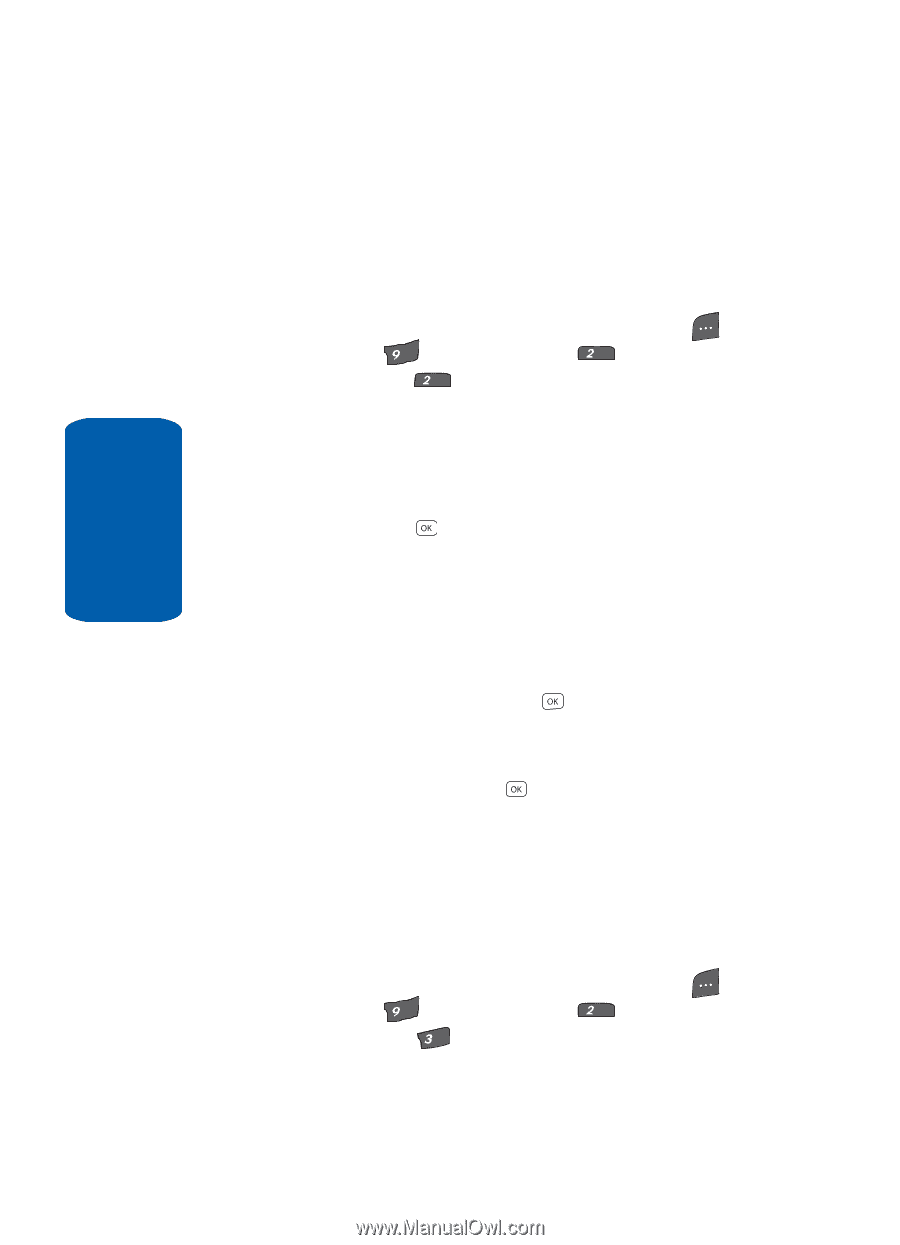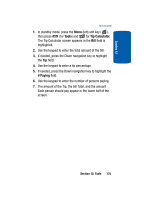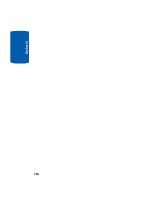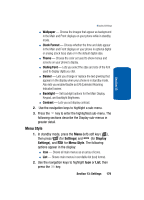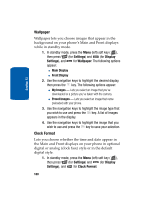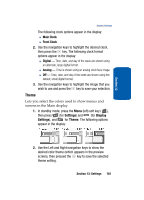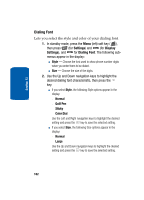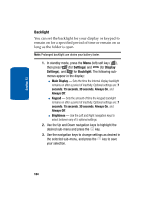Samsung SCH A870 User Manual (ENGLISH) - Page 180
Wallpaper, Clock Format, Settings, Display
 |
View all Samsung SCH A870 manuals
Add to My Manuals
Save this manual to your list of manuals |
Page 180 highlights
Section 13 Wallpaper Wallpaper lets you choose images that appear in the background on your phone's Main and Front displays while in standby mode. 1. In standby mode, press the Menu (left) soft key ( ), then press wxyz (for Settings) and abc (for Display Settings), and abc for Wallpaper. The following options appear: ⅷ Main Display ⅷ Front Display 2. Use the navigation keys to highlight the desired display, then press the key. The following options appear: ⅷ My Images - Lets you select an image that you've downloaded or a picture you've taken with the camera. ⅷ Preset Images - Lets you select an image that came preloaded with your phone. 3. Use the navigation keys to highlight the image type that you wish to use and press the key. A list of images appears in the display. 4. Use the navigation keys to highlight the image that you wish to use and press the key to save your selection. Clock Format Lets you choose whether the time and date appear in the Main and Front displays on your phone in optional digital or analog (clock face) style or in the default digital style. 1. In standby mode, press the Menu (left) soft key ( ), then press wxyz (for Settings) and abc (for Display Settings), and def for Clock Format. 180