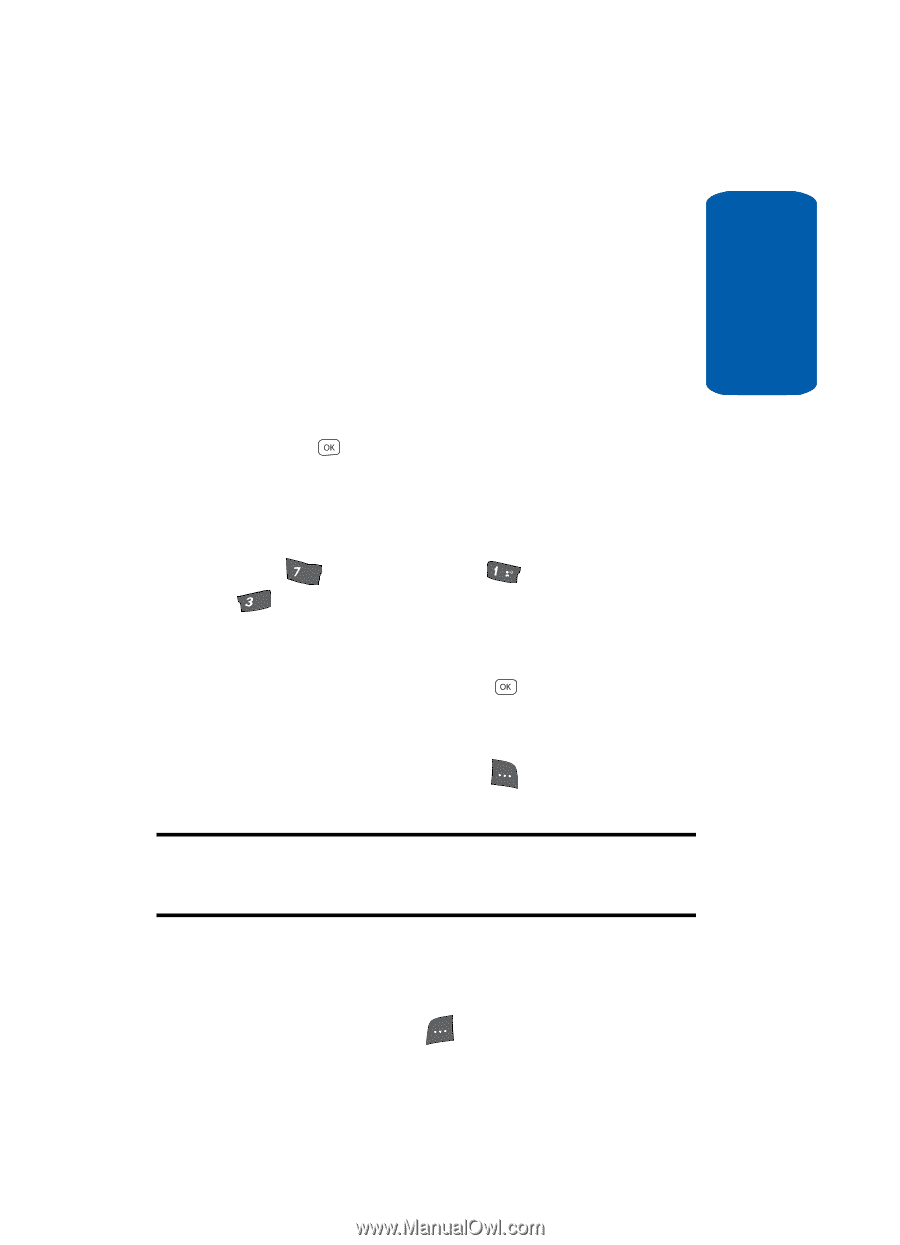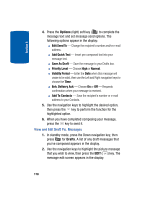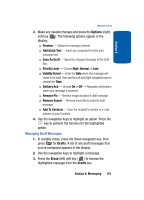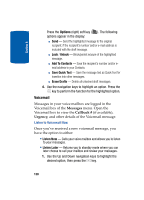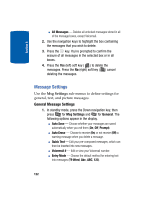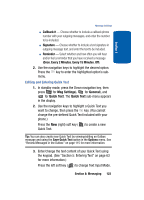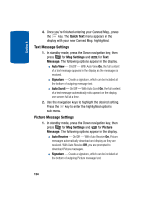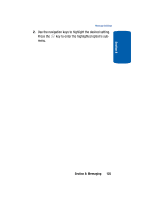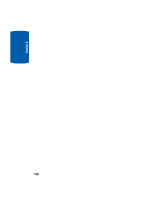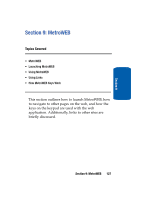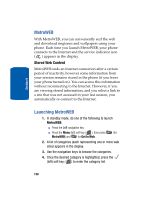Samsung SCH A870 User Manual (ENGLISH) - Page 123
Editing and Entering Quick Text
 |
View all Samsung SCH A870 manuals
Add to My Manuals
Save this manual to your list of manuals |
Page 123 highlights
Section 8 Message Settings ⅷ Callback # - Choose whether to include a callback phone number with your outgoing messages, and enter the number to be included. ⅷ Signature - Choose whether to include a text signature in outgoing message text, and enter the text to be included. ⅷ Reminder - Select whether and how often you will hear and/or feel a reminder that you have received a message (Once, Every 2 Minutes, Every 15 Minutes, Off). 2. Use the navigation keys to highlight the desired option. Press the key to enter the highlighted option's submenu. Editing and Entering Quick Text 1. In standby mode, press the Down navigation key, then press pqrs for Msg Settings), @ for General), and def for Quick Text. The Quick Text sub-menu appears in the display. 2. Use the navigation keys to highlight a Quick Text you want to change, then press the key. (You cannot change the pre-defined Quick Text included with your phone.) Press the New (right) soft key ( ) to create a new Quick Text. Tip: You can also create new Quick Text by viewing/editing an Outbox message and using the Save Quick Text option in the Options menu. See "Review Messages in the Outbox" on page 115 for more information. 3. Enter/change the text content of your Quick Text using the keypad. (See "Section 5: Entering Text" on page 63 for more information.) Press the left soft key ( ) to change Text Input Mode. Section 8: Messaging 123