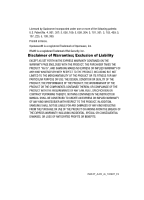Samsung SCH R500 User Manual (ENGLISH)
Samsung SCH R500 - Hue Cell Phone 64 MB Manual
 |
View all Samsung SCH R500 manuals
Add to My Manuals
Save this manual to your list of manuals |
Samsung SCH R500 manual content summary:
- Samsung SCH R500 | User Manual (ENGLISH) - Page 1
SCH-R500 Series PORTABLE DUAL-MODE MOBILE PHONE User Manual Please read this manual before operating your phone, and keep it for future reference. - Samsung SCH R500 | User Manual (ENGLISH) - Page 2
Samsung or its respective suppliers relating to the SAMSUNG Phone, including but not limited to, accessories, parts, or software relating there to (the "Phone System"), is proprietary to Samsung disassemble, or otherwise attempt to create source code from the software. No title to or ownership in the - Samsung SCH R500 | User Manual (ENGLISH) - Page 3
ANY LAW, RULE, SPECIFICATION OR CONTRACT PERTAINING THERETO. NOTHING CONTAINED IN THE INSTRUCTION MANUAL SHALL BE CONSTRUED TO CREATE AN EXPRESS OR IMPLIED WARRANTY OF ANY KIND WHATSOEVER WITH RESPECT TO THE PRODUCT. IN ADDITION, SAMSUNG SHALL NOT BE LIABLE FOR ANY DAMAGES OF ANY KIND RESULTING FROM - Samsung SCH R500 | User Manual (ENGLISH) - Page 4
Started 4 Understanding this User Manual 4 Activating Your Phone 5 Charging the Battery 6 Setting Up Your Voice Mail 7 Memory Card (Optional 8 Section 2: Understanding Your Phone 10 Features of Your Phone 10 Closed View of Your Phone 11 Front Open View of Your Phone 12 Command Keys ...13 - Samsung SCH R500 | User Manual (ENGLISH) - Page 5
Memory Info ...58 Section 7: Messaging 59 Accessing Your Messages 59 Creating and Player ...99 My Images ...101 My Videos ...102 My Ringtones ...104 My Sounds ...105 Ringback Tones ...108 Section 12: Tools 109 Tools Menu ...109 Bluetooth ...110 Calendar ...112 Memo Pad ...113 Alarm Clock ...114 - Samsung SCH R500 | User Manual (ENGLISH) - Page 6
134 Phone Settings ...136 Memory Info ...142 Phone Info ...146 Section 15: Health and Safety Information 148 Health and Safety Information 148 Samsung Availability of Various Features/Ring Tones 166 Battery Standby and Talk Time 166 Battery Precautions 166 Care and Maintenance 168 Section - Samsung SCH R500 | User Manual (ENGLISH) - Page 7
the Battery • Setting Up Your Voice Mail • Memory Card (Optional) This section explains how to start using your phone by activating your service, setting up your voice mail, or getting an understanding of how this manual is put together. Understanding this User Manual The chapters of this guide - Samsung SCH R500 | User Manual (ENGLISH) - Page 8
Carrier and follow their instructions for obtaining service, if necessary. We suggest that you read this guide to fully understand the services your phone supports. Install the Battery Note: Your phone comes packaged with a partially charged rechargeable standard Li-Ion battery and travel adapter - Samsung SCH R500 | User Manual (ENGLISH) - Page 9
, bottom end first. 3 4 Charging the Battery Your phone is powered by a rechargeable standard Li-Ion battery. Only use Samsung-approved charging devices and batteries. Samsung accessories are designed to maximize battery life. Using other accessories may invalidate your warranty and may cause - Samsung SCH R500 | User Manual (ENGLISH) - Page 10
Insert the smaller end of the Travel Adapter into the charger/accessory connector on the left side of your phone. Note: With the device turned OFF, a discharged battery recharges fully in approximately 4 hours. Low battery indicator The battery indicator ( ) in the upper-right corner of the display - Samsung SCH R500 | User Manual (ENGLISH) - Page 11
- label side facing down and smaller end pointing toward the phone - into the memory card slot. END 3 def 6 mno 9wxyz 3. Press the memory card up into the slot until the card locks into place. 4. Replace the microSD cover. Remove a Memory Card 1. Open the microSD cover on the right side of your - Samsung SCH R500 | User Manual (ENGLISH) - Page 12
4. If desired, install another memory card. (See "Install a Memory Card" on page 8. for more information.) 5. Replace the microSD cover. 9 - Samsung SCH R500 | User Manual (ENGLISH) - Page 13
Speech Recognition • Speakerphone • microSDTM Memory Card slot • Bluetooth® Wireless Technology ** ** The r500 phone supports the wireless headset, handsfree, object push and file transfer for Bluetooth® wireless technology. The r500 phone does not support Bluetooth OBEX or file transfer profiles - Samsung SCH R500 | User Manual (ENGLISH) - Page 14
4. Volume Keys 5. Front Display 7. Memory Card Socket 6. Camera/Media Player Key Features 1. Camera Lens - The lens of your built-in camera. 2. Power/Accessory Connector - Used to plug in the charging accessories and also connect any available accessory cables to your phone. Lets you plug in an - Samsung SCH R500 | User Manual (ENGLISH) - Page 15
Front Open View of Your Phone 7. Memory Card Socket - Used to plug in a microSD memory card for additional multimedia file storage. Front Open View of Your Phone 1. Earpiece 2. Main Display 17. Stereo Speakers 3. Left Soft Key 4. Volume Keys 5. Speakerphone Key 6. SEND Key 7. Navigation Key 16. - Samsung SCH R500 | User Manual (ENGLISH) - Page 16
key to return to the previous menu or screen when navigating features on your phone. 12. END Key - Ends a call. If you press and hold the Camera/Media Player Key - With the flip open, launches the Camera in your phone. When in Camera or Camcorder mode, switches between Camera and Camcorder. 15. - Samsung SCH R500 | User Manual (ENGLISH) - Page 17
In standby mode, pressing the Voice Recognition key ( ), launches the VoiceSignal application, enabling you to use spoken commands to control your phone. (For more information, see "Voice Service" on page 121) CLR Key The CLR key ( CLR ) is used to erase or clear numbers, text, or symbols from the - Samsung SCH R500 | User Manual (ENGLISH) - Page 18
calls. 2. Enter a number and briefly press to make a call. 3. Briefly press in standby mode to display a list of recent calls to and from your phone. 4. Press twice in standby mode to call the most recent number. 5. Press to pick up a waiting call. Press the other call. again to switch back - Samsung SCH R500 | User Manual (ENGLISH) - Page 19
phone's main display 1 contains icons that indicate network status, battery will show the Contacts menu. Display Screen Icons Your The r500 phone can show you definitions of the icons that appear on the or warn of situations such as low memory. Dialogue boxes and their definitions are outlined - Samsung SCH R500 | User Manual (ENGLISH) - Page 20
• Error - Example: "Card not available, Insert card" • Warning - Example: "Low Battery," "Memory Full!" Backlights Backlights illuminate the display and the keypad. When you press any key or open the phone, the backlights come on. They go off when no keys are pressed within a period of time set in - Samsung SCH R500 | User Manual (ENGLISH) - Page 21
access to menus and the volume key. Unlock your phone by entering the lock code when prompted. (See "Lock Phone" on page 137. for more information.) Standby Mode Standby mode is the state of the phone once it has found service and is idle. The phone goes into standby mode: • After you power - Samsung SCH R500 | User Manual (ENGLISH) - Page 22
appears in the display. The volume key is on the upper left side of phone, near the upper left soft corner of the display. Adjust the Ringer 1. In standby mode, press the Volume key ( ) on the left side of the phone up or down. Options are: • Ringer Off • Medium • Vibrate • Medium/High - Samsung SCH R500 | User Manual (ENGLISH) - Page 23
Section 3: Call Functions Topics Covered • Making a Call - Number Entry Dialing • Making a Call - Speed Dialing • Making a Call - Quick Search Dialing • Making a Call - Voice Dialing • Answering a Call • Ignoring a Call • Adjusting the Call Volume • Calls Log • Roaming This section explains how to - Samsung SCH R500 | User Manual (ENGLISH) - Page 24
place the call. Dialing Emergency Numbers To place an emergency call: 1. With the phone on, enter 911 using the keypad. 2. Press the key to place the call is similar to making calls within the United States, no unique country codes are necessary. Placing calls when outside the U.S. - Mexico • Calling - Samsung SCH R500 | User Manual (ENGLISH) - Page 25
code). • Calling Voicemail from Mexico: Dial 001, plus your ten-digit wireless number. Once you hear the recorded prompt, press + and enter your passcode. Manual Pause Calling When you call automated systems (like banking services can call the phone numbers stored in your phone's Contacts list and - Samsung SCH R500 | User Manual (ENGLISH) - Page 26
and the number is dialed. Three-Touch Dialing Memory locations 100 through 999 are special Three-Touch dialing prompt(s) from the number you are calling (credit card number, bank account number, and so on) and r500 mobile phone includes state-of-the-art voice recognition software that lets you dial - Samsung SCH R500 | User Manual (ENGLISH) - Page 27
Digit Dialing). Voice Dialing Tips: • Wait for the beep before speaking. • Speak clearly at a normal volume, as if you were talking to someone on the phone. • When saying a name, say the first name then the last name. Dialing a Name To dial a name, do the following: 1. In standby mode, press the - Samsung SCH R500 | User Manual (ENGLISH) - Page 28
that contains (hard) Wait(s), wait for the appropriate prompt(s) from the number you are calling (credit card number, bank account number, and so on) and enter the appropriate response(s). Answering a Call Your phone notifies you of a call in the following ways: • A ring tone sounds and/or your - Samsung SCH R500 | User Manual (ENGLISH) - Page 29
appears in the display. The volume key is on the left side of phone. Calls Log The Calls log retains information about Outgoing, Incoming, and Missed can also view times for your last call and the time totals for all calls. Review the Calls Log 1. In standby mode, press the MENU key ( ). The - Samsung SCH R500 | User Manual (ENGLISH) - Page 30
phone retains information about the last 90 outgoing calls and stores them in the Outgoing calls log. You can review call from your Outgoing call log. • Lock/Unlock - Protect the selected call from being erased Calls, Roaming Calls, All Calls, Last Reset, and Lifetime Calls. 4. Press the Msgs - Samsung SCH R500 | User Manual (ENGLISH) - Page 31
Incoming Calls Your phone retains information about the last 90 Incoming calls and stores them in the Incoming call log. You can review the Incoming call Erase - Erase the selected call from your Incoming calls log. • Lock/Unlock - Protect the selected call from being erased. • Erase All - Erase - Samsung SCH R500 | User Manual (ENGLISH) - Page 32
• Erase - Erase the selected call from your Missed call log. • Lock/Unlock - Protect the selected call from being erased. • Erase All - Erase all calls the key to perform the highlighted option's function. All Calls You can review all of the calls log entries (outgoing, incoming, and missed calls) - Samsung SCH R500 | User Manual (ENGLISH) - Page 33
Erase the selected call from your Calls log. • Lock/Unlock - Protect the selected call from being erased. • Erase phone while roaming since the last erasure. • All Calls - View the duration of the total call, incoming, outgoing, and data calls made on your phone since the last erasure. • Last Reset - Samsung SCH R500 | User Manual (ENGLISH) - Page 34
Received - View the total amount of data received by your phone since the last reset. • Total - View the total amount of data sent or received by your phone since the last reset. • Last Reset - View the time and date all timers were last reset. • Lifetime Data Counter - View the total amount of data - Samsung SCH R500 | User Manual (ENGLISH) - Page 35
you use your The r500 phone when you travel outside Roaming also consumes additional power from the battery requiring more frequent recharging. Contact your Wireless following roaming options are available: • Home only - Your phone is available for normal operation only in the designated coverage - Samsung SCH R500 | User Manual (ENGLISH) - Page 36
two soft keys ( ), or a shortcut. 1. In standby mode, press the MENU key ( ). The Main Menu appears in the display. 2. Use the Navigation key to browse phone menus. 3. Press the key to access a menu or sub-menu highlighted in the display. Return to the Previous Menu Press the CLR key or the - Samsung SCH R500 | User Manual (ENGLISH) - Page 37
the In-Use Option, the In-Use Option disappears from the display and the phone eventually returns to standby mode. 1. While in a call, press the Options up to one minute. • Connect Bluetooth - Connects a Bluetooth device, such as a headset, in place of the phone's earpiece and microphone. Do one - Samsung SCH R500 | User Manual (ENGLISH) - Page 38
• Use the Navigation key to highlight a menu or feature. Press the the highlighted menu or to activate the highlighted feature. • Press the CLR key to exit the menu. key to open Tip: You can block sound going to the other party(ies) on this call by pressing the Mute / Unmute (left) soft key ( ). - Samsung SCH R500 | User Manual (ENGLISH) - Page 39
Signature 2.7.9 Preset Msgs. 2.7.0 Auto Scroll 2.7.# Messaging Font Size Navigate Using Shortcuts 3 Contacts 3.1 Find 3.2 Add New Entry 3.3 Speed Dial 3.4 Group 3.4.1 No Group 3.4.2 Business 3.4.3 Colleague 3.4.4 Family 3.4.5 Friends 3.5 Memory Info 4 Multimedia 4.1 Camera Menu Navigation 36 - Samsung SCH R500 | User Manual (ENGLISH) - Page 40
My Images 4.5 My Videos 4.6 My Ringtones 4.7 My Sounds 4.7.1 Record New 4.8 Ringback Tones 5 Browser 5.1 Go to Web 6 Games&Apps 6.1 Games&Apps 7 Tools/Utilities 7.1 Bluetooth 7.1.1 Add New Device 7.1.2 Registered List 7.1.3 Bluetooth Settings 7.1.3.1 Enable/Disable 7.1.3.2 Discovery Mode - Samsung SCH R500 | User Manual (ENGLISH) - Page 41
Area 7.8.6 Temperature 7.0 Tip Calculator Navigate Using Shortcuts 8 Voice Service 8.1 Voice Commands 8.2 Voice Settings 8.2.1 Choice Lists 8.2.2 Sensitivity 8.2.3 Digit Dialing 8.2.3.1 Adapt Digits 8.2.3.2 Reset Digits 8.2.4 Sound 8.2.4.1 Prompts 8.2.4.2 Digits 8.2.4.3 Names 8.2.4.4 Name Settings - Samsung SCH R500 | User Manual (ENGLISH) - Page 42
9.2.2.4 Screen Savers 9.2.3 Clock Format 9.2.4 Theme 9.2.5 Dialing Font 9.2.5.1 Style 9.2.5.2 Size 9.2.6 Banner 9.2.7 Backlight 9.2.7.1 Main Display 9.2.7.2 Keypad 9.2.7.3 Brightness 9.2.7.4 Sub LCD 9.2.8 Front Contrast 9.3 Sound Settings 9.3.1 Volume 9.3.1.1 Voice Calls 9.3.1.2 Messages 9.3.1.3 - Samsung SCH R500 | User Manual (ENGLISH) - Page 43
9.5.5.2 Set Time 9.5.6 Quick Search 9.6 Memory Info 9.6.1 Save Options 9.6.1.1 Images 9.6.1.2 Videos 9.6.2 Phone Memory 9.6.2.1 Memory Usage 9.6.2.2 My Images 9.6.2.3 My Videos 9.6.2.4 My Ringtones 9.6.2.5 My Sounds 9.6.3 Card Memory 9.6.3.1 Memory Usage 9.6.3.2 My Images 9.6.3.3 My - Samsung SCH R500 | User Manual (ENGLISH) - Page 44
9.7.1 9.7.2 9.7.3 9.7.4 9.7.5 Phone Number Icon Glossary Version ESN Warranty Data Code 41 - Samsung SCH R500 | User Manual (ENGLISH) - Page 45
Lower Case Letters • Entering Numbers • Entering Symbols This section outlines how to select the desired text input mode when entering characters into your phone. This section also describes how to use the T9 predictive text entry system to reduce the amount of key strokes associated with entering - Samsung SCH R500 | User Manual (ENGLISH) - Page 46
are spelling. Note: See "Changing the Text Entry Mode" on page 43. for instructions on changing text entry modes. 1. While in T9 Word mode, press each key . 2. When you have completed pressing all the keys for the desired word, review the word appearing in the text entry field. 3. If the word in the - Samsung SCH R500 | User Manual (ENGLISH) - Page 47
that the most commonly used word for the sequence of keys you just pressed is "Samsung." Tip: To enter words not likely to be in the T9 Word dictionary, such Note: See See "Changing the Text Entry Mode" on page 43. for instructions on changing text entry modes. ᮣ While in 123 mode, press the key - Samsung SCH R500 | User Manual (ENGLISH) - Page 48
press the Message shortcut (Up navigation) key, then press (for Send Message) and for Text Message to compose a new text message. 2. Enter the phone number of the recipient, then press the key. 3. Press the Left soft key ( ). A pop-up menu containing the following options appears in the display - Samsung SCH R500 | User Manual (ENGLISH) - Page 49
numbers, an email address, and a picture ID. Each phone number can be up to 32 digits in length, including hard pauses. Contact names can be up to 32 characters in length. You can also specify a memory location for each entry, and you can restrict access to the Contacts list to prevent unauthorized - Samsung SCH R500 | User Manual (ENGLISH) - Page 50
of your five Contacts groups. • Memory Info - View available memory for dial entries. 2. Use the the navigation keys to highlight each field. 4. Enter a phone number (Mobile, Home, or Work,) or an email address desired, select a unique Ringtone to identify this new Contact. (See "Ringer - Samsung SCH R500 | User Manual (ENGLISH) - Page 51
information was unavailable, then the Save option is also unavailable. 1. After you press the key to end your call, the call time, length of call, phone number, and name of the other party (if available) appear in the display. 2. Press the Save (right) soft key ( ). The Save screen appears in the - Samsung SCH R500 | User Manual (ENGLISH) - Page 52
Adding the number to an existing Contacts entry: 5. Use the navigation keys to highlight Update Existing, then press the key. The Update Existing screen appears in the display showing your current Contacts list. 6. Enter the first few charaters of the Contacts entry name under which you will store - Samsung SCH R500 | User Manual (ENGLISH) - Page 53
the selected Calls log. • Lock / Unlock - Prevents/allows deletion of the selected Outgoing Calls, Roaming Calls, Last Reset, and Lifetime Calls timers for the display but does not dial any phone numbers for the contact. To name." 3. Speak clearly and say the full name of the person you want to call - Samsung SCH R500 | User Manual (ENGLISH) - Page 54
4. Say "Yes" to confirm the name or "No" to hear the next name, or use the keypad to select the correct name from the list. (See "Choice Lists" on page 123., for more information.) • To say the name again, press the Repeat (right) soft ( ) key. • To exit VoiceSignal without dialing, press the - Samsung SCH R500 | User Manual (ENGLISH) - Page 55
, then press the key to enter that option's sub-menu. Search by Number This option lets you find a Contacts list entry by one of its phone numbers. 1. In standby mode, enter the first few numbers of the Contacts list entry you wish to find (such as the area - Samsung SCH R500 | User Manual (ENGLISH) - Page 56
options appear in the display: • Search - Lets you find Contacts list entries by their phone numbers. • 2-Sec Pause - Adds a two-second pause. • Wait - Adds a hard systems (like banking services), you are often required to enter a password or account number. Instead of manually entering the numbers - Samsung SCH R500 | User Manual (ENGLISH) - Page 57
2. Press the Options (right) soft key ( appear in the display: ). The following menu options • Search - Lets you find Contacts list entries by their phone numbers. • 2-Sec Pause - Adds a two-second pause. • Wait - Adds a hard pause (awaits input from you). • Send Text Msg - Lets you send a text - Samsung SCH R500 | User Manual (ENGLISH) - Page 58
this contact entry. Note: If a contact has more than one stored number (such as Home and Office), you can select which of these numbers your phone will dial when you speed dial that contact. 4. Press the Options (right) soft key ( appear in the display: ). The following menu options • Set Speed - Samsung SCH R500 | User Manual (ENGLISH) - Page 59
the display with the contact name highlighted. 3. Use the navigation keys to highlight a number field or Email field in this contact entry. 4. Enter the phone number or email address for the new Contacts entry. 5. Press the key to add the number or email address to the existing entry. Edit an - Samsung SCH R500 | User Manual (ENGLISH) - Page 60
Speed Dial Numbers You can assign and change Speed Dial numbers for Contacts entries. 1. In standby mode, press the MENU key ( ), then press def (for Contacts) and def for Speed Dial. The Speed Dial list appears in the display. Tip: You can also assign a Speed Dial number when creating or editing a - Samsung SCH R500 | User Manual (ENGLISH) - Page 61
Contact. 3. Use the navigation keys to highlight Erase. 4. Press the key. The phone prompts you to confirm the erasure. 5. Press the Yes (left) soft key ( ) or the No (right) soft key ( ). Memory Info Use the Memory sub-menu to view the amount of Contacts entries you have stored, as well as - Samsung SCH R500 | User Manual (ENGLISH) - Page 62
the MENU key ( ), then press abc for Messages. The Messages menu appears in the display. Creating and Sending New Messages This section guides you through procedures for creating and sending text messages, picture messages, and video messages. Creating and Sending a Text Message 1. From the Messages - Samsung SCH R500 | User Manual (ENGLISH) - Page 63
for more information on finding a contact. Use the Up and Down navigation keys to highlight a contact. Use the Left and Right navigation keys to select a phone Number or Email address for the highlighted Contact. Press the key to mark your selection. To add the selected contacts to the Send To list - Samsung SCH R500 | User Manual (ENGLISH) - Page 64
gallery. - Press the View (left) soft key ( display. ) to expand the highlighted picture to fill the - Press the Camera (right) soft key ( ) to activate the phone's camera and take a new picture. (See "Camera-Camcorder" on page 76 for more information.) 61 - Samsung SCH R500 | User Manual (ENGLISH) - Page 65
screen appears in the display. Press the REC ( ) key to begin recording. • Wait for the beep, then start speaking. As it is recording the phone displays a countdown timer that shows the seconds remaining for the recording. - To pause the memo, press the Pause (left) soft key ( ). When a memo is - Samsung SCH R500 | User Manual (ENGLISH) - Page 66
the navigation keys to highlight a video in the gallery. - Press the Play (left) soft key ( ) to expand and review the video. - Press the Video (right) soft key ( ) to activate the phone's camcorder and take a new video. (See "Camera-Camcorder" on page 76 for more information.) • Press the Options - Samsung SCH R500 | User Manual (ENGLISH) - Page 67
Message Send Options Message Send Options You can set priority, validity, and other options before you send a message. 1. After you've composed a text, picture, or video message, press the Options (right) soft key ( ). The following are Send Options that can appear in the display (which - Samsung SCH R500 | User Manual (ENGLISH) - Page 68
, Reply With Copy, Save PIC, Save Sound, Save Video, Save Preset Msg, Lock/Unlock, Add To Contacts, Callback# or Message Info. • View Later - Closes the popup and callers to leave voice messages in your voice mailbox, and lets you review, play, and delete your voice messages any time you are in your - Samsung SCH R500 | User Manual (ENGLISH) - Page 69
to a message and include a copy of the original message. - Forward - Lets you forward the message to other Email addresses or mobile phone numbers. - Lock / Unlock - Blocks or allows erasure of the selected message. - Add To Contacts - Lets you add the addressee numbers or Email addresses to your - Samsung SCH R500 | User Manual (ENGLISH) - Page 70
Preset Msg - Saves the message text as a Preset Message entry. - Lock / Unlock - Block or allow changes to the selected message. - Add To Contacts - message until you enter the lock code. (See "Lock Phone" on page 137 for more information.) Outbox Your phone stores outgoing messages in the Outbox - Samsung SCH R500 | User Manual (ENGLISH) - Page 71
in the - Play Again - Picture Messages only - Replay a sound file included with a Picture message. - Forward - Send the message to another addressee. - Lock / Unlock - Block a message from being erased or free a message to be erased. - Save Preset Msg - Save the message text in the Preset Msg - Samsung SCH R500 | User Manual (ENGLISH) - Page 72
Press the Options (right) soft key ( display: ). The following options appear in the - Send - Send the message to the current addressee(s). - Lock/Unlock - Block a message from being erased or free a message to be erased. - Add To Contacts - Lets you add the addressee numbers or Email addresses - Samsung SCH R500 | User Manual (ENGLISH) - Page 73
Erasing Messages Voicemail New voice messages in your voice mailbox are logged in the Voicemail folder of the Messages menu. Open the Voicemail folder to view the Callback # (if available), Urgency, and other details of new voicemail messages. 1. From the Messages menu, press jkl for Voicemail. A - Samsung SCH R500 | User Manual (ENGLISH) - Page 74
them. • Auto Erase - Automatically erase the oldest read message after memory is full. • Auto View - Automatically displays the message. • Entry Mode - outgoing messages. • Auto Scroll - When set to On, the phone automatically scrolls message text, letting you see the complete message text without - Samsung SCH R500 | User Manual (ENGLISH) - Page 75
are briefly discussed. Browser With Browser, you can conveniently surf the web and download ringtones and wallpapers using your phone. Each time you launch Browser, your phone connects to the Internet and the service indicator icon ( ) appears in the display. Stored Web Content Browser ends an - Samsung SCH R500 | User Manual (ENGLISH) - Page 76
) soft key Exit Browser Press to exit Browser. Using Browser When you use Browser, some of the keys operate differently than during a normal phone call. Browser presents on-screen items in any of the following ways: • Text or numeric input. • Links (embedded in content). • Numbered options (some - Samsung SCH R500 | User Manual (ENGLISH) - Page 77
1 thru 9 - Use the number keys to select items in a wxyz menu if they are numbered. End Key - Press to exit the Browser and return the phone to standby mode. Left Soft Key - Press to activate the command that appears above it in the display. Right Soft Key - Press to activate the - Samsung SCH R500 | User Manual (ENGLISH) - Page 78
games, and check news and sports. Finding Applications With Games & Apps, you can download full featured applications over the air including games, personalized ring tones, pictures, and more. 1. In . • Use the navigation keys to select an application on your phone that you wish to launch. 75 - Samsung SCH R500 | User Manual (ENGLISH) - Page 79
Brightness • The Photo Gallery • The Video Gallery • Point, Click, and Send Pictures and Videos Use your The r500 phone to take full color digital pictures and videos, display them on your phone's vivid color display, and instantly share them with family and friends. It's fun, and as easy to use as - Samsung SCH R500 | User Manual (ENGLISH) - Page 80
(left) soft key ( ) to save the picture to memory. 5. Press the Erase (right) soft key ( ) to the Camera key ( ) on the right side of the phone. The message "Loading" appears in the display followed by of 4 or 9 photos. • Auto/Manual - Lets you select to take the multiple photos automatically - Samsung SCH R500 | User Manual (ENGLISH) - Page 81
the display. The camera takes one picture (Manual) or multiple pictures in quick succession ( CLR key. • Divided Shot: - To save the pictures to memory, press the Save (left) soft key ( ). - To send Camera key ( ) on the right side of the phone. The message "Loading" appears in the display followed - Samsung SCH R500 | User Manual (ENGLISH) - Page 82
comes first. 5. Press the Save (left) soft key ( ) to save the video to memory. 6. Press the Erase (right) soft key ( ) to erase the video. Screen Layouts Camera Screen When you activate your phone's camera, the second line of the display is reserved for the current camera resolution setting - Samsung SCH R500 | User Manual (ENGLISH) - Page 83
the camera white balance setting. See "White Balance" on page 91. for more information.) Phone Memory - Indicates photos will be stored in the phone's memory. Card Memory - Indicates photos will be stored on a microSD Memory Card. Zoom - Enlarges the image from X0 to X9 before you take a picture - Samsung SCH R500 | User Manual (ENGLISH) - Page 84
the camcorder white balance setting. See "White Balance" on page 91. for more information.) Phone Memory - Indicates videos will be stored in the phone's memory. Card Memory - Indicates videos will be stored on a microSD Memory Card. Zoom - Enlarges the image from X0 to X9 before you take a video - Samsung SCH R500 | User Manual (ENGLISH) - Page 85
is stored in the My Images folder. A video is stored in the My Videos folder. These folders are part of the phone's memory and/or part of an optional Memory Card devoted to storing, browsing, and viewing saved pictures and videos. (See "The Photo Gallery" on page 95. for more information.) • Send - Samsung SCH R500 | User Manual (ENGLISH) - Page 86
the camera takes the picture. The phone reads the countdown timer value beginning with . Tip: To stop the countdown timer without resetting it, press the CLR key. Multi Shot in a 3-by-3 array. • Auto/Manual - Automatically takes pictures / You Manually take the pictures. 3. Press the key to - Samsung SCH R500 | User Manual (ENGLISH) - Page 87
Camera Options Note: When a Multi Shot option is set to a value other than Off, either a Series Shot progress bar ( ) or a Divided Shot icon ( ) appears in the viewfinder screen. The next time you press the key, the camera takes several pictures in rapid succession. Quality You can affect how - Samsung SCH R500 | User Manual (ENGLISH) - Page 88
available light. • Sunny - Use this setting when taking pictures in full sun. • Cloudy - Use this setting when taking pictures in cloudy to disable Color Effects. • Normal - Subjects and pictures appear with a normal hue. • Black&White - Subjects and pictures appear in black and white. • Sepia - Samsung SCH R500 | User Manual (ENGLISH) - Page 89
Settings. 3. Use the Up and Down navigation keys to highlight Memory, then press the key. The following Memory options appear in the display: • Phone - Stores pictures in phone memory. • Card - Stores pictures on an optional microSD Memory Card. 4. Use the Up and Down navigation keys to highlight - Samsung SCH R500 | User Manual (ENGLISH) - Page 90
as seen in "Camera Screen Icons" on page 79. • Guideline - Shows a cross hatch pattern in the view finder screen. • No Icons - Shows a nearly full-display subject image and without icons. 4. Use the Up and Down navigation keys to highlight the viewfinder screen setting of your choice, then press the - Samsung SCH R500 | User Manual (ENGLISH) - Page 91
Metering setting of your choice, then press the key. You're returned to the camera viewfinder screen. When you take your next picture, the phone's display previews your subject image with the measured exposure. View Mode 1. In camera mode, press the Options (right) soft key ( menu bar appears in - Samsung SCH R500 | User Manual (ENGLISH) - Page 92
and Down navigation keys to highlight the shutter sound setting of your choice, then press the key. You're returned to the camera viewfinder screen. Reset Settings 1. In camera mode, press the Options (right) soft key ( menu bar appears in the display. ). The options 2. Use the Left and Right - Samsung SCH R500 | User Manual (ENGLISH) - Page 93
a maximum of 15 seconds long. The videos can be included in video messages. • Normal - Record videos that are any length up, depending on available memory. 3. Use the Up and Down navigation keys to highlight the desired recording mode setting, then press the key. The camcorder screen appears in the - Samsung SCH R500 | User Manual (ENGLISH) - Page 94
before the camcorder starts recording the video. The phone reads the countdown timer value beginning with two or begins. Tip: To stop the countdown timer without resetting it, press the CLR key. Quality You can - Use this setting when recording videos in full sun. • Cloudy - Use this setting when - Samsung SCH R500 | User Manual (ENGLISH) - Page 95
. • Normal - Subjects and pictures appear with a normal hue. • Black&White - Subjects and pictures appear in black and Memory, then press the key. The following Memory options appear in the display: • Phone - Stores videos in phone memory. • Card - Stores videos on an optional microSD Memory Card - Samsung SCH R500 | User Manual (ENGLISH) - Page 96
options appear in the display: • Display All - Shows camcorder icons as seen in "Camcorder Screen Icons" on page 81. • No Icons - Shows a nearly full-display subject image and without icons. 4. Use the Up and Down navigation keys to highlight the viewfinder screen setting of your choice, then press - Samsung SCH R500 | User Manual (ENGLISH) - Page 97
4. Use the Up and Down navigation keys to highlight the desired end sound, then press the key. You're returned to the camcorder viewfinder screen. Reset Settings 1. In camcorder mode, press the Options (right) soft key ( options menu bar appears in the display. ). The 2. Use the Left and Right - Samsung SCH R500 | User Manual (ENGLISH) - Page 98
- Show the pictures as a full screen slide show. • Rename - Rename the currently displayed or highlighted picture. • Move - Relocate the currently displayed or highlighted picture from phone memory to a Memory Card or from a Memory Card to phone memory. • Lock / Unlock - Lock the currently displayed - Samsung SCH R500 | User Manual (ENGLISH) - Page 99
Mode 1. Use the navigation keys to highlight a picture that you wish to view full size, press the key. 2. Press the key to return to the thumbnail displayed or highlighted video from phone memory to a Memory Card or from a Memory Card to phone memory. • Lock / Unlock - Lock the currently displayed - Samsung SCH R500 | User Manual (ENGLISH) - Page 100
navigation keys to highlight a video that you wish to play full size, press the key. The media player launches and begins Pic Msg or Create Video Msg screen appears in the display. 4. Enter the recipient's phone number or email address using the keypad. 5. Press the key to save the address(es - Samsung SCH R500 | User Manual (ENGLISH) - Page 101
- Lets you play and manage music files stored on a memory card. • My Images - Lets you choose the multi-media or pictures that appear in your phone's display. • My Videos - Lets you choose the videos that appear in your phone's display. • My Ringtones - Lets you assign melody tones for calls, alarms - Samsung SCH R500 | User Manual (ENGLISH) - Page 102
press def for Music Player. The Library screen appears in the display, showing the following options: • All - Lists all music files on the Memory Card and lets you play individual music files or play multiple music files by creating a temporary music playlist. • Artists - Lists artist names for - Samsung SCH R500 | User Manual (ENGLISH) - Page 103
Music Player Use the Up and Down navigation keys to highlight an option, then press the key. Playing Music 1. From the Multimedia menu, press def for Music Player. The Library screen appears in the display, showing the following options: • All • Artists • Albums • Genres • Playlists 2. Use the - Samsung SCH R500 | User Manual (ENGLISH) - Page 104
In standby mode, press the MENU key ( ), then press ghi (for Multimedia) and ghi for My Images. If there are no pictures stored in your phone or on a memory card, "No Image" appears in the My Images screen. [To launch the camera to take a picture, press the Camera (left) soft key ( ). (For more - Samsung SCH R500 | User Manual (ENGLISH) - Page 105
Show - Shows the available images as a sequence of full-screen pictures. • Rename - Lets you rename the picture. • Move - Lets you move the picture from the phone to the memory card or from the memory card to the phone. • Lock / Unlock - Lets you protect the picture from being deleted. • Erase - Samsung SCH R500 | User Manual (ENGLISH) - Page 106
- Lets you move the video from the phone to the memory card or from the memory card to the phone. • Lock / Unlock - Lets you protect the video from being Use the Navigation key to highlight a video that you wish to play full size, press the key. The media player launches and begins playing the - Samsung SCH R500 | User Manual (ENGLISH) - Page 107
navigation keys to highlight an option, then press the key. 4. When using a downloaded ringtone, press the Options (right) soft key ( ) and the following options appear in the display: • Lock / Unlock - Lets you prevent/permit file deletion. • Erase - Erases the selected file. • Rename - Lets - Samsung SCH R500 | User Manual (ENGLISH) - Page 108
Picture message. - Rename - Lets you rename the sound file. - Lock / Unlock - Lets you protect the sound file from being deleted. - Erase All - a Picture message. - Set As - Lets you assign the selected sound file as the Ringtone or as the Contact ID for a Contact or an Alert Tone for Text, Picture, - Samsung SCH R500 | User Manual (ENGLISH) - Page 109
assign the selected sound file as the Ringtone or as the Contact ID for a the sound file. - Lock / Unlock - Lets you protect the sound You can use your phone to record voice memos will fit in the empty memory capacity. Record a Voice Review Voice Memos If you've saved any voice memos, you can review - Samsung SCH R500 | User Manual (ENGLISH) - Page 110
files only - Lets you set this sound file as a Ringtone, Contact ID ringer, or Alert Tone. • Rename - Lets you change the name of this voice memo. • Lock/Unlock - Blocks/permits erasure of this voice memo. • Erase all - Erases all unlocked sound files that are not preloaded. • Sound Info - Shows - Samsung SCH R500 | User Manual (ENGLISH) - Page 111
Ringback Tones Ringback Tones Ringback Tones lets you use the Browser to download ringback tone files. From the Multimedia menu, press tuv for Ringback Tones. A Browser screen appears in the display. (For more information about Ringback Tones, contact your Wireless Carrier.) Multimedia 108 - Samsung SCH R500 | User Manual (ENGLISH) - Page 112
Bluetooth • Calendar • Memo Pad • Alarm Clock • World Time • Calculator • Stop Watch • Converter • Tip Calculator This section explains how to use your phone on your phone. You can use your phone to schedule events in the display: • Bluetooth - Lets you access Bluetooth functions. • Calendar - Lets - Samsung SCH R500 | User Manual (ENGLISH) - Page 113
Lets you quickly calculate service gratuities with a minimum Bluetooth On/Off When the Bluetooth is turned on, you can use the Bluetooth features available. When the Bluetooth is turned off, you cannot send or receive information via Bluetooth. To save battery life or in situations where Bluetooth - Samsung SCH R500 | User Manual (ENGLISH) - Page 114
" appears in the display. 3. Place the Bluetooth device in discoverable mode. (See the device user manual for more information.) 4. Press the key. or PIN for the selected device. Note: When pairing you phone with another Bluetooth device other than a headset or headphones, the same passkey or - Samsung SCH R500 | User Manual (ENGLISH) - Page 115
name. You may change this name enter the text and press the key. Supported Profiles Lists and explains the Bluetooth profiles your phone supports. Device Info Shows the Bluetooth Type, Status, and Address of your phone. Calendar Calendar lets you view the current, past, or future month in a monthly - Samsung SCH R500 | User Manual (ENGLISH) - Page 116
a notes and store them in Memo Pad. You can't prioritize or set an alert for stored notes. Return to Memo Pad anytime you wish to review and edit your notes. Add a Memo 1. From the Tools menu, press def for Memo Pad. 2. If you have any stored memos, they appear as a list - Samsung SCH R500 | User Manual (ENGLISH) - Page 117
the erasure. Press the Yes (left) soft key ( ) to erase the memo. Press the No (right) soft key ( ) to keep the memo. Alarm Clock Your phone has an alarm clock that can be set to go off once, or daily at a specified time. Once set, the alarm clock is easy to - Samsung SCH R500 | User Manual (ENGLISH) - Page 118
key. 3. The Alarm option is highlighted, use the Left and Right navigation keys to select Off, then press the key. Select alarm is turned off. Reset the Alarm(s) 1. From the Tools menu, press ghi for Alarm Clock. The following options appear in the display: • Alarm 1 115 - Samsung SCH R500 | User Manual (ENGLISH) - Page 119
settings. • Reset Alarm - Disables the highlighted Alarm and resets its settings to default values. • Reset All - Disables all Alarm and resets all of city that you wish to view. The following time zones/cities are supported: EST/EDT: Detroit Washington D.C New York Montreal Boston Cape Verde - Samsung SCH R500 | User Manual (ENGLISH) - Page 120
selected time zone. 4. Do one of the following: • Press the key to set the selected time zone as the home time zone for your phone. • Press the CLR key to return to the Tools menu. Calculator You can perform calculations, including addition, subtraction, multiplication, and division using your - Samsung SCH R500 | User Manual (ENGLISH) - Page 121
to record the completion time for the previous event/lap. 4. Press the Reset (right) soft key ( recorded. ) to erase all stop watch (lap key. Currency - Reviewing/Editing Exchange Rates The Currency Converter includes long-term average exchange rates as default values. To review and/or change a - Samsung SCH R500 | User Manual (ENGLISH) - Page 122
3. Press the Rate (left) soft key ( ). The Exchange Rate list for the From currency appears in the display. 4. Press the key to edit the exchange rate. 5. Use the Up and Down navigation keys to highlight the currency to be converted To, then change the current exchange rate. 6. Press the key to - Samsung SCH R500 | User Manual (ENGLISH) - Page 123
Tip Calculator 3. Use the Up and Down navigation keys to highlight the currency exchange rate to be erased. 4. Press the Erase (right) soft key ( erasure. ). You are prompted to confirm the 5. Press the Yes (left) soft key ( or press the No (right) soft key ( ) to erase the selected exchange - Samsung SCH R500 | User Manual (ENGLISH) - Page 124
Voice Service VoiceSignal is state-of-the-art voice recognition software for your mobile phone that lets Service. The following options appear in the display: • Voice Commands-Lets you place calls, access your Contacts List, review your appointments, and more by speaking commands into your phone - Samsung SCH R500 | User Manual (ENGLISH) - Page 125
the phone by stored on your phone. You can and Contacts List features of your phone. (See "Voice Memo" on page phone's status (that is, network coverage, signal strength, and battery in the same report), network coverage, signal strength, battery, and phone talking on the phone. Voice-Activating - Samsung SCH R500 | User Manual (ENGLISH) - Page 126
the VoiceSignal Software When you key to accept the new setting. Sensitivity 1. From the Voice Service menu, press abc (for Voice Settings), and abc for Sensitivity. accept the new setting. Digit Dialing If you regularly have trouble with VoiceSignal not recognize the numbers you say, try adapting - Samsung SCH R500 | User Manual (ENGLISH) - Page 127
, re-record that sequence. • Only adapt digits if you are regularly having problems with digit dialing. Once you adapt, digit dialing will not work as well for other people using your phone. (You can always reset digit adaptation to its original state, as described below.) Adapt Digits To adapt - Samsung SCH R500 | User Manual (ENGLISH) - Page 128
, do the following: 1. From the Voice Service menu, press abc (for Voice Settings), and def for Digit Dialing. The following options appear in the display: • Adapt Digits • Reset Digits 2. Use the navigation keys to highlight Reset Digits, then press the key. The phone prompts you to confirm digit - Samsung SCH R500 | User Manual (ENGLISH) - Page 129
option causes the About VoiceSignal screen to appear in the display, showing version and build information about the VoiceSignal software included on your phone. 1. From the Voice Service menu, press abc (for Voice Settings), and mno for About. The About VoiceSignal screen appears in the display - Samsung SCH R500 | User Manual (ENGLISH) - Page 130
Settings • Sound Settings • Call Settings • Phone Settings • Memory Info • Phone Info This section explains how to customize your phone to suit your needs and preferences. Accessing whether, when, or where location-based services are available. 1. At the Settings menu, press for Location. 127 - Samsung SCH R500 | User Manual (ENGLISH) - Page 131
choose whether the Main Menu appears as a matrix of icons or as a list of menus. • Wallpaper - Lets you choose the picture(s) that display(s) on your phone when in standby mode. • Clock Format - Lets you choose whether to show the time in the display in digital or analog format. • Theme - Lets you - Samsung SCH R500 | User Manual (ENGLISH) - Page 132
the navigation keys to highlight a picture, image, or video. - Press the key to set the highlighted picture, image, video, or animations to display when the phone is in standby mode. Use the Navigation key to select the desired option, then press the key. Clock Format Clock Format lets you choose - Samsung SCH R500 | User Manual (ENGLISH) - Page 133
option and setting, then press the key to save the setting. Banner Create your own personalized text greeting that appears in the display while your phone is in standby mode. 1. At the Settings menu, press abc (for Display Settings), and for mno Banner. The Banner text entry screen appears in the - Samsung SCH R500 | User Manual (ENGLISH) - Page 134
on for a specified period of time. Note: Prolonged backlight use drains your battery faster. 1. At the Settings menu, press abc (for Display Settings), and Sets the amount of time the main display backlight remains on with the phone idle. Optional settings are 7, 15, and 30 Seconds and Always On ( - Samsung SCH R500 | User Manual (ENGLISH) - Page 135
key. 3. Use the Up and Down volume keys on the left side of the phone (or the Left and Right navigation keys) to select the volume level (or . • For Voice Calls, the following options appear in the display: - My Ringtones - My Sounds • For Messages, the following options appear in the display: - - Samsung SCH R500 | User Manual (ENGLISH) - Page 136
minute of a call. • Roaming - Sounds an alert when you leave your home service area. • Call Connect - When you make a call, an alert sounds when melody when you turn the phone on or off. • Charge Alert - Plays a melody when you connect the Travel Adapter and when the battery is fully recharged. 2. - Samsung SCH R500 | User Manual (ENGLISH) - Page 137
2. Use the Navigation key to highlight the method you wish to use for answering calls, then press the key. Auto Answer Auto Answer enables your phone to automatically answer calls after a period of time that you specify. 1. At the Settings menu, press ghi (for Call Settings), and abc for Auto Answer - Samsung SCH R500 | User Manual (ENGLISH) - Page 138
phone with a TTY device. 1. At the Settings menu, press ghi (for Call Settings), and ghi for TTY Mode. You are prompted to confirm you want to change the current TTY Mode setting. Note: Note: The "Enabling TTY may impair headset use and non-TTY accessory appear in • TTY Full - Enables TTY mode - Samsung SCH R500 | User Manual (ENGLISH) - Page 139
Powered Off - Data calls only, no voice calls accepted, until you power the phone off and on again. 3. Use the Up and Down navigation keys to highlight the board an aircraft. 1. At the Settings menu, press jkl (for Phone Settings), and for Airplane Mode.The following options appear in the display: - Samsung SCH R500 | User Manual (ENGLISH) - Page 140
Lock Mode options appear in the display: • Lock - Locks the phone immediately (The phone stays locked until you enter the lock code.) • Unlock - Unlocks the phone • On Power Up - The phone locks automatically the next time your phone is powered ON (The phone stays locked until you enter the lock - Samsung SCH R500 | User Manual (ENGLISH) - Page 141
32 digits in length. All emergency numbers can be manually called at any time, even when your phone is locked or restricted. This can be a useful feature for controlling outgoing calls from your phone. Note: Emergency number 911 is hard-coded into your phone. You can dial this number any time, even - Samsung SCH R500 | User Manual (ENGLISH) - Page 142
Settings), and def for Security. You're prompted to enter the lock code. Note: The default lock code is the last four digits of your telephone number. 2. Enter the lock code, the press ghi for Reset Phone. A prompt appears in the display asking if you wish to restore default settings (except for - Samsung SCH R500 | User Manual (ENGLISH) - Page 143
Phone Settings Note: The default lock code is the last four digits of your telephone number. 2. Enter the lock code, then press mno In digital service mode, the Set Time feature is disabled. The network adjusts time and date automatically. 1. At the Settings menu, press jkl (for Phone Settings), and - Samsung SCH R500 | User Manual (ENGLISH) - Page 144
the your time setting. Quick Search Quick Search is an easy way to locate Menu items and Contacts. 1. At the Settings menu, press jkl (for Phone Settings), and for mno Quick Search. The following options appear in the display: • On - Quick Search is enabled • Off - Quick Search is disabled 2. Use - Samsung SCH R500 | User Manual (ENGLISH) - Page 145
images and videos will be stored in your phone or on an optional Memory Card. • Phone Memory - Lets you review your phone's available memory and manage your files stored there. • Card Memory - Lets you review a removable Memory Card's available memory, manage your files stored there, and format new - Samsung SCH R500 | User Manual (ENGLISH) - Page 146
• Total memory usage • Available unused memory • My Images memory usage • My Videos memory usage • My Ringtones memory usage • My Sounds memory usage • Applications memory usage • Pic/Video Msg memory usage 2. Press the key to return to the Phone Memory menu. Freeing Memory Phone Memory sub-menus - Samsung SCH R500 | User Manual (ENGLISH) - Page 147
/ Videos / Ringtones / Sounds sub-menu. Press the key to return to standby mode. Card Memory Card Memory lets you review a removable, microSD Memory Card's available memory, manage your files stored there, and format new microSD Memory Cards. Memory Usage Memory Usage lets you review your usage - Samsung SCH R500 | User Manual (ENGLISH) - Page 148
Memory Info), def for Card Memory. The Card Memory screen appears in the display listing the following options: • Memory Usage • My Images • My Videos • My Music • Format Card image and video files to the phone, do the following: • Press the Options (right) soft key ( display: - Erase - Samsung SCH R500 | User Manual (ENGLISH) - Page 149
) to return to the Card Memory screen. Phone Info Phone Info options let you identify important information about your phone, such as the hardware and software versions of your phone, the meanings of your phones status icons, and the phone number assigned to your phone. Phone Number This option - Samsung SCH R500 | User Manual (ENGLISH) - Page 150
. This feature is helpful if you need to contact Customer Service. 1. At the Settings menu, press pqrs (for Phone Info), and def for Version. Your phone's hardware and software version information appears in the display. 2. Press to return to the Phone Info menu. ESN You can view the ESN (Electronic - Samsung SCH R500 | User Manual (ENGLISH) - Page 151
Information • Product Performance • Availability of Various Features/Ring Tones • Battery Standby and Talk Time • Battery Precautions • Care and Maintenance This section outlines the safety precautions associated with using your phone. These safety precautions should be followed to safely use your - Samsung SCH R500 | User Manual (ENGLISH) - Page 152
and academia after extensive reviews of the scientific literature the power output. Before a new model phone is available for sale to the public, it must be accessories may not ensure compliance with FCC RF exposure guidelines. The FCC has granted an Equipment Authorization for this mobile phone - Samsung SCH R500 | User Manual (ENGLISH) - Page 153
to a particular model phone, this site uses the phone FCC ID number which is usually printed somewhere on the case of the phone. Sometimes it may be necessary to remove the battery pack to find the number. Once you have the FCC ID number for a particular phone, follow the instructions on the website - Samsung SCH R500 | User Manual (ENGLISH) - Page 154
health problems are associated with using wireless phones. There is no proof, however, that wireless phones are absolutely safe. Wireless phones emit safety of wireless phones? Under the law, FDA does not review the safety of radiation-emitting consumer products such as wireless phones before they - Samsung SCH R500 | User Manual (ENGLISH) - Page 155
justify FDA regulatory actions, FDA has urged the wireless phone industry to take a number of steps, including the following: • Support needed research into possible biological effects of RF of the type emitted by wireless phones; • Design wireless phones in a way that minimizes any RF exposure to - Samsung SCH R500 | User Manual (ENGLISH) - Page 156
These conditions are not similar to the conditions under which people use wireless phones, so we don't know with certainty what the results of such studies of wireless phones. Many factors affect this measurement, such as the angle at which the phone is held, or which model of phone is used. 153 - Samsung SCH R500 | User Manual (ENGLISH) - Page 157
the context of the latest research developments around the world. What steps can I take to reduce my exposure to radio frequency energy from my wireless phone? If there is a risk from these products - and at this point we do not know that there is - it is probably very small. But if - Samsung SCH R500 | User Manual (ENGLISH) - Page 158
of whether they are used against the head or against the body. Either configuration should result in compliance with the safety limit. Do wireless phone accessories that claim to shield the head from RF radiation work? Since there are no known risks from exposure to RF emissions from wireless - Samsung SCH R500 | User Manual (ENGLISH) - Page 159
IEEE in 2000. FDA continues to monitor the use of wireless phones for possible interactions with other medical devices. Should harmful interference be conduct testing to assess the interference and work to resolve the problem. Additional information on the safety of RF exposures from various sources - Samsung SCH R500 | User Manual (ENGLISH) - Page 160
wireless phone behind the wheel of a car, practice good common sense and remember the following tips: 1. Get to know your wireless phone and phone with one of the many hands free accessories available today. 3. Position your wireless phone within easy reach. Be able to access your wireless phone - Samsung SCH R500 | User Manual (ENGLISH) - Page 161
number. "The wireless industry reminds you to use your phone safely when driving." For more information, please call 1-888 headphones (including headsets, earbuds, and Bluetooth or other wireless devices). Exposure to hearing loss and potential hearing problem varies. Additionally, the amount of - Samsung SCH R500 | User Manual (ENGLISH) - Page 162
are used. As a result, there is no single volume setting that is appropriate for everyone or for every combination of sound, settings and equipment. You should follow some commonsense recommendations when using any portable audio device: • Set the volume in a quiet environment and select the lowest - Samsung SCH R500 | User Manual (ENGLISH) - Page 163
is forbidden to use it, or when it may cause interference or danger. When connecting the phone or any accessory to another device, read its user's guide for detailed safety instructions. Do not connect incompatible products. As with other mobile radio transmitting equipment, users are advised that - Samsung SCH R500 | User Manual (ENGLISH) - Page 164
place. • Should read and follow the directions from the manufacturer of your implantable medical device. if you have any questions about using your wireless phone with such a device, consult your health care provider. For more information see, http://www.fcc.gov/oet/rfsafety/rf-faqs.html Hearing Aid - Samsung SCH R500 | User Manual (ENGLISH) - Page 165
a potentially explosive atmosphere and obey all signs and instructions. Sparks in such areas could cause an explosion or fire resulting in bodily injury or even death. Users are advised to switch the phone off while at a refueling point (service station). Users are reminded of the need to observe - Samsung SCH R500 | User Manual (ENGLISH) - Page 166
adequate signal strength. Emergency calls may not be possible on all wireless phone networks or when certain network services and/or phone features are in use. Check with local service providers. To make an emergency call: 1. If the phone is not on, switch it on. 2. Key in the emergency number for - Samsung SCH R500 | User Manual (ENGLISH) - Page 167
Sales Division. Cautions Any changes or modifications to your phone not expressly approved in this document could void your warranty for this equipment, and void your authority to operate this equipment. Only use approved batteries, antennas and chargers. The use of any unauthorized accessories - Samsung SCH R500 | User Manual (ENGLISH) - Page 168
antenna could inhibit call performance. • Speak directly into the phone's receiver. • Avoid exposing your phone and accessories to rain or liquid spills. If your phone does get wet, immediately turn the power off and remove the battery. If it is inoperable, call Customer Care for service. 165 - Samsung SCH R500 | User Manual (ENGLISH) - Page 169
, data, and other application usage patterns. Battery Precautions • Avoid dropping the cell phone. Dropping it, especially on a hard surface, can potentially cause damage to the phone and battery. If you suspect damage to the phone or battery, take it to a service center for inspection. • Never use - Samsung SCH R500 | User Manual (ENGLISH) - Page 170
in overheating. • Dispose of used batteries in accordance with local regulations. In some areas, the disposal of batteries in household or business trash may be prohibited. For safe disposal options for Li-Ion batteries, contact your nearest Samsung authorized service center. Always recycle. Do not - Samsung SCH R500 | User Manual (ENGLISH) - Page 171
replacement antenna. Unauthorized antennas or modified accessories may damage the phone and violate regulations governing radio devices. • If the phone, battery, charger or any accessory is not working properly, take it to your nearest qualified service facility. The personnel there will assist - Samsung SCH R500 | User Manual (ENGLISH) - Page 172
") that SAMSUNG's Phones and accessories ("Products") are free from defects in material and workmanship under normal use and service for the period commencing upon the date of purchase and continuing for the following specified period of time after that date: Phone 1 Year Batteries 1 Year - Samsung SCH R500 | User Manual (ENGLISH) - Page 173
, at SAMSUNG's sole option, without charge to Purchaser, any defective component part of Product. To obtain service under this Limited Warranty, Purchaser must return Product to an authorized phone service facility in an adequate container for shipping, accompanied by Purchaser's sales receipt or - Samsung SCH R500 | User Manual (ENGLISH) - Page 174
, SPECIFICATION OR CONTRACT PERTAINING THERETO. NOTHING CONTAINED IN THE INSTRUCTION MANUAL SHALL BE CONSTRUED TO CREATE AN EXPRESS WARRANTY OF ANY THAT THE PURCHASER MAY USE THIRD-PARTY SOFTWARE OR EQUIPMENT IN CONJUNCTION WITH THE PRODUCT. SAMSUNG MAKES NO WARRANTIES OR REPRESENTATIONS AND THERE - Samsung SCH R500 | User Manual (ENGLISH) - Page 175
be possible for someone to retrieve and reuse the data by means of special software. To avoid unintended information leaks and other problems of this sort, it is recommended that the device be returned to Samsung's Customer Care Center for an Extended File System (EFS) Clear which will eliminate all - Samsung SCH R500 | User Manual (ENGLISH) - Page 176
Important!: If you are using a handset other than a standard numeric keypad, dial the numbers listed in brackets. Phone: 1-888-987-HELP (4357) ©2007 Samsung Telecommunications America. All rights reserved. No reproduction in whole or in part allowed without prior written approval. Specifications and - Samsung SCH R500 | User Manual (ENGLISH) - Page 177
key 14 Backup to last menu 33 Battery 5 Charging 6 Low battery indicator 7 Removal 6 Travel adapter 6 Bluetooth 110 Add New Device 110 Connecting 111 Pictures 76 Zoom 94 Camera Key 15 Camera Options Resolution 84 Card Memory Formatting 146 Management 144 Contacts List 46 Open 47 Creating and - Samsung SCH R500 | User Manual (ENGLISH) - Page 178
User Manual 4 Voicemail 7 H Health and Safety Information 148 175 I Icon Glossary 147 Input mode 17 International Calls 21 In-use menu 34 K Key Tone 133 L Language 136 Launching Voice Service 121 Left soft key 13 Lock mode 18 M Memo Pad Add a Memo 113 Review, edit, and erase memos 114 Memory Card - Samsung SCH R500 | User Manual (ENGLISH) - Page 179
to last menu 33 Right soft key 14 Roaming 32 S Safe Use of your phone 150 Save pictures 82 Screen Layouts 79 Security Settings 137 Change Lock 137 Emergency # 138 Erase Memory 139 Lock Phone 137 Resetting Your Phone 139 Restriction 139 SEND key 15 Send Pic messages 97 Set Time 140 Settings 127 - Samsung SCH R500 | User Manual (ENGLISH) - Page 180
16 Features of Your Phone 10 Front View of Your Phone 12 177 V Version 147 Vibrate mode 19 Video gallery 96 Video message 62 Voice Dialing 23 Voice Launch 125 Voice mail Listening to 8 Voice Memo 106 Erase all memos 107 Record memos 106 Review memos 106 Voice Service 121 Launching 121 Voicemail

SCH-R500 Series
P
O
RTA
B
L
E
D
UA
L
-
M
O
D
E
M
OB
I
L
E
P
H
O
N
E
User Manual
Please read this manual before operating your
phone, and keep it for future reference.