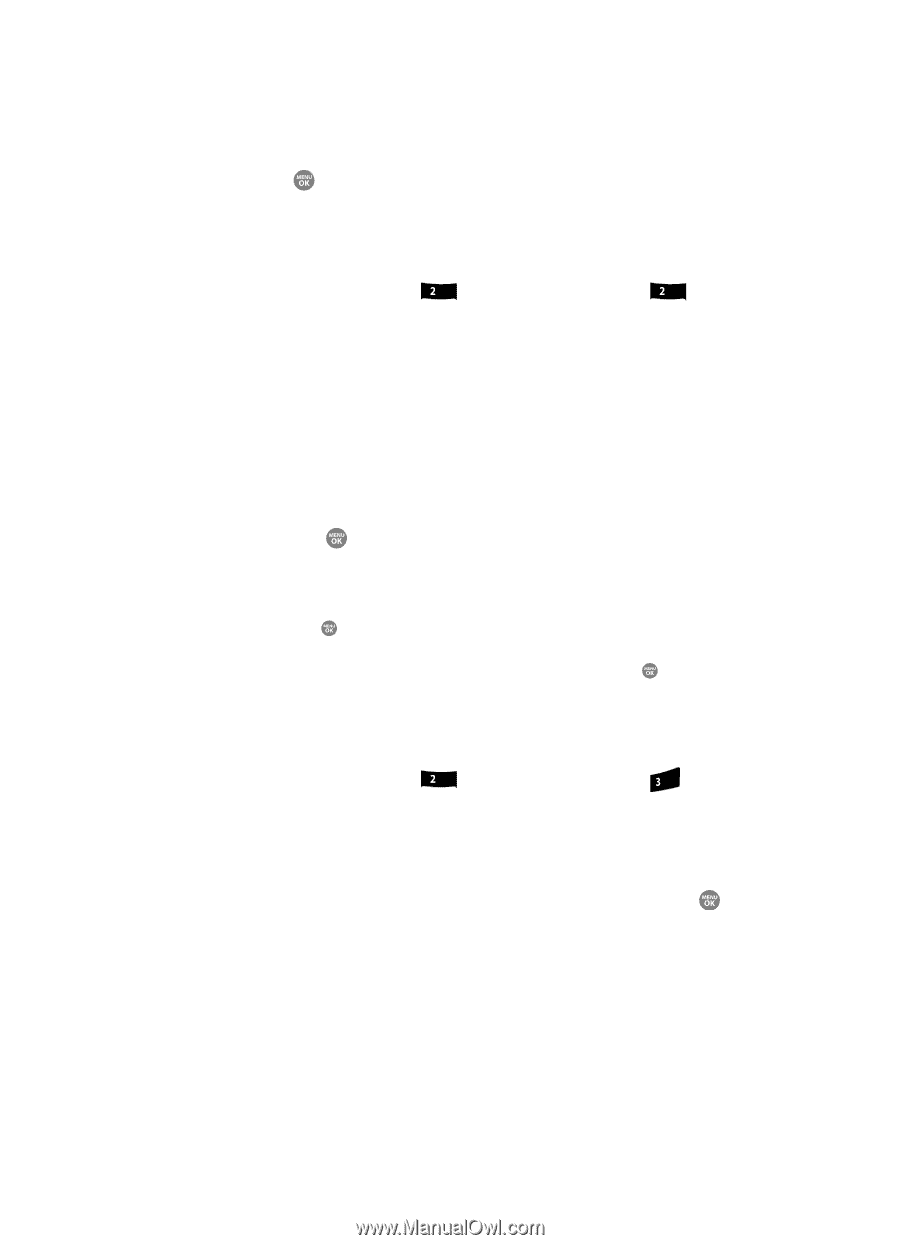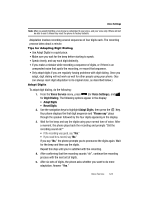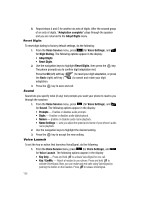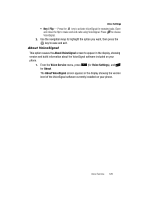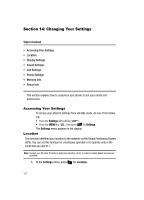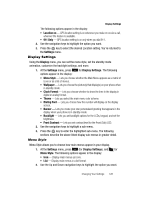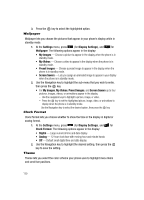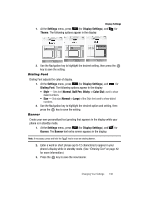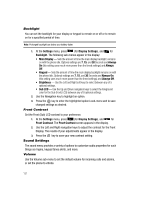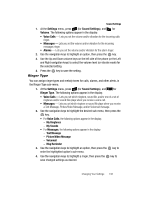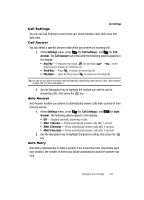Samsung SCH R500 User Manual (ENGLISH) - Page 132
Wallpaper, Clock Format, Theme
 |
View all Samsung SCH R500 manuals
Add to My Manuals
Save this manual to your list of manuals |
Page 132 highlights
3. Press the key to select the highlighted option. Wallpaper Wallpaper lets you choose the pictures that appear in your phone's display while in standby mode. 1. At the Settings menu, press abc (for Display Settings), and for abc Wallpaper. The following options appear in the display: • My Images - Choose a picture to appear in the display when the phone is in standby mode. • My Videos - Choose a video to appear in the display when the phone is in standby mode. • Preset Images - Choose a preset image to appear in the display when the phone is in standby mode. • Screen Savers - Lets you assign an animated image to appear in your display when the phone is in standby mode. 2. Use the Navigation key to highlight the sub-menu that you wish to enter, then press the key. • For My Images, My Videos, Preset Images, and Screen Savers up to four pictures, images, videos, or animations appear in the display. - Use the navigation keys to highlight a picture, image, or video. - Press the key to set the highlighted picture, image, video, or animations to display when the phone is in standby mode. Use the Navigation key to select the desired option, then press the key. Clock Format Clock Format lets you choose whether to show the time in the display in digital or analog format. 1. At the Settings menu, press abc (for Display Settings), and for def Clock Format. The following options appear in the display: • Digital - Large numerical time and date display • Analog - 12-hour clock face with moving hour and minute hands • Off - Default small digital time and date display 2. Use the Navigation key to highlight the desired setting, then press the key to save the setting. Theme Theme lets you select the color scheme your phone uses to highlight menu items and scroll bar positions. 129