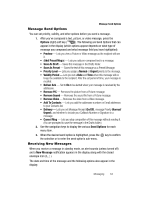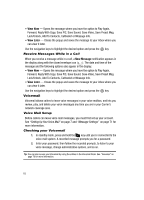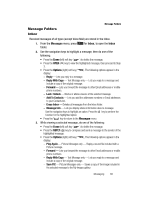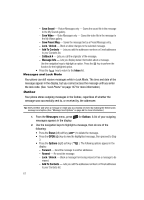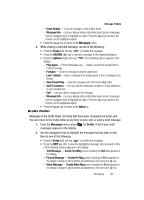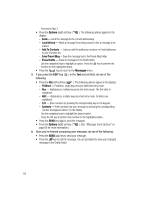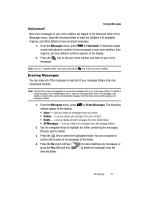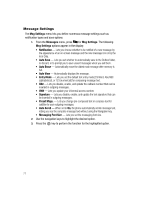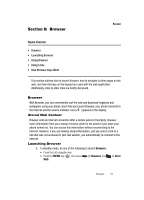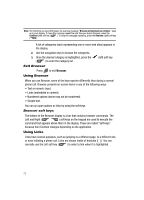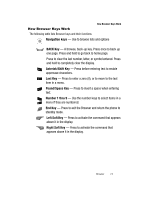Samsung SCH R500 User Manual (ENGLISH) - Page 72
Options, Messages, Lock/Unlock, Add To Contacts, Save Preset Msg, Erase Drafts, T9 Word, Symbols
 |
View all Samsung SCH R500 manuals
Add to My Manuals
Save this manual to your list of manuals |
Page 72 highlights
Proceed to Step 3. • Press the Options (right) soft key ( display: ). The following options appear in the - Send - Send the message to the current addressee(s). - Lock/Unlock - Block a message from being erased or free a message to be erased. - Add To Contacts - Lets you add the addressee numbers or Email addresses to your Contacts list. - Save Preset Msg- Save the message text in the Preset Msg folder. - Erase Drafts - Erase all messages in the Drafts folder. Use the navigation keys to highlight an option. Press the key to perform the function for the highlighted option. • Press the CLR key to return to the Messages menu. 3. If you press the EDIT key ( ), in the Text screen/field, do one of the following: • Press the Abc (left) soft key ( ). The following options appear in the display: - T9 Word - Predictive, single key press per letter text entry mode. - Abc - Alphabetical, multiple key press text entry mode. The first letter is capitalized. - ABC - Alphabetical, multiple key press text entry mode. All letters are capitalized. - 123 - Enter numbers by pressing the corresponding key on the keypad. - Symbols - Enter symbols into your message by pressing the corresponding number that appears above it in the display. Use the navigation keys to highlight the desired option. Press the key to perform the function for the highlighted option. • Press the SEND key ( ) to send the message. • Press the Options (right) soft key ( page 64 for more information.) ). (See "Message Send Options" on 4. Once you're finished composing your message, do one of the following: • Press the SEND ( ) key to send your message. • Press the key to exit the message. You are prompted to save your changed message to the Drafts folder. 69