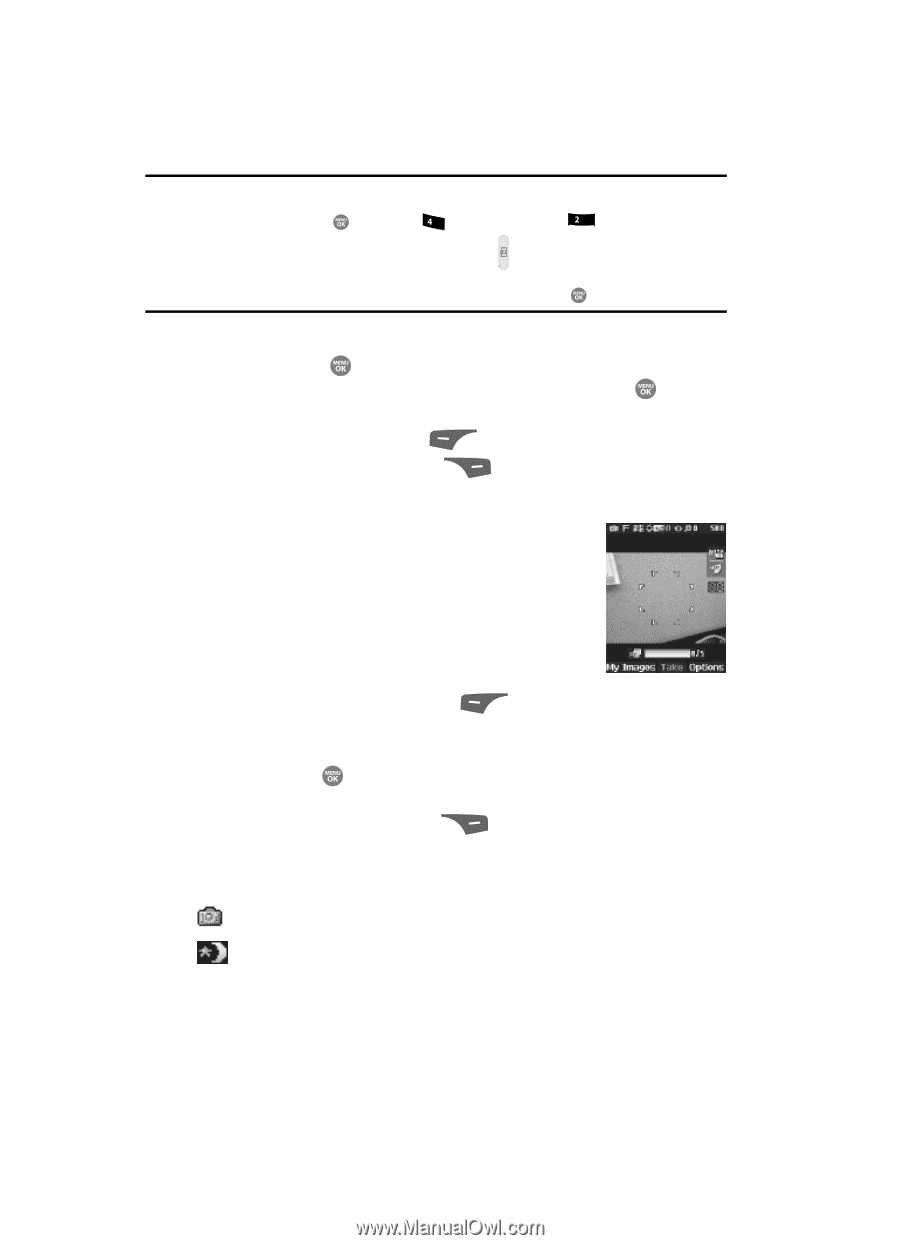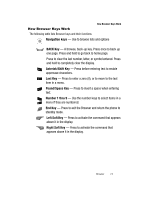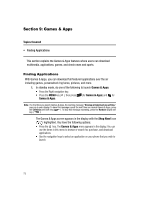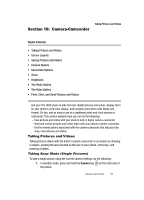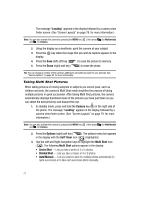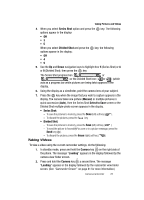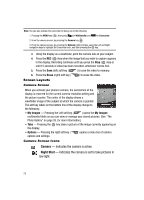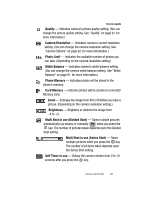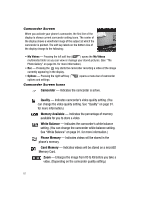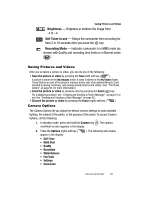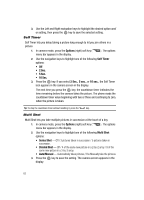Samsung SCH R500 User Manual (ENGLISH) - Page 82
Screen Layouts, Camera Screen, Camera Screen Icons, Erase, My Images, Options
 |
View all Samsung SCH R500 manuals
Add to My Manuals
Save this manual to your list of manuals |
Page 82 highlights
Note: You can also activate the camcorder by doing one of the following: 1. Pressing the MENU key ( ), then press ghi (for Multimedia) and abc for Camcorder. 2. From the camera screen, by pressing the Camera key ( ). 3. From the camera screen, by pressing the Options (right) soft key, using the Left and Right navigation keys to highlight the Camcorder icon, and then pressing the key. 3. Using the display as a viewfinder, point the camera lens at your subject. 4. Press the REC ( ) key when the image that you wish to capture appears in the display. Recording continues until you press the Stop ( ) key or until 15 seconds of video has been recorded, whichever comes first. 5. Press the Save (left) soft key ( ) to save the video to memory. 6. Press the Erase (right) soft key ( ) to erase the video. Screen Layouts Camera Screen When you activate your phone's camera, the second line of the display is reserved for the current camera resolution setting and the picture counter. The center of the display shows a viewfinder image of the subject at which the camera is pointed. The soft key labels on the bottom line of the display change to the following: • My Images - Pressing the Left soft key ( ) opens the My Images multimedia folder so you can view or manage your stored pictures. (See "The Photo Gallery" on page 95. for more information.) • Take - Pressing the key takes a picture of the image currently appearing on the display. • Options - Pressing the right soft key ( ) opens a menu bar of camera options and settings. Camera Screen Icons Camera - Indicates the camera is active. Night Shot - Indicates the camera is set to take pictures in low light. 79