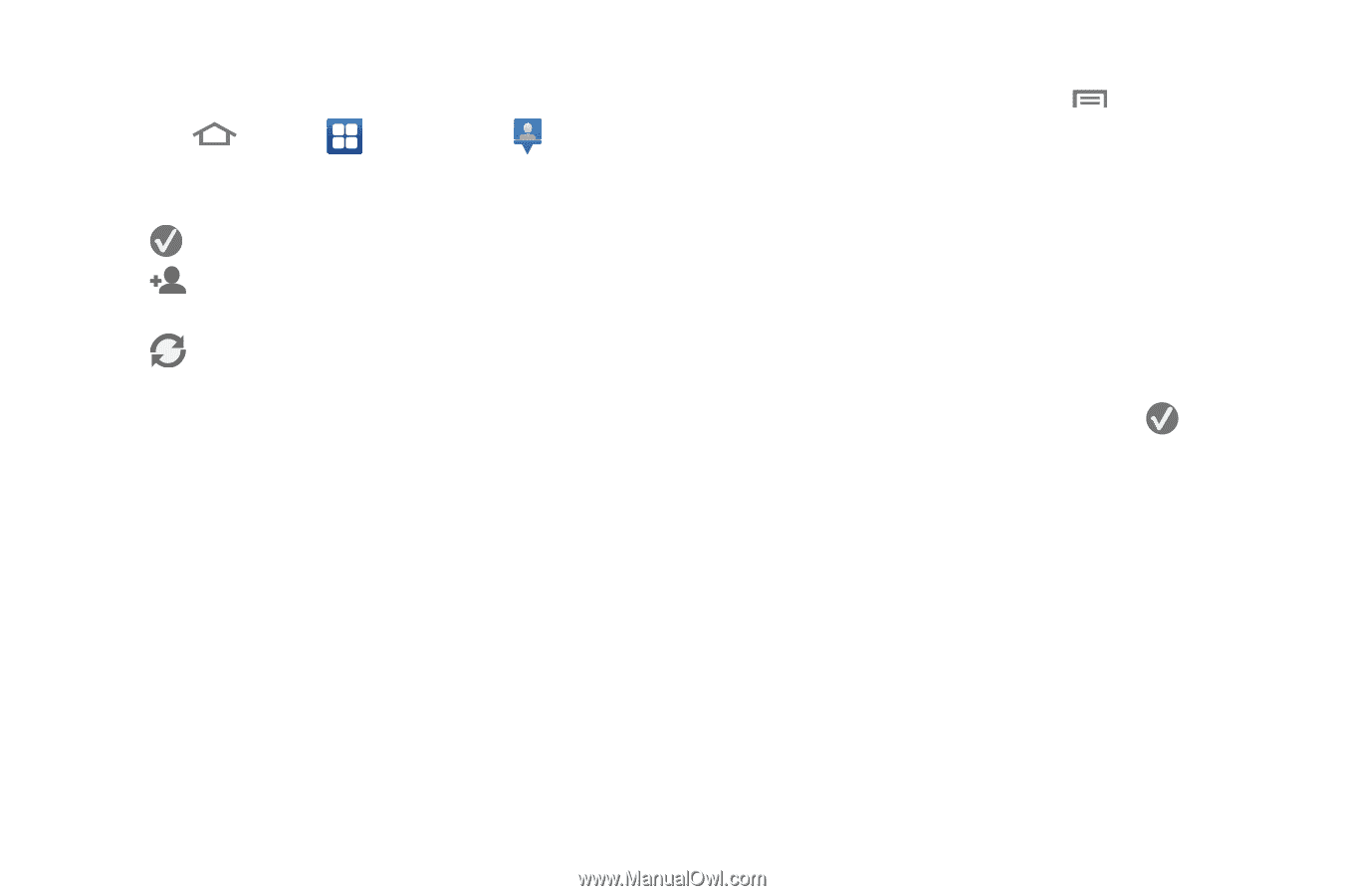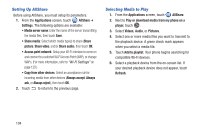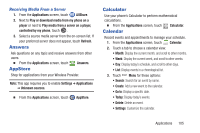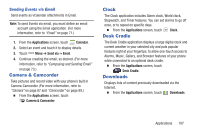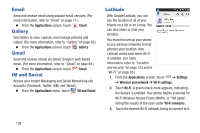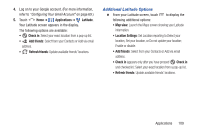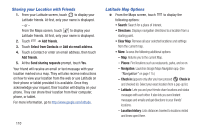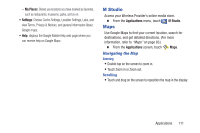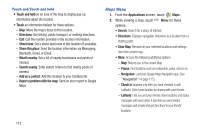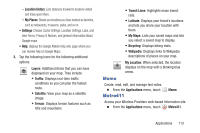Samsung SCH-R820 User Manual - Page 115
Additional Latitude Options, Applications, Latitude, Check in, Add friends, Refresh friends, Map view
 |
View all Samsung SCH-R820 manuals
Add to My Manuals
Save this manual to your list of manuals |
Page 115 highlights
4. Log on to your Google account. (For more information, refer to "Configuring Your Gmail Account" on page 69.) 5. Touch Home ➔ Applications ➔ Latitude. Your Latitude screen appears in the display. The following options are available: • Check in: Select your exact location from a pop-up list. • Add friends: Select from your Contacts or Add via email address. • Refresh friends: Update available friends' locations. Additional Latitude Options Ⅲ From your Latitude screen, touch to display the following additional options: • Map view: Launch the Maps screen showing your Latitude information. • Location Settings: Set Location reporting to Detect your location, Set your location, or Do not update your location; Enable or disable. • Add friends: Select from your Contacts or Add via email address. • Check in (appears only after you have pressed Check in and checked in): Select your exact location from a pop-up list. • Refresh friends: Update available friends' locations. Applications 109