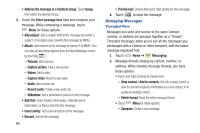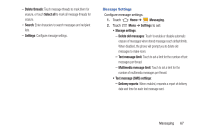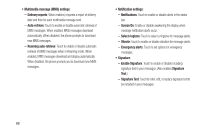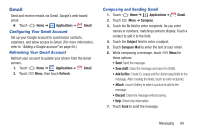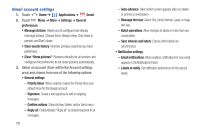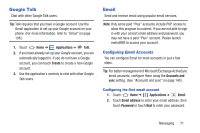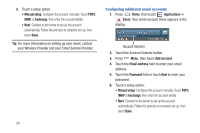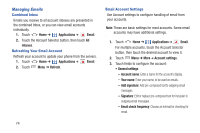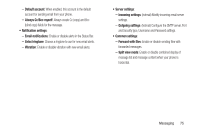Samsung SCH-R820 User Manual - Page 77
Google Talk, Email, Configuring Email Accounts, Configuring the first email account
 |
View all Samsung SCH-R820 manuals
Add to My Manuals
Save this manual to your list of manuals |
Page 77 highlights
Google Talk Chat with other Google Talk users. Tip: Talk requires that you have a Google account. Use the Gmail application to set up your Google account on your phone. (For more information, refer to "Gmail" on page 108.) 1. Touch Home ➔ Applications ➔ Talk. 2. If you have already set up your Google account, you are automatically logged in. If you do not have a Google account, you can touch Create to create a new Google account. 3. Use the application's controls to chat with other Google Talk users. Email Send and receive email using popular email services. Note: Only some paid "Plus" accounts include POP access to allow this program to connect. If you are not able to sign in with your correct email address and password, you may not have a paid "Plus" account. Please launch metroWEB to access your account. Configuring Email Accounts You can configure Email for most accounts in just a few steps. Tip: For better management of Microsoft Exchange ActiveSync email accounts, configure them using the Accounts and sync setting. (See "Accounts and sync" on page 140.) Configuring the first email account 1. Touch Home ➔ Applications ➔ Email. 2. Touch Email address to enter your email address, then touch Password or touch Next to enter your password. Messaging 71