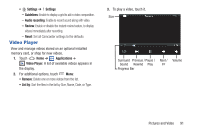Samsung SCH-R820 User Manual - Page 92
Creating a Playlist, Sharing music, Setting a song as a ringtone
 |
View all Samsung SCH-R820 manuals
Add to My Manuals
Save this manual to your list of manuals |
Page 92 highlights
• Shuffle: Touch to enable or disable shuffle mode. when enabled, songs play in random order. When disabled, songs play in the order they appear. • Repeat: Touch to repeat the current song, repeat all songs, or disable repeat mode. • Playback Controls: Touch to play a previous song, play or pause the current song, or play the next song. Touch and hold to rewind or fast forward playback of the current song. Creating a Playlist 1. From the Home screen, touch Applications ➔ Music Player ➔ All. 2. Touch Menu ➔ Add to playlist. 3. Select one or more songs, or touch Select all, then touch Add. 4. Select an existing playlist to add the selected song(s) to it, or touch Create playlist to create a new named playlist and add the selected song(s) to it. Sharing music 1. From the Home screen, touch Music Player ➔ All. Applications ➔ 2. Touch and hold a music file, then touch Share music via and choose AllShare, Bluetooth, Email, Gmail, or Messaging to share the music file. Setting a song as a ringtone You can set a song as a ringtone for all voice calls, for calls from an individual contact, or as an alarm tone. 1. From the Home screen, touch Applications ➔ Music Player ➔ All. 2. Touch and hold a music file, then touch Set as and choose from these options: • Phone ringtone: Set the song as the default ringtone for all incoming voice calls. • Caller ringtone: Choose a contact to set the song as the ringtone for calls from the contact. • Alarm tone: Set the song as the alarm ringtone for a new alarm, or for an existing alarm. 86