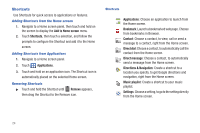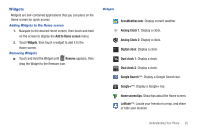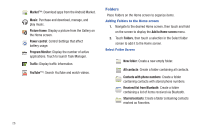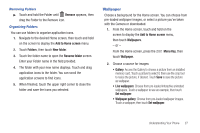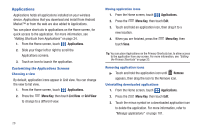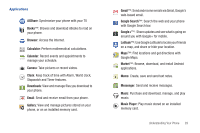Samsung SCH-S720C User Manual - Page 28
Shortcuts, Adding Shortcuts from the Home screen, Adding Shortcuts from Applications
 |
View all Samsung SCH-S720C manuals
Add to My Manuals
Save this manual to your list of manuals |
Page 28 highlights
Shortcuts Use Shortcuts for quick access to applications or features. Adding Shortcuts from the Home screen 1. Navigate to a Home screen panel, then touch and hold on the screen to display the Add to Home screen menu. 2. Touch Shortcuts, then touch a selection, and follow the prompts to configure the Shortcut and add it to the Home screen. Adding Shortcuts from Applications 1. Navigate to a Home screen panel. 2. Touch Applications. 3. Touch and hold on an application icon. The Shortcut icon is automatically placed on the selected Home screen. Removing Shortcuts ᮣ Touch and hold the Shortcut until Remove appears, then drag the Shortcut to the Remove icon. Shortcuts Applications: Choose an application to launch from the Home screen. Bookmark: Launch a bookmarked web page. Choose from bookmarks in Browser. Contact: Choose a contact, to view, call or send a message to a contact, right from the Home screen. Direct dial: Choose a contact, to automatically call the contact from the Home screen. Direct message: Choose a contact, to automatically send a message from the Home screen. Directions & Navigation: Create a shortcut to a location you specify, to get Google directions and navigation, right from the Home screen. Music playlist: Create a shortcut to your music playlist. Settings: Choose a setting, to go to the setting directly from the Home screen. 24