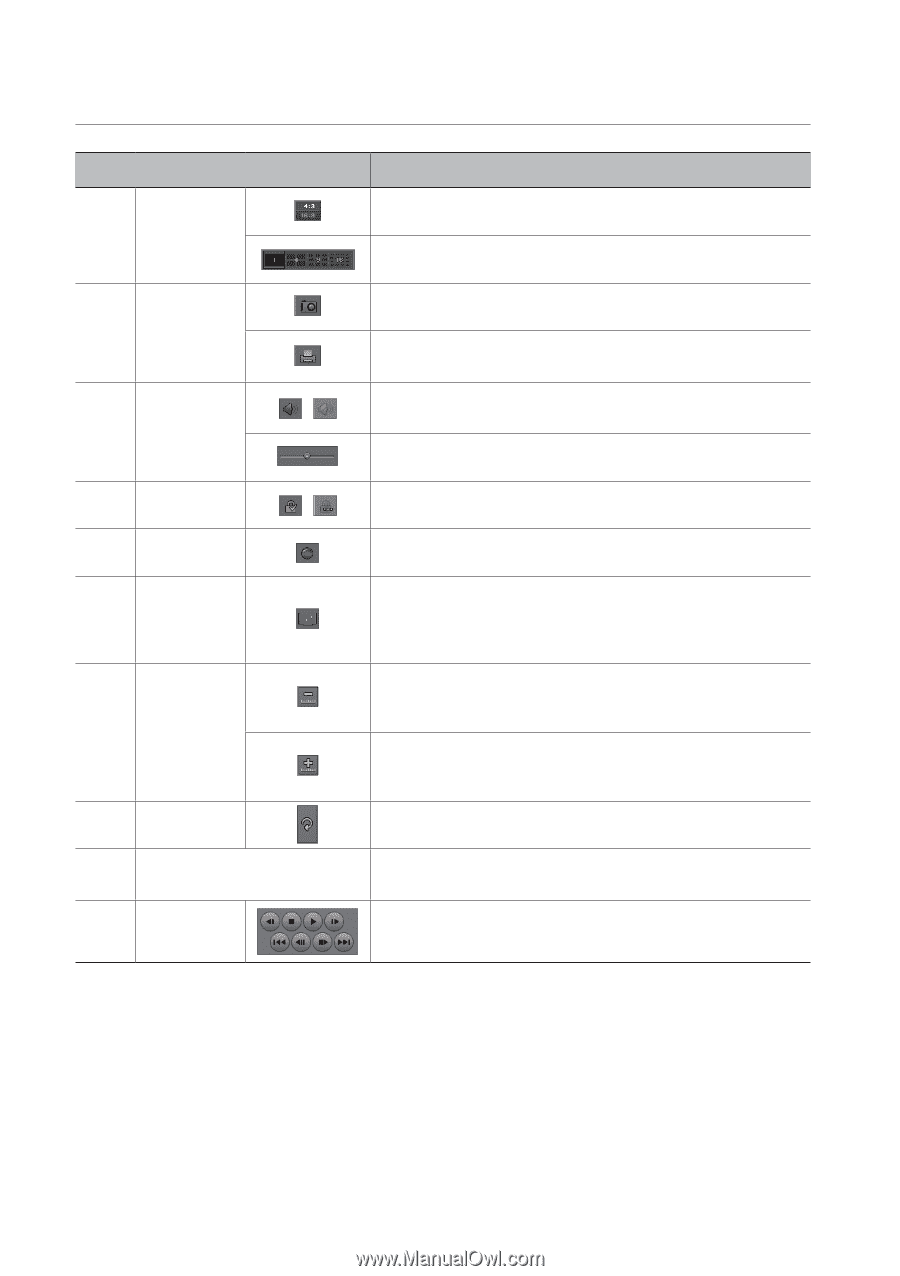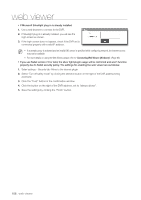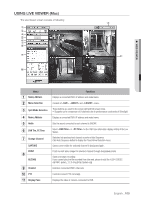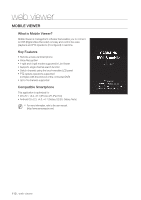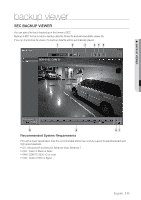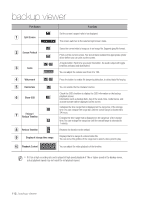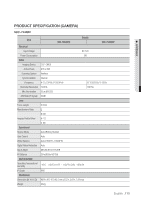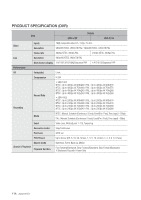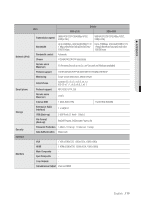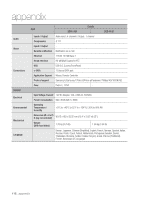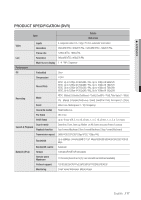Samsung SDS-P3022 User Manual - Page 112
Split Screen
 |
View all Samsung SDS-P3022 manuals
Add to My Manuals
Save this manual to your list of manuals |
Page 112 highlights
backup viewer Part Names a Split Screen b Screen Printout / c Audio d Watermark / e Deinterlace f Show OSD g Enlarge / Reduce Timeline h Restore Timeline i Display of storage time range j Playback Control Functions Set the screen's aspect ratio to be displayed. The screen switches to the selected split screen mode. Saves the current video's image as in an image file. Supports jpeg file format. Prints out the current screen. You should have installed the appropriate printer driver before you can print out the screen. A toggle button. Each time you press this button, the audio output will toggle between activated and deactivated. You can adjust the volume level from 0 to 100. Press the button to enable file tampering detection, to detect data file forging. You can enable the De-interlace function. Check the OSD checkbox to display the OSD information on the backup playback screen. Information such as backup date, day of the week, time, model name, and channel number will be displayed on the screen. Collapses the time range that is displayed on the range bar of the storage time. You can collapse the range bar until the overall range is shortened to 24 hours. Enlarges the time range that is displayed on the range bar of the storage time. You can enlarge the range bar until the overall range is extended to 1 minute. Restores the timeline to the default. Displays the time range of a stored video file. You can move the gridline of the range bar to select a time point to play. You can adjust the video playback of the timeline. MM `` If it has a high recording rate and is played at high speed playback of 16x or higher speed in the backup viewer, actual playback speed may not reach the set playback speed. 112_ backup viewer