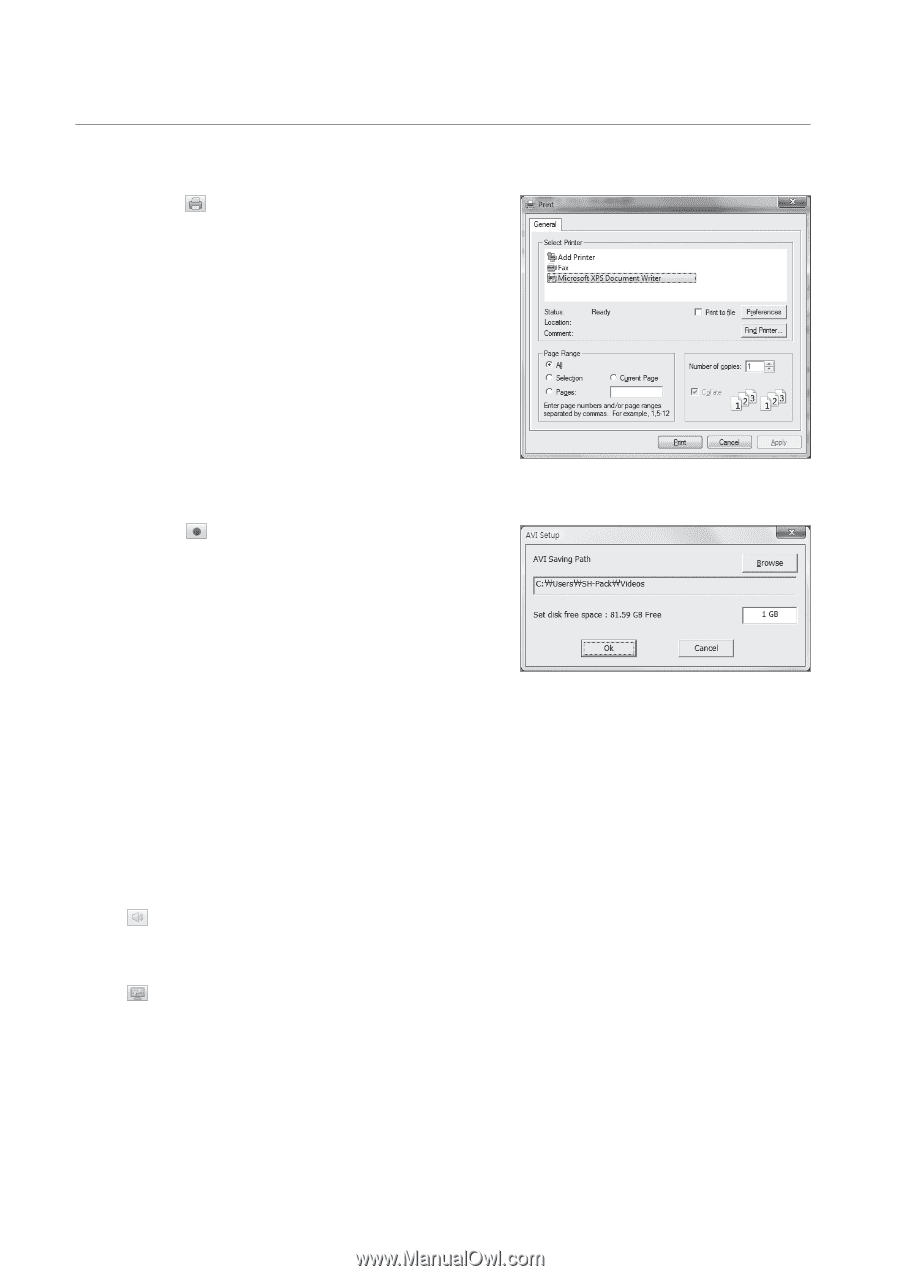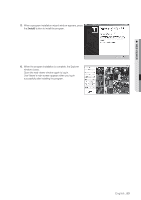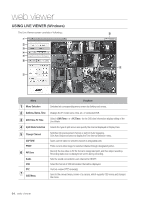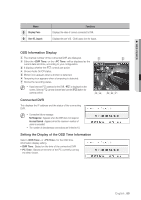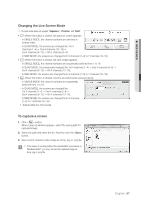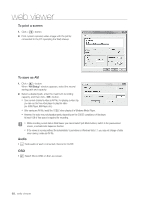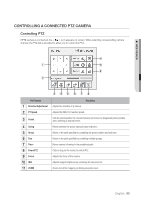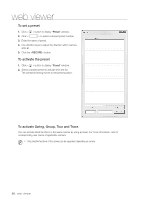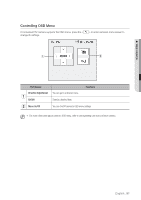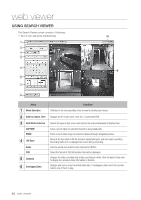Samsung SDS-P3022 User Manual - Page 88
To print a screen, To save as AVI, Audio
 |
View all Samsung SDS-P3022 manuals
Add to My Manuals
Save this manual to your list of manuals |
Page 88 highlights
web viewer To print a screen 1. Click < > button. 2. Print current camera's video image with the printer connected to the PC operating the Web Viewer. To save as AVI 1. Click < > button. When "AVI Setup" window appears, select the record saving path and capacity. 2. Select a desired path, enter the maximum recording capacity, and then click button. `` Save current channel's video as AVI file. For playing a video clip, you can use the free video player to play the video. (ex: GOM Player, KM Player, etc.) `` After saving an AVI file, install the CODEC when playing it in Windows Media Player. `` However, the video may not played properly, depending on the CODEC compliance of the player. At least 1GB of free space is required for recording. JJ `` While recording current data in Web Viewer, you cannot select Split Mode buttons, switch to the previous/next screen, or activate Auto Sequence function. `` If the viewer is running without the administrator's permission in Windows Vista / 7, you may not change a folder when saving a video as AVI file. Audio • : Sets audio of each connected channel to On/Off. OSD • : Select Show OSD on the Live screen. 88_ web viewer