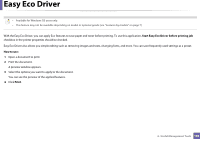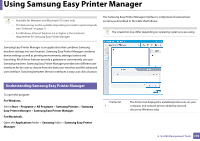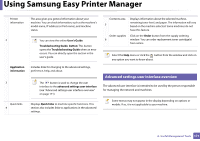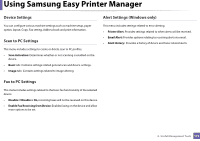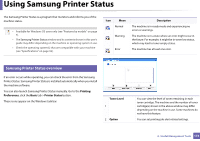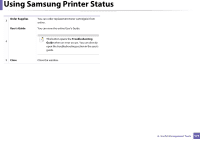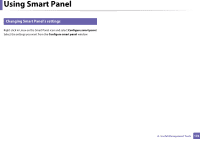Samsung SF-765 User Guide - Page 171
Advanced settings user interface overview, Useful Management Tools
 |
View all Samsung SF-765 manuals
Add to My Manuals
Save this manual to your list of manuals |
Page 171 highlights
Using Samsung Easy Printer Manager Printer information 2 Application information 3 Quick links 4 This area gives you general information about your machine. You can check information, such as the machine's model name, IP address (or Port name), and machine status. You can view the online User's Guide. Troubleshooting Guide button: This button opens the Troubleshooting Guide when an error occurs. You can directly open the section in the user's guide. Includes links for changing to the advanced settings, preference, help, and about. The button is used to change the user interface to the advanced settings user interface (see "Advanced settings user interface overview" on page 171). Displays Quick links to machine specific functions. This section also includes links to applications in the advanced settings. Contents area 5 Displays information about the selected machine, remaining toner level, and paper. The information will vary based on the machine selected. Some machines do not have this feature. Order supplies 6 Click on the Order button from the supply ordering window. You can order replacement toner cartridge(s) from online. Select the Help menu or click the button from the window and click on any option you want to know about. 2 Advanced settings user interface overview The advanced user interface is intended to be used by the person responsible for managing the network and machines. Some menus may not appear in the display depending on options or models. If so, it is not applicable to your machine. 4. Useful Management Tools 171