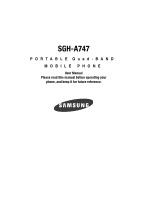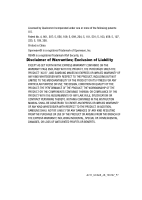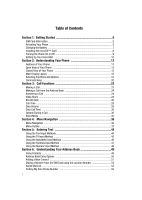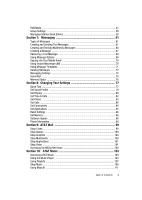Samsung SGH-A747 User Manual
Samsung SGH-A747 Manual
 |
View all Samsung SGH-A747 manuals
Add to My Manuals
Save this manual to your list of manuals |
Samsung SGH-A747 manual content summary:
- Samsung SGH-A747 | User Manual - Page 1
SGH-A747 PORTABLE Quad-BAND MOBILE PHONE User Manual Please read this manual before operating your phone, and keep it for future reference. - Samsung SGH-A747 | User Manual - Page 2
below, owned by or which is otherwise the property of Samsung or its respective suppliers relating to the SAMSUNG Phone, including but not limited to, accessories, parts, or software relating there to (the "Phone System"), is proprietary to Samsung and protected under federal laws, state laws, and - Samsung SGH-A747 | User Manual - Page 3
ANY LAW, RULE, SPECIFICATION OR CONTRACT PERTAINING THERETO. NOTHING CONTAINED IN THE INSTRUCTION MANUAL SHALL BE CONSTRUED TO CREATE AN EXPRESS OR IMPLIED WARRANTY OF ANY KIND WHATSOEVER WITH RESPECT TO THE PRODUCT. IN ADDITION, SAMSUNG SHALL NOT BE LIABLE FOR ANY DAMAGES OF ANY KIND RESULTING FROM - Samsung SGH-A747 | User Manual - Page 4
5 SIM Card Information 5 Activating Your Phone 5 Charging the Battery 7 Installing the microSD™ Card 8 Turning the Phone On or Off 9 Setting Up Your Voice Mail 10 Section 2: Understanding Your Phone 12 Features of Your Phone 12 Open View of Your Phone 13 Closed View of Your Phone 15 Main - Samsung SGH-A747 | User Manual - Page 5
Tips ...77 Set Sound Profile ...78 Set Display ...80 Set Time & Date ...82 Set Phone ...83 Set Calls ...86 Set Connectivity ...89 Set Applications ...95 Reset Settings ...96 Set Memory ...96 Software Update ...98 Phone Information 98 Section 9: AT&T Mall 99 Shop Tones ...99 Shop Games ...100 Shop - Samsung SGH-A747 | User Manual - Page 6
122 Section 12: Using the Applications 124 Shop Applications 124 Using the Camera 125 Using the Camcorder 131 Music Player ...135 Record Audio ...135 Information 158 Samsung Mobile Products and Recycling 160 UL Certified Travel Adapter 160 Consumer Information on Wireless Phones 161 Road - Samsung SGH-A747 | User Manual - Page 7
Emergency Calls 173 FCC Notice and Cautions 174 Other Important Safety Information 174 Product Performance 175 Availability of Various Features/Ring Tones 176 Battery Standby and Talk Time 176 Battery Precautions 176 Care and Maintenance 178 Section 16: Warranty Information 179 Standard - Samsung SGH-A747 | User Manual - Page 8
optional services. Activating Your Phone Activating your phone requires several things: inserting the SIM card, charging the battery, and turning the phone on. ᮣ If necessary, power-off the phone by pressing and holding the key until the power-off image is displayed. Removing the Battery 1. Press - Samsung SGH-A747 | User Manual - Page 9
and Removing the SIM Card Activating Your Phone Important!: The plug-in SIM card and its contacts can be easily damaged by scratches or bending. Use caution when inserting or removing the card, and keep all SIM cards out of reach of children. 1. Remove the back cover and battery. 2. Make - Samsung SGH-A747 | User Manual - Page 10
charginig the battery or switching on the phone. Charging the Battery Your phone is powered by a rechargeable Li-ion battery. Use the travel adaptor to charge the battery, and use only Samsung approved batteries and chargers. Note: You must fully charge the battery before using your phone for the - Samsung SGH-A747 | User Manual - Page 11
Installing the microSD™ Card 4. Remove the adapter from the phone by gently pulling the connector out and replace the plastic cover back over the open jack. Important!: The battery charging function may stop if you are on a call or viewing a streaming-video while charging your battery. Note: During - Samsung SGH-A747 | User Manual - Page 12
automatically turns off. Recharge your battery. Turning the Phone On or Off 1. Open the phone. 2. Press and hold the key until the phone power-on screen displays. Note: Do not turn on the phone when mobile phone use is prohibited. 3. If the phone asks, enter a password and press the Confirm soft - Samsung SGH-A747 | User Manual - Page 13
Language menu. For more information, refer to "Set Phone" on page 83. 4. When you wish to switch off the phone, press and hold the the power-off image is Options Changing the Voice Mail Name and Number Your SIM card gives you the default service number of the voice mail center. However, you may - Samsung SGH-A747 | User Manual - Page 14
8. Enter your new Voice Server number and press the Save soft key or the key to save this new number. 9. Press the key to return to Idle mode. 11 - Samsung SGH-A747 | User Manual - Page 15
when the phone is in use. Features of Your Phone Your phone is lightweight, easy-to-use and offers many significant features. The following list outlines a few of the features included in your phone: • User friendly, menu-driven access to features and options • Bluetooth wireless access • Camera and - Samsung SGH-A747 | User Manual - Page 16
The following illustrations show the main elements of your phone: 14. Earpiece/Speaker 1. Main Display 2. Navigation keys 3. Soft key ( needed to operate your phone. 2. Navigation keys: This key allows you to scroll through phone menu options and provides a shortcut to phone functions from standby - Samsung SGH-A747 | User Manual - Page 17
Function keys: Asterisk/Shift key-enters the [ ] character for calling features. In text mode, press to change the character input type. Pound/ phone On or Off. While in the main menu, it returns the phone to standby mode and cancels your input. When you receive an incoming call, press to reject call - Samsung SGH-A747 | User Manual - Page 18
correlates to the side view illustrations. 1. Camera lens: Allows you to take pictures and shoot video. 2. Volume keys/Menu Navigation: Allows you to adjust the ringer volume in standby mode or adjust the voice volume during a call. To mute the ringer during an incoming call, press the up or down - Samsung SGH-A747 | User Manual - Page 19
microSD™ card for additional data storage. Back Light A back light illuminates the display and the keypad when you press any key or open the phone. It phone is accessing services in a GPRS network. When data is being transferred, this icon animates. Appears when the phone is accessing services - Samsung SGH-A747 | User Manual - Page 20
service area, you cannot make or receive voice calls. Appears when an alarm is set on your phone. Appears when the incoming alert is set to Vibration. Appears when your incoming phone calls the Air (OTA) software update file has been received. Appears after your memory card has been inserted. Appears - Samsung SGH-A747 | User Manual - Page 21
's profile is set to Outdoor. In this case, the speaker is active, the volume settings are raised to their highest levels, any currently active ringtones or melodies are activated, and the phone's vibrate feature is activated. Shows the level of your battery. The more bars you see, the more power - Samsung SGH-A747 | User Manual - Page 22
Camera: allows you to use the camera and camcorder functionality of the handset. • Set Sound Profile: allows you to set the sound profile for the phone select a feature, then press the Assign soft key or the key. In some functions, you may be asked for a password or PIN. Enter the code and press - Samsung SGH-A747 | User Manual - Page 23
press to backspace (and delete) the character. • To erase the entire sentence, press and hold . • To back up one menu level, briefly press . Understanding Your Phone 20 - Samsung SGH-A747 | User Manual - Page 24
standby mode. • Press and hold the End key to turn on/off your phone. • Briefly press once to disconnect a call. • Press to return to standby mode from any menu. Send Key The Send key is used to answer calls, dial calls, and to recall the last number(s) dialed, received, or missed. • Press once to - Samsung SGH-A747 | User Manual - Page 25
Volume • Data Call Time • Options During a Call • Silent Mode Making a Call This section describes how to make or answer a call. It also includes the features and functionality associated with making or answering a call. Making a Call When the Idle screen displays, enter the area code and phone - Samsung SGH-A747 | User Manual - Page 26
key. 2. Press the key to return to the Idle screen. Ending a Call When you want to finish your call, briefly press the key or close the phone. Redialing the Last Number All incoming, outgoing and missed calls are listed in the Recent Calls Menu. If the number or caller is listed in your Address Book - Samsung SGH-A747 | User Manual - Page 27
side of the phone before opening the phone. A quick press of side volume key silences the ringer on an incoming call. 2. End the call by closing the phone or by pressing the key. Note: You can answer a call while using the Address Book or menu features. After ending the call, the phone returns to - Samsung SGH-A747 | User Manual - Page 28
phone that actually makes the connection becomes the sending phone. 4. The recipient will receive a Video Share pop-up to either Accept or Decline the Video Share call key: Stop: Select this option to stop the video share feature. Brightness:Select this option to adjust the brightness for the video - Samsung SGH-A747 | User Manual - Page 29
: allows you to save the number to your Address Book on either the phone or SIM card. • Send Message: allows you to sent a text or Multimedia message to the caller. • Delete: allows you to delete the selected call or All calls. • Add to Reject List: allows you to add the sending number to your - Samsung SGH-A747 | User Manual - Page 30
is displayed on both the Idle screen and the front panel LCD. To view the number details: 1. If the phone is closed, open the phone. 2. Press the View soft key. The most recently missed call is displayed. Note: If there is a voicemail sent by the same number, associated icons are displayed and can - Samsung SGH-A747 | User Manual - Page 31
to your Address Book stored on the SIM card. This location only stores the Name, Phone Number, and Group association for the contact. For further details about the Address Book feature, see "Adding a New Contact" on page 51. Sending a Message to a Missed Call To send a text message or attachment to - Samsung SGH-A747 | User Manual - Page 32
exit the Missed Call feature. Call Time 1. From the Idle Screen, press the Menu soft key. Use the Calls and press the Select soft key or the key. 2. Highlight Data Volume and and press the Select soft key or the key. Data Volume refers to the amount of data (volume) to and from the phone - Samsung SGH-A747 | User Manual - Page 33
also adjust the ringer volume using these same keys. Putting a Call on Hold You can place the current call on hold whenever you want. You can also make another call while you have a call in progress if your network supports this service. To put a call on hold: 1. While on a call, press Options soft - Samsung SGH-A747 | User Manual - Page 34
on hold (caller #1) is then reactivated so that you can continue conversing with that person. 2. Press the key to end the currently active call. To end a specific call: 1. Press the Options soft key. Use the navigation keys to highlight End and press the Select soft key or the key. 2. Highlight the - Samsung SGH-A747 | User Manual - Page 35
the number keys. This option is helpful for entering a password or an account number when you call an automated system, like a banking service. • Save to Address Book: Allows you to add the active phone number to your Contacts list on either your Phone or SIM card. • End Call: Allows you to end the - Samsung SGH-A747 | User Manual - Page 36
to person in the room, but do not want the person on the phone to hear you. To switch the microphone off temporarily during a call: 1. Press the Mute soft key. The option is then replaced with key. For further details about the Address Book feature, see "Finding an Address Book Entry" on page 50. 33 - Samsung SGH-A747 | User Manual - Page 37
a Call Call Waiting The Call Waiting feature allows you to answer an incoming call while you have a call in progress, if this service is supported by the network, and you have set the Settings > Set Calls > Voice Call > Call Waiting Menu to Activated. You are notified of an incoming call by a call - Samsung SGH-A747 | User Manual - Page 38
's speakers are muted. With the flip closed, an incoming call causes the phone to vibrate and light up the external LCD display or just light the external LCD display, depending on the settings of the Silent Phone Settings feature. To exit and reactivate the previous sound settings, press and hold - Samsung SGH-A747 | User Manual - Page 39
Menu Navigation Topics Covered • Menu Navigation • Menu Outline Menu Navigation This section explains the menu navigation for your phone. It also includes an outline of all the available menus associated with your phone. Some menu options are controlled by the SIM provided by your service provider - Samsung SGH-A747 | User Manual - Page 40
location on the screen. Example: Accessing the Language menu. 1. Press the Menu soft key. 2. Press the key for Settings. 3. Press the key for Set Phone 4. Press the key for Language. 5. Press the key to display the list of available languages. Menu Outline The following list shows the menu structure - Samsung SGH-A747 | User Manual - Page 41
5: Creation Mode 6: Default Style 3: Broadcast** 4: Voice Mail 5: Push Message 1: Receiving Option On/Off 2: Service Loading 12: Memory Status 3: Recent Calls 1: All Calls 2: Missed Calls 3: Calls Made 4: Calls Received 5: Voice Mail 1: Connect to Voice Mail 2: Voice Server Number 6: Speed Dial List - Samsung SGH-A747 | User Manual - Page 42
8: Call Time 9: Data Volume 10: Data Call Time 4: MEdia Net 1: MEdia Net Home 2: Enter URL 3: Favorites 4: Saved Pages 5: History 6: Advanced 1: Clear Caches 2: Empty Cookies 3: Cookie Options 4: Preferences 5: About Browser 7: Browser Settings 5: AT&T - Samsung SGH-A747 | User Manual - Page 43
Phone 2: Lock SIM Card 3: Check PIN Code 4: Lock Applications 5: Set FDN Mode 6: Change Phone Password 7: Change PIN Code 8: Change PIN2 Code 9: APN Control 5: Airplane Mode 6: Set Calls 1: General 1: Show My Number 2: Auto Reject 3: Call Answer 4: Auto Reply 5: Call Status Tones 6: Alerts on Call - Samsung SGH-A747 | User Manual - Page 44
4: Auto Redial 7: Set Connectivity 1: Bluetooth 1: Activation On/Off 2: My Devices 3: My Phone's Visibility 4: My Phone's Name 5: Secure Mode 6: Remote SIM Mode 7: Bluetooth Services 1: Headset 2: Handsfree 3: Bluetooth Stereo Headset 4: Serial Port 5: Dial Up 6: Basic Printing 7: File Transfer 8: - Samsung SGH-A747 | User Manual - Page 45
4: View Contacts from 5: Own Number 6: Service Number 7: Memory Status 9: Video Share Settings 1: Alerts 2: Auto Record 3: Service 4: Recording Location 9: Reset Settings 10: Set Memory 1: Clear Memory 2: Memory Status 11: Software Update 1: Continue Update 12: Phone Information Menu Outline Menu - Samsung SGH-A747 | User Manual - Page 46
* Shows only if you have Cellular Video service. ** Shows only if your SIM is set for these features. 43 - Samsung SGH-A747 | User Manual - Page 47
Section 5: Entering Text Topics Covered • Using the Text Input Methods • Using the T9 Input Method • Using This section outlines how to select the desired text input mode when entering characters into your phone. This section also describes how to use the T9 predictive text entry system to reduce the - Samsung SGH-A747 | User Manual - Page 48
to exit. Using the T9 Input Method T9 Predictive Text input method is based on a built-in dictionary. A series of keystrokes is interpreted by the phone using this dictionary to determine the likely word. Enter a Word in T9 Mode 1. In T9 method, begin entering a word by pressing the 2 to 9 keys - Samsung SGH-A747 | User Manual - Page 49
Of" and "Me" have the and keys. The phone displays the most commonly used choice first. 5. Insert for the associated keypress series. Note: This feature may not be available for some languages. • shift case in T9 mode, use the key. There are 4 cases: Initial capital, Capital lock, Lower case, and - Samsung SGH-A747 | User Manual - Page 50
2. Select the other letters in the same way. Note: The cursor moves to the right when you press a different key. When entering the same letter twice or a different letter on the same key, just wait for a few seconds for the cursor to move to the right automatically, and then select the next letter. - Samsung SGH-A747 | User Manual - Page 51
Using the Numeric Input Method Using the Numeric Input Method The Numeric mode enables you to enter numbers into a text message. Press the keys corresponding to the digits you want to enter. Entering Text 48 - Samsung SGH-A747 | User Manual - Page 52
Covered • Using Contacts • Address Book Entry Options • Adding a New Contact • Dialing a Number from the SIM Card using the Location Number • Speed Dial List • Finding My Own Phone SIM entry; however, if you move that SIM card to another model phone, it is possible that only the basic information - Samsung SGH-A747 | User Manual - Page 53
add a new entry to either your Phone or SIM card. • Call: allows you to call a currently selected entry. • Video Share: allows you to share either a live video recording or recorded video with a phone that is similarly equipped, and if both SIMs have the feature enabled. • Send Message: allows you - Samsung SGH-A747 | User Manual - Page 54
the contact information from your SIM to your phone or from your phone to your SIM. • FDN Contacts: Fixed Dialing Number mode restricts your outgoing calls to a limited set of phone numbers. When this feature is enabled, you can make calls only to phone numbers stored on the SIM FDN list. • Copy - Samsung SGH-A747 | User Manual - Page 55
of entry, either a New contact or Update to an existing contact. 5. On the Select Type screen, choose the type of phone number being entered: • Mobile - Private when you receive a call from this contact. • Phone Number: allows you keep or alter the currently entered phone number. • Number Type - Samsung SGH-A747 | User Manual - Page 56
note that if you move the SIM card to another phone that does not support additional fields on the SIM card, this additional information may not be to save your changes. • Call: allows you to call a currently selected entry. • Video Share: innitiates a Video Share Call with this contact. • Send - Samsung SGH-A747 | User Manual - Page 57
key. Dialing a Number from the SIM Card using the Location Number 1. In Idle mode, enter the location number for the phone number you want to dial and press Book and assign them a Speed Dial number; by going to the Recent Calls and selecting the Speed Dial List option; or by going to Settings > - Samsung SGH-A747 | User Manual - Page 58
to assign a contact, and press the Select soft key or the key. The phone opens the Address Book and allows you to select a previously added contact. 6. Use . Assigning a Speed Dial number using the Speed Dial List under Recent Calls is done using much the same procedure as Settings. Access the Speed - Samsung SGH-A747 | User Manual - Page 59
press Menu. Use the navigation keys to highlight Recent Calls and press Select. 2. Highlight Speed Dial List by clear and press the Options soft key. 4. Select Remove and press the Yes soft key to confirm your Own Phone Number This function is a memory aid, which you can use to check your own phone - Samsung SGH-A747 | User Manual - Page 60
or the key. FDN Mode FDN (Fixed Dialing Number) mode, if supported by your SIM card, restricts your outgoing calls to a limited set of phone numbers. When this feature is enabled, you can make calls only to phone numbers stored in the FDN list on the SIM card. Note: FDN Mode must be set to On in the - Samsung SGH-A747 | User Manual - Page 61
the Select soft key or the key. 3. Select an entry which currently resides on the phone. • If the entry's associated Group graphic has a SIM location icon on it, then the entry already exists on the SIM card. This is the type you can duplicate. • If the entry's associated Group image does not - Samsung SGH-A747 | User Manual - Page 62
Phone, SIM, or Phone & SIM), press the Select soft key or the key. 6. Highlight All and press the key. You can remove the No soft key to cancel. 9. Enter the password and press the Confirm soft key or the key. in the Address book, in both SIM card and the phone memory. You can also see the capacity - Samsung SGH-A747 | User Manual - Page 63
and press the Select soft key or the key. Memory status is listed for the following units: • Phone: tells you how many Address Book entries (out of a possible 1000) are in use. • USIM This menu is available only when your SIM card supports Service Dialing Numbers. Understanding Your Address Book 60 - Samsung SGH-A747 | User Manual - Page 64
Section 7: Messaging Topics Covered • Types of Messages • Creating features and functionality associated with messaging. Types of Messages Your phone provides the following message types: • Text Messages • Multimedia Messages • IM Messages Creating and Sending Text Messages The Short Message Service - Samsung SGH-A747 | User Manual - Page 65
) mode, if supported by the SIM card, restricts your outgoing calls to a limited set of phone numbers. • Groups Selection on or off, Cut previously entered text, Copy text, or Remove text before sending. • Add Item: allows you to add an phone's camera, and then add it to your message. Messaging 62 - Samsung SGH-A747 | User Manual - Page 66
phone's camera, and then add it to your message. • Insert: allows you to insert a predefined Text template, Text emoticon, Business card message. • Add Recipients: allows you to update the recipient list by appending it with should only be sent to a phone which can support the receipt and display of - Samsung SGH-A747 | User Manual - Page 67
allows you to send and receive multimedia messages to and from other mobile phones. To use this feature, you must subscribe to your service provider's multimedia message service. The Multimedia Message icon ( ) displays when you have received new multimedia messages. When the memory is full, an - Samsung SGH-A747 | User Manual - Page 68
, if supported by the SIM card, restricts your outgoing calls to a limited set of phone numbers. • Text: allows you to enter, cut, copy, and remove text from your message prior to being sent. • Add temporarily exit the message, take a photo with phone's camera, and then add it to your message. - - Samsung SGH-A747 | User Manual - Page 69
allows you to add an a emotion (created by phone characters) to your message. An example would be: update the recipient list by appending it with information form either your Recent Call • Add Attachment: allows you to add either a file, card, or other information such as a calendar entry, task, or - Samsung SGH-A747 | User Manual - Page 70
navigation keys to select the type of message you would like to review. The following icons indicate the message type. • indicates a new Voicemail soft key (in the case of Voicemail, the soft key becomes Dial, and dials your Voicemail) or the key. The Messaging, Recent Calls, or Voice Mail screens - Samsung SGH-A747 | User Manual - Page 71
Retrieving a Text Message communication. If you exit from this View screen, you will need to go to the Messaging or Recent Calls screens, or dial your Voicemail contact to access the communications. Retrieving a Text Message When a new Text message comes in, the display (in Idle mode) shows a - Samsung SGH-A747 | User Manual - Page 72
that if you move the SIM card to another phone that does not support additional fields on the SIM card, that information will not be available message. • Forward: allows you to forward the message to another person. • Call Back: allows you to dial the originating message number. • Delete: allows you - Samsung SGH-A747 | User Manual - Page 73
message. • Save Items: saves the multimedia content to the phone or microSD™ memory card. • Save to Address Book: allows you to save the Type in your personal Email address (e.g., "silverfox2"), then enter your account's Password and press the Sign In soft key. You will be connected to your - Samsung SGH-A747 | User Manual - Page 74
the Select soft key or the key. This is the service that will load when you press the IM soft key. initial sign in procedure is common to all supported types. Before beginning the sign in procedure, soft key or the key. Using Message Templates Your phone has message templates (both SMS and MMS) which - Samsung SGH-A747 | User Manual - Page 75
soft key or the key to delete. 7. When you have finished, press the key. Messaging Settings You can set up various options for using messaging services. 1. When the Idle screen displays, press the Menu soft key. 2. Highlight Messaging, and press the Select soft key or the key. 3. Highlight Messaging - Samsung SGH-A747 | User Manual - Page 76
you want to keep a copy of the sent messages on your phone. - Add My Business Card: you send your content information along with your sent messages. • options. Choose from Auto Download, Manual, or Reject. - Send Delivery Report: when this option is enabled, the phone allow the network report to the - Samsung SGH-A747 | User Manual - Page 77
softkey and selecting the Edit option) • Set Name • Access Name • Auth Type • User ID • Password • Protocol • Home URL • Proxy address • Linger Time (Sec.) • Advanced Settings ( KB • Creation Mode: you can specify that the users creating new media content be given the following options: - Warning - Samsung SGH-A747 | User Manual - Page 78
the reception new channel. - Delete: use to remove a channel from the list. - Edit cell broadcast messages. Please contact your service provider for further details. Voice Mail The following options are available: • Voicemail: you can specify the default phone number used for access of phone - Samsung SGH-A747 | User Manual - Page 79
service provider-sent messages, that include software upgrades or general information messages. The following options are available: • Receiving Option: you can specify whether to turn push message reception On or Off. • Service to select a particular folder for review. 5. Press the Select soft key - Samsung SGH-A747 | User Manual - Page 80
Topics Covered • Quick Tips • Set Sound Profile • Set Display • Set Time & Date • Set Phone • Set Calls • Set Connectivity • Set Applications • Reset Settings • Set Memory • Software Update • Phone Information This section includes quick tips on how to use some of use some of your phone's features - Samsung SGH-A747 | User Manual - Page 81
the way in which the selected ringtone is played when a call comes in on the phone. • Melody: the phone sounds the selected melody. • Increasing Melody: the phone sounds the selected melody, which increases in volume until the call is answered, rejected, or goes to voice mail. • Vibration then - Samsung SGH-A747 | User Manual - Page 82
Phone Sound Volume: allows you to set the volume of the phone from power on. Changes made while using the phone are not reflected in this default when the phone preset to use different audio parameters for incoming phone call alerts, message alerts, and phone usage. For more information, refer to " - Samsung SGH-A747 | User Manual - Page 83
the phone to automatically reply to a voice call or send an automated reply to an incoming text message. The Outdoor profile keeps the speaker active, the volume settings are raised to their highest levels, any currently active ringtones or melodies are activated, and the phone's vibrate feature is - Samsung SGH-A747 | User Manual - Page 84
• Menu Style: allows you to select whether the phone's menus are presented in either a Grid Menu style or List Menu style. Press the Up or Down Navigation keys to make your selection. Press the - Samsung SGH-A747 | User Manual - Page 85
on the screen when the phone powers on. Light Settings Note: Light settings can affect the length of time before battery recharge is necessary. • Time Zone Updating: allows you to select whether the time zone information is updated: Automatic (which greys-out some of the other options), Manual Only, - Samsung SGH-A747 | User Manual - Page 86
language is automatically selected according to the language of the SIM card used. • English: the selected phone language is changed to English. • Français: the selected phone language is changed to French. • Español: the selected phone language is changed to Spanish. - Input T9: sets the language - Samsung SGH-A747 | User Manual - Page 87
asked to enter the phone password when you switch on the phone. • On: you are required to enter the phone password when you switch on the phone. - Lock SIM Card: when the Lock SIM Card feature is enabled, your phone only works with the current SIM. You must enter the lock code to unlock the SIM so - Samsung SGH-A747 | User Manual - Page 88
contents, you must enter the phone's password to access the associated menus. The applications options are: • All • IM • Messaging • Recent Calls • My Stuff • Calendar • Tasks • Notes • Address Book - Set FDN Mode: FDN (Fixed Dial Number) mode, if supported by your SIM card, allows you to restrict - Samsung SGH-A747 | User Manual - Page 89
Calls Note: Not all SIM cards have a PIN2. If your SIM card code. • The Airplane mode allows you to turn On or Off the Airplane mode. Airplane mode allows you to use many of your phone's features allows you to enable a phone feature which allows you to automatically reject calls from a list of - Samsung SGH-A747 | User Manual - Page 90
number manually or by selecting from contacts. Press the Options soft key, and then Create. Select the Search soft key for numbers from Recent Calls list key to save your new selection. • Call Answer: allows you to select how your phone answers incoming calls. Use the Up or Down Navigation key to - Samsung SGH-A747 | User Manual - Page 91
either Activate/Deactivate this feature. You can also select the amount of time that the the phone delays before forwarding. - Unreachable: allows you to forward Voice Calls to a designated number instead of your voicemail number when you are not in an area covered by your service provider or when - Samsung SGH-A747 | User Manual - Page 92
select this option. - Check Status: allows you to check the status of this feature for all Voice Calls. Press the Options soft key to select this option. • Auto Redial: allows to you automatically redial the last number if the call was either cut off or you were unable to connect. Press the key - Samsung SGH-A747 | User Manual - Page 93
wireless device, consult your Bluetooth device user manual for your assigned PIN. If connecting to another handset, enter the same user-defined PIN on both handsets. Allowing your phone to promote its visibility can pose a security risk and incite unauthorized connection. This feature should be - Samsung SGH-A747 | User Manual - Page 94
describe the services supported by individual devices. Profiles reduce the chance that different devices will not work together. Your phone supports the following profile services: - Headset: enables the phone to use a headset for outgoing and incoming calls. - Handsfree: enables the phone to use - Samsung SGH-A747 | User Manual - Page 95
roaming. If you select Manual, go to step 3. phone to the network. Although the active connection can be changed by the user phone is set up by default for connecting to the network. If you change the settings without first checking with your service provider, the web browser, MMS, and e-mail features - Samsung SGH-A747 | User Manual - Page 96
, or Secure. • User ID: enter the User ID required to connect to the network. • Password: enter the user password required to connect to the server, remove the check mark. - Local Phone IP: allows you to configure the local phone IP address. - Static DNS: specify if you want to manually enter the - Samsung SGH-A747 | User Manual - Page 97
feature must first be disabled before initiating a USB connection with the phone. Prior to connecting the USB cable to the phone connection is detected. For a free download of PC Studio, go to www.samsung.com. • Mass Storage: Share option. • Service: allows you to set the IMS service to On or Off - Samsung SGH-A747 | User Manual - Page 98
you to turn On or Off the Auto Record which records the Video Share call. • Service: allows you to turn On or Off the Video Share service. • Recording Location: allows you to set whether video recorded is stored on the phone or on the microSD memory card. 4. Press the key to save the option. 95 - Samsung SGH-A747 | User Manual - Page 99
to scroll to and set options. Choose from the following: • All • Profiles • Display Settings • Phone Settings • Alarms 5. Press the key to make your selection and press the OK soft key. 6. Enter your phone password, if prompted. 7. At the "Reset Settings?" prompt, press the Yes soft key to reset, or - Samsung SGH-A747 | User Manual - Page 100
All and press the key to select all available categories. You can remove the check mark by pressing the key again. Selecting All places a Enter your password (if applicable) and press the Confirm soft key. Depending on your phone's security settings, you may be asked to enter your password a second - Samsung SGH-A747 | User Manual - Page 101
to continue the update process and follow the on screen instructions. Phone Information This option allows you to see the phone number of the phone, the manufacturer, and the model number. This information may be necessary if talking to Customer Service in the event of a problem. 1. When the Idle - Samsung SGH-A747 | User Manual - Page 102
• Shop Video • Accessing the MEdia Net Home The AT&T Mall topics covered in this section are shopping for Tones, Games, Graphics, Multimedia, Applications, stored into either the Audio or Music folders found within the My Stuff (Phone) location. 4. Select an audio file and press the key. 5. When you - Samsung SGH-A747 | User Manual - Page 103
and select a game to download. Follow the on-screen options. The downloaded files can be stored in the Games folder found within the My Stuff (Phone) location. 4. Select a game entry and press the key. 5. When you are ready to purchase the game, press the Buy Now button to complete the transaction - Samsung SGH-A747 | User Manual - Page 104
select a video file to download. Follow the on-screen options. The downloaded files can be stored in the Video folder found within the My Stuff (Phone) location. These files can be included into multimedia messages or sent as attachment files to text messages. 4. Select an video file entry and press - Samsung SGH-A747 | User Manual - Page 105
Accessing the MEdia Net Home 4. Select an application file entry and press the key. 5. When you are ready to purchase the application, press the Buy Now button to complete the transaction. Accessing the MEdia Net Home The MEdia Net menu option allows you to quickly access your MEdia Net homepage - Samsung SGH-A747 | User Manual - Page 106
service which provides you access to Streaming Music, Music Videos, Music store, Music communities, Music applications, and a unique MusicID application. Note: The Music Player does not necessarily support all features the Music Folder. A user can not set an MP3 file as a ringtone if it is larger than - Samsung SGH-A747 | User Manual - Page 107
the AT&T network directly to your device by using the Shop Music feature. • Add music from your existing digital media collection thru Windows Media The Music Player is an application that can play music files. The music player supports files with extensions AAC, AAC+, eAAC+, MP3, WMA, 3GP, MPEG, MP4 - Samsung SGH-A747 | User Manual - Page 108
and those stored on the phone or microSD™ card. 4. Use the Up or Down Navigation key to select the song you want to listen to and press the key. Playing Music through a Stereo Bluetooth Device Your device supports the Stereo Bluetooth profile (A2DP) that when synched to a stereo Bluetooth headset - Samsung SGH-A747 | User Manual - Page 109
other tasks on your phone. The music will pause when an incoming call is accepted, and the music will resume when the call is ended. Music will Note: Playing music and pausing the music player uses the same amount of battery. 1. From the Idle screen, press the the key. key to start - Samsung SGH-A747 | User Manual - Page 110
just created, and then use the Options soft key to Shop Music on the browser, or Add Tracks to continue adding music from your phone or memory card. 7. Press the Save soft key to name and store this playlist as a separate file within the main Media Player directory. Adding Songs to a Playlist - Samsung SGH-A747 | User Manual - Page 111
Options soft key. 5. Use the Up or Down Navigation keys to select the Remove Tracks option. 6. Use the Up or Down Navigation key to highlight an on the phone. 3. Once the USB connection has been established, the handset displays "Connected" and the computer screen then shows the A747 device. Note - Samsung SGH-A747 | User Manual - Page 112
from the My Playlist section to the A747-Phone or the A747-Card entry listed just above it. The A747-Phone and A747-Card entries both appear on the left side of ™ card and USB data cable are required. These items are sold separately; go to www.wireless.att.com/cell-phone-service/accessories/. - Samsung SGH-A747 | User Manual - Page 113
established, a USB icon ( ) appears on the phone. 5. Once the USB connection has been established, support all features of a particular file format nor all the variations of those formats. The Music Player includes support Media Application A USB cable, microSD™ card, and a current version of a media - Samsung SGH-A747 | User Manual - Page 114
's Help files for specific directions. 4. From within the Windows Media Player application, click on the Sync tab. Previously downloaded songs are then listed on the left side of the application. 5. Choose the destination location for the media files. The SGH-A747 Phone and SGH-A747 Card entries - Samsung SGH-A747 | User Manual - Page 115
another phone number. • help me out: provides you with on screen descriptions of several key MusicID features. • with another user, highlight Share ID press the key. Enter the recipient's phone number and displays the Artist Name, Track Title, and Album cover art of the identified song. • Delete ID: - Samsung SGH-A747 | User Manual - Page 116
The screen displays a list of helpful topics related to the musicID application. These topics cover: • IDing a Song: provides by simply pressing the key. Using XM Radio This service allows you to stream over 20 channels of commercial free music through your handset. Note: Since this product uses - Samsung SGH-A747 | User Manual - Page 117
. Pressing the key toggles the Play and Pause functionality. Using The Buzz This service allows you to navigate through Top 20 chart songs (in a variety of categories). Other features of this service include streaming entertainment news about your favorite music artists, access to an artists main - Samsung SGH-A747 | User Manual - Page 118
Ringtones, and tunes such as R&B/Hip Hop, Rock, Pop, Latin, Country, and Rap. • NEWS & REVIEWS: provides you with links to some of the latest news about your favorite artists. • ARTISTS: features a personalized artist web page for an available artist which includes a bio, discography info, ringtones - Samsung SGH-A747 | User Manual - Page 119
Music Applications Music Applications The Music Applications option accesses the internet to provide Music tools for your handset. Services provided on this site may include, Music ID, MobiRadio, Billboard Mobile Channel, MobiTV: Live TV, and MobiTV en Espanol. 1. When the Idle screen displays, - Samsung SGH-A747 | User Manual - Page 120
to restrict certain media content from being displayed on the phone. • MEdia Net: exits from the Cellular Video application and launches the MEdia Net homepage. • Help: provides basic on-line assistance which answers most of the common issues users come across while using this feature. 117 - Samsung SGH-A747 | User Manual - Page 121
reloads the current page with updated information. • Desktop View/Smart to the homepage of the Wireless Web service provider. • Add to Favorites: bookmarks device. • Enter URL: allows you to manually enter the URL address of a WAP site. stored on your phone. If you select Prompt, the phone will ask - Samsung SGH-A747 | User Manual - Page 122
. Media Clip Options With the media currently active on the phone (either playing or paused), press the Options softkey to open media clip and resume playback from its previous location. Cellular Video Settings This feature allows you to configure the current server profile being used by the on - Samsung SGH-A747 | User Manual - Page 123
Using the Video Categories Landscape This features rotates the streaming media clip to appear in a landscape listing of streaming media. Where the previous Favorites list of media stream can be user edited and updated, this list of categories is defined by Cellular Video's homepage and can not - Samsung SGH-A747 | User Manual - Page 124
available for upload to your phone (such as breaking news), you can set your phone to notify you of section of the page and highlight one the available services (ex: Breaking News). 6. Press the Options multimedia content. The My Purchases section can help keep track of your purchase history and view - Samsung SGH-A747 | User Manual - Page 125
you with an on screen description of your account details. Parental Controls Your phone can be configured to block both purchased and streamed media content. Before filtering, you must first establish a pin/password and a contact e-mail address. Once those have been established, you can the two - Samsung SGH-A747 | User Manual - Page 126
Configuring the Filters 1. When the Idle screen displays, press the Menu soft key. 2. Highlight Cellular Video and press the Select soft key or the key. 3. Use the Up or Down Navigation key to highlight the Customize CV button from the bottom of the homepage and press the Select soft key or the - Samsung SGH-A747 | User Manual - Page 127
12: Using the Applications Topics Covered Shop Applications • Shop Applications • Using the Camera • Using the Camcorder • Options Alarms • Calendar • Tasks • Tools The on-board applications (such as camera, camcorder, calendar, and alarms) can be supplemented with additional applications which - Samsung SGH-A747 | User Manual - Page 128
press the Select soft key or the key. 3. Adjust the image by aiming the camera at the subject. The camera rotates around the axis of the hinge of the phone 4. Press the key to take the photo. 5. Once the photo has been taken, press the directly to a message. key to attach the photo - Samsung SGH-A747 | User Manual - Page 129
10 sec White Balance: allows you to set the white balance for the camera. Choose Auto, Daylight, Incandescent, Fluorescent, or Cloudy. View Special Effects adjust the picture for the best quality available. • Black & White: removes all color and display the picture as greyscale/ black and white. • - Samsung SGH-A747 | User Manual - Page 130
the currently specified shortcuts for Camera/ HELP Camcorder mode. Settings: allows you to customize your camera settings. Choose the following default storage location for the photos taken on your phone. Choose Phone Memory or Memory Card. Camera: • Quality: allows you to select the picture quality - Samsung SGH-A747 | User Manual - Page 131
options list: • Take Photo: allows you to go back to the camera and take a picture. • Create Folder: allows you to create subfolders the Selected or Multiple graphics and then send it to one of the My Stuff (Phone) folders. • Delete: allows you to delete either Selected, Multiple, or All graphics - Samsung SGH-A747 | User Manual - Page 132
the photo. Lock prevents the photo from being deleted, unlock releases it so that it can be deleted. • Properties: allows you to view the properties of a photo. Editing a Photo Once you have selected and loaded a - Samsung SGH-A747 | User Manual - Page 133
unlock releases it so that it can be deleted. • Properties: allows you to view the properties of a photo. Using the Gallery The Gallery option of the Camera or Multiple graphics and then send it to one of the My Stuff (Phone) folders. • Delete: allows you to delete either Selected, Multiple, or All - Samsung SGH-A747 | User Manual - Page 134
. 2. From the on screen list choose Camera and press the key. 3. Press the call. (This option will only display if you have the Video Share service.) If the recipient accepts the Video Share call call or terminate it. 7. Once the file has been saved, press the key to play back your video for review - Samsung SGH-A747 | User Manual - Page 135
to switch from taking a photo to shooting a video clip using the camera's camcorder mode. Shooting mode: allows you to set the shooting mode. automatically adjust the video for the best quality available. • Black & White: removes all color and display the video as greyscale/ black and white. • Sepia - Samsung SGH-A747 | User Manual - Page 136
the currently specified shortcuts for Camera/ HELP Camcorder mode. Settings: allows you to customize your camera settings. Choose the following default storage location for the photos taken on your phone. Choose Phone Memory or Memory Card. Camera: • Quality: allows you to select the picture quality - Samsung SGH-A747 | User Manual - Page 137
: allows you to make the Selected or Multiple videos visible to Bluetooth devices. • Lock/Unlock: allows you to lock/unlock the video file to prevent deletion. Lock prevents the video clip from being deleted; Unlock allows the video clip to be deleted. • Properties: allows you to view the properties - Samsung SGH-A747 | User Manual - Page 138
options, please see "Video Share" on page 24. Music Player This feature allows you to access music, recorded audio, video with audio, or other people as an attachment of an MMS message. Recording time is limited to free memory space available. 1. When the Idle screen displays, press the Menu soft - Samsung SGH-A747 | User Manual - Page 139
to a Bluetooth device. • Set as: allows you to set the audio file as a call ringtone, a ringtone for a specific caller, or an alarm tone. • Delete: allows you device. • Lock/Unlock: allows you to lock/unlock the Audio file. Lock prevents the audio file from being deleted, Unlock allows it to be - Samsung SGH-A747 | User Manual - Page 140
feature allows you to: • set the alarm to ring at a specific time. • set the phone to switch on automatically and ring the alarm even if the phone the phone is this feature ( Note: Your phone is preset Increasing Melody, Vibration, Vibration then Melody, Vibration & Melody, or Vibration & Increasing - Samsung SGH-A747 | User Manual - Page 141
Up or Down Navigation key, highlight On and press the Save soft key or the key to activate the Autopower feature. If the menu option is set to Off, and the phone is switched off at the specified time, the alarm does not ring. 6. When you have finished, press the key. Using - Samsung SGH-A747 | User Manual - Page 142
Calendar The calendar feature allows you to view the Month, Week, and Day layout views. You can also create an Appointment, Anniversary, Holiday, Important, or Private entries. It also - Samsung SGH-A747 | User Manual - Page 143
Calendar • Start Time: enter a time for this appointment to begin. Use the Right Navigation key to select AM or PM for the start time of the scheduled event and press the Select soft key. • End Date: enter a date for this appointment to end. • End Time: enter a time for this appointment to end. Use - Samsung SGH-A747 | User Manual - Page 144
- Before: allows you to the amount of time (day, week) before your appointment, you wish the alarm to sound. - Alarm Time: allows you to enter a time for the alarm to begin notifying you of the occasion. Use the Right Navigation key to select AM or PM. - Alarm Tone: allows you to choose an alarm - Samsung SGH-A747 | User Manual - Page 145
Calendar Note: The icon categories displayed at the bottom display any events scheduled for the day you selected. Indicates an Appointment. Indicates an Anniversary. Indicates an Important event. 7 Indicates a Holiday. Indicates a Private event. Indicates that an Alarm was set in reference to an - Samsung SGH-A747 | User Manual - Page 146
allows you assign the task a priority (1, 2, or 3). 6. When you have finished, press the key to save this new appointment entry. Tools Tools are feature options that allow you to use your handset for a variety of nonphone related activities. To access any of the tools, perform the following: 1. When - Samsung SGH-A747 | User Manual - Page 147
according to the illustration on the display. 4. Enter the second number. 5. To view the result, press the key. Tip Calculator With this feature, you can use the phone to calculate the amount of money left as a tip based on parameters such as: total bill amount, tip percentage, and number of members - Samsung SGH-A747 | User Manual - Page 148
the following conversion categories: • Currency • Length • Weight • Volume • Area • Temperature 1. At the Tools menu, highlight Converter The unit converted to will appear in the appropriate field. In the case where conversions are not direct, decimal figures will appear for greater accuracy. - Samsung SGH-A747 | User Manual - Page 149
Tools Timer You can use this menu to set a countdown timer. To enable the Timer, use the following options: 1. At the Tools menu, highlight Timer and press the Select soft key or the key. 2. Press the Set soft key to enter the length of time. 3. Enter the time and press the OK soft key. 4. Press the - Samsung SGH-A747 | User Manual - Page 150
Caches • Clearing the Cookies • Changing the WAP Profiles Your phone is equipped with a WAP (Wireless Application Protocol) browser which allows you to access the Internet. This section explains how to access the WAP services of your service provider and navigate the WAP browser. Accessing the MEdia - Samsung SGH-A747 | User Manual - Page 151
press the key to toggle it on (appears on the Mail & Messaging page) or off (remove it from the Mail & Messaging page). - MEdia Net Tour: allows you to take a quick guided tour through the main features of the MEdia Net pages (homepage, navigation, teams, etc..). - Privacy Policy: provides the web - Samsung SGH-A747 | User Manual - Page 152
Help list or Favorites menu. • Entering a URL address manually; use the Go to URL option on the browser Case Alphabet Mode (A): allows you to enter upper-case characters. • Lower-Case Alphabet Mode (a): allows you to enter lower-case characters. Note: You can enter symbols in upper or lower case - Samsung SGH-A747 | User Manual - Page 153
reloads the current page with updated information. • Desktop View/Smart- the homepage of the Wireless Web service provider. • Add to Favorites: bookmarks Bluetooth device. • Enter URL: allows you to manually enter the URL address of a WAP site. phone. If you select Prompt, the phone will ask you - Samsung SGH-A747 | User Manual - Page 154
- Preferences: changes the settings for the web browser to suit your preference. - Certificates: accesses certificate information from your phone. - Page Details: displays the properties for the currently active web page. - Browser Settings: selects a connection profile to be used when connecting to - Samsung SGH-A747 | User Manual - Page 155
them to your phone's memory. Your phone has embedded links to the WAP sits providing you with download services, preset by your service provider. 1. When 4. Find the item you want to download and follow the on-screen instructions to purchase it. Note: This content is delivered to you in Multimedia - Samsung SGH-A747 | User Manual - Page 156
some site-specific information, it can also contain some personal information (such as a username and password) which can pose a security risk if not properly managed. You can clear this cookies from your phone at any time. 1. When the Idle screen displays, press the Menu soft key. 2. Highlight - Samsung SGH-A747 | User Manual - Page 157
phone is set up by default for connecting to the network. If you change the settings without first checking with your service provider, the web browser, MMS, and email features Secure. • User ID: enter the User ID required to connect to the network. • Password: enter the user password required to - Samsung SGH-A747 | User Manual - Page 158
manually enter an IP address. If you want the IP address to be automatically assigned by the server, remove the check mark. - Local phone on the service provider. Using Quick Tips Quick Tips is a new service for AT display. • Page Size: allows you to increase or decrease the page size displayed. • Go - Samsung SGH-A747 | User Manual - Page 159
: allows you to view your list of saved pages. • History: allows you to review the history of the last webpages you have viewed. • Advanced: allows you to to Options: sets whether or not cookies are stored on your phone. If you select Prompt, the phone will ask you to save the cookies on every page - Samsung SGH-A747 | User Manual - Page 160
TTY device to enable this feature. Use the following steps to access the TTY settings: 1. Inserting a TTY connector into the Headset/Adapter jack (on the right side of the phone) enables this function. For additional technical support you may access the following website or call 1-888-987-4357. http - Samsung SGH-A747 | User Manual - Page 161
• Using Your Phone Near Other Electronic Devices • Potentially Explosive Environments • Emergency Calls • FCC Notice and Cautions • Other Important Safety Information • Product Performance • Availability of Various Features/Ring Tones • Battery Standby and Talk Time • Battery Precautions • Care - Samsung SGH-A747 | User Manual - Page 162
cases, the recommendations were developed by scientific and engineering experts drawn from industry, government, and academia after extensive reviews base station antenna, the lower the power output. Before a new model phone is available for sale to the public, it must be tested and certified to the - Samsung SGH-A747 | User Manual - Page 163
FCC ID number which is usually printed somewhere on the case of the phone. Sometimes it may be necessary to remove the battery pack to find the number. Once you have the FCC ID number for a particular phone, follow the instructions on the website and it should provide values for typical or maximum - Samsung SGH-A747 | User Manual - Page 164
following information: What kinds of phones are the subject of this update? The term wireless phone refers here to hand-held wireless phones with built-in antennas, often called "cell," "mobile," or "PCS" phones. These types of wireless phones can expose the user to measurable radio frequency energy - Samsung SGH-A747 | User Manual - Page 165
of wireless phones? Under the law, FDA does not review the safety of radiation-emitting consumer products such as wireless phones before they user. In such a case, FDA could require the manufacturers of wireless phones to notify users of the health hazard and to repair, replace or recall the phones - Samsung SGH-A747 | User Manual - Page 166
laboratory animals. However, many of the studies that showed increased tumor development used animals that had been genetically engineered or treated conditions are not similar to the conditions under which people use wireless phones, so we don't know with certainty what the results of such studies - Samsung SGH-A747 | User Manual - Page 167
wireless phones. Many factors affect this measurement, such as the angle at which the phone is held, or which model of phone is the world. The Project has also helped develop a series of public information documents laboratory studies and studies of wireless phone users. The CRADA will also include - Samsung SGH-A747 | User Manual - Page 168
and teenagers using wireless phones. Reducing the time of wireless phone use and increasing the distance between the user and the RF source from wireless phones, there is no reason to believe that hands-free kits reduce risks. Hands-free kits can be used with wireless phones for convenience and - Samsung SGH-A747 | User Manual - Page 169
user from RF absorption use special phone cases, while others involve nothing more than a metallic accessory attached to the phone. Studies have shown that these products generally do not work as advertised. Unlike "hand-free" kits, these so-called to resolve the problem. Additional information on - Samsung SGH-A747 | User Manual - Page 170
available, these features help you to place your call without taking your attention off the road. 2. When available, use a hands-free device. If possible, add an additional layer of convenience and safety to your wireless phone with one of the many hands free accessories available today. 3. Position - Samsung SGH-A747 | User Manual - Page 171
phone to call for help. Dial 9-1-1 or other local emergency number in the case of fire, traffic accident or medical emergencies. 9. Use your wireless phone to help exposed to loud sounds over time. The risk of hearing loss increases as sound is played louder and for longer durations. Prolonged - Samsung SGH-A747 | User Manual - Page 172
hearing. Individual susceptibility to noise-induced hearing loss and potential hearing problem varies. Additionally, the amount of sound produced by a portable the music at lower volumes than when using earbuds. • Limit the amount of time you listen. As the volume increases, less time is required - Samsung SGH-A747 | User Manual - Page 173
it may cause interference or danger. When connecting the phone or any accessory to another device, read its user's guide for detailed safety instructions. Do not connect incompatible products. As with other mobile radio transmitting equipment, users are advised that for the satisfactory operation of - Samsung SGH-A747 | User Manual - Page 174
generate. The wireless telephone industry has developed ratings for some of their mobile phones, to assist hearing device users in finding phones that may be compatible with their hearing devices. Not all phones have been rated. Phones that are rated have the rating on their box or a label on the - Samsung SGH-A747 | User Manual - Page 175
device manufacturer or hearing health professional may help you find results for your hearing instructions. Sparks in such areas could cause an explosion or fire resulting in bodily injury or even death. Users are advised to switch the phone off while at a refueling point (service station). Users - Samsung SGH-A747 | User Manual - Page 176
switched on and in a service area with adequate signal strength. Emergency calls may not be possible on all wireless phone networks or when certain network services and/or phone features are in use. Check with local service providers. To make an emergency call: 1. If the phone is not on, switch it - Samsung SGH-A747 | User Manual - Page 177
Sales Division. Cautions Any changes or modifications to your phone not expressly approved in this document could void your warranty for this equipment, and void your authority to operate this equipment. Only use approved batteries, antennas and chargers. The use of any unauthorized accessories - Samsung SGH-A747 | User Manual - Page 178
antenna could inhibit call performance. • Speak directly into the phone's receiver. • Avoid exposing your phone and accessories to rain or liquid spills. If your phone does get wet, immediately turn the power off and remove the battery. If it is inoperable, call Customer Care for service. 175 - Samsung SGH-A747 | User Manual - Page 179
on factors such as network configuration, signal strength, operating temperature, features selected, frequency of calls, and voice, data, and other application usage patterns. Battery Precautions • Avoid dropping the cell phone. Dropping it, especially on a hard surface, can potentially cause damage - Samsung SGH-A747 | User Manual - Page 180
accessories. If unsure about whether a replacement battery or charger is compatible, contact the manufacturer of the battery or charger. • Misuse or use of incompatible phones, batteries, and charging devices could result in damage to the equipment and a possible risk of fire, explosion, leakage, or - Samsung SGH-A747 | User Manual - Page 181
replacement antenna. Unauthorized antennas or modified accessories may damage the phone and violate regulations governing radio devices. • If the phone, battery, charger or any accessory is not working properly, take it to your nearest qualified service facility. The personnel there will assist - Samsung SGH-A747 | User Manual - Page 182
normal use and service for the period commencing upon the date of purchase and continuing for the following specified period of time after that date: Phone 1 Year Batteries 1 Year Leather Case/ Pouch 90 Days Holster 90 Days Other Phone Accessories 1 Year What is Not Covered? This Limited - Samsung SGH-A747 | User Manual - Page 183
not cover any battery if (i) the battery has been charged by a battery charger not specified or approved by SAMSUNG for charging the battery, (ii) any of the seals on the battery are broken or show evidence of tampering, or (iii) the battery has been used in equipment other than the SAMSUNG phone - Samsung SGH-A747 | User Manual - Page 184
, SPECIFICATION OR CONTRACT PERTAINING THERETO. NOTHING CONTAINED IN THE INSTRUCTION MANUAL SHALL BE CONSTRUED TO CREATE AN EXPRESS WARRANTY OF ANY THAT THE PURCHASER MAY USE THIRD-PARTY SOFTWARE OR EQUIPMENT IN CONJUNCTION WITH THE PRODUCT. SAMSUNG MAKES NO WARRANTIES OR REPRESENTATIONS AND THERE - Samsung SGH-A747 | User Manual - Page 185
AND THE DIRECT VENDOR, OWNER OR SUPPLIER OF SUCH THIRD-PARTY SOFTWARE OR EQUIPMENT, AS THE CASE MAY BE. This Limited Warranty allocates risk of Product failure between Purchaser and SAMSUNG, and SAMSUNG's Product pricing reflects this allocation of risk and the limitations of liability contained in - Samsung SGH-A747 | User Manual - Page 186
Important!: If you are using a handset other than a standard numeric keypad, dial the numbers listed in brackets. Phone: 1-888-987-HELP (4357) ©2007 Samsung Telecommunications America. All rights reserved. No reproduction in whole or in part allowed without prior written approval. Specifications and - Samsung SGH-A747 | User Manual - Page 187
Book Entry 50 Group Settings 58 Managing Address Book Entries 58 Own Phone Number 56 Service Dialing Numbers 60 Speed Dial List 54 Using Contacts List 49 AIM Applications 124 Tasks 143 Tools 143 Using the Camcorder 131 Using the Camera 125 AT&T Mall 99 Shop Games 100 Shop Graphics 100 Shop Multimedia - Samsung SGH-A747 | User Manual - Page 188
! 70 Audio Folder 136 Auto Power-up Alarms 138 B Back Light 16 Battery Installing and Removing 6 Low Battery Indicator 9 BellSouth 70 Bluetooth 89 Activation 90 Bluetooth Services 91 My Devices 90 My Phone's Name 90 My Phone's Visibility 90 Remote SIM Mode 91 Secure Mode 91 Bluetooth Device Stereo - Samsung SGH-A747 | User Manual - Page 189
87 Call Waiting Balance 132 Camera Accessing the Graphics Folder 128 Camera Options 125 Photo Gallery 128 Taking Pictures 125 Camera lens 15 Camera Options My Purchases 121 Options 118 Parental Controls 122 Updating Favorites 120 Video Categories 120 Charging battery 7 Clear key 20 Command Keys 20 - Samsung SGH-A747 | User Manual - Page 190
82 Wallpaper 81 G Games 100 General Alerts On Call 87 Auto Reject 86 Call Answer 87 Call Status Tones 87 Show My Number 86 Getting Started 5 Activating Your Phone 5 Charging the Battery 7 Installing the microSD Card 8 SIM card information 5 Turning phone on/off 9 Voicemail 10 Graphics 100 Group - Samsung SGH-A747 | User Manual - Page 191
Message Alert Type 78 Message Tone Volume 79 Messaging 61 Creating and Help me out 113 ID song! 112 Manage IDs 112 Mute 33 N Navigating with the WAP Browser Entering Text in the WAP Browser 149 Navigation key 21 New Contact Storing in Phone Memory 52 Storing on SIM Card 53 Normal Profile 78 Call - Samsung SGH-A747 | User Manual - Page 192
Use of your phone 160 Security APN Control 86 Change Phone Password 85 Change PIN Code 85 Change PIN2 Code 85 Check PIN Code 84 Lock SIM Card 84 Phone Lock 84 Set FDN Mode 85 Send key 21 Service Dialing Numbers 60 Set Applications Video Share Settings 95 Set Calls General 86 Voice Call 88 189 Set - Samsung SGH-A747 | User Manual - Page 193
Zone 82 Time 83 Time Format 83 Time Zone Updating 82 Tools Calculator 144 Converter 145 Notes 144 Phone 12 Closed View of Your Phone 15 Features of Your Phone 12 Open View of Your Phone Call 26 Initiating and Receiving a Video Share Session 24 Play a Recording 26 Voice Call Auto Redial 89 Call Barring - Samsung SGH-A747 | User Manual - Page 194
Call Forwarding 88 Call Waiting 88 Voice Mail Changing Name and Number 10 Volume keys/Menu Navigation 15 W Warranty Information 179 Windows Live Mail 70 WMDRM OTA 104 191
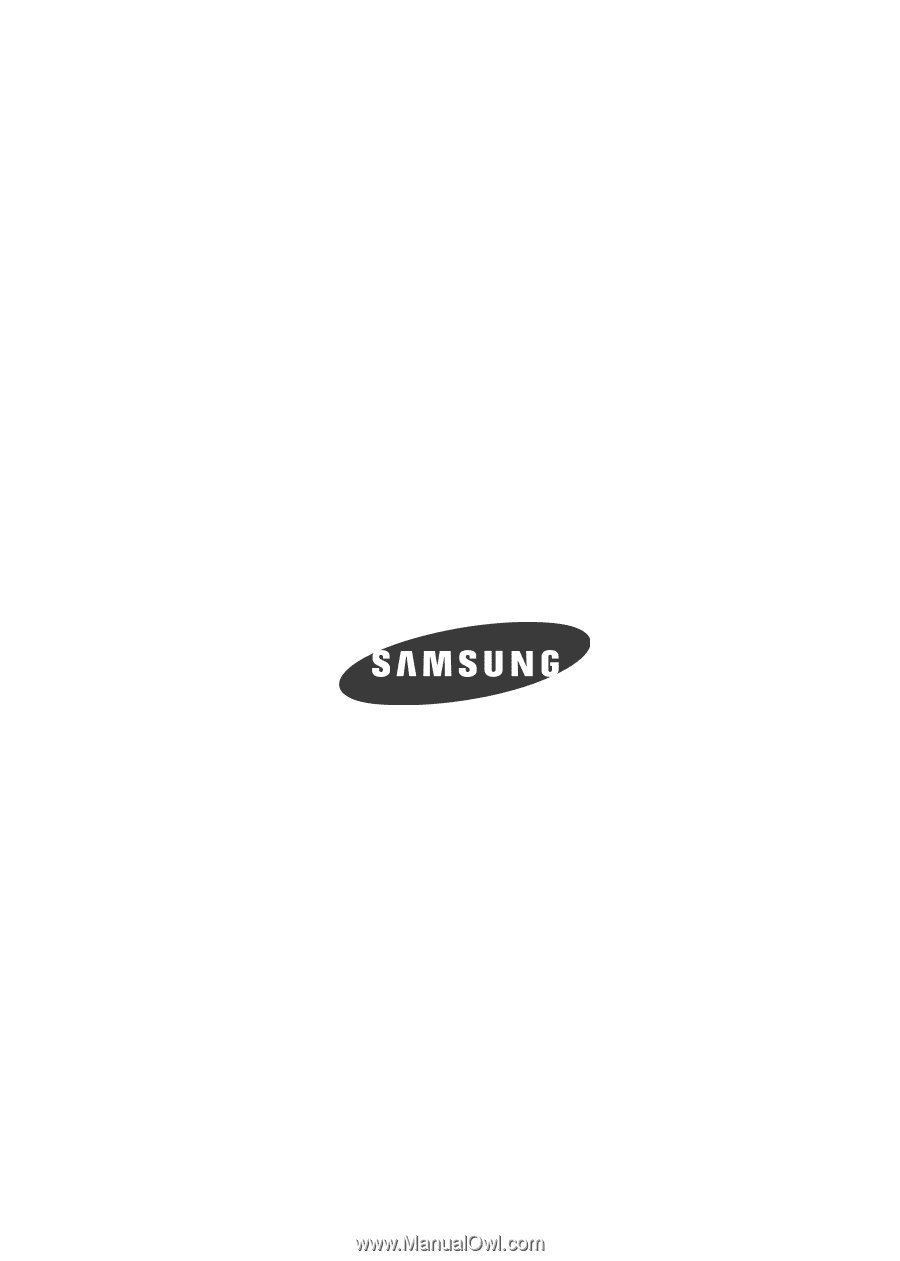
SGH-A747
P
O
RTA
B
L
E
Q
u
a
d-
BA
N
D
M
OB
I
L
E
P
H
O
N
E
User Manual
Please read this manual before operating your
phone, and keep it for future reference.