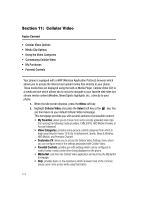Samsung SGH-A747 User Manual - Page 115
Using ID song!, Using Manage IDs, Name, Track Title, and Album cover art.
 |
View all Samsung SGH-A747 manuals
Add to My Manuals
Save this manual to your list of manuals |
Page 115 highlights
Using MusicID • manage IDs: provides a list of recently identified song and allows you to obtain information about the song, delete the song, or send the Music ID as a link to another phone number. • help me out: provides you with on screen descriptions of several key MusicID features. • exit: allows you to exit the application and return to the main AT&T Music menu. To exit the application at any time, simply press the key. Using ID song! 1. Highlight ID song! and press the key. 2. Place the handset's microphone up to the source of the song, which can be from either a radio, stereo, or headset. The handset then begins to analyze the audio signal. If a song match is found, the screen displays the Artist Name, Track Title, and Album cover art. 3. To purchase the song (with ringtone and wallpaper if available), highlight get:, and press the key. 4. To share the song ID with another user, highlight Share ID press the key. Enter the recipient's phone number and press the ShareID! soft key. Within a short time they will receive a message containing a Music ID link to the song. 5. If the song can not be found, the handset displays a "Sorry, No Match Try Again!" message. Press the newID! soft key and try analyzing the song again. To exit the application at any time, simply press the key. Using Manage IDs 1. Highlight Manage ID's and press the key. The screen displays a list of the most recent successful song IDs which were made. 2. Highlight a song and press the Options soft key. 3. Highlight one of the following options and press the key. • ID Info: displays the Artist Name, Track Title, and Album cover art of the identified song. • Delete ID: deletes the selected song from the list of identified songs. • New ID!: begins the song analysis process again. Hold the microphone to the song source and wait for analysis. To exit the application at any time, simply press the key. AT&T Music 112