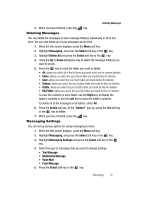Samsung SGH-A747 User Manual - Page 70
Locating a Message - review
 |
View all Samsung SGH-A747 manuals
Add to My Manuals
Save this manual to your list of manuals |
Page 70 highlights
- Notes: allows you to insert a presaved Note (text) directly to your message as an attached file. - Favorites: allows you to add a web address from your Favorites list of Internet sites as an attachment to the message. • Sending Options: allows you to configure the options associated with sending the message. • Save to Drafts: saves the current message to the Drafts folder. • Save as Template: allows you to save the current text message or multimedia message to the current list of preset message templates, such as (Out of Office, I'm in a meeting..). • Back: allows you to return to the active message. 8. Press the Send To soft key, confirm the recipient(s). You can add additional recipients from you Address Book by selecting one of the Empty fields and pressing the key. • Add the additional recipients from your Address Book by then using your Up and Down Navigation keys to select those entries you wish to add. • Press the key to place a checkmark next to those entries. • Once you have selected the desired entries, press the Done softkey to return to the previous list of Recipients. 9. Send the message to the selected recipients by either pressing the Send soft key or the key. Locating a Message 1. In Idle mode, new text messages, multimedia messages, and voice messages are displayed in a View screen on the Main Display. Use the navigation keys to select the type of message you would like to review. The following icons indicate the message type. • indicates a new Voicemail message. • indicates a new Text message or email message. • indicates a new Multimedia message. 2. Press the View soft key (in the case of Voicemail, the soft key becomes Dial, and dials your Voicemail) or the key. The Messaging, Recent Calls, or Voice Mail screens display with the details of the incoming 67