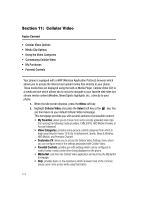Samsung SGH-A747 User Manual - Page 116
Getting Help with Music ID, Exiting from the Music ID Application, Using XM Radio
 |
View all Samsung SGH-A747 manuals
Add to My Manuals
Save this manual to your list of manuals |
Page 116 highlights
Getting Help with Music ID 1. Highlight help me out and press the key to select a topic. The screen displays a list of helpful topics related to the musicID application. These topics cover: • IDing a Song: provides information about the analysis process. • Recommendations and More!: describes the process following the successful identification of a song. You can choose to purchase the song and wallpaper (if available) or send the musicID as a link to another phone number. • Subscription: provides details about the general usability and monthly term information. • About MusicID: provides information about the MusicID software version. Exiting from the Music ID Application There are two ways to exit from the musicID application: 1. Highlight exit and press the key to select a topic. 2. Exit the application at any time by simply pressing the key. Using XM Radio This service allows you to stream over 20 channels of commercial free music through your handset. Note: Since this product uses a large amount of data in its stream process, you should note that you are responsible for all data charges incurred. It is recommended that you subscribe to a MEdia Max data bundle so that you are not charged for data overages. Note: MobiRadio does not work with Bluetooth. Periodically, the application will ask the customer to confirm they are still listening to the stream. 1. When the Idle screen displays, press the key. 2. Highlight XM Radio and press the Select soft key or the key. 3. Use the Down Navigation key to scroll through the following list of available Menu options: 4. Press the Continue soft key to accept the terms of the XM Radio service and follow the on screen prompts. 5. Use the Up or Down Navigation key to highlight a radio station category from the guide list and press the key. 6. Use the Up or Down Navigation key to highlight a specific radio channel and press the key to begin the stream to your phone. 113