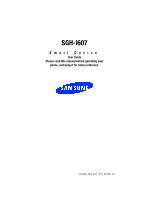Samsung SGH-I607 User Manual (ENGLISH)
Samsung SGH-I607 - Hands-free Earbud Headset Manual
 |
UPC - 738516811543
View all Samsung SGH-I607 manuals
Add to My Manuals
Save this manual to your list of manuals |
Samsung SGH-I607 manual content summary:
- Samsung SGH-I607 | User Manual (ENGLISH) - Page 1
SGH-i607 Smart Device User Guide Please read this manual before operating your phone, and keep it for future reference. UCGB4_WB_i607_ATT_032007_F6 - Samsung SGH-I607 | User Manual (ENGLISH) - Page 2
below, owned by or which is otherwise the property of Samsung or its respective suppliers relating to the SAMSUNG Phone, including but not limited to, accessories, parts, or software relating there to (the "Phone System"), is proprietary to Samsung and protected under federal laws, state laws, and - Samsung SGH-I607 | User Manual (ENGLISH) - Page 3
OF ANY LAW, RULE, SPECIFICATION OR CONTRACT PERTAINING THERETO. NOTHING CONTAINED IN THE INSTRUCTION MANUAL SHALL BE CONSTRUED TO CREATE AN EXPRESS OR IMPLIED WARRANTY OF ANY KIND WHATSOEVER WITH RESPECT TO THE PRODUCT. IN ADDITION, SAMSUNG - Samsung SGH-I607 | User Manual (ENGLISH) - Page 4
an Optional microSD Memory Card 40 Resetting your Phone ...44 Using Online Help ...45 Section 3: Synchronization 47 Installing Microsoft® ActiveSync 48 Customizing Connection Settings 49 Connecting Your Phone to a Computer 50 Connecting with a PC data cable 50 Synchronizing Information ...52 - Samsung SGH-I607 | User Manual (ENGLISH) - Page 5
Pictures ...84 My Videos ...85 Notes ...86 My Documents ...86 My Device ...88 Storage Card ...89 Section 8: AT&T Music 91 Windows Media Player® ...92 Shop Mall 115 Shop Tones ...115 Shop Games ...116 Shop Graphics ...117 Shop Multimedia ...117 Shop Application ...118 MEdia Net Home ...118 Section - Samsung SGH-I607 | User Manual (ENGLISH) - Page 6
175 Creating a VPN connection ...177 Section 17:Troubleshooting 181 General Problems ...182 Call Problems ...186 Power and Charging Problems 188 Program Problems ...190 Section 18: Health and Safety Information 196 Health and Safety Information 196 Samsung Mobile Products and Recycling 197 UL - Samsung SGH-I607 | User Manual (ENGLISH) - Page 7
Covered • Activating Your Phone • Powering On or Off the Phone • The Home Screen Activating Your Phone This section describes how to start using your phone by activating your phone, inserting your SIM card and battery optional services. Removing the Battery 1. If necessary, power-off the phone by - Samsung SGH-I607 | User Manual (ENGLISH) - Page 8
2. Remove the battery cover by pressing the battery lock down and slide the battery cover away, as shown. 3. Lift the battery from the bottom up and out of the phone. Installing the SIM Card Important! The plug-in SIM card and its contacts can be easily damaged by scratches or bending. Use caution - Samsung SGH-I607 | User Manual (ENGLISH) - Page 9
remove the SIM card, slide it away from socket. See the following illustration. Installing the Battery 1. Align the battery tabs with the slots at the bottom of the phone. 2. Press the battery down until it clicks into place. Make sure that the battery is properly installed before switching on the - Samsung SGH-I607 | User Manual (ENGLISH) - Page 10
in position on the phone, place the cover back on the handset and slide it in until it clicks. Charging a Battery Your phone is powered by a rechargeable Li-ion battery. Use the travel adapter to charge the battery, and use only Samsung approved batteries and chargers. Note: You must fully charge - Samsung SGH-I607 | User Manual (ENGLISH) - Page 11
Your Phone Note: The following illustration shows the correct and incorrect method for connecting the charger. Verify the arrow on the adapter is showing and pointing to the handset for a correct connection. If it is not, damage to the accessory port will occur therefore voiding the phones warranty - Samsung SGH-I607 | User Manual (ENGLISH) - Page 12
Note: You must unplug the adapter before removing the battery from the phone during charging to avoid damage. Low Battery Indicator When the battery is weak and only a few minutes of talk time remain, a warning tone sounds and the "Main Battery very low" message repeats at regular intervals on the - Samsung SGH-I607 | User Manual (ENGLISH) - Page 13
Activating Your Phone Using the Battery Charger Your device comes with a battery charger to charge the additional battery. The approximate battery charge time using the battery charger is 200 minutes. 1. Open the battery charger cover and insert the battery as shown. 2. Plug the power cord into the - Samsung SGH-I607 | User Manual (ENGLISH) - Page 14
wall outlet, open the battery charger, and remove the charged battery from the charger. Note: You can also use the battery charger as a carrying case for your extra battery. Powering On or Off the Phone 1. Press and hold the key until the phone power-on screen displays. The phone is logged into your - Samsung SGH-I607 | User Manual (ENGLISH) - Page 15
keys to choose from the Grid or List display options. Dialer Use the Left and Right Navigation keys to choose from the MS default and Samsung dialer style display options. Section 1: Getting Started 15 - Samsung SGH-I607 | User Manual (ENGLISH) - Page 16
16 - Samsung SGH-I607 | User Manual (ENGLISH) - Page 17
Section 2: Understanding Your Phone Topics Covered • Basics • Front View of Your Phone • Rear View of Your Phone • Display Layout • Customizing the Home Screen • Start menu screen • Entering text • Customizing Your Phone • Power Settings • Inserting the microSD memory card This section outlines some - Samsung SGH-I607 | User Manual (ENGLISH) - Page 18
Basics This chapter explains basic information about using your phone, such as customizing your phone and using online help. Home Screen When you turn on your phone, the Home screen, the phone's idle screen, appears. You can also access this screen by pressing from any program. On the Home screen, - Samsung SGH-I607 | User Manual (ENGLISH) - Page 19
Phone USB or data cable: Allows you to plug in the travel adapter (power), PC connection cable (data transfer), and optional headset for safe, convenient, hands-free press to return to the Home Screen from any menu, submenu, or application. A long press will launch the Task Manager screen. 7. Send key - Samsung SGH-I607 | User Manual (ENGLISH) - Page 20
you have setup. A long press of this key will darken the screen to save battery life. Any key pressed will show the screen. 13. End key: Ends a call seconds to lock they keypad. While in the main menu, it returns the phone to standby mode and cancels your input. When you receive an incoming call, - Samsung SGH-I607 | User Manual (ENGLISH) - Page 21
or menu items corresponding to the bottom right line on the display screen. 16. 4-Way Navigation keys: This key allows you to scroll through phone menu options and provides a shortcut to phone functions from standby mode. 17. Display: This screen displays all the information needed to operate your - Samsung SGH-I607 | User Manual (ENGLISH) - Page 22
the audio during a call using the speakerphone option and plays music or video files using the Windows Media Player®. 5. Camera lens: the camera lens is used for taking pictures and videos. 6. and your keypad is locked you must follow the Unlock the Keypad instructions to display the screen image. 22 - Samsung SGH-I607 | User Manual (ENGLISH) - Page 23
your keypad. 2. Press the key to wake-up your handset to unlock the keypad. To Unlock the Keypad To unlock your keypad use the following steps. 1. Press the Power ON/OFF Button . 2. Press the Left Soft Key (Unlock). 3. Press the key to unlock the keypad. Section 2: Understanding Your Phone 23 - Samsung SGH-I607 | User Manual (ENGLISH) - Page 24
Display Layout Status Bar The display has 3 areas. On the top line of the screen, the status bar displays icons to show your phone's current status. Just below the display area, the Quick Launcher is displayed. And third is the Soft key command line. The following icons can be - Samsung SGH-I607 | User Manual (ENGLISH) - Page 25
No wireless coverage Display Layout Shows full wireless coverage using data in the 3G coverage. Appears when the ring type has been set to Vibrate in the current when a multimedia (MMS) message has been received. Appears when a new voicemail has been received. Section 2: Understanding Your Phone 25 - Samsung SGH-I607 | User Manual (ENGLISH) - Page 26
If your SIM card provides multiple lines you could see the following icons: Appears when a new voicemail from line 1 has been received. Appears when a new voicemail from line 2 has been received. Appears when a new voicemail from both lines has been received. . Appears when there is a call you have - Samsung SGH-I607 | User Manual (ENGLISH) - Page 27
appropriate instructions for each task in this guide. 2. Press or to return to the Home screen. To change information on each item. Note: To ensure that operations, such as moving or saving files, proceed to completion, wait at least 50 seconds before removing the battery. Your Phone 27 - Samsung SGH-I607 | User Manual (ENGLISH) - Page 28
display to the Home screen if the phone is not used. 5. When you have finished, press the Done soft key. Note: If you delete the default display the Display name field. 5. When you have finished, press the Done soft key. Note: The Right Soft Key display will show the setting you have set in this step - Samsung SGH-I607 | User Manual (ENGLISH) - Page 29
screen, press the Start soft key and then the More soft key. 2. Select Applications > Task Manager and press or press and hold the key. 3. Scroll to a key and select Stop all. Entering text Your phone is equipped with a QWERTY ( ) keypad to support easy and quick text input. You can enter text - Samsung SGH-I607 | User Manual (ENGLISH) - Page 30
and lower case characters, press . You can move the cursor by pressing the Navigation keys. Note: To delete a character, press the key. In addition, you can use the following function a contact card in Contacts. Customizing Your Phone You can customize the phone settings to suit the way you work. 30 - Samsung SGH-I607 | User Manual (ENGLISH) - Page 31
Customizing Your Phone Regional settings Using Regional Settings, you can change number, currency, current Date and Time. 4. You can also enable Auto update by using the Left or Right Navigation key. 5. When you have finished, press the Done soft key. Note: You can change the time and date format to - Samsung SGH-I607 | User Manual (ENGLISH) - Page 32
battery power. • Backlight time out on battery: You can select the length of time the display backlight stays on when you do not use the phone. You can select the length of time the display stays on. During standby, the phone goes to Sleep mode after a specified period of time, so very little power - Samsung SGH-I607 | User Manual (ENGLISH) - Page 33
the Sound Profile Using Profiles, you can adjust and customize the phone tones for different events or environments and then apply the settings as automatically switch between Normal and Meeting according to your calendar items. Notes: You can quickly change the profile with a short press of the - Samsung SGH-I607 | User Manual (ENGLISH) - Page 34
have finished, press the Done soft key. Notes: To change all profile settings to their factory default, press the Menu soft key from the profile list and select Reset to default. Owner Information Owner Information identifies the owner or user of the phone. Set your contact information in case you - Samsung SGH-I607 | User Manual (ENGLISH) - Page 35
using the Device Lock feature. Once the feature is enabled, your phone is automatically locked after the specified period of inactivity. Note: Even if the phone is locked, you will be able to receive calls. To lock the phone: 1. On the Home screen, press the Start soft key. 2. Select Settings > More - Samsung SGH-I607 | User Manual (ENGLISH) - Page 36
8. Press the Yes soft key. To unlock your phone: 1. On the Home screen, press the Unlock soft key. 2. Enter the password and press the Done soft key. Note: You can also manually lock the phone by press and select Device lock from the Quick List Activating the SIM PIN When SIM PIN is enabled, you - Samsung SGH-I607 | User Manual (ENGLISH) - Page 37
Re-enter the password for confirmation and press the Done soft key. Changing PIN2 A PIN 2 is used for certain functions supported by the SIM program assigned to the user-defined function key, to your favorite program. Note: When you change the side key setting, the long press option is Phone 37 - Samsung SGH-I607 | User Manual (ENGLISH) - Page 38
used as shortcut keys to directly access specific programs that exist in the Start menu. Note: You can also assign phone numbers, e-mail addresses, or web pages Items Your phone provides a search program, Smart Search, to allow you to search for data or media files in your phone with ease and quickly - Samsung SGH-I607 | User Manual (ENGLISH) - Page 39
press the Start soft key and then the More soft key. 2. Select Applications > Smart Search. 3. Enter the first few letters of the item name can change the search options for each item type to provide the phone with more specific information to narrow the search items. 1. From the SmartSearch screen, - Samsung SGH-I607 | User Manual (ENGLISH) - Page 40
, which are primarily used to back up or transfer files and data. Note: Use only compatible memory cards with your phone. Using incompatible memory cards, such as Secure Digital (SD) cards, may damage the card, as well as the phone, and data stored on the card. Inserting the microSD memory card Push - Samsung SGH-I607 | User Manual (ENGLISH) - Page 41
Using an Optional microSD Memory Card Note: The following illustration is the incorrect method for inserting the microSD card. If attempted, damage to the accessory port will occur therefore voiding the phone's warranty. Removing the microSD memory card To remove the microSD memory card, push it in - Samsung SGH-I607 | User Manual (ENGLISH) - Page 42
popular place to find software for your phone is on the Microsoft web site (http://www.microsoft.com/mobile/smartphone) Adding Programs Using Microsoft ® ActiveSync® You can install programs downloaded from the Internet or included on the Getting Started CD included with your Samsung BlackJackTM by - Samsung SGH-I607 | User Manual (ENGLISH) - Page 43
> About. Check the version of your phone. 2. Download the program to your phone straight from the Internet using Internet Explorer. Be sure to select the program designed for your phone and the phone's processor type. 3. Read any installation instructions, Read Me files, or documentation that comes - Samsung SGH-I607 | User Manual (ENGLISH) - Page 44
the Menu soft key and select Delete. 3. Press the Yes soft key to confirm the deletion. Resetting your Phone You can reset your phone's settings and clear all added data from memory. Resetting the Phone 1. On the Home screen, press the Start soft key 2. Select Settings > More... > Security > More - Samsung SGH-I607 | User Manual (ENGLISH) - Page 45
soft key. 2. Select Settings > More... > Security > More... > Change Reset Password. 3. Enter the old password, then a new password, and re- enter the new one for confirmation. 4. Press the Done soft key. Using Online Help Your phone is supported by additional information available online, or on the - Samsung SGH-I607 | User Manual (ENGLISH) - Page 46
For See: information on: connecting to and synchronizing with a PC To view Microsoft® ActiveSync® help, click the Microsoft®ActiveSync® icon on the Windows task bar. up-to-date http://www.microsoft.com/ mobile/smartphone information on your phone 46 - Samsung SGH-I607 | User Manual (ENGLISH) - Page 47
PC data cable • Synchronizing Information • Customizing Synchronization Settings This section describes Using Microsoft® ActiveSync®, you can synchronize data on your desktop computer with the data on your phone. Synchronization compares the data on your phone with your desktop computer and updates - Samsung SGH-I607 | User Manual (ENGLISH) - Page 48
data.Therefore, if you delete some specific data from the phone after synchronization, and then perform a synchronization again, the corresponding data on the computer will be deleted. Be careful not to lose important data. If you turn off the phone CD. You can also download the latest version of - Samsung SGH-I607 | User Manual (ENGLISH) - Page 49
phone to your desktop computer, to set up a partnership. 3. Follow the instructions on the screen. Note: See page 50 for more information on connecting the phone the ActiveSync® window on your computer, select File > Connection Settings... 2. Change the connection settings. Note: If your phone is not - Samsung SGH-I607 | User Manual (ENGLISH) - Page 50
one of the following ways: • Using a PC data cable • Using a Bluetooth connection Connecting with a PC data cable Connect one end of the PC data cable to the jack on the left side of the phone and the other end to the USB port on your computer. Note: USB mode of your phone must be set for Microsoft - Samsung SGH-I607 | User Manual (ENGLISH) - Page 51
Connecting with a PC data cable Notes: When an error occurs in a USB connection, activate the DHCP Client service, or deactivate the firewall or VPN environment. USB hubs and laptop docking stations have not exhibited consistent stability with Windows® Mobile 5 powered devices and ActiveSync®. You - Samsung SGH-I607 | User Manual (ENGLISH) - Page 52
to your computer. For more information on connecting the phone and the computer, see page 50. The Microsoft® ActiveSync® window on your computer automatically appears and synchronization starts. Note: Shows the synchronisation status. Shows synchronization status Shows types of information to - Samsung SGH-I607 | User Manual (ENGLISH) - Page 53
for Windows XP Service Pack 2. Customizing Synchronization Settings You can customize various setting options for synchronization with a computer and a server, and set the synchronization schedule. First, you must terminate the connection between your phone and computer. Disconnect the PC data cable - Samsung SGH-I607 | User Manual (ENGLISH) - Page 54
®. Configuring an Exchange Server connection 1. In ActiveSync® on your phone, press the Menu soft key and select Add Server Source. Exchange User name, Password, and Domain. To save the password for subsequent accesses, select Save password. 5. Press the Next soft key. 6. Select data types to be - Samsung SGH-I607 | User Manual (ENGLISH) - Page 55
Customizing Synchronization Settings • To synchronize periodically during peak times, select a frequency of synchronization in the Peak times field. Choose from the available options. • To synchronize periodically during off-peak times, select a frequency of synchronization in the Off-peak times - Samsung SGH-I607 | User Manual (ENGLISH) - Page 56
56 - Samsung SGH-I607 | User Manual (ENGLISH) - Page 57
Section 4: Call Functions Topics Covered • Turning the Phone Functions On and Off • Using the Dialling Screen • Making a call • Advanced Calling Features • Customizing Your Phone Functions This section explains all of the call functions provided by your phone. Section 4: Call Functions 57 - Samsung SGH-I607 | User Manual (ENGLISH) - Page 58
time and then turn it back on when you want. Note: In many countries you may be required by law to turn off the phone functions while on a flight. To turn off the display of your phone does not actually turn off the phone functions; you must turn off your wireless connection to your - Samsung SGH-I607 | User Manual (ENGLISH) - Page 59
assigned to the corresponding speed dial key. Making a call You can make a phone call using the number keypad. To make a voice call: 1. On the Home screen, enter a number including an area code. 2. Press to make a call. When a call is connected, the call duration displays. During a call - Samsung SGH-I607 | User Manual (ENGLISH) - Page 60
key and then the More soft key. 2. Select Applications > Speed Dial. 3. Scroll to the number you Select Call History. The recent call list appears. Note: is for incoming calls, is for outgoing calls code. 2. Enter the full phone number you want to dial. It includes the country code, the area code - Samsung SGH-I607 | User Manual (ENGLISH) - Page 61
Call Note: You can set the country or dialling code to be added before the number when dialling. Making an Emergency Call Your phone provides , if you are within a mobile phone network's service area. Enter the emergency number 112 and press . Notes: Some service providers may require a SIM card to - Samsung SGH-I607 | User Manual (ENGLISH) - Page 62
-free car kit or headset, or switches it back to the phone. • Conference: joins the two or multiparty call into a conference call. • Contacts: opens the contact list. • Save to Contacts: saves the phone number of the person with whom you are speaking. Select the and enter the applicable - Samsung SGH-I607 | User Manual (ENGLISH) - Page 63
phone a short distance away. • Turn Hands-free On/Off: switches the current call to the connected hands-free car kit or headset, or switches it back to the phone : saves the phone number of the person with whom you are speaking. Select the and enter the applicable information. • View - Samsung SGH-I607 | User Manual (ENGLISH) - Page 64
by default. When you insert your SIM card into the phone, it automatically detects and sets as default the voicemail center number of your mobile service provider. To check your voicemail, press and hold from the Dialling screen. Note: You can check and change the voicemail center number. Managing - Samsung SGH-I607 | User Manual (ENGLISH) - Page 65
Calls: shows only calls made to the phone. • Outgoing Calls: shows only calls made from the phone. Viewing details of calls • To save a phone number of a call to Contacts, scroll Outgoing calls, Roaming calls, Data calls, Last reset and Lifetime calls. 2. Press the Done soft key. Section 4: Call - Samsung SGH-I607 | User Manual (ENGLISH) - Page 66
any time, by pressing the Menu > View Timers > Menu > Reset Timers. Customizing Your Phone Functions You can personalize the settings of the phone functions, the services you have, and the network to which you have connected. Accessing the Phone setting options 1. On the Home screen, press the Start - Samsung SGH-I607 | User Manual (ENGLISH) - Page 67
, you can manually enter the numbers obtained from your service provider. • Country code: You can enter a country code used will be automatically added before a phone number when dialling. • Area code: You can enter an area code. The code used will be automatically added before a phone number when - Samsung SGH-I607 | User Manual (ENGLISH) - Page 68
forwarded when you do not answer. • Unreachable: Calls are forwarded when your phone is turned off or your phone is out of the service area. • Data Calls: All data calls are forwarded. Own Numbers You can store your phone numbers with descriptive names. Changes made with this options does not affect - Samsung SGH-I607 | User Manual (ENGLISH) - Page 69
Section 5: Menu Navigation Topics Covered • Menu Navigation • Using Shortcuts This section explains the menu navigation for your phone. It also includes an outline of all the available menus associated with your phone. Section 5: Menu Navigation 69 - Samsung SGH-I607 | User Manual (ENGLISH) - Page 70
, press the key. Using Shortcuts Numbered menu items, such as menus, sub-menus, and options can be quickly accessed by using their shortcut numbers. Note: To Continue to use shortcut keys, change this option to List in the Display > Start Menu Style option and press the Done soft key. Accessing - Samsung SGH-I607 | User Manual (ENGLISH) - Page 71
number assigned to each option. 1: Messaging 1: SMS/MMS 2: Outlook E-mail 3: New Account... 2: Calendar 3: Contacts 4: ActiveSync 5: AT&T Music 1: 1 Windows Media 2: 2 Shop Music 3: 3 MusicID 4: 4 Streaming Music 5: 5 Music Videos 6: 6 The Buzz 7: 7 Community More 1: 8 Music Apps 6: Cellular Video - Samsung SGH-I607 | User Manual (ENGLISH) - Page 72
4: Notepad 5: Smart Converter 6: Stopwatch 7: Tasks More 1: Voice Notes 2: World Clock 6: My Stuff 1: My Pictures 2: My Videos 3: Notes 4: My Documents 5: My Device 6: Storage Card 7: Games 1: Bubble Breaker 2: Solitare More 1: Internet Explorer 2: Applications 1: Download Agent 2: File Explorer 72 - Samsung SGH-I607 | User Manual (ENGLISH) - Page 73
RSS Reader 6: Smart Search 7: Speed Dial More 1: Task Manager 3: Settings 1: Phone 1: All Calls 2: Voice Calls 3: Own Numbers 4: SDN 2: Sounds 1: Ring .. 1: Speakerphone 5: Date and Time 6: Connections 1: Wireless Manager 2: Beam 3: Bluetooth 4: USB 5: Dial-up 6: GPRS Section 5: Menu Navigation 73 - Samsung SGH-I607 | User Manual (ENGLISH) - Page 74
1: Security 1: Device Lock 2: Enable SIM Lock 3: Enable SIM PIN 4: Change PIN2 5: Certificates 1: Personal 2: Root 6: Change Reset Password 7: More.. 1: Reset 2: ACL Service 2: Remove Programs 3: Power Management 4: Key Settings 1: Side Key Settings 2: Home Screen RSK 5: Text Input Mode 6: Regional - Samsung SGH-I607 | User Manual (ENGLISH) - Page 75
Section 6: Contacts & Calendar Topics Covered • Contacts • Calendar • Agenda View • Options Contacts maintains a list of your friends and colleagues so that you can easily find the information you are looking for, - Samsung SGH-I607 | User Manual (ENGLISH) - Page 76
and press the key. 2. Press the New soft key and enter the contact information. Options available are: ⅷ First name ⅷ Last name ⅷ Work phone ⅷ Mobile phone ⅷ Home phone ⅷ Custom ring tone (use the Left or Right navigation key to make a selection) ⅷ Picture (use the Right navigation key to make - Samsung SGH-I607 | User Manual (ENGLISH) - Page 77
ⅷ Work fax ⅷ Home fax ⅷ Assistant phone ⅷ Radio phone ⅷ E-mail2 ⅷ E-mail3 ⅷ IM2 ⅷ IM3 ⅷ Web page ⅷ File as ⅷ Job title ⅷ Department ⅷ Company ⅷ Office loc ⅷ Office address Street City State/Province Zip Country/Region ⅷ Home addres - Samsung SGH-I607 | User Manual (ENGLISH) - Page 78
Zip Country/Region ⅷ Notes ⅷ Nickname ⅷ Birthday ⅷ Anniversary ⅷ Manager ⅷ Government ID ⅷ Account name ⅷ Customer ID ⅷ Spouse ⅷ Children ⅷ Assistant 3. After completing the information, press Done to save the information. Menu options - Samsung SGH-I607 | User Manual (ENGLISH) - Page 79
Calendar • Delete Contact: deletes the contact information. • View By ⅷ Name: allows you to view the contacts by name. ⅷ Company: allows you to view the contacts by company name. • Filter: ⅷ All Contacts: shows all contacts in your list ⅷ Recent: shows all contacts you have recently added. ⅷ - Samsung SGH-I607 | User Manual (ENGLISH) - Page 80
. Choose from (Once, Every Friday, Day "x" of every month", or Every "x"), ⅷ Status: enter the status display for this appointment. Choose from (Free, Tentative, Busy, or Out of Office). ⅷ Sensitive: enter the level of sensitivity associated to the appointment. Choose from (Normal, Personal, Private - Samsung SGH-I607 | User Manual (ENGLISH) - Page 81
Agenda View 3. When you have completed the information, press Done to save the information or press Cancel to return to the previous screen. Agenda View The Agenda View displays all appointments scheduled for the selected day. 1. From the Home screen, press the Start soft key. Highlight Calendar - Samsung SGH-I607 | User Manual (ENGLISH) - Page 82
82 - Samsung SGH-I607 | User Manual (ENGLISH) - Page 83
Section 7: My Stuff Topics Covered • My Pictures • My Videos • Notes • My Documents • My Device • Storage Card The My Stuff menu displays your Pictures, Videos, Notes, My Documents, My Device, and your Storage Card contents. Section 7: My Stuff 83 - Samsung SGH-I607 | User Manual (ENGLISH) - Page 84
My Pictures The My Stuff folder, allows you to access your pictures by using the following steps: 1. From the Home screen, press the Start > My Stuff. Press . 2. Highlight My Pictures and press . 3. Press the Right soft key to access the following actions: ⅷ Send: allows you to send the selected - Samsung SGH-I607 | User Manual (ENGLISH) - Page 85
My Videos My Videos The My Stuff folder, allows you to access your videos by using the following steps: 1. From the Home screen, press the Start > My Stuff. Press . 2. Highlight My Videos and press . 3. Press the Right soft key to access the following actions: ⅷ Send: allows you to send the selected - Samsung SGH-I607 | User Manual (ENGLISH) - Page 86
the Right soft key to access the following actions: ⅷ Send: allows you to send the selected note via MMS, via email, or via Bluetooth. ⅷ Delete: allows you to delete the selected or all notes. ⅷ Edit: allows you to create a New Folder, Select* , or Select All # pictures. ⅷ Search: allows you to - Samsung SGH-I607 | User Manual (ENGLISH) - Page 87
the key word to search, and the search location . Press the Left soft key Search to begin search. ⅷ List by: allows you to sort the Notes by Name, Date, Size, and Type. ⅷ Options: allows you to choose from the following options: ⅷ View by ⅷ Slide show ⅷ Shortcuts ⅷ About ⅷ Properties: shows the - Samsung SGH-I607 | User Manual (ENGLISH) - Page 88
Device The My Device folder, allows you to access the following on your handset: • ErrorRep • Program Files • My Documents • MAPI • Application Data • Windows • Temp • Documents and Settings • ConnMgr • Storage Card 1. From the Home screen, press the Start > My Stuff. Press . 2. Highlight My Device - Samsung SGH-I607 | User Manual (ENGLISH) - Page 89
Storage Card ⅷ Play slide show: allows you to play a slide show you have previously setup. ⅷ Search: allows you to search for All items, Image, Audio, Video, or Documents. Enter the key word to search, and the search location . Press the Left soft key Search to begin search. ⅷ List by: allows you to - Samsung SGH-I607 | User Manual (ENGLISH) - Page 90
ⅷ Edit: allows you to open the picture in the Editor program, Copy, Move, Rename, New Folder, Zip, Select* , or Select All # pictures. ⅷ Play slide show: allows you to play a slide show you have previously setup. ⅷ Search: allows you to search for All items, Image, Audio, Video, or Documents. Enter - Samsung SGH-I607 | User Manual (ENGLISH) - Page 91
Section 8: AT&T Music Topics Covered • Windows Media Player® • Shop Music • MusicID • Streaming Music • Music Videos • The Buzz • Music Community • Music Apps AT&T Music offers several different application in which you can listen to access and buy, record, identify and join music communities. - Samsung SGH-I607 | User Manual (ENGLISH) - Page 92
2. Press . Preparing media files You can copy media files from your desktop computer to the phone using the Windows Media Player or Microsoft® ActiveSync®.You can also copy media files using a micorSD storage card. Note: If you have stored too many files in memory, the operation speed of the system - Samsung SGH-I607 | User Manual (ENGLISH) - Page 93
library by pressing the Menu soft key and selecting Update Library. Copying media files using the Windows Media Player program on your computer You can use the desktop Windows® Media Player® to copy media files. Using the desktop Windows® Media Player® ensures that licences are copied with protected - Samsung SGH-I607 | User Manual (ENGLISH) - Page 94
. 5. Select the media files you want to synchronize from the left pane of the window. 6. Click OK. 7. Select the saving location from the right pane. 8. Click A library is a file list provided by Samsung Player to retrieve media files in the phone's memory. To access libraries, press the Menu - Samsung SGH-I607 | User Manual (ENGLISH) - Page 95
card. • Update Library: adds new files to the library by searching your phone or a memory card. • Open File: allows you to find and play files that are stored on your phone or a memory card, but those are not in the library. • Open URL: allows you to specify a URL address for a streaming service - Samsung SGH-I607 | User Manual (ENGLISH) - Page 96
and the selected file plays. Use the following options during playback: • To adjust the Windows Media volume, press the Up or Down key. You can view the volume level on . 3. Press the OK soft key. Note: To play media streaming, you must be connected to a network. For more information on - Samsung SGH-I607 | User Manual (ENGLISH) - Page 97
Windows Media Player® Setting up a play list You can add media files on the Library screen to file you want to play. If the file does not appear on the list, press the Menu soft key and select Update Library. 2. Press the Menu soft key and select Queue Up to add the file to the play list. 3. Repeat - Samsung SGH-I607 | User Manual (ENGLISH) - Page 98
you launch another program, and resume playback after a phone call. • Video: Select the viewing options for playing videos on a full screen. Note: If there is a problem while playing MP4 files, deselect the Shrink to fit window option. The problem occurs because the file has been resized. • Network - Samsung SGH-I607 | User Manual (ENGLISH) - Page 99
instructions to continue. 1. On the Home screen, press the Start > AT&T Music > 2 Shop Music. MusicID MusicID is an application phone number. ⅷ help me out: provides you with on screen descriptions of several key MusicID features. ⅷ exit: allows you to exit the application cover art. 3. To - Samsung SGH-I607 | User Manual (ENGLISH) - Page 100
the Artist Name, Track Title, and Album cover art of the identified song. ⅷ Delete phone number. ⅷ Subscription: provides details about the general usability and monthly term information. ⅷ About MusicID: provides information about the Music ID software version. Exiting from the MusicID Application - Samsung SGH-I607 | User Manual (ENGLISH) - Page 101
Streaming Music 2. Exit the application at any time by simply pressing the key. Streaming Music This service allows you to stream commercial free music through your handset. Note: Since this product uses a large amount of data in its stream process, you should note that you are responsible for - Samsung SGH-I607 | User Manual (ENGLISH) - Page 102
page which provides further streaming multimedia content. ⅷ Cellular Video: exists from the Music Video application and launches the Cellular Video homepage. ⅷ MEdia Net: exists from the Music Video application and launches the MEdia Net homepage. ⅷ Help: provides basic on-line assistance which - Samsung SGH-I607 | User Manual (ENGLISH) - Page 103
trial period expires. If at any time you wish to purchase a subscription to this service, press the Buy soft key and follow the on screen prompts. 5. Enter an area code, phone number (without dashes), and Zip code into the appropriate fields on the Customize screen. Use the Up or Down Navigation - Samsung SGH-I607 | User Manual (ENGLISH) - Page 104
and press the key. ⅷ Photos: allows you to view some artist-specific photos. Use the Next and Back buttons to navigate through these pages. Music Apps page will remain this way until Motricity supports downloading .cab & J2ME applications to the Windows Media platform. 1. On the Home screen, press - Samsung SGH-I607 | User Manual (ENGLISH) - Page 105
Parental Controls Your phone is equipped with a WAP (Wireless Application Protocol) browser which allows you to access Internet and then upload media files directly to your phone. These media files are displayed using the built-in Media Player. Cellular Video (CV) is a media service which allows you - Samsung SGH-I607 | User Manual (ENGLISH) - Page 106
Control: provides you with settings which can be configured to restrict certain media content from being displayed on the phone. ⅷ MEdia Net: exits from the Cellular Video application and launches the MEdia Net homepage. ⅷ Help: provides basic on-line assistance which answers most of the common - Samsung SGH-I607 | User Manual (ENGLISH) - Page 107
Media Clip Options Library This feature launches the Windows Media Library showing My Music, My Videos, My TV, My Playlists, and Now Playing. Play/Pause This feature allows you to toggle the state of - Samsung SGH-I607 | User Manual (ENGLISH) - Page 108
window: allows you to fit the picture to the screen. • Network ⅷ Internet connection speed: choose the internet connection speed to download the videos. ⅷ Detect connection speed: sets the default speed the data application. Properties Displays a Media Player window which gives file specific - Samsung SGH-I607 | User Manual (ENGLISH) - Page 109
to an additional listing of streaming media. Where the previous Favorites list of media stream can be user edited and updated, this list of categories is defined by Cingular's homepage and can not be changed. Viewing a Video Clip 1. From the Home screen, press the Start soft key. Highlight Cellular - Samsung SGH-I607 | User Manual (ENGLISH) - Page 110
Customizing Cellular Video Updating the Favorites List The list of media providers which the key. Adding a Video Alert When new media is available for upload to your phone (such as breaking news), you can set your phone to notify you of the new available content. 1. From the Home screen, press - Samsung SGH-I607 | User Manual (ENGLISH) - Page 111
listing, highlight My Video Alerts and press the key. 4. Navigate to the Add to My Alerts section of the page and highlight one the available services (ex: Breaking News). 5. Press the Options soft key. Highlight Add to Favorites and press the key. My Purchases The Cellular Video homepage can be - Samsung SGH-I607 | User Manual (ENGLISH) - Page 112
phone can be configured to block both purchased and streamed media content. Before filtering, you must first establish a pin/password to buy ringtones, downloads, games, etc., from this phone. Setting up Parental into the following fields: PIN Code, Re-enter PIN code, contact email address. 6. Use - Samsung SGH-I607 | User Manual (ENGLISH) - Page 113
Parental Controls Configuring the Filters 1. From the Home screen, press the Start soft key. Highlight Cellular Video and press the key. 2. Use the Up or Down Navigation key to highlight the Customize Cellular Video button from the bottom of the homepage and press the key. 3. Highlight the OK button - Samsung SGH-I607 | User Manual (ENGLISH) - Page 114
114 - Samsung SGH-I607 | User Manual (ENGLISH) - Page 115
• MEdia Net Home Shop Tones The AT&T Mall topics covered in this section are shopping for Tones, Games, Graphics, Multimedia, and Accessing the MEdia Home site. Note: Prior to purchasing downloadable tones, graphics, games, or other applications, it is necessary to setup an e-wallet account so - Samsung SGH-I607 | User Manual (ENGLISH) - Page 116
Home screen, press the Start > AT&T Mall > 2 Shop Games. 2. Press . 3. Follow the on-screen options. The downloaded files can be stored in the Java folder found within the Applications menu. Categories include: ⅷ New Arrivals ⅷ Retro ⅷ 3D Games ⅷ Game Clubs ⅷ Search for a specific game by name 116 - Samsung SGH-I607 | User Manual (ENGLISH) - Page 117
screen, press the Start > AT&T Mall > 3 Shop Graphics 2. Press . 3. Follow the on-screen options. The downloaded files can be stored in the My Pictures folder found within the My Stuff (Phone) location. These images can be used as wallpapers or included into multimedia messages. 4. Select an image - Samsung SGH-I607 | User Manual (ENGLISH) - Page 118
2. Press . 3. Follow the on-screen options. The downloaded apps. can be stored in the My Stuff folder found within the My Stuff (Phone) location. These files can be included into multimedia messages. 4. When you are ready to purchase the application, press the Buy Now button to charge your e-wallet - Samsung SGH-I607 | User Manual (ENGLISH) - Page 119
MEdia Net Home page gives you quick access to information such as local weather, sports scores, horoscope information and quick links to the previously mentioned shopping sites. To access this menu option, use the following steps: 1. On the Home screen, press the Start > AT&T Mall > 6 MEdia Net Home - Samsung SGH-I607 | User Manual (ENGLISH) - Page 120
120 - Samsung SGH-I607 | User Manual (ENGLISH) - Page 121
Section 11: Messaging, Internet, and Messenger Topics Covered • Messaging • Working with SMS or MMS Messages • Creating an E-mail Account • Creating and sending an e-mail message • Viewing E-mail Messages • Internet Explorer • Connecting to a Website • - Samsung SGH-I607 | User Manual (ENGLISH) - Page 122
images, video clips, audio clips, and combinations of these things in more than one page. MMS also supports e-mail addressing, so that messages can be sent from phone to e-mail and vice versa. Note: Message, Pictures, Sounds, and Video can be moved to the Storage Card to eliminate device overload - Samsung SGH-I607 | User Manual (ENGLISH) - Page 123
4. In the To: field, enter the recipients' phone numbers, separating them with a semicolon (;). You can retrieve Cc, or Bcc field, enter the recipients' numbers or addresses, separating them with a semicolon (;). Note: The Cc and Bcc fields are above the To: field. You can also retrieve numbers or - Samsung SGH-I607 | User Manual (ENGLISH) - Page 124
the Menu soft key and select Folders. The following default folders display: • Deleted Items: contains messages that have been deleted on your phone. • Drafts: stores draft messages that have not been sent. • Inbox: contains received messages. Received push message and broadcast messages are also - Samsung SGH-I607 | User Manual (ENGLISH) - Page 125
To view a message 1. Open the message folder you want. The icons on the message list tells you the message type. • SMS message • MMS message Note: You can change the default settings for viewing a message. From any message folder, press the Menu soft key and select Options > Display. 2. Select the - Samsung SGH-I607 | User Manual (ENGLISH) - Page 126
as unread or read. Unread messages are boldfaced on the message list. • Download Message: dowloads message to the handset. • Options: allows you to change the delivered. • Request read report: When this option is activated, your phone sends a request for a read reply along with your message to the - Samsung SGH-I607 | User Manual (ENGLISH) - Page 127
with SMS or MMS Messages • Download Mode: allows you to set the download availability. Choose from Automatic, Manual, or Reject. ⅷ Reject Unknown access point name. ⅷ Login ID: Enter the login name. ⅷ Password: Enter the login password. ⅷ DNS1/DNS2: Enter the primary or secondary DNS address. - Samsung SGH-I607 | User Manual (ENGLISH) - Page 128
and receive e-mail messages by connecting directly to an e-mail server through an Internet Service Provider (ISP) or a network. Synchronizing e-mail messages Use the Outlook Email account server. When you connect to the e-mail server, new messages are downloaded to the phone's Inbox folder. Also 128 - Samsung SGH-I607 | User Manual (ENGLISH) - Page 129
of a message, but it also means that you will no longer have access to messages that you move to folders created from anywhere except the phone. • If you use IMAP4, the folders you created and the e-mail messages you moved are mirrored on the server. Therefore, messages are available to you - Samsung SGH-I607 | User Manual (ENGLISH) - Page 130
the Internet. 4. Enter your user information, such as user name, password, and domain name, press the Next soft key. 5. Select the e-mail messages and set the maximum data volume of e-mail messages you want to download. 9. Select how often your phone automatically connects to the server and checks - Samsung SGH-I607 | User Manual (ENGLISH) - Page 131
message text. To enter preset or frequently used sentences, press the Menu soft key and select My Text > a sentence. You can add a picture or voice note as an attachment by pressing the Menu soft key and selecting Insert > an item type. 6. When you have finished composing the message, press the Send - Samsung SGH-I607 | User Manual (ENGLISH) - Page 132
main screen, select the e-mail account from which you want to receive e-mail messages. 2. Press the Menu soft key and select Send/Receive. The phone connects to your e-mail server and receives incoming e-mail messages or sends e-mail messages in Outbox. 3. Select the message you want to view. To - Samsung SGH-I607 | User Manual (ENGLISH) - Page 133
as unread or read. Unread messages are boldfaced on the message list. • Download Message/Do Not Download: allows you to set the phone to download the complete contents of the e-mail from the e-mail server, or cancel the download setting. • Options: allows you to change the options for the Messaging - Samsung SGH-I607 | User Manual (ENGLISH) - Page 134
to view Web HTML, cHTML, and WAP pages. You can browse by connecting to an Internet Service Provider (ISP) or network and browse the Web. When connected to an ISP or network, you can also download files and programs from the Internet. To open Internet Explorer: On the Home screen, press the - Samsung SGH-I607 | User Manual (ENGLISH) - Page 135
Connecting to a Website Connecting to a Website 1. To connect and start browsing, do one of the following: • Press the Menu soft key and select Address Bar. Enter the web address you want to visit or select a page from the history list. • Scroll to the page you want to view from the Favorites list. - Samsung SGH-I607 | User Manual (ENGLISH) - Page 136
Using the Favorites list You can store your favorite links while using the Internet Browser and then access them easily at a later time. Categorizing them enables you to find them more quickly. Adding a web page to the Favorites list 1. Go to the page you want to add, press the Menu soft key, and - Samsung SGH-I607 | User Manual (ENGLISH) - Page 137
you select Automatically detect settings, your phone automatically detects network settings from your service provider. • Memory: You can check using your PC, and then you can connect and chat using the following applications: • AOL Instant Messenger • MSN Messenger • Yahoo! Messenger 1. On the - Samsung SGH-I607 | User Manual (ENGLISH) - Page 138
Email. Press the key. 2. Select Get IM and follow the on-screen instructions. 138 - Samsung SGH-I607 | User Manual (ENGLISH) - Page 139
Section 12: Camera Topics Covered • Camera With the built-in camera of your phone, you can take photos or record videos of people or events while on the move. Your phone produces JPEG photos and 3GP videos. Section 12: Camera 139 - Samsung SGH-I607 | User Manual (ENGLISH) - Page 140
of the phone. Taking photos When you access Camera mode, the image to be captured appears. Note: There has to be at least 4Mb of memory left in order to take photos. The largest image size is 4Mb and a minimum of 4Mb of storage is required to start the camera application. 1. Adjust the - Samsung SGH-I607 | User Manual (ENGLISH) - Page 141
Camera • Camcorder: switches to Camcorder mode. • Shooting Mode: changes the camera shooting mode. • Single Shot: takes a normal single shot. • Multi Shot: takes a series of stills. You can select the default number of photos the camera will take in the Camera menu in Options. • Mosaic Shot: takes a - Samsung SGH-I607 | User Manual (ENGLISH) - Page 142
changes the image size. changes the image quality. changes the white balance. selects the length of time delay before taking a photo. changes the color tone or applies a special effect. allows you to add a decorative frame to the photo. accesses camera setting options. Viewing photos To view photos - Samsung SGH-I607 | User Manual (ENGLISH) - Page 143
. • White Balance: allows you to select the white balance mode to adjust the color balance of videos. • Timer: selects the length of time for the phone to delay before recording a video. • Effect: changes the color tone for videos or applies a special effect to videos. Section 12: Camera 143 - Samsung SGH-I607 | User Manual (ENGLISH) - Page 144
• Audio Record Off/Audio Record On: selects whether or not you record a video with audio. • Options: changes the default settings for Camera. Using the keypad shortcuts You can use the keypad to customize your video settings when you are on the video preview screen. switches to Camera mode. changes - Samsung SGH-I607 | User Manual (ENGLISH) - Page 145
Camera Playing video clips To view the video clips you have recorded, press the My Video soft key in Camcorder mode. The list of the video clips in the currently selected memory appears. Changing the default camera settings To customize the default camera settings, press the Menu soft key and select - Samsung SGH-I607 | User Manual (ENGLISH) - Page 146
• Default Prefix: allows you to change the default prefix of video names. • Sound: allows you to turn on or off the sound effect when recording begins or ends. • Shortcuts: You can check view the functions assigned to the keys in Camera mode or Camcorder mode. 146 - Samsung SGH-I607 | User Manual (ENGLISH) - Page 147
Section 13: Organizer Topics Covered • Alarms • Calculator • D-Day • Notepad • Smart Converter • Stopwatch • Tasks • Voice Notes • World Clock The Organizer has many tools to assist you in daily activities. Section 13: Organizer 147 - Samsung SGH-I607 | User Manual (ENGLISH) - Page 148
Alarms You can use the alarm clock to set a wake-up alarm or set an alarm to remind you of an appointment. To open Alarms: On the Home screen, press the Start soft key and select Organizer > Alarms. Setting a wake-up alarm 1. On the Alarm screen, select Wake up alarm. 2. Check a box, enter the time - Samsung SGH-I607 | User Manual (ENGLISH) - Page 149
Calculator • To deactivate an alarm, select the one you want from the Alarm screen, select Off on the Alarm activation line. Calculator The calculator allows you to perform general mathematical functions, such as addition, subtraction, multiplication, and division. 1. On the Home screen, press the - Samsung SGH-I607 | User Manual (ENGLISH) - Page 150
D-Day In D-Day, you can calculate how many days are left before or have passed since a specific event. To open D-Day: On the Home screen, press the Start soft key and then the More soft key, and select Organizer > D-Day. Creating a D-Day - Samsung SGH-I607 | User Manual (ENGLISH) - Page 151
press the Done soft key. Viewing a memo To view memo details, select the memo you want from the list. Sending a memo You can send your notes as part of a SMS or e-mail message. 1. Scroll to the memo you want. 2. Press the Menu soft key and select Send via email Or Send - Samsung SGH-I607 | User Manual (ENGLISH) - Page 152
converted in the upper unit field. Press to add a decimal point. Your phone only can display up to 6 digits after the decimal point. In the temperature target unit from the lower unit field. The equivalent value appears. Notes: To reverse the unit fields for continuous conversions, press the Menu - Samsung SGH-I607 | User Manual (ENGLISH) - Page 153
Press the Stop soft key to stop the stopwatch. 6. Press the Reset soft key to reset the timer. Tasks Tasks is a convenient place to create task reminders. , press the Activate soft key. Beaming a task note You can send a task note to another phone via an active Bluetooth connection. On the task list - Samsung SGH-I607 | User Manual (ENGLISH) - Page 154
recording. 3. Press the Stop soft key to stop recording. Your phone automatically saves the voice note and lists the note on the voice note list. Reviewing a voice note On the voice note list, select the note you want to review. Recording plays. During playback, you can adjust the sound volume by - Samsung SGH-I607 | User Manual (ENGLISH) - Page 155
World Clock 3. Press the OK soft key. Deleting a voice note 1. On the voice note list, scroll to a voice note. 2. Press the Menu soft key and select Delete. 3. Press the Left or Right Navigation keys to locate the specific location. 6. Repeat from step 2 to add time zones. Section 13: Organizer 155 - Samsung SGH-I607 | User Manual (ENGLISH) - Page 156
156 - Samsung SGH-I607 | User Manual (ENGLISH) - Page 157
Section 14: Games Topics Covered • Games This section lists and describes the games delivered on your device. Section 14: Games 157 - Samsung SGH-I607 | User Manual (ENGLISH) - Page 158
Games Your phone includes fun games, such as Bubble Breaker and Solitaire in Games. You can also download and play new Java games. To open Games: On the Games screen, press the Start soft key and then the More soft key, and select Games. Bubble Breaker The object of Bubble Breaker is to clear out - Samsung SGH-I607 | User Manual (ENGLISH) - Page 159
Games Playing a game 1. On the Start screen, select Solitaire. 2. Move any aces on the seven stacks to the four card spaces at the top of the screen and which you want to move the card. 3. When you have made all available plays, press the Draw soft key to turn over cards. Section 14: Games 159 - Samsung SGH-I607 | User Manual (ENGLISH) - Page 160
160 - Samsung SGH-I607 | User Manual (ENGLISH) - Page 161
Section 15: Extra Programs Topics Covered • Download Agent • File Explorer • Java • Picsel Viewer • RSS Reader • Smart Search • Speed Dial • Task Manager This section lists and describes the programs delivered on your device. Section 15: Extra Programs 161 - Samsung SGH-I607 | User Manual (ENGLISH) - Page 162
Agent In Download Agent, you can update your phone's OS images. To update OS images: 1. On the Home screen, press the Start > More > Applications > Download Agent. The list of files to be downloaded display. 2. Scroll to the image package file and press the Install soft key. File Explorer The - Samsung SGH-I607 | User Manual (ENGLISH) - Page 163
• My Documents: Access the My Documents folder. Java Enables Java programs launch and run under the Windows Mobile Application. Picsel Viewer Picsel Viewer allows you to view documents on your phone without any file-conversion or loss of content. To view a document, you must transfer documents from - Samsung SGH-I607 | User Manual (ENGLISH) - Page 164
the conversion setting on the Windows® ActiveSync® screen on your computer. To open Picsel Viewer: On the Home screen, press the Start > More > Applications> Picsel Viewer. Viewing a document When you open Picsel Viewer, the file directory of the phone displays. 1. Select the folder containing - Samsung SGH-I607 | User Manual (ENGLISH) - Page 165
Picsel Viewer • Zooming: To zoom in or out, press the Navigation keys in Zooming mode or by pressing the or key. • Fitting to width: To fit the width of the page on screen, press the Menu soft key and select Page >Fit to width. You can also press . • Navigating: To navigate the pages, press the Menu - Samsung SGH-I607 | User Manual (ENGLISH) - Page 166
and developments of this widely supported specification. To open RSS Reader: On the Home screen, press the Start > Applications > RSS Reader. The news channel list appears. Reading the latest news 1. From the news channel list, press the Update soft key. The phone connects to the network and - Samsung SGH-I607 | User Manual (ENGLISH) - Page 167
import. Changing RSS reader settings Press the Menu soft key and select Options to access the following options: • Folder Update setting: You can change the settings for a selected folder. • All update setting: You can change the settings for the all of the folders. • Page option: You can change the - Samsung SGH-I607 | User Manual (ENGLISH) - Page 168
software details for the RSS Reader. Smart Search Your phone provides a search program, Smart Search, to allow you to search for data or media files in your phone with ease and quickly access them. 1. On the Home screen, press the Start > More > Applications the phone with more specific information - Samsung SGH-I607 | User Manual (ENGLISH) - Page 169
you have added. 1. On the Home screen, press the Start > More > Applications > Speed Dial. 2. Press the Menu soft key and select Run or Go soft key. 3. Follow the on-screen instructions to change, add or deleted an entry. Task Manager Your phone is a multi-tasking device. It can run more than one - Samsung SGH-I607 | User Manual (ENGLISH) - Page 170
Refresh. Checking the battery status You can check the remaining battery power level. Press the Menu soft key and select Battery. Checking the memory Info. Note: Memory : The memory used when running programs or applications. Storage : Shows the memory used when saving data on the phone. Storage - Samsung SGH-I607 | User Manual (ENGLISH) - Page 171
Topics Covered • Beaming with Bluetooth • Connecting to the Internet or your network • Creating a VPN connection You can use your phone to exchange phone to your computer using a USB connection to use the phone as a modem, data sync device or external memory disk. • Connect to your Internet service - Samsung SGH-I607 | User Manual (ENGLISH) - Page 172
BPP Setting: Change the settings for a profile for connecting to a Bluetooth printer. • My Information Setting: Set the display name for your phone and check the phone's address. Searching for and pairing with a Bluetooth device 1. On the Bluetooth screen, press the Menu soft key and select Devices - Samsung SGH-I607 | User Manual (ENGLISH) - Page 173
is finished. Note: Some devices, especially headsets or hands-free car kits, may have a fixed Bluetooth PIN, such as 0000. If the other device has one, you must enter the code. 6. Enter a display name for the other device and press the Next soft key. 7. Check the available services and press the - Samsung SGH-I607 | User Manual (ENGLISH) - Page 174
on the application you accessed. 4. Search for and pair with the device by following from step 2. The phone searches for USB connections: • ActiveSync: The phone communicates with a computer via ActiveSync. • Mass Storage: The phone is perceived as an external memory device. • Modem: The phone - Samsung SGH-I607 | User Manual (ENGLISH) - Page 175
Server. Check with your service provider to see if a data connection has already been set up for you, and if over-the-air configuration is supported. Creating a dial-up connection You can create a dial-up connection to connect remotely to the Internet, a Wireless Application Protocol (WAP) network - Samsung SGH-I607 | User Manual (ENGLISH) - Page 176
connection If you subscribe to General Packet Radio Services (GPRS), you can set up a GPRS connection to gain access to your corporate network or the Internet. This is faster than a dial-up connection. You can also use your phone as a GPRS modem for a desktop computer. 1. On the Home screen, press - Samsung SGH-I607 | User Manual (ENGLISH) - Page 177
be used. • User name: Enter your user name for the network to which you will connect. • Password: Enter your password. Note: If you are not sure about the information to enter, ask your service provider. 5. When you have finished, press the Done soft key. Creating a VPN connection If your company - Samsung SGH-I607 | User Manual (ENGLISH) - Page 178
• User name: Enter your user name for the VPN. • Password: Enter your password. • Domain: Enter the domain name, if required. • IPSec Note: If you are not sure about the information to enter, ask your network administrator. 5. When you have finished, press the Done soft key. Setting up data - Samsung SGH-I607 | User Manual (ENGLISH) - Page 179
Explorer, you must create a URL exception. Note: You do not need to create URL exceptions multiple URL patterns with a semicolon. Changing the data connection options On the Advanced screen, press the phone waits for connecting to the Internet or your network after the specified period, your phone - Samsung SGH-I607 | User Manual (ENGLISH) - Page 180
180 - Samsung SGH-I607 | User Manual (ENGLISH) - Page 181
Section 17:Troubleshooting Topics Covered • General Problems • Call Problems • Power and Charging Problems • Program Problems Review the following problems and descriptions to assist in troubleshooting your device. Section 17:Troubleshooting 181 - Samsung SGH-I607 | User Manual (ENGLISH) - Page 182
Caution, if you perform a manual Hard Reset, the storage and setting is also initialized. Problem Description Solution "Invalid or missing SIM card. You Check that the SIM card has been can still make emergency calls if correctly installed. your service provider supports it" displays "No network - Samsung SGH-I607 | User Manual (ENGLISH) - Page 183
White lines appear on the display This may happen if you turn on the phone after a long period of disuse, or after removing the battery without turning off the phone. This is not related to the phone's life or performance. The display should correct itself shortly. Section 17:Troubleshooting 183 - Samsung SGH-I607 | User Manual (ENGLISH) - Page 184
Problem "PIN code" appears "PUK Required" appears Description Solution • You are using your phone for the first time. You must enter the Personal Identification Number (PIN) supplied with the SIM card. • The PIN check feature has been enabled. Each time the phone is switched on, the PIN has to be - Samsung SGH-I607 | User Manual (ENGLISH) - Page 185
General Problems Problem Description Solution I forgot the password, PIN, reset If you forget, lose or change the lock password, or PUK codes code, contact your phone dealer. If you forget or lose a PIN or PUK code, or if you have not received such a code, contact your network provider. For - Samsung SGH-I607 | User Manual (ENGLISH) - Page 186
Call Problems Problem Description Solution I have entered a number but it was • Be sure that you have pressed . not dialled • Check if your wireless connection to your mobile service provider is switched on and the signal from the network is unobstructed. • You may have set an outgoing call - Samsung SGH-I607 | User Manual (ENGLISH) - Page 187
Call Problems Problem Description Solution The audio quality of the call is • Adjust the voice volume by pressing poor / . • Check the signal strength indicator on the display ( ); the number of bars indicates the signal strength, from strong to weak. • Try moving the phone slightly or moving - Samsung SGH-I607 | User Manual (ENGLISH) - Page 188
and Charging Problems Problem Description Solution The phone malfunctions or does Remove the battery and then replace it. not function Turn on the phone. If the problem persists, contact a Samsung service representative. The battery's standby time is shorter than expected • Batteries are - Samsung SGH-I607 | User Manual (ENGLISH) - Page 189
Problems Problem Description Solution The phone becomes hot This may happen when you are on the phone or when you use programs, such as games, the Internet, or the camera, because the phone needs more power at those times. This does not affect the phone's life or performance. The battery - Samsung SGH-I607 | User Manual (ENGLISH) - Page 190
Problems Problem Description Solution Not enough memory to To view what kind of data you have and perform operation. how much memory the different data Deletesomedatafirst.or groupsconsume,presstheStartsoftkey Memory low. Delete and then the More soft key, and select some data displays Applications - Samsung SGH-I607 | User Manual (ENGLISH) - Page 191
Program Problems Problem Description Solution "Your Internet Insert proper browser settings. Contact connection is not your service provider for instructions. configured properly. Please verify your settings in Data Connections." displays The phone is unable to • Check if you have set up - Samsung SGH-I607 | User Manual (ENGLISH) - Page 192
Problem Description Solution Contacts No number is dialled when you recall a contact card • Check if a number has been stored in the contact card. • Re-store the number, if necessary. Bluetooth I cannot end a If another device is connected to your Bluetooth connection phone, you can end the - Samsung SGH-I607 | User Manual (ENGLISH) - Page 193
stereo entered on the phone during the headset connection with the headset. Most Bluetooth headsets have a fixed passkey that would be mentioned in their user's guide. You would need to enter the passkey when establishing a connection with the headset. Section 17:Troubleshooting 193 - Samsung SGH-I607 | User Manual (ENGLISH) - Page 194
Problem Description Solution I cannot listen to music • Ensure that you are connected to the on the remote Bluetooth Bluetooth stereo headset. stereo headset • Ensure that the song that you are playing is one of the supported formats. • Check the battery separate the phone and the the remote - Samsung SGH-I607 | User Manual (ENGLISH) - Page 195
www.microsoft.com. If the above guidelines do not help you to solve the problem, take note of: • the model and serial numbers of your phone • your warranty details • a clear description of the problem Then contact your local dealer or Samsung after-sales service. Section 17:Troubleshooting 195 - Samsung SGH-I607 | User Manual (ENGLISH) - Page 196
Covered • Health and Safety Information This section outlines the safety precautions associated with using your phone. These safety precautions should be followed to safely use your phone after extensive reviews of the mobile phones employs a unit of measurement known as the Specific Absorption - Samsung SGH-I607 | User Manual (ENGLISH) - Page 197
for a particular phone. Additional product specific SAR information can also be obtained at www.fcc.gov/cgb/sar. Samsung Mobile Products and Recycling Samsung cares for the environment and encourages its customers to recycle Samsung mobile phones and genuine Samsung accessories. Section 18: Health - Samsung SGH-I607 | User Manual (ENGLISH) - Page 198
includes the following information: What kinds of phones are the subject of this update? The term wireless phone refers here to hand-held wireless phones with built-in antennas, often called "cell," "mobile," or "PCS" phones. These types of wireless phones can expose the user to measurable radio - Samsung SGH-I607 | User Manual (ENGLISH) - Page 199
safety of wireless phones? Under the law, FDA does not review the safety of radiation-emitting consumer products such as wireless phones before they can data do not justify FDA regulatory actions, FDA has urged the wireless phone industry to take a number of steps, including the following: • Support - Samsung SGH-I607 | User Manual (ENGLISH) - Page 200
exposed the animals to RF for up to 22 hours per day. These conditions are not similar to the conditions under which people use wireless phones, so we don't know with certainty what the results of such studies mean for human health. Three large epidemiology studies have been published since December - Samsung SGH-I607 | User Manual (ENGLISH) - Page 201
promoting effect if one exists. Epidemiological studies can provide data that is directly applicable to human populations, but ten or more years' follow use of wireless phones. Many factors affect this measurement, such as the angle at which the phone is held, or which model of phone is used. What - Samsung SGH-I607 | User Manual (ENGLISH) - Page 202
phone away from your body or use a wireless phone connected to a remote antenna. Again, the scientific data do not demonstrate that wireless phones are noted that no evidence exists that using a wireless phone causes brain tumors or other ill effects. Their recommendation to limit wireless phone - Samsung SGH-I607 | User Manual (ENGLISH) - Page 203
to shield the user from RF absorption use special phone cases, while others involve nothing more than a metallic accessory attached to the phone. Studies have shown that these products generally do not work as advertised. Unlike "hand-free" kits, these so-called "shields" may interfere with proper - Samsung SGH-I607 | User Manual (ENGLISH) - Page 204
will conduct testing to assess the interference and work to resolve the problem. Additional information on the safety of RF exposures from various sources UK): http://www.nrpb.org.uk • US food and Drug Administration http://www.fda.gov/cellphones Road Safety Your wireless phone gives you the powerful - Samsung SGH-I607 | User Manual (ENGLISH) - Page 205
phone with one of the many hands free accessories available today. 3. Position your wireless phone within easy reach. Be able to access your wireless phone ice and even heavy traffic can be hazardous. 5. Do not take notes or look up phone numbers while driving. Jotting down a "to do" list or - Samsung SGH-I607 | User Manual (ENGLISH) - Page 206
is forbidden to use it, or when it may cause interference or danger. When connecting the phone or any accessory to another device, read its user's guide for detailed safety instructions. Do not connect incompatible products. As with other mobile radio transmitting equipment, users are advised that - Samsung SGH-I607 | User Manual (ENGLISH) - Page 207
a potentially explosive atmosphere and obey all signs and instructions. Sparks in such areas could cause an explosion or fire resulting in bodily injury or even death. Users are advised to switch the phone off while at a refueling point (service station). Users are reminded of the need to observe - Samsung SGH-I607 | User Manual (ENGLISH) - Page 208
adequate signal strength. Emergency calls may not be possible on all wireless phone networks or when certain network services and/or phone features are in use. Check with local service providers. To make an emergency call: 1. If the phone is not on, switch it on. 2. Key in the emergency number for - Samsung SGH-I607 | User Manual (ENGLISH) - Page 209
your authority to operate this equipment. Only use approved batteries, antennas and chargers. The use of any unauthorized accessories may be dangerous and void the phone warranty if said accessories cause damage or a defect to the phone. Although your phone is quite sturdy, it is a complex piece of - Samsung SGH-I607 | User Manual (ENGLISH) - Page 210
performance. • Speak directly into the phone's receiver. • Avoid exposing your phone and accessories to rain or liquid spills. If your phone does get wet, immediately turn the power off and remove the battery. If it is inoperable, call Customer Care for service. Availability of Various Features/Ring - Samsung SGH-I607 | User Manual (ENGLISH) - Page 211
, and voice, data, and other application usage patterns. Battery Precautions • Avoid dropping the cell phone. Dropping it, especially on a hard surface, can potentially cause damage to the phone and battery. If you suspect damage to the phone or battery, take it to a service center for inspection - Samsung SGH-I607 | User Manual (ENGLISH) - Page 212
batteries, contact your nearest Samsung authorized service center. Always recycle. Do not dispose of batteries in a fire. Care and Maintenance Your phone years • Keep the phone and all its parts and accessories out of the reach of small children's. • Keep the phone dry. Precipitation, humidity and - Samsung SGH-I607 | User Manual (ENGLISH) - Page 213
replacement antenna. Unauthorized antennas or modified accessories may damage the phone and violate regulations governing radio devices. • If the phone, battery, charger or any accessory is not working properly, take it to your nearest qualified service facility. The personnel there will assist - Samsung SGH-I607 | User Manual (ENGLISH) - Page 214
214 - Samsung SGH-I607 | User Manual (ENGLISH) - Page 215
Limited Warranty What is Covered and For How Long? SAMSUNG TELECOMMUNICATIONS AMERICA, LLC ("SAMSUNG") warrants to the original purchaser ("Purchaser") that SAMSUNG's Phones and accessories ("Products") are free from defects in material and workmanship under normal use and service for the period - Samsung SGH-I607 | User Manual (ENGLISH) - Page 216
not cover any battery if (i) the battery has been charged by a battery charger not specified or approved by SAMSUNG for charging the battery, (ii) any of the seals on the battery are broken or show evidence of tampering, or (iii) the battery has been used in equipment other than the SAMSUNG phone - Samsung SGH-I607 | User Manual (ENGLISH) - Page 217
or for 90 ays, whichever is longer. All replaced parts, components, boards and equipment shall become the property of SAMSUNG. If SAMSUNG determines that any Product is not covered by this Limited Warranty, Purchaser must pay all parts, shipping, and labor charges for the repair or return of such - Samsung SGH-I607 | User Manual (ENGLISH) - Page 218
SPECIFICATION OR CONTRACT PERTAINING THERETO. NOTHING CONTAINED IN THE INSTRUCTION MANUAL SHALL BE CONSTRUED TO CREATE AN EXPRESS WARRANTY OF ANY KIND WHATSOEVER WITH RESPECT TO THE PRODUCT. ALL IMPLIED WARRANTIES AND CONDITIONS THAT MAY ARISE BY OPERATION OF LAW, INCLUDING IF APPLICABLE SAMSUNG - Samsung SGH-I607 | User Manual (ENGLISH) - Page 219
THE ABOVE LIMITATION OR EXCLUSION MAY NOT APPLY TO YOU. THIS WARRANTY GIVES YOU SPECIFIC LEGAL RIGHTS, AND YOU MAY ALSO HAVE OTHER RIGHTS, WHICH VARY FROM STATE TO PURCHASER MAY USE THIRD-PARTY SOFTWARE OR EQUIPMENT IN CONJUNCTION WITH THE PRODUCT. SAMSUNG Section 19: Standard Limited Warranty 219 - Samsung SGH-I607 | User Manual (ENGLISH) - Page 220
AND THE DIRECT VENDOR, OWNER OR SUPPLIER OF SUCH THIRD-PARTY SOFTWARE OR EQUIPMENT, AS THE CASE MAY BE. This Limited Warranty allocates risk of Product failure between Purchaser and SAMSUNG, and SAMSUNG's Product pricing reflects this allocation of risk and the limitations of liability contained in - Samsung SGH-I607 | User Manual (ENGLISH) - Page 221
East Lookout Drive Richardson, Texas 75082 Phone: 1-800-SAMSUNG Phone: 1-888-987-HELP (4357) ©2006 Samsung Telecommunications America. All rights reserved. No reproduction in whole or in part allowed without prior written approval. Specifications and availability subject to change without notice - Samsung SGH-I607 | User Manual (ENGLISH) - Page 222
installing 9 low indicator 12 removing 7 Battery Charger 13 C Cellular Video 105 Alerts 110 Customizing 110 Favorites 110 My Purchases 111 Parental Controls 112 Charging a Battery 10 Contacts 76 D Dialer 15 G Games 116 Getting Started 7 Activating Your Phone 7 Graphics 117 222 H Health and Safety - Samsung SGH-I607 | User Manual (ENGLISH) - Page 223
101 T Travel adapter 10 U Understanding Your Phone 17 ,Front View of Your Phone 18 21 Unlock the Keypad 23 V Video Categories 109 , Video Clip Viewing 102 109 W wildcard 30 Wildcard keys 79 X XM Radio 101 223

UCGB4_WB_i607_ATT_032007_F6
SGH-i607
S
m
a
r
t
D
e
v
i
c
e
User Guide
Please read this manual before operating your
phone, and keep it for future reference.