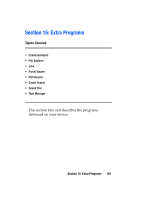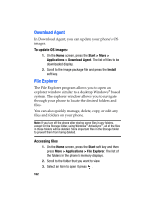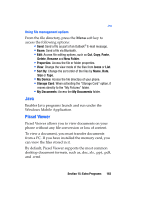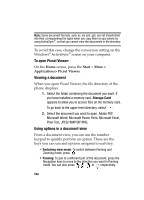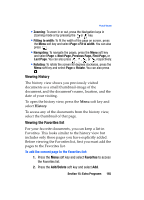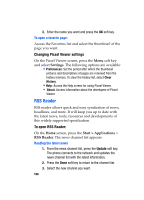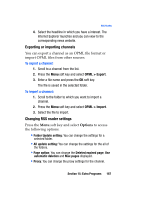Samsung SGH-I607 User Manual (ENGLISH) - Page 162
Download Agent, File Explorer
 |
UPC - 738516811543
View all Samsung SGH-I607 manuals
Add to My Manuals
Save this manual to your list of manuals |
Page 162 highlights
Download Agent In Download Agent, you can update your phone's OS images. To update OS images: 1. On the Home screen, press the Start > More > Applications > Download Agent. The list of files to be downloaded display. 2. Scroll to the image package file and press the Install soft key. File Explorer The File Explorer program allows you to open an explorer window similar to a desktop Windows® based system. The explorer window allows you to navigate through your phone to locate the desired folders and files. You can also quickly manage, delete, copy, or edit any files and folders on your phone. Note: If you turn off the phone after storing some files in any folders, except for the Storage folder, using Windows® ActiveSync®, all of the files in those folders will be deleted. Store important files in the Storage folder to prevent them from being deleted. Accessing files 1. On the Home screen, press the Start soft key and then press More > Applications > File Explorer. The list of the folders in the phone's memory displays. 2. Scroll to the folder that you want to view. 3. Select an item to open it press . 162