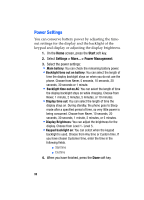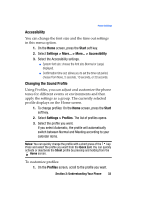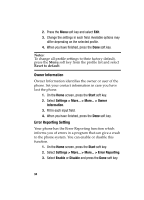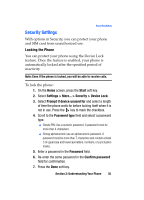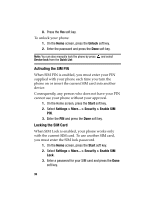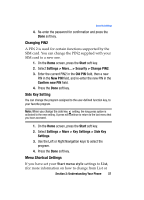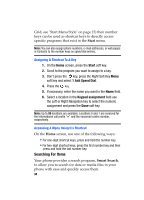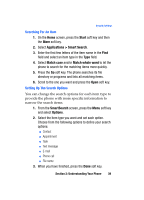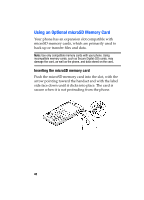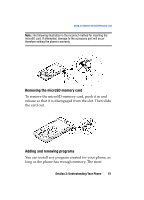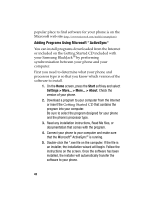Samsung SGH-I607 User Manual (ENGLISH) - Page 37
Changing PIN2, Side Key Setting, Menu Shortcut Settings
 |
UPC - 738516811543
View all Samsung SGH-I607 manuals
Add to My Manuals
Save this manual to your list of manuals |
Page 37 highlights
Security Settings 4. Re-enter the password for confirmation and press the Done soft key. Changing PIN2 A PIN 2 is used for certain functions supported by the SIM card. You can change the PIN2 supplied with your SIM card to a new one. 1. On the Home screen, press the Start soft key. 2. Select Settings > More... > Security > Change PIN2. 3. Enter the current PIN2 in the Old PIN field, then a new PIN in the New PIN field, and re-enter the new PIN in the Confirm new PIN field. 4. Press the Done soft key. Side Key Setting You can change the program assigned to the user-defined function key, to your favorite program. Note: When you change the side key setting, the long press option is activated to the new setting. A press will continue to return to the last menu that you have accessed. 1. On the Home screen, press the Start soft key. 2. Select Settings > More > Key Settings > Side Key Settings. 3. Use the Left or Right Navigation keys to select the program. 4. Press the Done soft key. Menu Shortcut Settings If you have set your Start menu style settings to List, (for more information on how to change from List or Section 2: Understanding Your Phone 37