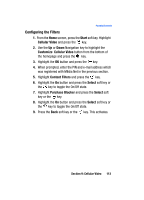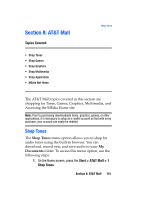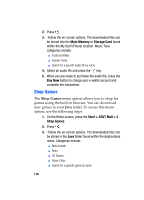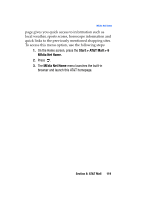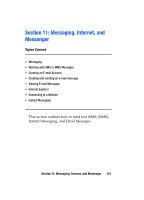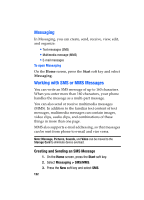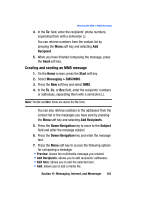Samsung SGH-I607 User Manual (ENGLISH) - Page 118
Shop Application, MEdia Net Home
 |
UPC - 738516811543
View all Samsung SGH-I607 manuals
Add to My Manuals
Save this manual to your list of manuals |
Page 118 highlights
3. Follow the on-screen options. The downloaded files can be stored in the My Videos folder found within the My Stuff (Phone) location. These files can be included into multimedia messages. 4. Select an video file entry and press the key. 5. When you are ready to purchase the file, press the Buy Now button to charge your e-wallet account and complete the transaction. Shop Application The Shop Application menu option allows you to shop for application files using the built-in browser. You can download the new applications to your My Stuff folder. To access this menu option, use the following steps: 1. On the Home screen, press the Start > AT&T Mall > 5 Shop Multimedia. 2. Press . 3. Follow the on-screen options. The downloaded apps. can be stored in the My Stuff folder found within the My Stuff (Phone) location. These files can be included into multimedia messages. 4. When you are ready to purchase the application, press the Buy Now button to charge your e-wallet account and complete the transaction. MEdia Net Home The MEdia Net Home menu option allows you to quickly access your AT&T MEdia Net homepage using the built-in browser. This 118