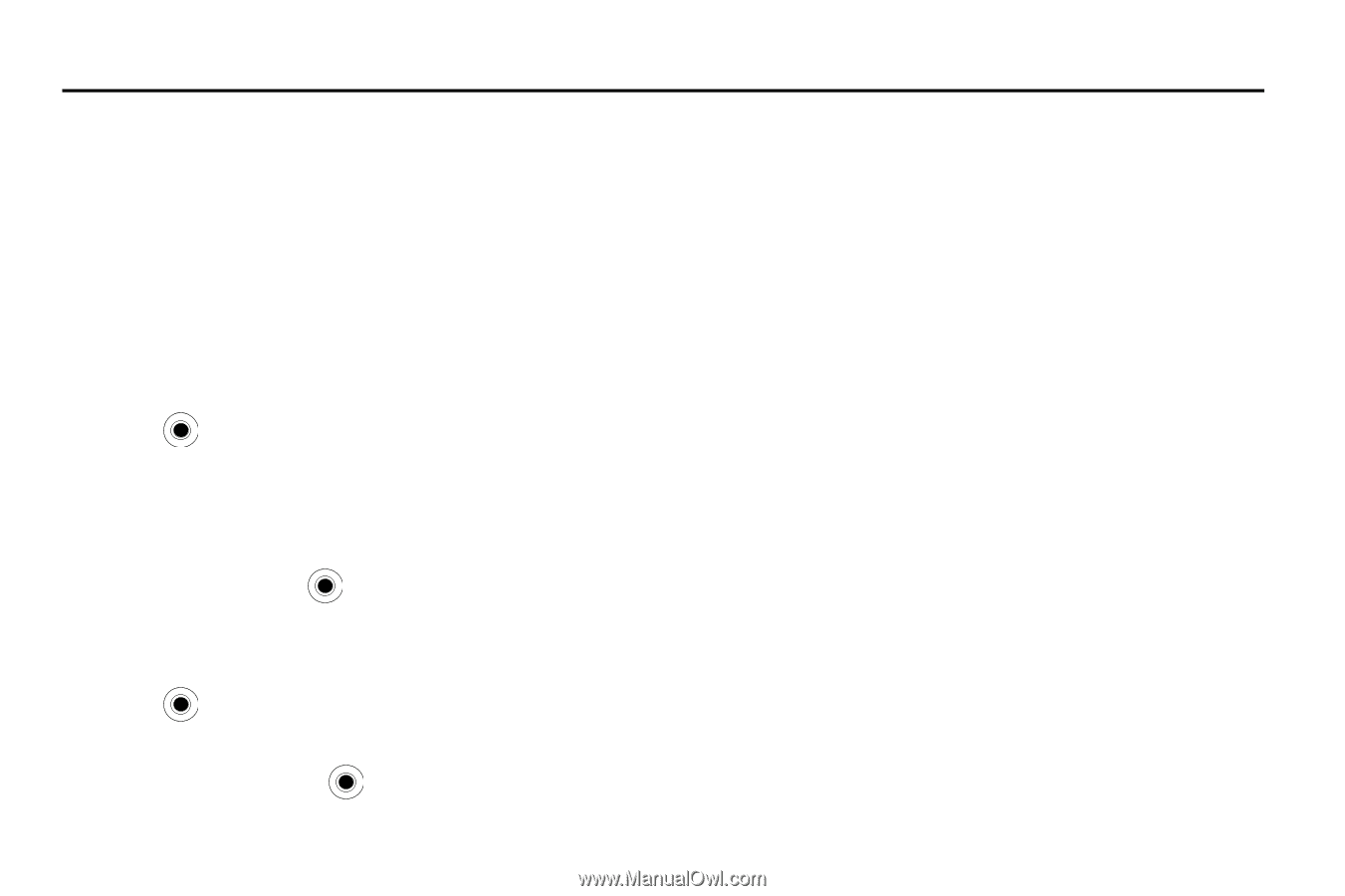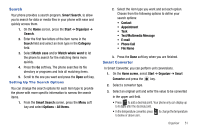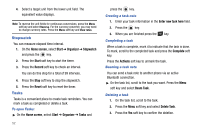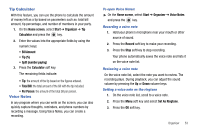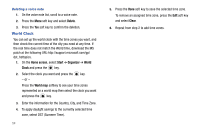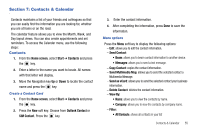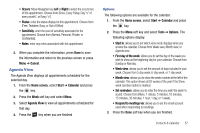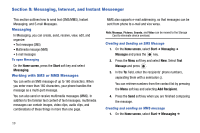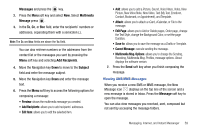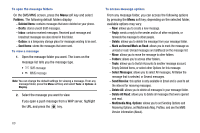Samsung SGH-I627 User Manual (user Manual) (ver.f12) (English) - Page 58
Contacts & Calendar, Contacts, Home screen, Start, Outlook Contact, SIM Contact
 |
View all Samsung SGH-I627 manuals
Add to My Manuals
Save this manual to your list of manuals |
Page 58 highlights
Section 7: Contacts & Calendar Contacts maintains a list of your friends and colleagues so that you can easily find the information you are looking for, whether you are at home or on the road. The calendar feature allows you to view the Month, Week, and Day layout views. You can also create appointments and set reminders. To access the Calender menu, use the following steps: Contacts 1. From the Home screen, select Start ➔ Contacts and press the key. 2. Enter a letter in the name you want to locate. All names with that letter will display. 3. Move the Navigation key Up or Down to locate the contact name and press the key. Create a Contact Card 1. From the Home screen, select Start ➔ Contacts and press the key. 2. Press the New soft key. Choose from Outlook Contact or SIM Contact. Press the key. 3. Enter the contact information. 4. After completing the information, press Done to save the information. Menu options Press the Menu soft key to display the following options: - Edit: allows you to edit the contact information. - Send Contact: • Beam: allows you to beam contact information to another device. • Messages: allows you to send a text message. - Copy Contact: copies the contact information. - Send Multimedia Msg: allows you to send the selected contact a Multimedia Message. - Send as vCard: allows you to send the selected contact your business information. - Delete Contact: deletes the contact information. - View By: • Name: allows you to view the contacts by name. • Company: allows you to view the contacts by company name. - Filter: • All Contacts: shows all contacts in your list Contacts & Calendar 55