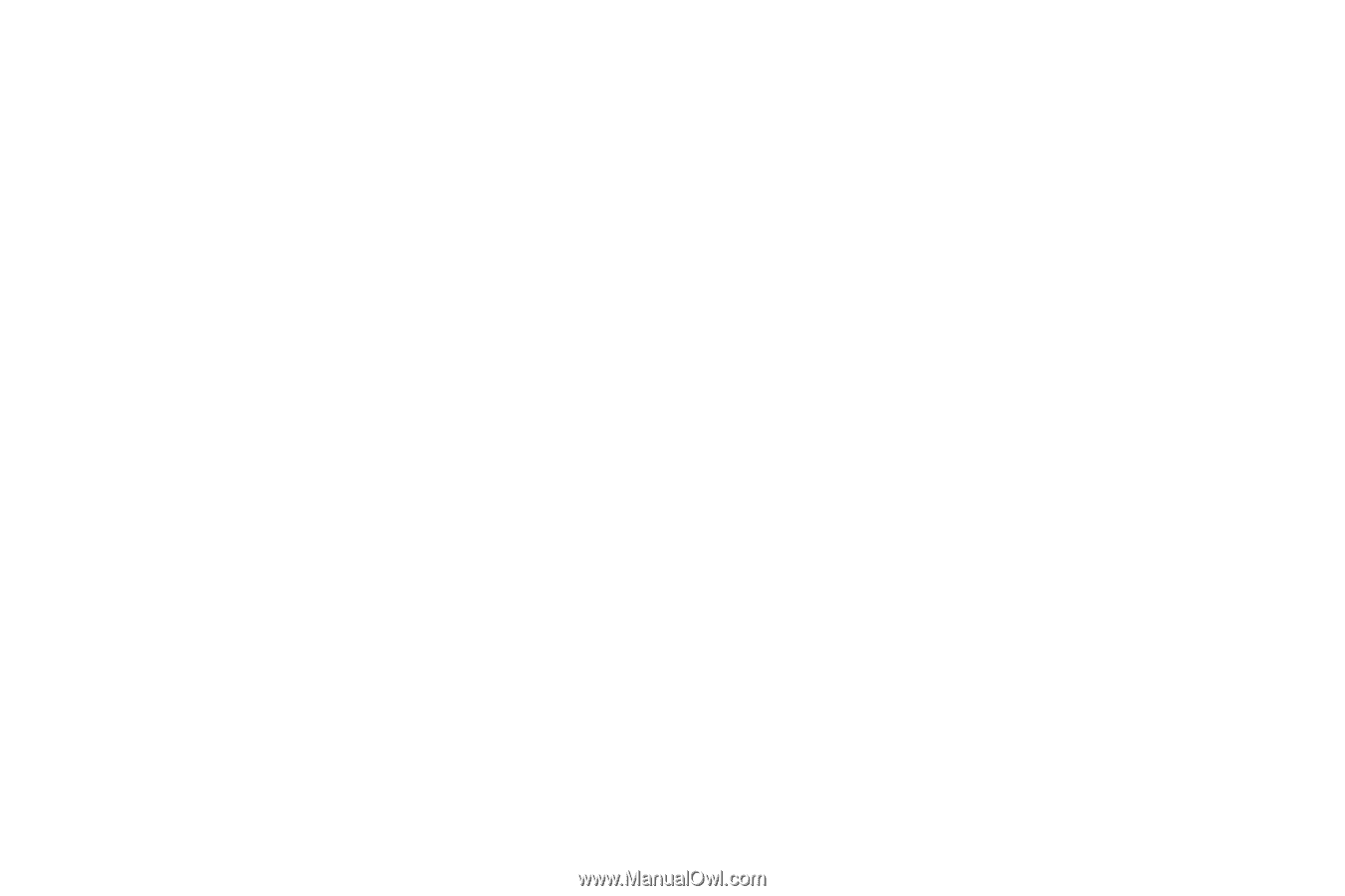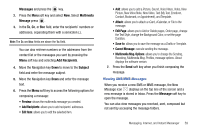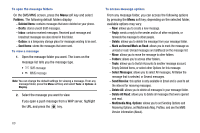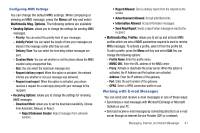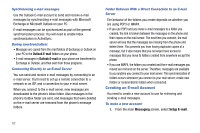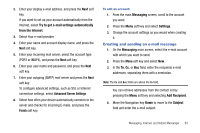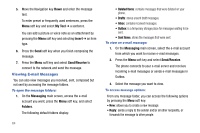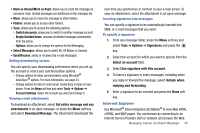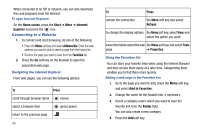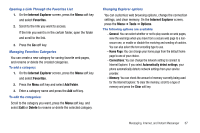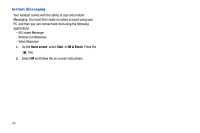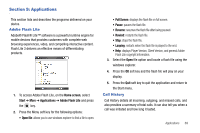Samsung SGH-I627 User Manual (user Manual) (ver.f12) (English) - Page 67
Viewing E-mail Messages
 |
View all Samsung SGH-I627 manuals
Add to My Manuals
Save this manual to your list of manuals |
Page 67 highlights
5. Move the Navigation key Down and enter the message text. To enter preset or frequently used sentences, press the Menu soft key and select My Text ➔ a sentence. You can add a picture or voice note as an attachment by pressing the Menu soft key and selecting Insert ➔ an item type. 6. Press the Send soft key when you finish composing the message. 7. Press the Menu soft key and select Send/Receive to connect to the network and send the message. Viewing E-mail Messages You can also view messages you received, sent, composed but not sent by accessing the message folders. To open the message folders: 1. On the Messaging main screen, access the e-mail account you want, press the Menu soft key, and select Folders. The following default folders display: 64 • Deleted Items: contains messages that were deleted on your phone. • Drafts: stores unsent draft messages. • Inbox: contains received messages. • Outbox: is a temporary storage place for messages waiting to be sent. • Sent Items: stores the messages that were sent. To view an e-mail message: 1. On the Messaging main screen, select the e-mail account from which you want to receive e-mail messages. 2. Press the Menu soft key and select Send/Receive. The phone connects to your e-mail server and receives incoming e-mail messages or sends e-mail messages in Outbox. 3. Select the message you want to view. To access message options: From any message folder, you can access the following options by pressing the Menu soft key: • New: allows you to create a new message. • Reply: sends a reply to the sender and/or all other recipients, or forwards the message to other people.