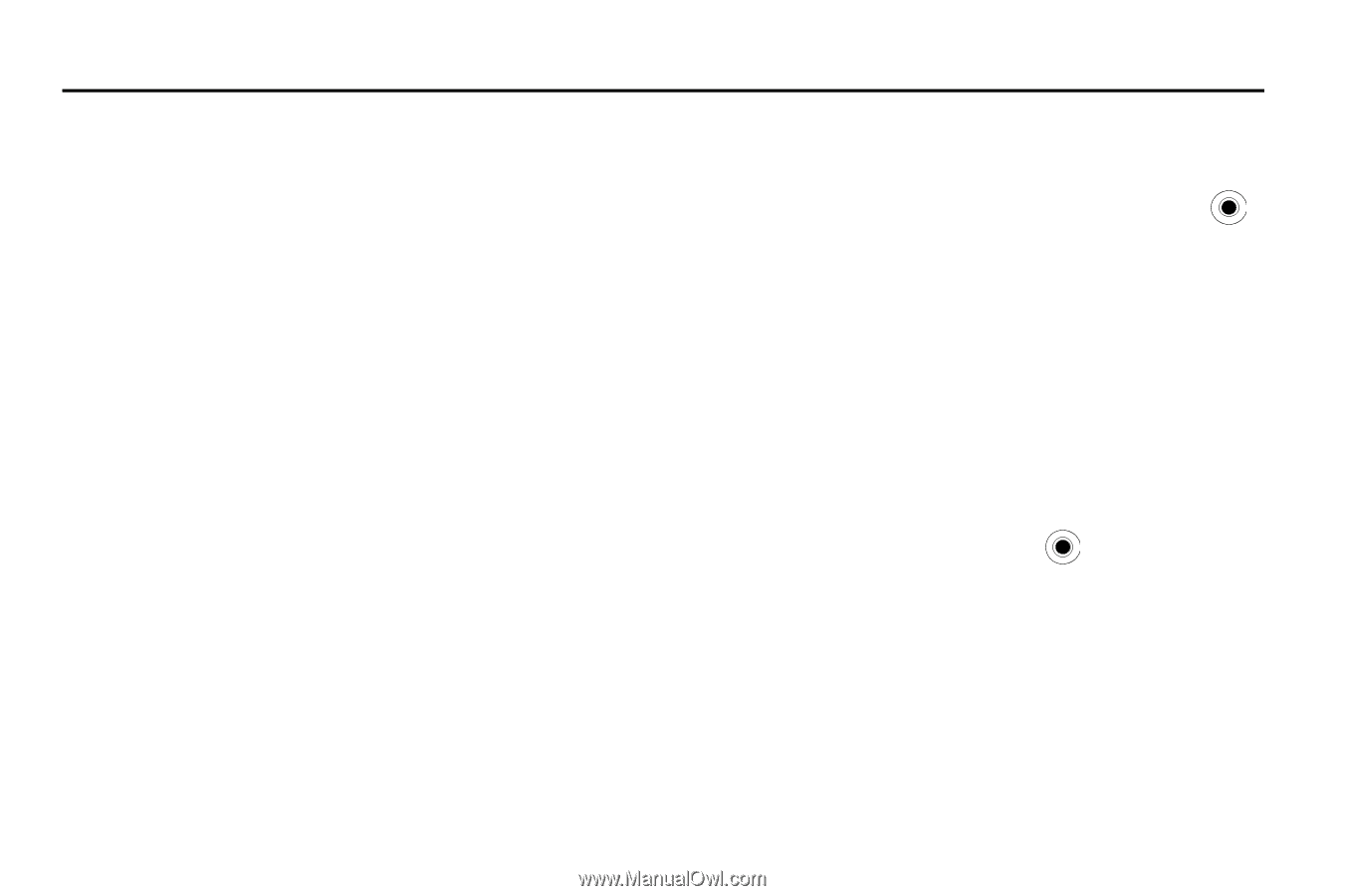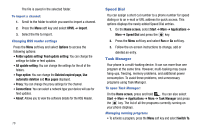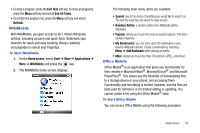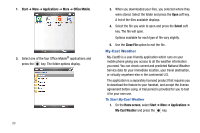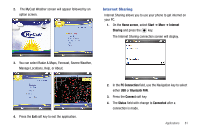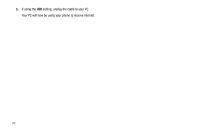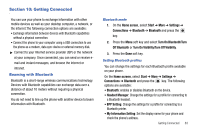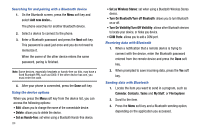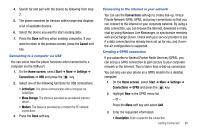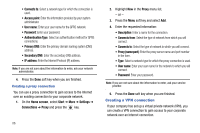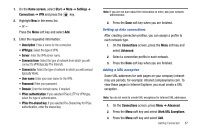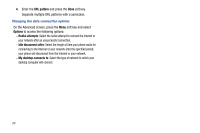Samsung SGH-I627 User Manual (user Manual) (ver.f12) (English) - Page 86
Getting Connected, Beaming with Bluetooth, Turn On Visibility/Turn Off Visibility - connection disk
 |
View all Samsung SGH-I627 manuals
Add to My Manuals
Save this manual to your list of manuals |
Page 86 highlights
Section 10: Getting Connected You can use your phone to exchange information with other mobile devices as well as your desktop computer, a network, or the Internet.The following connection options are available: • Exchange information between devices with Bluetooth capabilities without a physical connection. • Connect the phone to your computer using a USB connection to use the phone as a modem, data sync device or external memory disk. ᮣ Connect to your Internet service provider (ISP) or the network at your company. Once connected, you can send or receive email and instant messages, and browse the Internet or intranet. Beaming with Bluetooth Bluetooth is a short-range wireless communications technology. Devices with Bluetooth capabilities can exchange data over a distance of about 10 meters without requiring a physical connection. You do not need to line up the phone with another device to beam information with Bluetooth. Bluetooth mode 1. On the Home screen, select Start ➔ More ➔ Settings ➔ Connections ➔ Bluetooth ➔ Bluetooth and press the key. 2. Press the Menu soft key and select Turn On Bluetooth/Turn Off Bluetooth or Turn On Visibility/Turn Off Visibility. 3. Press the Done soft key. Setting Bluetooth profiles You can change the settings for each Bluetooth profile available on your phone. On the Home screen, select Start ➔ More ➔ Settings ➔ Connections ➔ Bluetooth and press the key. The following options are available: • Bluetooth: enables or disables Bluetooth on the device. • Headset Manager: Change the settings for a profile for connecting to a Bluetooth headset. • BPP Setting: Change the settings for a profile for connecting to a Bluetooth printer. • My Information Setting: Set the display name for your phone and check the phone's address. Getting Connected 83