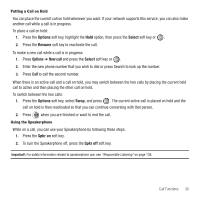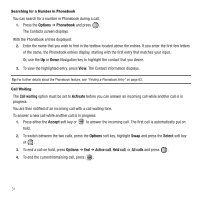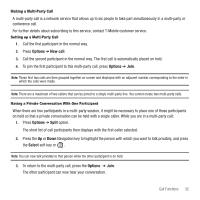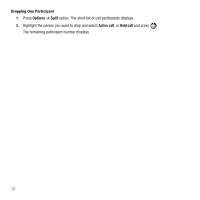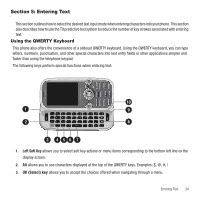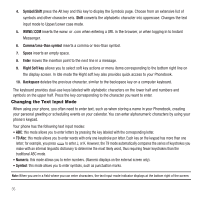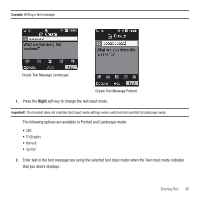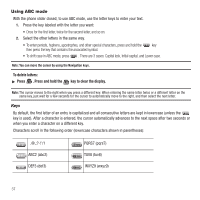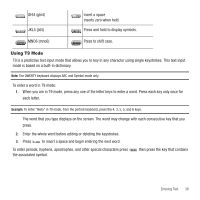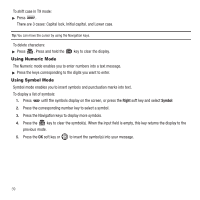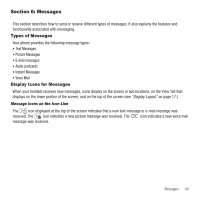Samsung SGH-T469 User Manual (user Manual) (ver.f9) (English) - Page 38
Changing the Text Input Mode - case
 |
View all Samsung SGH-T469 manuals
Add to My Manuals
Save this manual to your list of manuals |
Page 38 highlights
4. Symbol/Shift press the Alt key and this key to display the Symbols page. Choose from an extensive list of symbols and other character sets. Shift converts the alphabetic character into uppercase. Changes the text input mode to Upper/Lower case mode. 5. WWW./.COM inserts the www. or .com when entering a URL in the browser, or when logging in to Instant Messenger. 6. Comma/Less-than symbol inserts a comma or less-than symbol. 7. Space inserts an empty space. 8. Enter moves the insertion point to the next line in a message. 9. Right Soft key allows you to select soft key actions or menu items corresponding to the bottom right line on the display screen. In Idle mode the Right soft key also provides quick access to your Phonebook. 10. Backspace deletes the previous character, similar to the backspace key on a computer keyboard. The keyboard provides dual-use keys labeled with alphabetic characters on the lower half and numbers and symbols on the upper half. Press the key corresponding to the character you want to enter. Changing the Text Input Mode When using your phone, you often need to enter text, such as when storing a name in your Phonebook, creating your personal greeting or scheduling events on your calendar. You can enter alphanumeric characters by using your phone's keypad. Your phone has the following text input modes: • ABC: this mode allows you to enter letters by pressing the key labeled with the corresponding letter. • T9 Abc: this mode allows you to enter words with only one keystroke per letter. Each key on the keypad has more than one letter; for example, you press to enter J, or K. However, the T9 mode automatically compares the series of keystrokes you make with an internal linguistic dictionary to determine the most likely word, thus requiring fewer keystrokes than the traditional ABC mode. • Numeric: this mode allows you to enter numbers. (Numeric displays on the external screen only). • Symbol: this mode allows you to enter symbols, such as punctuation marks. Note: When you are in a field where you can enter characters, the text input mode indicator displays at the bottom right of the screen. 35