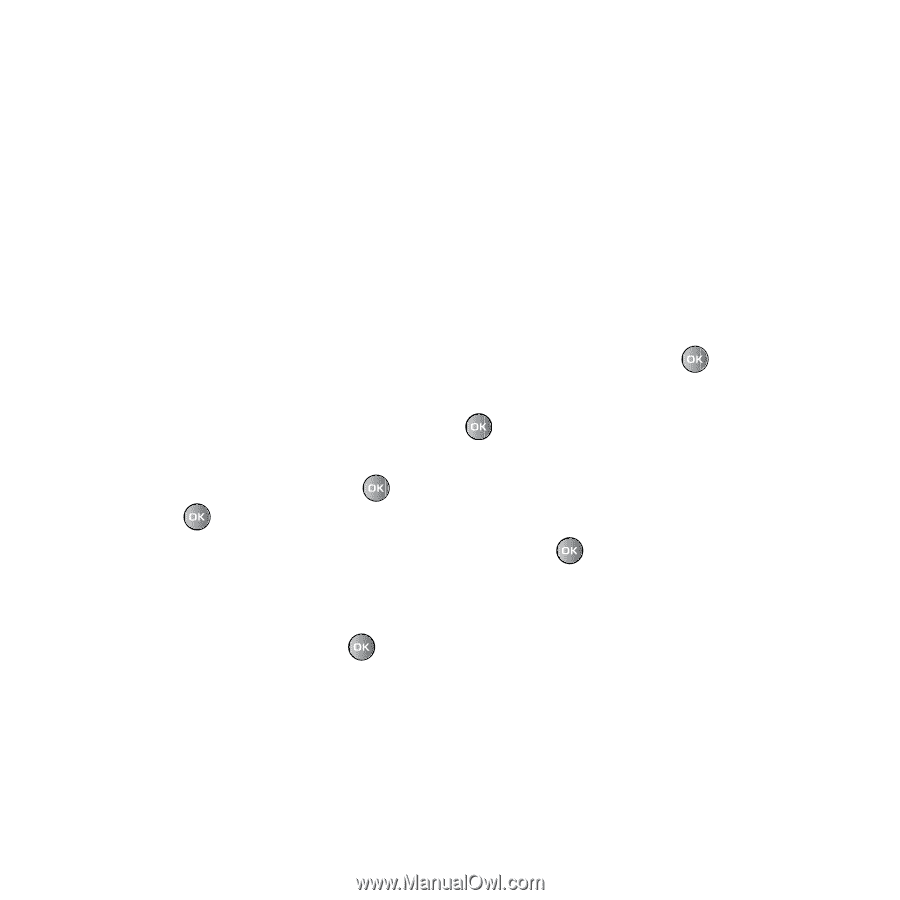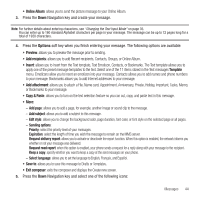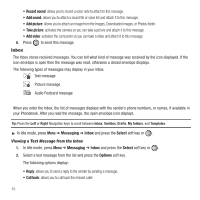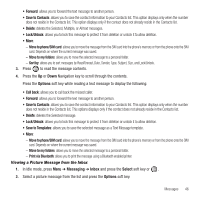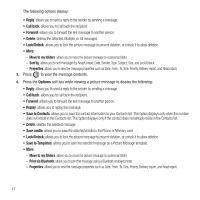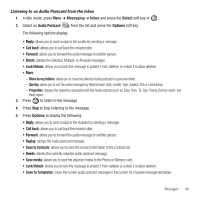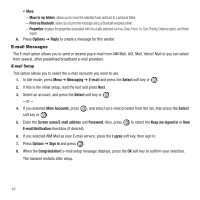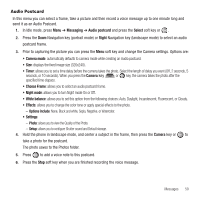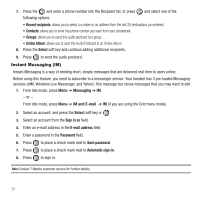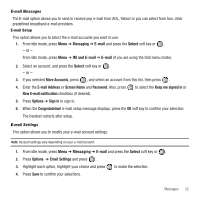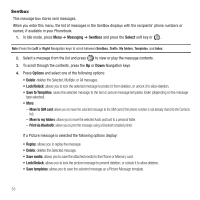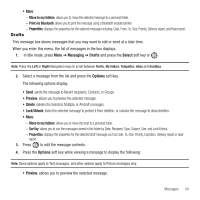Samsung SGH-T469 User Manual (user Manual) (ver.f9) (English) - Page 52
E-mail Messages, E-mail Notification
 |
View all Samsung SGH-T469 manuals
Add to My Manuals
Save this manual to your list of manuals |
Page 52 highlights
• More: - Move to my folders: allows you to move the selected Audio postcard to a personal folder. - Print via Bluetooth: allows you to print the message using a Bluetooth enabled printer. - Properties: displays the properties associated with this Audio postcard such as: Date, From, To, Size, Priority, Delivery report, and Read report. 6. Press Options ➔ Reply to create a message for this sender. E-mail Messages The E-mail option allows you to send or receive pop e-mail from AIM Mail, AOL Mail, Yahoo! Mail or you can select from several, other predefined broadband e-mail providers. E-mail Setup This option allows you to select the e-mail accounts you want to use. 1. In Idle mode, press Menu ➔ Messaging ➔ E-mail and press the Select soft key or . 2. If this is the initial setup, read the text and press Next. 3. Select an account, and press the Select soft key or . - or - 4. If you selected More Accounts, press soft key or . , and select an e-mail provider from the list, then press the Select 5. Enter the Screen name/E-mail address and Password. Also, press E-mail Notification checkbox (if desired). to select the Keep me signed in or New 6. If you selected AIM Mail as your E-mail service, press the I agree soft key, then sign in. 7. Press Options ➔ Sign In and press . 8. When the Congratulation! e-mail setup message displays, press the OK soft key to confirm your selection. The handset restarts after setup. 49