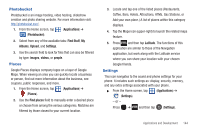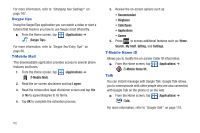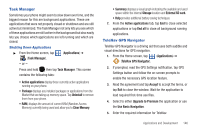Samsung SGH-T589 User Manual (user Manual) (ver.f10) (English) - Page 146
My Device, Personalize My Device, Quick Tools, Support, Storage & Battery
 |
View all Samsung SGH-T589 manuals
Add to My Manuals
Save this manual to your list of manuals |
Page 146 highlights
Plan This screen displays specific information and charges for your current plan and services. The screen also displays additional services information and charges. My Device Use the My Device application to configure device settings, view support information, personalize your CallerTunes, Ringtones, or Wallpapers, or view battery storage information. 1. From the Home screen, tap (Applications) ➔ (My Device). 2. Read the on-screen information and tap OK. Tip: Use the Menu key ( ) to toggle between My Account and My Device. The differences between My Account and My Device are these: • My Account: check Activity, Set Alerts, review Billing, and review your current Plan and services. • My Device: Personalize settings, access Quick Tools, use Support, and view Storage & Battery information. The initial screen displays four tabs: Personalize, Quick Tools, Support, and Storage Battery. Personalize My Device Using this menu you can personalize CallerTunes, Ringtone, and Wallpapers. • Ringtones: you can personalize your phone's ringtones by choosing from recordings, voices, and more. • Wallpapers: you can personalize your phone's background by selecting wallpapers from the Shop, Gallery, Live Wallpapers, and the Wallpaper Gallery. Quick Tools Quick Tools is a shortcut that allows you to view and configure the following features and parameters: Wi-Fi, Bluetooth, Data Roaming, GPS, Brightness, Screen Timeout, and Phone Info. Support Displays support information My Account Feedback, T-Mobile Forums, and T-Mobile on Twitter. Storage & Battery From this tab you can view Memory storage information for the phone or memory card. You can also view the battery level percentage and other information. 141