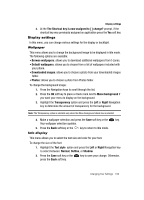Samsung SGH-T729 User Manual (user Manual) (ver.f10) (English) - Page 112
Browse HiFi Ringers
 |
View all Samsung SGH-T729 manuals
Add to My Manuals
Save this manual to your list of manuals |
Page 112 highlights
Incoming call Note: When downloading Mega Tones® or HiFi RingersTM, charges may apply. Browse MegaTones Using the Browse MegaTones option on the sounds list, you can quickly access the T-Mobile website and download new sounds by using the t-zone browser. ᮣ Press the Connect soft key to purchase additional sound files. Browse HiFi Ringers Using the Browse HiFi Ringers option on the sounds list, you can quickly access the T-Mobile website and use the t-zone browser to download new HiFi Ringers. ᮣ Press the Connect soft key to purchase additional ringtones. Ring tone This menu allows you to select a ring melody. 1. Highlight Ring tone and press the key. 2. Use the Up or Down key to highlight a ring tone or press the Left or Right Navigation key to select a file from either the Default Melodies, Voice list, Downloaded sounds, or music folders. 3. Press the Select soft key. Volume This menu allows you to adjust the ring volume to one of 7 levels. ᮣ Use the Right or Left Navigation key to increase or decrease the volume. Alert type This menu allows you to specify how you are to be informed of incoming calls. ᮣ Use the Right or Left Navigation key to select a Alert type. The following options are available: • Melody: the phone rings using the ring melody selected in the Ringtone menu. • Vibration: the phone vibrates but does not ring. • Melody and vibration: the phone plays the melody and vibrates simultaneously. • Vibration then melody: the phone vibrates 3 times and then starts ringing. • Melody then vibration: the phone plays the melody and then vibrates. 109