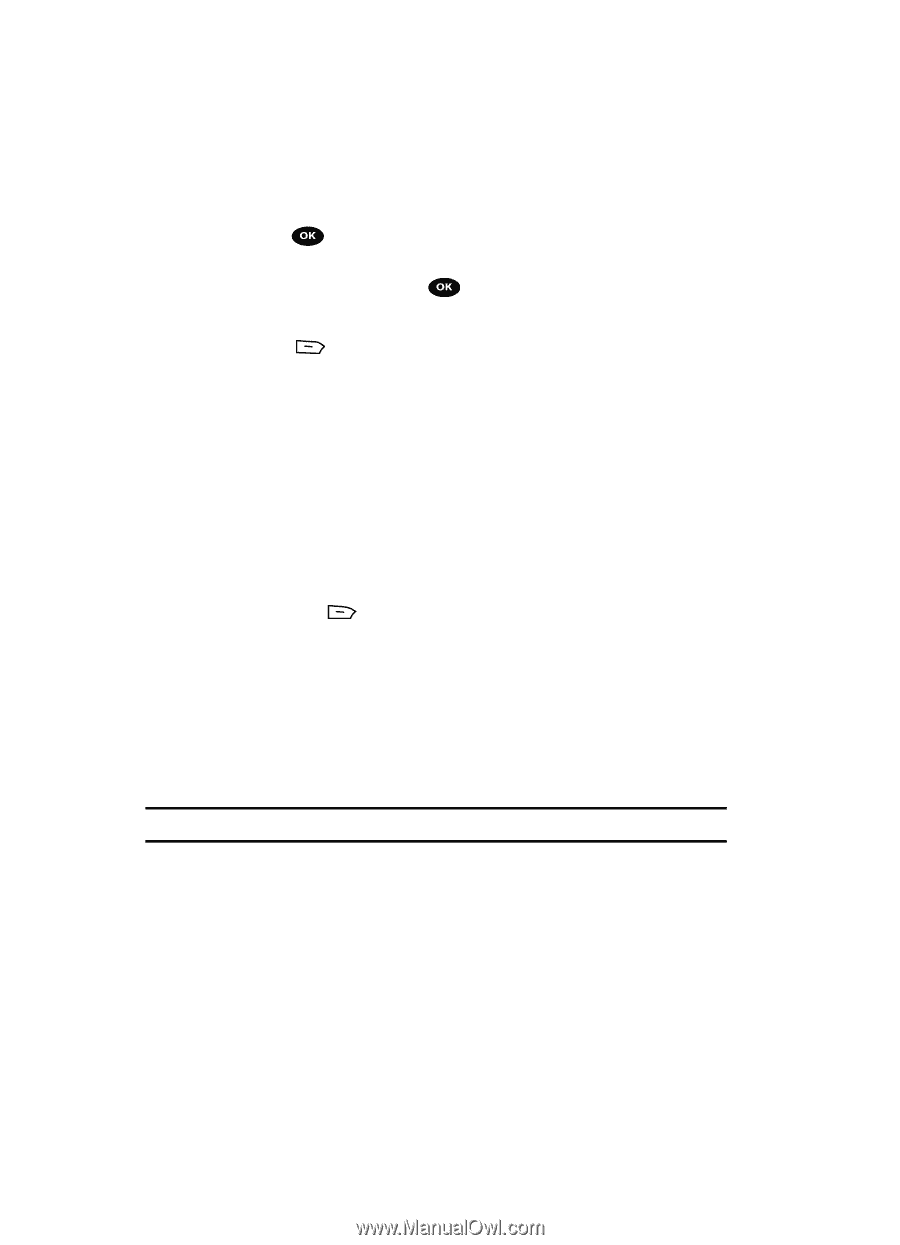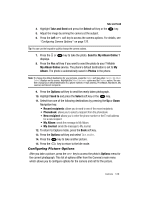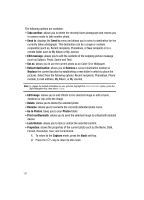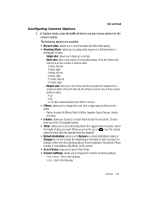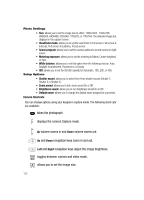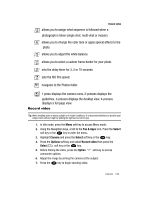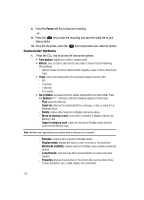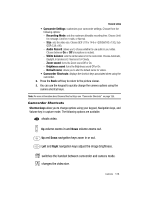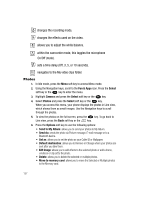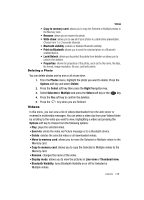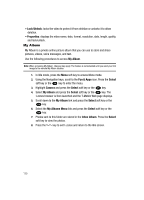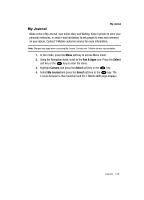Samsung SGH-T729 User Manual (user Manual) (ver.f10) (English) - Page 128
Pause, Take picture, Go to Videos, Options, Send via, Delete, Move to memory card, Copy to memory
 |
View all Samsung SGH-T729 manuals
Add to My Manuals
Save this manual to your list of manuals |
Page 128 highlights
8. Press the Pause soft key to stop the recording. -or- 9. Press the key to stop the recording and save the video file to your Videos folder. 10. Once the file saves, press the key to play back your video for review. Camcorder Options 1. Press the key to access the camcorder options. • Take picture: toggles from video to camera mode. • Effects: sets a custom color tone for your video. Choose from the following Effects Mode. - Options include: No effects, Black & White, Negative, Sepia, Emboss, Sketch and Aqua. • Timer: sets a time delay before the camcorder begins to shoot video. - Off - 3 seconds - 5 seconds - 10 seconds • Go to Videos: accesses the list of videos stored within the Video folder. Press the Options soft key to view the following options for these clips: - Play: plays the video clip. - Send via: attaches the multimedia file to a message, e-mail, or sends it to a Bluetooth device. - Delete: deletes either Selected or Multiple multimedia videos. - Move to memory card: moves either a Selected or Multiple videos to the Memory card. - Copy to memory card: copies the Selected or Multiple videos and then sends it to the Memory card. Note: the Move and Copy features are available when a memory card is inserted. - Rename: renames either Selected or Multiple videos. - Display mode: displays the videos in either Line view or Thumnail view. - Bluetooth visibility: enables Selected or Multiple videos visibility to Bluetooth devices. - Lock/Unlock: locks the video file to prevent deletion or unlocks it to allow deletion. - Properties: displays the properties of the current video such as Name, Date, Format, Resolution, Size, Length, Quality, and Lock/Unlock. 125