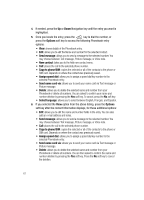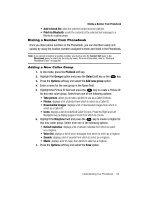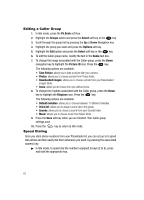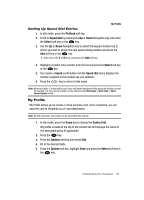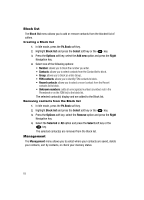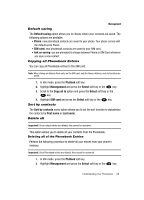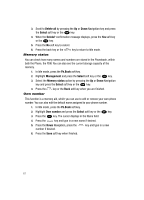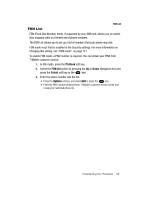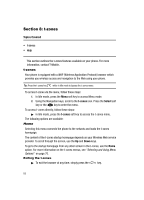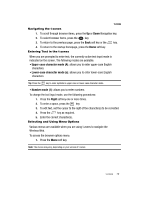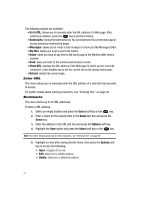Samsung SGH-T729 User Manual (user Manual) (ver.f10) (English) - Page 69
Default saving, Phone, SIM card, Ask on saving, Ph.Book, Management, Select, Copy all to, Sort
 |
View all Samsung SGH-T729 manuals
Add to My Manuals
Save this manual to your list of manuals |
Page 69 highlights
Management Default saving The Default saving option allows you to choose where your contacts are saved. The following options are available: • Phone: new phonebook contacts are saved to your phone. Your phone comes with the default set to Phone. • SIM card: new phonebook contacts are saved to your SIM card. • Ask on saving: you are prompted to choose between Phone or SIM Card whenever you save a new contact. Copying all Phonebook Entries You can copy all Phonebook entries to the SIM card. Note: When storing an Address Book entry on the SIM card, only the Name, Address, and slot location are saved. 1. In Idle mode, press the Ph.Book soft key. 2. Highlight Management and press the Select soft key or the key. 3. Scroll to the Copy all to option and press the Select soft key or the key. 4. Highlight SIM card and press the Select soft key or the key. Sort by contacts The Sort by contacts menu option allows you to set the sort function to alphabetize the contacts by First name or Last name. Delete all Important!: Once contact entries are deleted, they cannot be recovered. This option allows you to delete all your contacts from the Phonebook. Deleting all of the Phonebook Entries Perform the following procedure to delete all your entries from your phone's memory. Important!: Once Phonebook entries are deleted, they cannot be recovered. 1. In Idle mode, press the Ph.Book soft key. 2. Highlight Management and press the Select soft key or the key. Understanding Your Phonebook 66