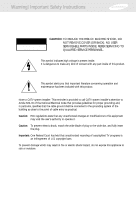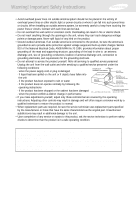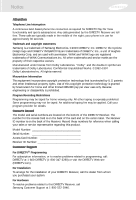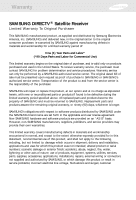Samsung SIRS300WX Owners Manual
Samsung SIRS300WX Manual
 |
View all Samsung SIRS300WX manuals
Add to My Manuals
Save this manual to your list of manuals |
Samsung SIRS300WX manual content summary:
- Samsung SIRS300WX | Owners Manual - Page 1
DIRECTV Receiver Owner's Manual For DIRECTV® Receiver Models: SIR-S300W SIR-S310W - Samsung SIRS300WX | Owners Manual - Page 2
Instructions CAUTION RISK OF ELECTRIC SHOCK DO NOT OPEN CAUTION: TO REDUCE THE RISK OF ELECTRIC SHOCK, DO NOT REMOVE COVER (OR BACK). NO USER SERVICEABLE PARTS INSIDE. REFER SERVICING TO QUALIFIED SERVICE 820-40 of the National Electrical Code that provides guidelines for proper grounding and - Samsung SIRS300WX | Owners Manual - Page 3
injuries, keep these safety precautions in mind when installing, using, and maintaining your DIRECTV® Receiver. • Read all safety and operating instructions before operating this product. • Keep the safety and operating instructions for future reference. • Heed all warnings on the product and in the - Samsung SIRS300WX | Owners Manual - Page 4
Code, ANSI/NFPA No.70-1984, provides information about proper grounding of the mast and supporting does not operate normally by following the operating instructions - if the product has been dropped or be sure the service technician uses replacement satellite receiver provides display of television closed - Samsung SIRS300WX | Owners Manual - Page 5
-347-3288) or visit the DIRECTV Web site (DIRECTV.com). For Installation To arrange for the installation of your DIRECTV Receiver, call the dealer from whom you purchased your system. For Hardware To resolve problems related to this DIRECTV Receiver, call Samsung Customer Support at 1-800-522-2946. - Samsung SIRS300WX | Owners Manual - Page 6
only on products purchased and used in the United States. To receive warranty service, the purchaser must contact SAMSUNG for problem determination and service procedures. Warranty service can only be performed by a SAMSUNG authorized service center. The original dated bill of sale must be presented - Samsung SIRS300WX | Owners Manual - Page 7
instruction book; product removal or reinstallation; reception problems and distortion related to noise, echo, interference or other signal transmission and delivery problems. SAMSUNG . To obtain warranty hardware service, please contact SAMSUNG at: SAMSUNG CUSTOMER SERVICE 400 VALLEY ROAD, SUITE - Samsung SIRS300WX | Owners Manual - Page 8
A/V cables Connection option E 25 DIRECTV Receiver to TV and A/V receiver Connection option F 27 DIRECTV Receiver to TV with Component Video inputs and digital A/V receiver Connecting the VCR control cable (model SIR-S310W only) ..........29 Turning on the DIRECTV Receiver for the first time 29 - Samsung SIRS300WX | Owners Manual - Page 9
Guide 54 Choosing an alternate audio format for a program 57 Changing the User setting 57 Pay per view programs 58 Chapter 4: Program reminders and recording timers 64 Setting up the VCR control (model SIR 83 Setting the current user profile 84 Locking and unlocking your DIRECTV® System 84 2 - Samsung SIRS300WX | Owners Manual - Page 10
the Local Time options 97 Installing a new Access Card 99 Viewing important information and a list of features 100 supported by your DIRECTV® Receiver Viewing information on automatic system upgrades 102 Viewing fun system extras 104 Chapter 7: Programming the remote control 105 Programming - Samsung SIRS300WX | Owners Manual - Page 11
Table of Contents Chapter 8: Troubleshooting 113 Appendix: Specifications 115 Specifications for DIRECTV® Receiver model SIR-S310W 115 Specifications for DIRECTV Receiver model SIR-S300W 116 Index...117 4 - Samsung SIRS300WX | Owners Manual - Page 12
the box and familiarize yourself with its contents. This manual covers two models of DIRECTV Receiver: the SIR-S300W and the SIR-S310W Box contents for the SIR-S300W If you are missing any items, contact your Samsung dealer. DIRECTV Receiver (SIR-S300W) AAA size batteries RJ-11 Telephone cord RF - Samsung SIRS300WX | Owners Manual - Page 13
Box contents for the SIR-S310W If you are missing any items, contact your Samsung dealer. DIRECTV® Receiver (SIR-S310W) AAA size batteries RJ-11 Telephone cord RF coaxial cable A/V cable Remote control S-Video cable Access Card VCR control cable 6 - Samsung SIRS300WX | Owners Manual - Page 14
the box, take a moment to take a look at the buttons and lights on the front of your DIRECTV Receiver. SIR-S300W INFO Remote Access Card Arrows OK control sensor door POWER button EXIT Menu and light SIR-S310W POWER button and light Remote control sensor INFO Menu OK EXIT Arrows 7 - Samsung SIRS300WX | Owners Manual - Page 15
POWER Button and light Push this button to turn your DIRECTV Receiver on or off. The light glows when power is on. Remote control sensor Point your remote control at this sensor when operating your receiver. Access Card door (Model SIR-S300W only) This door covers the Access Card slot. This slot - Samsung SIRS300WX | Owners Manual - Page 16
the location of the input and output jacks on the back of the receiver. These illustrations may help you as you set up your DIRECTV Receiver. Step-by-step setup instructions appear in Chapter 2. Receiver ID Video Out SIR-S300W S-VIDEO Out Antenna In Audio Out SATELLITE IN TV OUT Telephone line - Samsung SIRS300WX | Owners Manual - Page 17
to a TV or VCR that accepts high-quality ("component") video input. Digital audio out (SIR-S310W only) Using an optical digital audio cable, this jack allows you to connect your DIRECTV Receiver to an audio receiver that accepts optical digital audio input. TV Out Using an RF coaxial cable, this - Samsung SIRS300WX | Owners Manual - Page 18
the batteries in the remote control You've unpacked the receiver and reviewed its front and back panels. Now it's time 4 Test the remote control to make sure the batteries have been inserted correctly. Press the DIRECTV button and make sure the button lights up. If it does not light up, check the - Samsung SIRS300WX | Owners Manual - Page 19
the ACCESS CARD slot. On model SIR-S300W the slot is located on the front of the DIRECTV Receiver, behind the Access Card door. On model SIRS310W the slot is located on the back of the DIRECTV Receiver. 2 Insert the Access Card. Make sure the side with the bar code is facing down, and the arrow - Samsung SIRS300WX | Owners Manual - Page 20
Video inputs and digital A/V receiver • Connecting the VCR control cable (model SIR-S310W only) • Turning on the DIRECTV Receiver for the first time • Adjusting the satellite dish • Testing your DIRECTV Receiver • Activating the DIRECTV account • DIRECTV® service upgrades Jacks and cables The - Samsung SIRS300WX | Owners Manual - Page 21
calls are typically made in the middle of the night; your phone is in use for approximately 30 seconds. S-Video jack and cable (cable included with model SIR-S310W only) S-Video cables and jacks are used to connect the DIRECTV Receiver to TVs, VCRs, and other video equipment equipped with S-Video - Samsung SIRS300WX | Owners Manual - Page 22
route audio and video cables away from power cords. Protect your components from overheating • Do not block ventilation holes in the top of the DIRECTV Receiver, or any other components. Make sure to position the components so that air can circulate freely. • If you are positioning the components in - Samsung SIRS300WX | Owners Manual - Page 23
Chapter 2: Setting up and connecting Choosing a connection Your DIRECTV Receiver supports a variety of connection possibilities to ensure that it is compatible with whatever type of TV, VCR, or A/V receiver you might have. This manual describes six different setup possibilities in detail. The one - Samsung SIRS300WX | Owners Manual - Page 24
or off-air TV antenna to the IN FROM ANTENNA jack on the back of the DIRECTV Receiver. 4 Connect the supplied phone cord to a telephone wall jack and to the TEL LINE jack on the back of the DIRECTV Receiver. 5 Connect the supplied coaxial cable to the Antenna In jack on your TV and to - Samsung SIRS300WX | Owners Manual - Page 25
Chapter 2: Setting up and connecting Note: DIRECTV Receiver model SIR-S310W shown; connections are the same for model SIR-S300W. 18 - Samsung SIRS300WX | Owners Manual - Page 26
TVs. 8 Plug in the power cords for your DIRECTV Receiver and TV. To watch DIRECTV® programming Set your TV to the appropriate input mode. This is a setting on your TV usually controlled by a Video, Input, or Mode button. See the manual for your TV for instructions. Next Step Now turn to page 29 to - Samsung SIRS300WX | Owners Manual - Page 27
Chapter 2: Setting up and connecting Note: DIRECTV Receiver model SIR-S310W shown; connections are the same for model SIR-S300W. 20 - Samsung SIRS300WX | Owners Manual - Page 28
of the DIRECTV Receiver. 4 Connect the supplied phone cord to a telephone wall jack and to the TEL LINE jack on the back of the DIRECTV Receiver. 5 Connect SIR-S310W only) go to page 29 to hook up the VCR control. 8 Plug in the power cords for your TV, VCR, and DIRECTV Receiver. To watch DIRECTV® - Samsung SIRS300WX | Owners Manual - Page 29
Chapter 2: Setting up and connecting Note: DIRECTV Receiver model SIR-S310W shown; connections are the same for model SIR-S300W. 22 - Samsung SIRS300WX | Owners Manual - Page 30
or off-air TV antenna to the IN FROM ANTENNA jack on the back of the DIRECTV Receiver. 4 Connect the supplied phone cord to a telephone wall jack and to the TEL LINE jack on the back of the DIRECTV Receiver. 5 Matching like colors, connect the supplied A/V cables to the AUDIO OUT and VIDEO OUT jacks - Samsung SIRS300WX | Owners Manual - Page 31
Chapter 2: Setting up and connecting Note: DIRECTV Receiver model SIR-S310W shown; connections are the same for model SIR-S300W. 24 - Samsung SIRS300WX | Owners Manual - Page 32
picture quality. 10 Plug in the power cords for your TV, A/V receiver, and DIRECTV Receiver. To watch DIRECTV® programming Set your A/V receiver and TV to the appropriate input mode. See the manuals for your A/V receiver and TV for instructions.) Next Step Now turn to page 29 to start using your - Samsung SIRS300WX | Owners Manual - Page 33
Chapter 2: Setting up and connecting Note: DIRECTV Receiver model SIR-S310W shown; connections are the same for model SIR-S300W. 26 - Samsung SIRS300WX | Owners Manual - Page 34
or off-air TV antenna to the IN FROM ANTENNA jack on the back of the DIRECTV Receiver. 4 Connect the supplied phone cord to a telephone wall jack and to the TEL LINE jack on the back of the DIRECTV Receiver. 5 Connect one end of a set of three component video cables (not included) to the COMPONENT - Samsung SIRS300WX | Owners Manual - Page 35
Chapter 2: Setting up and connecting 28 - Samsung SIRS300WX | Owners Manual - Page 36
SIR-S310W only) The VCR control cable allows your model SIR-S310W DIRECTV Receiver to automatically program your VCR to record a TV program. By selecting a Record option from the on-screen Program Guide manual for your VCR if you are not sure where its remote sensor is located.). DIRECTV Receiver - Samsung SIRS300WX | Owners Manual - Page 37
your DIRECTV Receiver cannot acquire the program guide, you may need to adjust the way your satellite dish is installed. To do this, first make sure your TV and DIRECTV Receiver are turned on and connected to each other properly. Then follow the instructions below to use your DIRECTV Receiver's Menu - Samsung SIRS300WX | Owners Manual - Page 38
allows you to find out exactly how to point your satellite dish by entering your ZIP code. If you have not yet successfully aligned your satellite dish, or if you need to realign it, follow these instructions to find the exact angles you should use to point your dish: 1 Press the MENU - Samsung SIRS300WX | Owners Manual - Page 39
of the signal from the satellite to your satellite dish. This is useful while setting up your satellite dish, and while troubleshooting any reception problems you may encounter. Satellite signal strength can be affected by how accurately you have pointed the satellite dish, and by any obstructions - Samsung SIRS300WX | Owners Manual - Page 40
function properly, your DIRECTV Receiver needs to know what type of satellite dish you are using. You can specify the dish type using the instructions here, or you can follow the steps on page 35 to use the Auto Detection menu item to automatically set the dish type. To manually set the dish type - Samsung SIRS300WX | Owners Manual - Page 41
Chapter 2: Setting up and connecting If this screen is not displayed, access the Main Menu by pressing the MENU button on your remote control. Then use the arrow buttons on your remote control to highlight the Setup menu, and press the button. Then highlight the Installation menu, and press the - Samsung SIRS300WX | Owners Manual - Page 42
control. button on Using Auto Detection to set the dish type To function properly, your DIRECTV Receiver needs to know what type of satellite dish you are using. You can specify the dish type using the instructions on page 33, or you can follow the steps below to use the Auto Detection menu - Samsung SIRS300WX | Owners Manual - Page 43
remote control. Testing the DIRECTV Receiver The System Test feature allows you to quickly check the status of the satellite signal, your Access Card, and your phone line connection. This is helpful in troubleshooting should you experience problems with your DIRECTV Receiver. To start the System - Samsung SIRS300WX | Owners Manual - Page 44
. (See Inserting the Access Card in Chapter 1 for details.) The test shows the Receiver ID. For problems with the phone line connection, be sure that the DIRECTV Receiver is connected to a phone line, and that the phone line is working. (Try plugging a telephone into the line you are using for the - Samsung SIRS300WX | Owners Manual - Page 45
have installed and connected the the satellite dish and DIRECTV Receiver, you must contact your service provider to create an account. To order programming from DIRECTV, please call 1-800-DIRECTV (1-800-347-3288). With this Digital Satellite Receiver and the proper Satellite Dish Antenna, you may be - Samsung SIRS300WX | Owners Manual - Page 46
button. These buttons work only after the remote control has been programmed - see Chapter 7. DIRECTV Press this button to make the remote control operate your DIRECTV Receiver (e.g. to change channels, access the Guide, or get information about a program). Your remote control does not need to be - Samsung SIRS300WX | Owners Manual - Page 47
ID (red button) Displays the phone numbers of callers who phoned you on the telephone line connected to your DIRECTV Receiver (works only if you subscribe to your local telephone service's caller ID service). While in the Guide, this button lets you change the Guide style. FREEZE (green button - Samsung SIRS300WX | Owners Manual - Page 48
to decrease the volume. In order for the DIRECTV Receiver's remote control to adjust your TV's volume setting, you will have to program the remote control to operate your TV. (See Chapter 7: Programming the remote control.) Getting help While using the Guide or Menu systems, you will often see - Samsung SIRS300WX | Owners Manual - Page 49
. If you want to see information about the channel you are currently watching, simply press the INFO button on your DIRECTV Receiver's remote control. Pressing the INFO button displays the Full Channel Banner. The Full Channel Banner displays all of the information presented in the smaller Channel - Samsung SIRS300WX | Owners Manual - Page 50
system is locked. Unlocked This icon appears when the system is temporarily unlocked. Mail This icon appears when there are unread mail messages from DIRECTV in your system mailbox. Music channel This icon appears when the channel is a music-only channel. Pay per view program This icon appears when - Samsung SIRS300WX | Owners Manual - Page 51
Another way to view the Program Detail screen is to enter the program Guide, highlight the program listing you are interested in, then press the INFO to set your DIRECTV Receiver to remind you when the program is about to start, or (model SIR-S310W only) to set your DIRECTV Receiver and VCR to - Samsung SIRS300WX | Owners Manual - Page 52
Chapter 3: Watching TV Finding out what's on: the Guides Your DIRECTV Receiver provides access to detailed information about TV schedules. If you want to know what's on, just use the Guide. There are several types of Guides you can access, each suited to a particular set of needs and preferences. - Samsung SIRS300WX | Owners Manual - Page 53
: 1 Press the MENU button on your remote control. The Main menu appears on your screen. When you display the Main menu, the Guide item is highlighted. 2 Press the button on your remote control. The Guide menu appears. 3 Use the up- and down-arrow buttons on your remote control to highlight the Set - Samsung SIRS300WX | Owners Manual - Page 54
the CH+ and CH- buttons on your remote control. You can also use the number buttons on your remote control to move the Quick Guide directly to a specific channel. As you highlight each program listing, its information appears in the Channel Banner. 3 To see more information on a highlighted program - Samsung SIRS300WX | Owners Manual - Page 55
(on model SIR-S310W) recordings, etc. Displaying and clearing the Grid Guide To display or clear the Grid Guide: 1 To display the Grid Guide, press the GUIDE button on your remote control. The Grid Guide appears. (Pressing the GUIDE button displays the Guide style - Grid Guide, Grid Guide (Name - Samsung SIRS300WX | Owners Manual - Page 56
different program listings in the Grid Guide, use the arrow buttons on your remote control to move up or down in the channel list, or forward and backward in time. Use the right-arrow button to see future program listings for up to 3 days on model SIR-S300W, or up to 7 days on - Samsung SIRS300WX | Owners Manual - Page 57
disappears, and the channel you selected fills the screen. Switching to another Guide style You can switch from the Grid Guide to the Grid Guide (Name) or Logo Guide while viewing the Grid Guide. Here's how: 1 With the Guide displayed on your screen, press the red R button on your remote control - Samsung SIRS300WX | Owners Manual - Page 58
(for example, only channels showing sports, or only channels showing movies). Here's how: 1 With the Guide displayed on your screen, press the yellow Y button on your remote control. A list of Guide Categories appears on your screen. 2 Use the arrow buttons on your remote control to highlight the - Samsung SIRS300WX | Owners Manual - Page 59
shows you the program you are watching. Current time and date The channel currently highlighted. These icons remind you about the Guide functions of the red, green, yellow, and blue buttons on your remote control. The channel logo list; use the arrow buttons on your remote control - Samsung SIRS300WX | Owners Manual - Page 60
Chapter 3: Watching TV Getting around in the Logo Guide You can use the Logo Guide to get information about the programs currently showing on your DIRECTV Receiver. Here's how: 1 To highlight different program listings in the Logo Guide, use the arrow buttons on your remote control to move up, down, - Samsung SIRS300WX | Owners Manual - Page 61
you wish to view, then press the button. The Guide Style list disappears, and the Guide appears in the style you chose. Searching for programs in the Guide You can search the entire list of programs stored in your DIRECTV Receiver's program guide to find exactly the program you wish to see. There - Samsung SIRS300WX | Owners Manual - Page 62
by title. Searching by text looks at both credits and titles to find all of the programs that match your search terms. 1 While viewing the Guide, press the blue B button on your remote control. A search list appears, allowing you to choose a type of search. 2 Use the arrow buttons on your remote - Samsung SIRS300WX | Owners Manual - Page 63
by Category When you search by category, you narrow down the list of programs by choosing from program categories and sub-categories. 1 While viewing the Guide, press the blue B button on your remote control. A search list appears, allowing you to choose a type of search. 2 Use the arrow buttons on - Samsung SIRS300WX | Owners Manual - Page 64
Digital version of the audio for the program is available (playable on model SIR-S310W only). To change the audio format for a program you are the on-screen Guides and Menus. (Detailed instructions for modifying these user-settings are in Chapter 6.) To set your DIRECTV Receiver to operate using - Samsung SIRS300WX | Owners Manual - Page 65
button on your remote control. Pay per view programs Your DIRECTV Receiver gives you access to many pay per view movies, sporting events, concerts, INFO button on your remote control to view information about a program in the Guide or about a program you are currently tuned to, you will see the pay - Samsung SIRS300WX | Owners Manual - Page 66
press the button. Note: You can set spending limits for pay per view purchases using your DIRECTV Receiver's Menu system. See Chapter 5 for details. Reviewing your pay per view purchases Your DIRECTV Receiver allows you to review your past pay per view purchases, to view a list of upcoming pay - Samsung SIRS300WX | Owners Manual - Page 67
Chapter 3: Watching TV 3 Press the button on your remote control to view a list of your past pay per view purchases. The Past Purchases screen appears. 4 To see details for the listed purchases, use the arrow buttons on your remote control to highlight a purchase, then press the button on your - Samsung SIRS300WX | Owners Manual - Page 68
, and purchases for past programs which you never watched. Purchases which you have made that have not yet aired can be canceled following the instructions below. Canceling a pay per view purchase To cancel the purchase of a pay per view program that you purchased but have not yet watched, follow - Samsung SIRS300WX | Owners Manual - Page 69
Chapter 3: Watching TV 5 Use the arrow buttons on your remote control to highlight the on-screen Cancel Purchase button, then press the button on your remote control. The Program Detail screen disappears. The Future Purchase screen appears; the purchase you canceled is now listed as canceled. Note: - Samsung SIRS300WX | Owners Manual - Page 70
. 3 Press the EXIT button to exit the interactive screen, or follow the onscreen instructions to hide it. DIRECTV INTERACTIVE service is only available on select model receivers. Receiver must be connected to a phone line. WINK and WINK logo are registered trademarks of WINK Communications Inc. 63 - Samsung SIRS300WX | Owners Manual - Page 71
reminders and recording timers Setting up the VCR control (model SIR-S310W only) DIRECTV Receiver model SIR-S310W can use the supplied VCR control cable to automatically program your VCR to record programs for you. (Instructions on setting recording timers appear later in this chapter). Before - Samsung SIRS300WX | Owners Manual - Page 72
if the VCR manufacturer and Type settings you selected work for your VCR. During the test, the DIRECTV Receiver will attempt to program the VCR to record for a short time. When the on-screen instructions tell you to do so, check the tape to see if your VCR was able to record the - Samsung SIRS300WX | Owners Manual - Page 73
program on your VCR (on model SIR-S310W only). To set your DIRECTV Receiver to remind you when a program is about to begin, or (on model SIR-S310W) to record a program for you on your VCR, follow these steps: 1 Press the GUIDE button on your remote. The Guide appears. Note: Timers are not available - Samsung SIRS300WX | Owners Manual - Page 74
control cable. You must also set up the DIRECTV Receiver to communicate with your VCR (for instructions, see the first section of this chapter). Make which you can review, modify, or create new program reminders. On model SIR-S310W you can also review, modify, or create new program recording timers. - Samsung SIRS300WX | Owners Manual - Page 75
(on model SIRS310W) the mode for the timer (whether it is a program reminder or a recording timer). • For timers that you scheduled using the on-screen Guide, you can only change the mode setting. • Once you have highlighted the option you wish to modify, use the up- or down-arrow buttons on - Samsung SIRS300WX | Owners Manual - Page 76
Chapter 4: Program reminders and recording timers 7 When you have finished reviewing or modifying the timer, use the right-arrow button on your remote control to highlight the on-screen Back button, then press the button on your remote control. The Edit Timer screen disappears, and you return to the - Samsung SIRS300WX | Owners Manual - Page 77
all users). • Set pay per view spending limits for the DIRECTV Receiver (applies to all users). • Edit channel lists for the DIRECTV System, and customized lists for individual users. • Change the color and translucency of the Menu and Guide screens for each user profile. • Set which user profile is - Samsung SIRS300WX | Owners Manual - Page 78
FAMILY: The FAMILY user profile is the master profile for your DIRECTV Receiver. The ratings limits, channel restrictions, and pay per view spending , you can use the Program Guide in the All CHANNELS profile to see a list of all channels available on your DIRECTV System (both viewable and blocked - Samsung SIRS300WX | Owners Manual - Page 79
Chapter 5: User profiles 2 Use the arrow buttons on your remote control to highlight the PROFILES menu item, then press the button on your remote control. The PROFILES menu appears. 3 Use the arrow buttons on your remote control to highlight the profile you wish to rename, then press the button. The - Samsung SIRS300WX | Owners Manual - Page 80
, it determines which channels appear and do not appear in the Program Guide. It is possible to tune to a channel directly by pressing the 0-9 profile - channel restrictions set in the FAMILY profile apply to the entire DIRECTV System (when the system is locked), regardless of which user profile - Samsung SIRS300WX | Owners Manual - Page 81
appears. 5 Edit the list using the controls as described below. Channels that are removed from the channel list do not appear in the Program Guide, and they are skipped when changing channels using the CH+ and CHbuttons. Channels included in the channel list. To remove a channel from the list - Samsung SIRS300WX | Owners Manual - Page 82
System no matter which user profile is active (as long as the system is locked). There are various systems used to rate TV programs. Your DIRECTV Receiver allows you to set limits for the following kinds of ratings: • TV program ratings for the Entire Audience. • TV program ratings specifically for - Samsung SIRS300WX | Owners Manual - Page 83
content or that are rated at or above the level you select will be blocked when your system is locked. (See Locking and unlocking your DIRECTV System later in this chapter.) 76 - Samsung SIRS300WX | Owners Manual - Page 84
Chapter 5: User profiles Here are descriptions of the ratings and abbreviations used on the Entire Audience rating screen: TV-G: General audience. Although not specifically designed for children, most parents would find this program suitable for all ages. TV-PG: Parental guidance suggested. This - Samsung SIRS300WX | Owners Manual - Page 85
viewing. Programs that are rated at or above the level you select will be blocked when your system is locked. (See Locking and unlocking your DIRECTV System later in this chapter.) 8 To unblock all of the ratings and content types, select the on-screen Allow All button. To block all of - Samsung SIRS300WX | Owners Manual - Page 86
control to select Allowed or Blocked. If you select Blocked, unrated programs will be blocked when your system is locked. (See Locking and unlocking your DIRECTV System later in this chapter.) 8 When you have finished the settings on the TV Rating of None screen, select the on-screen Back button - Samsung SIRS300WX | Owners Manual - Page 87
viewing. Programs that are rated at or above the level you select will be blocked when your system is locked. (See Locking and unlocking your DIRECTV System later in this chapter.) 7 To unblock all of the ratings and content types, select the on-screen Allow All button. To block all of - Samsung SIRS300WX | Owners Manual - Page 88
/Block setting in the FAMILY profile applies any time the system is locked, regardless of which user profile is active. Here's how to set your DIRECTV Receiver to allow or block pay per view purchases: 1 Press the MENU button on your remote control. The Main menu appears. 2 Use the arrow buttons on - Samsung SIRS300WX | Owners Manual - Page 89
press the button on your remote control. Your spending limit will now be in effect when the system is locked. (See Locking and unlocking your DIRECTV System later in this chapter.) 82 - Samsung SIRS300WX | Owners Manual - Page 90
and translucency For each of the profiles, you can set a screen color and translucency level that will be used to display the Menu and Guide screens. There are four color choices named after the four seasons: Spring (green), Summer (blue), Fall (amber), Winter (violet). Screen colors can be set - Samsung SIRS300WX | Owners Manual - Page 91
pressing the WHO button on your remote control while you are watching TV. Locking and unlocking your DIRECTV System If you have established ratings limits, spending limits, or restricted channel lists for your DIRECTV System, you need to lock the system to make those settings take effect. To go back - Samsung SIRS300WX | Owners Manual - Page 92
unlock the system in the future. Write down the password and keep it in a safe place. If you should ever forget your password, call DIRECTV or your service provider for assistance. To lock or unlock the system, follow these steps: 1 Press the MENU button on your remote control. The Main menu appears - Samsung SIRS300WX | Owners Manual - Page 93
important information and a list of features supported by your DIRECTV Receiver • Viewing information on automatic system upgrades • Viewing fun system extras Reading your mail The MAILBOX menu item allows you to read the mail sent to you by DIRECTV or your service provider. Here's how: 1 Press the - Samsung SIRS300WX | Owners Manual - Page 94
the DIRECTV Receiver. The first set of items you can control are system preferences. Specifically, these preferences you can set include: • The language for the on-screen menu system. • The screen format to use for widescreen program broadcasts. • The default screen color for Menu and Guide screens - Samsung SIRS300WX | Owners Manual - Page 95
control to highlight the language you wish to use to display Menu and Guide screens, then press the button on your remote control. When you select is the 4:3 format. The Screen Format preference setting tells your DIRECTV Receiver how to display programs that are broadcast in the 16:9 widescreen - Samsung SIRS300WX | Owners Manual - Page 96
The Screen Color menu item in the Preferences menu allows you to set a default screen color that will be used to display the Menu and Guide screens. There are four color choices named for the four seasons: Spring (green), Summer (blue), Fall (amber), Winter (violet). Screen colors can also be set - Samsung SIRS300WX | Owners Manual - Page 97
the default audio preference Programs broadcast with digital audio often provide a number of language choices. This preference setting tells your DIRECTV Receiver which language to use for digital audio broadcasts offering a choice of formats. To set the Default Audio preference, follow these - Samsung SIRS300WX | Owners Manual - Page 98
Chapter 6: Settings, preferences, upgrades, and extras 2 Use the arrow buttons on your remote control to highlight the Setup menu item, then press the button on your remote control. The Setup menu appears. The Preferences item is highlighted. 3 Press the button on your remote control to display the - Samsung SIRS300WX | Owners Manual - Page 99
the Default format (model SIR-S310W only) You should use this preference setting to tell your DIRECTV Receiver whether your default audio format the arrow buttons on your remote control to highlight the format supported by your audio receiver, then press the button on your remote control. When you - Samsung SIRS300WX | Owners Manual - Page 100
SIR-S310W DIRECTV Receiver to a digital audio receiver, you should use this preference setting to tell your DIRECTV Receiver whether your audio receiver processes PCM digital audio signals or Dolby Digital audio signal. See the manual for your audio receiver format supported by your audio receiver, - Samsung SIRS300WX | Owners Manual - Page 101
with RF cable or A/V cable to your TV set, the Dolby Digital audio can be decoded by your model SIR-S310W DIRECTV Receiver. You should use this preference setting to tell your DIRECTV receiver process Dolby Digital audio decoding through to TV out or Audio out. To set the Digital Decording Mode - Samsung SIRS300WX | Owners Manual - Page 102
on or off. The Caller ID feature only works if you subscribe to the caller ID service provided by your local telephone service. Turning the Caller ID feature on or off To control whether your DIRECTV Receiver captures caller ID information, follow these steps: 1 Press the MENU button on your remote - Samsung SIRS300WX | Owners Manual - Page 103
Chapter 6: Settings, preferences, upgrades, and extras Identifying callers With Caller ID turned on, when a call is made to the phone line connected to your DIRECTV Receiver, a message appears on your TV screen telling you the number of the caller. To clear the message from your screen, press the - Samsung SIRS300WX | Owners Manual - Page 104
remote control. A screen appears displaying the total number of calls received from that phone number and the times and dates for the three most recent calls service provider to automatically control two time settings: • the time zone your DIRECTV Receiver uses, and • whether your DIRECTV Receiver - Samsung SIRS300WX | Owners Manual - Page 105
Chapter 6: Settings, preferences, upgrades, and extras 3 Use the arrow buttons on your remote control to highlight the Installation menu item, then press the button on your remote control. The Installation menu appears. 4 Use the arrow buttons on your remote control to highlight the Local Time menu - Samsung SIRS300WX | Owners Manual - Page 106
time in effect. Installing a new Access Card From time to time, your DIRECTV service provider may send you a new, replacement Access Card. When you receive a new card, follow these steps to continue your DIRECTV® service without interruption: 1 Press the MENU button on your remote control. The Main - Samsung SIRS300WX | Owners Manual - Page 107
the on-screen instructions carefully. Viewing important information and a list of features supported by your DIRECTV Receiver The System menu allows you to view a list of important details about your DIRECTV Receiver, as well as a list of features supported by your DIRECTV Receiver. To view this - Samsung SIRS300WX | Owners Manual - Page 108
to highlight the System Information menu item, then press the button on your remote control. The System Information screen appears. (Information for model SIR-S310W shown.) 5 When you have finished reading the information screen, use the arrow buttons on your remote control to highlight the on - Samsung SIRS300WX | Owners Manual - Page 109
menu item in the System menu provides information about the current software running on your DIRECTV Receiver, and a history of when previous upgrades have been automatically downloaded to your receiver. To View this information, follow these steps: 1 Press the MENU button on your remote control - Samsung SIRS300WX | Owners Manual - Page 110
-screen Back button, then press the button. Interactive Your DIRECTV Receiver has DIRECTV INTERACTIVETM, which lets you use your remote control to get to start interacting. The Interactive menu provides more details on this interactive service. 1 Press the MENU button on your remote control. The Main - Samsung SIRS300WX | Owners Manual - Page 111
extras The Extras menu contains a useful calendar, a fun biorhythm charting tool, and games you can play. To view the system extras on your DIRECTV Receiver, follow these steps: 1 Press the MENU button on your remote control. The Main menu appears. 2 Use the arrow buttons on your remote control - Samsung SIRS300WX | Owners Manual - Page 112
find one that works for your device. Try this method if there is no code listed for your brand of device, or if the listed codes do not work. Manual method To use the manual method to program your DIRECTV Receiver's remote control, follow these steps: 1 Turn on the device you want to control. 2 Aim - Samsung SIRS300WX | Owners Manual - Page 113
up. 4 Repeatedly press the CH+ or CH- button to scan through the device codes. The device button will blink each time you press the CH+ or CH- button. procedure for other devices you wish to operate with your DIRECTV Receiver's remote control. Operating a device with your programmed remote control - Samsung SIRS300WX | Owners Manual - Page 114
Chapter 7: Programming the remote control Code lists Use these lists to find the codes you need to program your DIRECTV Receiver's remote control to operate your other A/V devices. For brands with multiple codes listed, try the codes in order until you find one that works for your device. TV TV ( - Samsung SIRS300WX | Owners Manual - Page 115
the remote control TV (continued) Brand names Code numbers MARANTZ MATSUI 070 164 164 MEMOREX METZ 056 074 152 007 019 043 047 213 TV (continued) Brand names Code numbers RUNCO 072 130 181 SAMPO SAMSUNG SANYO SCOTT SEARS SELECO SHARP SIEMENS SIGNATURE SONY SOUNDESIGN SPECTRICON SSS SUPRE - Samsung SIRS300WX | Owners Manual - Page 116
CRAIG CURTIS MATHES DEAWOO DAYTRON DIMENSIA DBX DYNATECH ELECTROHOME EMERSON FISHER FUNAI Code numbers 034 016 043 046 124 125 142 146 072 031 012 153 157 003 008 009 010 034 109 VCR (continued) Brand names Code numbers GE GO VIDEO GOLDSTAR / LG HARMAN KARDON HITACHI HUGHES INSTANTREPLAY JCL - Samsung SIRS300WX | Owners Manual - Page 117
Chapter 7: Programming the remote control VCR (continued) Brand names Code numbers OPTONICA PANASONIC PENTAX PHILCO PHILIPS PILOT PIONEER PORTLAND QUARTZ QUASAR RADIO SHACK RCA REALISTIC RICO SALORA SAMSUNG SANSUI SANYO SCOTT SEARS SHARP SHINTOM SIGNATURE SONY SOUNDESIGN STS 053 054 070 133 031 - Samsung SIRS300WX | Owners Manual - Page 118
136 186 126 197 093 132 138 210 165 189 195 201 081 230 AUX-AUDIO (continued) Brand names Code numbers QUASAR RCA 131 187 109 213 166 REALISTIC ROTEL SANSUI SANYO SAMSUNG SCOTT SHARP SHERWOOD SONY SOUNDSTREAM STARCOM SYMPHONIC TEAC TECHNICS TOSHIBA WARDS YAMAHA ZENITH 103 122 123 124 172 174 - Samsung SIRS300WX | Owners Manual - Page 119
MAGNAVOX MARANTZ MITSUBISHI NAD ONKYO PANASONIC PHILIPS PIONEER PROSCAN RCA SAMSUNG SHARP SONY TOSHIBA YAMAHA ZENITH Code numbers 009 075 076 030 226 035 036 028 041 038 001 206 039 079 229 028 041 DVD-LDP Brand names Code numbers CALIFORNIA AUDIO 047 DENON 043 044 FISHER 047 KENWOOD 060 - Samsung SIRS300WX | Owners Manual - Page 120
Chapter 8: Troubleshooting Use the tips below to help solve any problems you have with the DIRECTV® Receiver: Q: I have no picture and no sound and the POWER light does not light. A : Make sure your DIRECTV Receiver is plugged into a working power outlet. If the outlet is switched, make sure it it - Samsung SIRS300WX | Owners Manual - Page 121
POWER button doesn't work. A : Unplug your receiver for 10 to 20 seconds; then plug it back in and turn it on. Check the batteries in the remote control. Q: I cannot view a program. A : Make sure your subscription includes the channel you want to watch. Call your service provider if you are not sure - Samsung SIRS300WX | Owners Manual - Page 122
specifications for both models of DIRECTV® Receiver: SIR-S310W and SIR-S300W. Specifications for model SIR-S310W Power supply Input Ch 3 or Ch 4) Access card 1 Access Card slot Accessories 1 RF cable 1 phone cable 1 A/V (RCA) cable 1 S-VIDEO cable 1 VCR control cable 1 Universal remote - Samsung SIRS300WX | Owners Manual - Page 123
Specifications for model SIR-S300W Power supply Input Voltage: AC 120V, 60Hz (SMPS type) Power Consumption: 24W 3 or Ch 4) Access Card 1 Access Card slot (with door) Accessories 1 RF cable 1 phone cable 1 A/V (RCA) cable 1 Universal remote control (with 2 batteries) 1 Access Card 1 Owner - Samsung SIRS300WX | Owners Manual - Page 124
C Cables 13, 14 Caller ID 40, 95 Channel banner 41 - 43 Channel list 73 Connections 16, 17, 19, 21, 23, 25, 27 D Default audio 90 guide 46 language 87 DIRECTV INTERACTIVE 40, 103 Dish type 33, 35 Dolby Digital 43, 92 E EXIT button 40 F Family profile 71 FREEZE button 40 Front panel - Samsung SIRS300WX | Owners Manual - Page 125
58 reviewing purchases 59, 60 setting a spending limit 82 Picture-in-guide 48, 52 Preferences 87 Problems, solving See Troubleshooting Profiles 70 Program detail screen 43, 44 Program guides quick guide 45, 47 grid guide 48, 50 logo guide 45, 52 Purchases See pay per view Q QUICK button 40, 47 - Samsung SIRS300WX | Owners Manual - Page 126
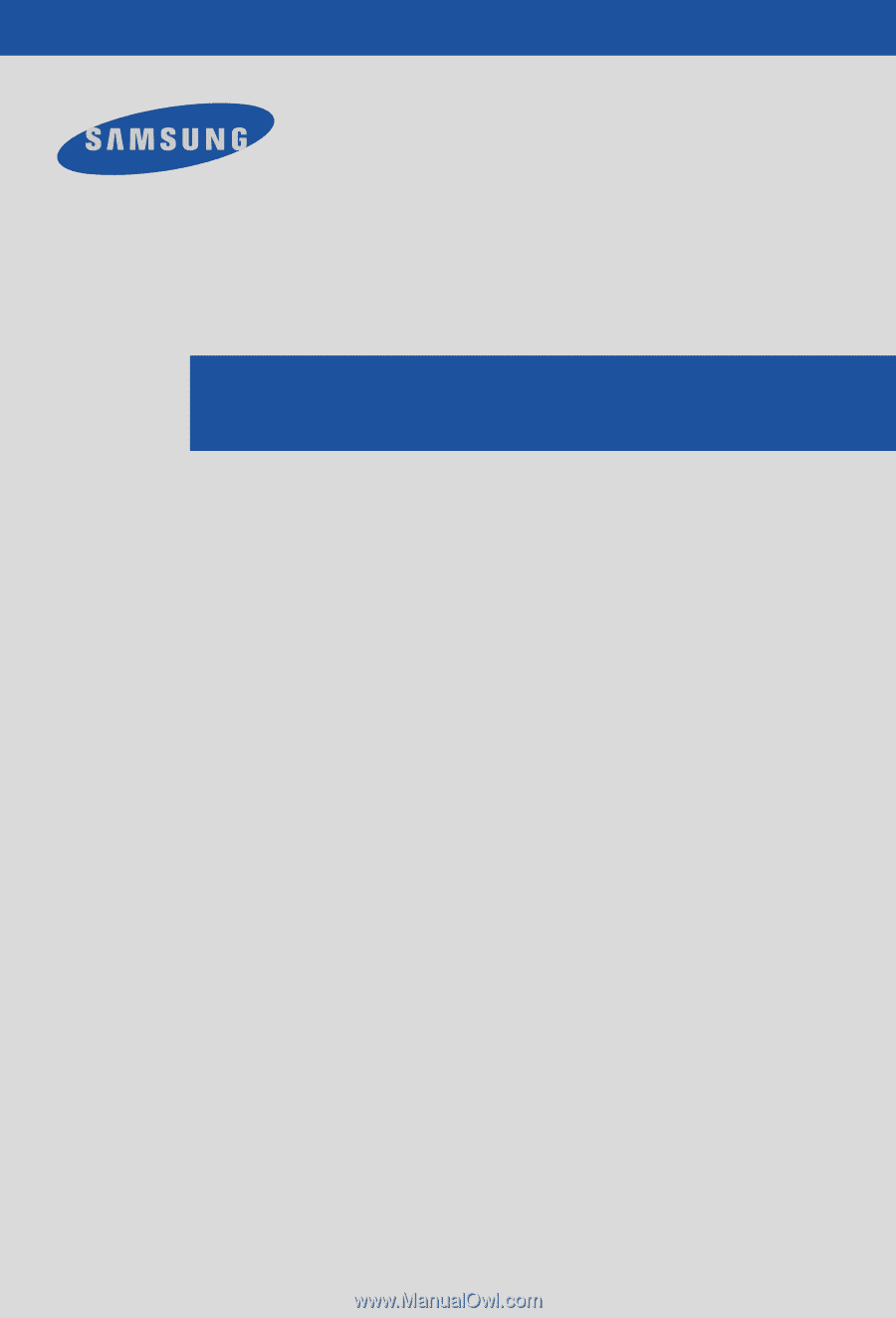
DIRECTV Receiver
Owner’s
Manual
For DIRECTV
®
Receiver Models:
SIR-S300W
SIR-S310W